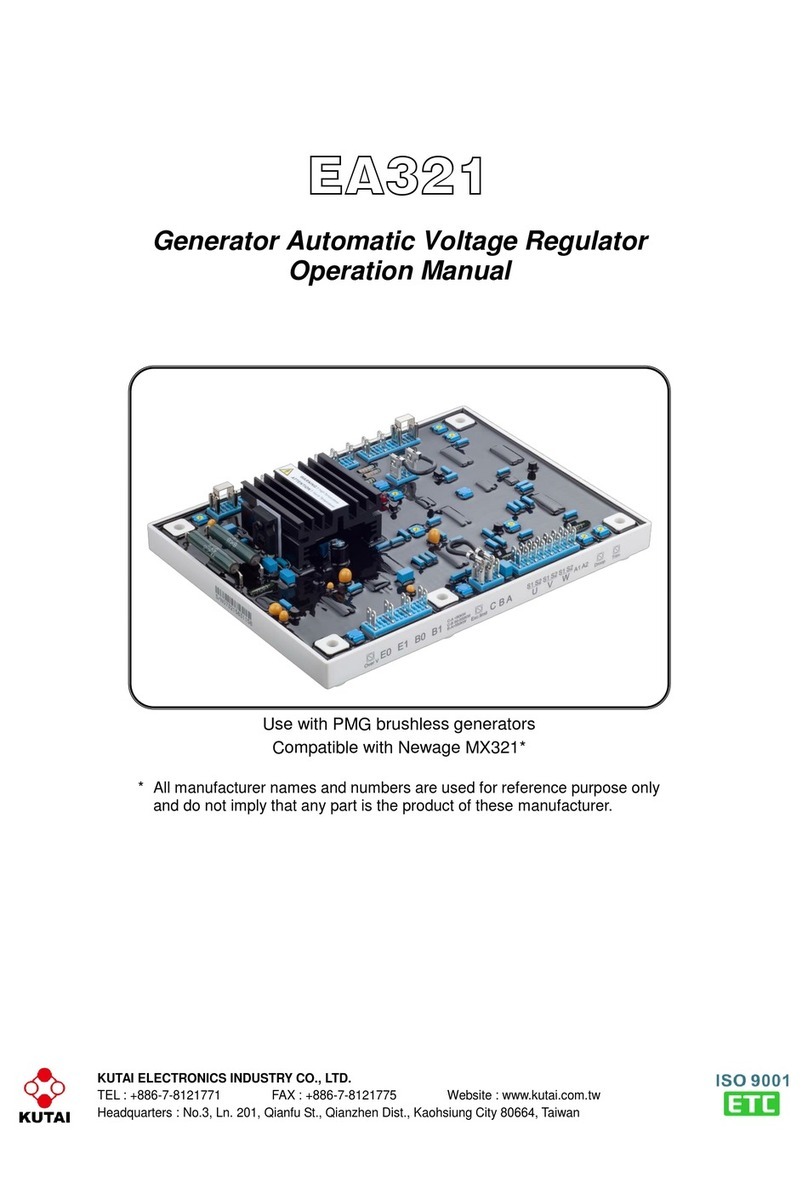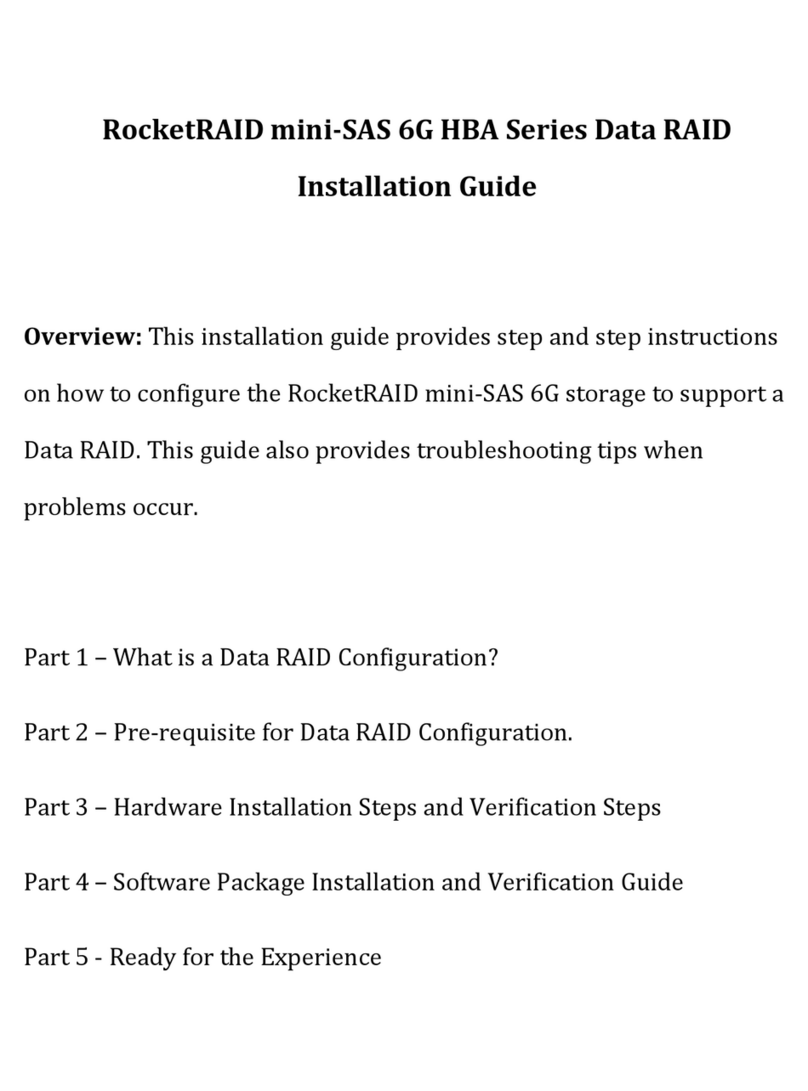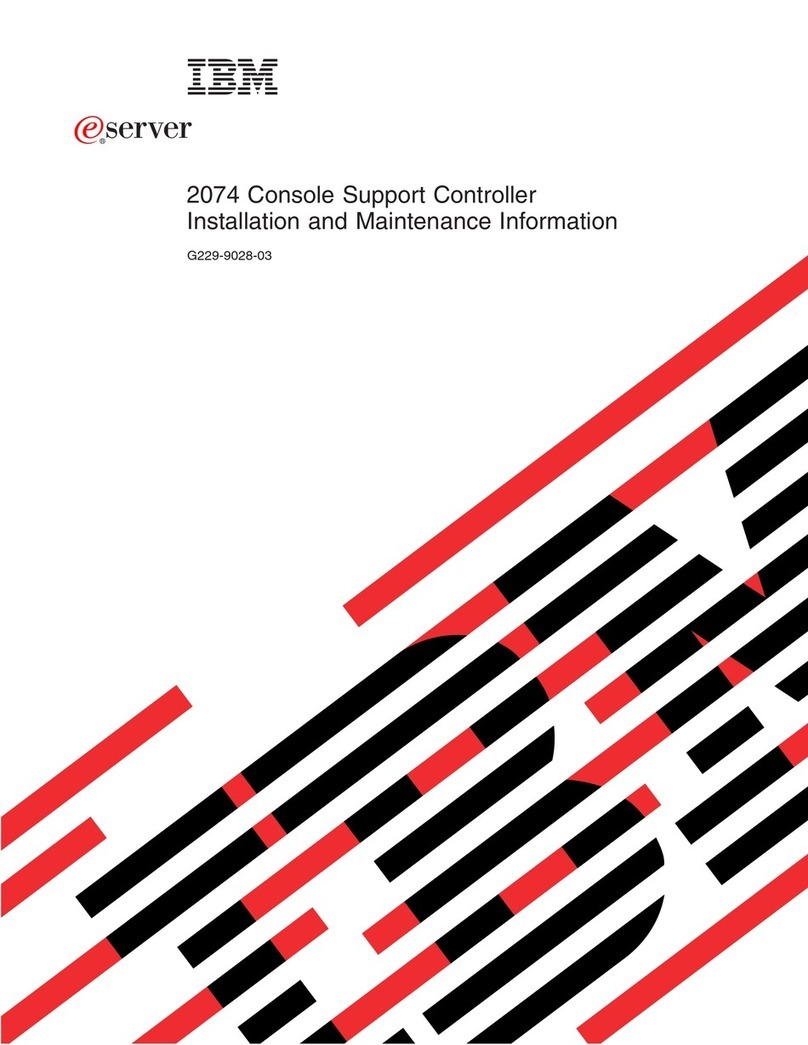Genie CCTV KB-1000/JS User manual

JOYSTICK CONTROLLER
Please read this manual thoroughly before use and keep it handy for future reference.
Version 2.0 07/2010
Instruction Manual
KB-1000/JS

2
TO REDUCE THE RISK OF FIRE OR ELECTRIC SHOCK, DO NOT EXPOSE THIS PRODUCT TO RAIN
OR MOISTURE. DO NOT INSERTANY METALLIC OBJECTS THROUGH THE VENTILATION GRILLS OR
OTHER OPENINGS ON THE EQUIPMENT.
WARNING AND CAUTION
EXPLANATION OF GRAPHICAL SYMBOLS
The lightning flash with arrowhead symbol, within an equilateral triangle, is intended to
alert the user to the presence of uninsulated "dangerous voltage" within the product's
enclosure that may be of sufficient magnitude to constitute a risk of electric shock to
persons.
The exclamation point within an equilateral triangle is intended to alert the user to the
presence of important operating and maintenance (servicing) instruction in the literature
WARNING
CAUTION
accompanying the product.

3
FCC COMPLIANCE STATEMENT
FCC INFORMATION: THIS EQUIPMENT HAS BEEN TESTED AND FOUND TO
COMPLY WITH THE LIMITS FOR A CLASS A DIGITAL DEVICE, PURSUANT TO
PART 15 OF THE FCC RULES. THESE LIMITS ARE DESIGNED TO PROVIDE
REASONABLE PROTECTION AGAINST HARMFUL INTERFERENCE WHEN
THE EQUIPMENT IS OPERATED IN A COMMERCIAL ENVIRONMENT. THIS
EQUIPMENT GENERATES, USES, AND CAN RADIATE RADIO FREQUENCY
ENERGY AND IF NOT INSTALLED AND USED IN ACCORDANCE WITH THE
INSTRUCTION MANUAL, MAY CAUSE HARMFUL INTERFERENCE TO RADIO
COMMUNICATIONS. OPERATION OF THIS EQUIPMENT IN A RESIDENTIAL
AREA IS LIKELY TO CAUSE HARMFUL INTERFERENCE IN WHICH CASE THE
USER WILL BE REQUIRED TO CORRECT THE INTERFERENCE AT HIS OWN
EXPENSE.
CAUTION: CHANGES OR MODIFICATIONS NOT EXPRESSLY APPROVED BY
THE PARTY RESPONSIBLE FOR COMPLIANCE COULD VOID THE USER'S
AUTHORITY TO OPERATE THE EQUIPMENT.
THIS CLASS A DIGITAL APPARATUS COMPLIES WITH CANADIAN ICES-003.
CET APPAREIL NUMÉRIQUE DE LA CLASSE A EST CONFORME À LA NORME
NMB-003 DU CANADA.
CE COMPLIANCE STATEMENT
WARNING
THIS IS A CLASS A PRODUCT. IN A DOMESTIC ENVIRONMENT THIS
PRODUCT MAY CAUSE RADIO INTERFERENCE IN WHICH CASE THE USER
MAY BE REQUIRED TO TAKE ADEQUATE MEASURES.

4
IMPORTANT SAFEGUARDS
1. Read these instructions.
2. Keep these instructions in a safe place for future reference.
3. Heed all cautions and warnings.
4. Follow all instructions.
5. Do not use this apparatus near water.
6. Clean only with a dry cloth.
7. Do not block any ventilation openings. Install in accordance with the
manufacturer's instructions.
8. Do not install near any heat sources such as radiators, heat registers,
stoves, or other apparatus (including amplifiers) that product heat.
9. Do not defeat the safety purpose of the polarised or grounding-type
plug. A polarised plug has two blades with one wider than the other.
A grounding type plug has two blades and a third grounding prong.
The wide blade or the third prong is provided for your safety. If the
provided plug does not fit into your outlet, consult an electrician for
replacement of the obsolete outlet.
10.Protect the power cord from being walked on,or pinched,particularly
at plugs, convenience receptacles, and the point where it exitsfrom
the apparatus.
11. Only use attachments/accessories specified by the manufacturer.
12. Unplug this apparatus during lightning storms or when unused for
long periods of time.
13. Refer all servicing to qualified service personnel. Servicing is
required when the apparatus has been damaged in any way, such as
power-supply cord or plug is damaged, liquid has been spilled or
objects have fallen into the apparatus, the apparatus has been
exposed to rain or moisture, does not operate normally, or has been
dropped.
14. CAUTION - THESE SERVICING INSTRUCTIONS ARE FOR USE BY
QUALIFIED SERVICE PERSONNEL ONLY. TO REDUCE THE
RISK OF ELECTRIC SHOCK DO NOT PERFORM ANY SERVICING
OTHER THAN THAT CONTAINED IN THE OPERATING
INSTRUCTIONS UNLESS YOU ARE QUALIFIED TO DO SO.
15. Use Certified/Listed Class 2 power supply transformer only.

5
Table of Contents
Chapter 1.0 INTRODUCTION
1.1 Features
1.2 Unpacking
Chapter 2.0 INSTALLATION
2.1 Connection Diagram
2.2 Dip Switch Setting
2.3 Basic Operation
2.4 Configuring the Controller
2.5 Operating the Controller
Chapter 3.0 KEY Description
3.3.1 Key Description of the Controller
DVR
3.3.2 Keys for DVR
Appendix A SPECIFICATION

6
Chapter 1
INTRODUCITON
1.1 Features
This joystick controller is designed to control 64 dome cameras. It is expandable to 255 dome
cameras in simplex control mode. Roll over key functions make it capable of controlling a variety of
external switching devices such as Multiplexersand/or Digital Video Recorders.
The joystick controller features:
•The capability of controlling a camera’s panning and tilting movement with variable speed from 0.1
°/sec to 90°/sec (64 speed steps). It has manual override capability of the auto focus and auto iris
functionsof azoom camera. Speed is inversely proportional to the zoom ratio. With the key
pressed the maximum speed goes up to 360°/second ( turbo speed mode).
•The ability to define and recall up to 248 presets, which are immediate camera call-ups of preset
position views, with automatic zoom and focus.
•Program 8 patterns, which comprise a sequential series of pan, tilt, zoom, and focus movements
from a single camera.
•One define (continuous rotation) with 16 scans.
•8 tours consisting of 64 of the presets, patterns, scan and tour is expandable to over 400 functions
with nested tours.
•Global presetrecalls the preset of all dome cameras.
•Manual override mode of auto focus or auto iris is switched to Auto Iris/Focus mode by slight moving
of the joystick handle.
•Programmable user preferences (alarm, preset, title, etc.).
•Two levels of password, administrator and user, are supported for higher security.
•One Master and multiple slave Keyboards are supported for distributed control.
•DVR system (Maximum 99) can be controlled remotely.
•Up to two data programsdata from the dome cameras can be downloaded to non volatile memory
space in the joystick controller for the purpose of programming new dome cameras.

7
1.2 Unpacking
Unpack the equipment and make sure all listed items are included in the box.
Contents of Joystick Controller box
Joystick Controller ------------------------------- 1
Junction Box --------------------------------------- optional
3m Cable -------------------------------------------- optional
M4 Self Tapping Screws ------------------------- optional
Instruction Manual --------------------------------- 1
12VDC SMPS -------------------------------------- 1

8
Chapter 2
INSTALLATION
2.1 Connection Diagram
2.1.1 Basic Installation Diagram
1 AUX OUTPUT
FULL DUPLEX MODE
RS-422
4 ALARM INPUT
TXB(DOME1 -)
TXA(DOME1+)
STP AWG # 22 VIDEO
BNC MONITOR
AC 24V
POWER
TXB
AC-
AC+
FGND
TXA
RXB
RXA
AC 24V
POWER
TXB TXA RXB RXA FGND AC- AC+
TXB(TX-)
RXA(RX+)
RXB(RX -)
TXA(TX+)
RS-422 HALF DUPLEX MODE
RS-485 or
4 ALARM INPUT
1 AUX OUTPUT
RXA
RXB
TXA
TXB
TXB
TXA
RXB
RXA TXA(TX+)
TXB(TX-)
SW1
Figure 1 – Basic Installation Diagram
Figure 2 – Basic Installation Diagram with J-Box

9
2.1.2 Single DVR Configuration
RS-485(-) PIN No.5
RS-485(+) PIN No.4
POWER
AC 24VAC 24V
POWERPOWER
AC 24V
BNC
MULTIPLEXER
SPOT MONITOR MAIN MONITOR
BNC
BNC
AWG # 24
SW1
TXB(TX-)
TXA(TX+)
RXA
RXB
TXA
TXB
TXB
TXA
RXB
RXA
1 AUX OUTPUT
4 ALARM INPUT
RS-485 or
RS-422 HALF DUPLEX MODE
TXA(TX+)
RXB(RX -)
RXA(RX+)
TXB(TX-)
FGND AC- AC+
TXB TXA RXB RXA
RXA
RXB
TXA
AC+
AC-
TXB
VIDEO
Tx+(DOME1+)
Tx-(DOME1 -)
4 ALARM INPUT
RS-422
FULL DUPLEX MODE
1 AUX OUTPUT
J4 ALARM2
1COMB
2 NC B
3NOB
4GND
5ALARM8
6ALARM7
7ALARM6
8ALARM5
J2 ALARM1
1COMA
2 NC A
3NOA
4GND
5ALARM4
6ALARM3
7ALARM2
8ALARM1
Figure 3 – Single DVR

10
2.1.3 Single User with Two DVR Configuration
RS-485(+) PIN No.4
RS-485(-) PIN No.5
BNC
SPOT MONITOR 2ND MAIN MONITOR
2ND MULTIPLEXER
BNC
1ST MAIN MONITOR
1ST MULTIPLEXER
Spot 1=>Mux2 Cam 16
RS-485(-) PIN No.5
RS-485(+) PIN No.4
POWER
AC 24VAC 24V
POWERPOWER
AC 24V
BNC
AWG # 24
SW1
1 AUX OUTPUT
4 ALARM INPUT
FGND AC- AC+
TXB TXA RXB RXA
RXA
RXB
TXA
AC+
AC-
TXB
VIDEO
Tx+(DOME1+)
Tx-(DOME1 -)
4 ALARM INPUT
1 AUX OUTPUT
Camera 1~16
Spot 2=>Mux2 Cam 15
Spot 4=>Mux2 Cam 13
Spot3=>Mux2 Cam 14
Camera 17~12( 15)
Figure 4 – Two DVR

11
2.1.4 Two DVR with Slave Controller
RS-485(+) PIN No.4
RS-485(-) PIN No.5
BNC
SPOT MONITOR 2ND MAIN MONITOR
2ND MULTIPLEXER
BNC
1ST MAIN MONITOR
1ST MULTIPLEXER
Spot 1=>Mux2 Cam 16
RS-485(-) PIN No.5
RS-485(+) PIN No.4
POWER
AC 24VAC 24V
POWERPOWER
AC 24V
BNC
AWG # 24
SW1
1 AUX OUTPUT
4 ALARM INPUT
FGND AC- AC+
TXB TXA RXB RXA
RXA
RXB
TXA
AC+
AC-
TXB
VIDEO
Tx+(DOME1+)
Tx-(DOME1 -)
4 ALARM INPUT
1 AUX OUTPUT
Camera 1~16
Spot 2=>Mux2 Cam 15
Spot 4=>Mux2 Cam 13
Spot3=>Mux2 Cam 14
Camera 17~12( 15)
Figure 5 – Two DVR with Slave Controller

12
2.2 Termination & Dip Switch Settings
The first and last devices in an installation (dome and keyboard controller) must have the data
line terminated by setting the DIP switch. Without proper termination, there is potential for
control signal errors. Total cable length for communication should not exceed 1.2Km
Refer to Figure 7 for setting the dome camera and keyboard controller termination.
TERMINATION ON
TERMINATION ON
TERMINATION ON
TERMINATION ON
TERMINATION ON
TERMINATION ON
TERMINATION ON
TERMINATION ON
TERMINATION ON
TERMINATION ON
TERMINATION ON
TERMINATION ON
TERMINATION ON
TERMINATION ON
TERMINATION ON
TERMINATION ON TERMINATION ON
TERMINATION ON
TERMINATION ON
TERMINATION ON
Figure 6 – Basic Installation Diagram

13
Figure 7 - Rear View of the Keyboard.
Figure 7 – Termination and ID Switches.
2.3 Basic Operation
The joystick controller shows the following screens in selected modes and menus.
When the keyboard controller is powered on, a password is needed to access the keyboard controls.
CONTROLLER SYS V x.x
Password :_
Unless the password has been changed, 9999+Enter is the default administrator’s password
and 1111 for user. If you forget your own password, contact your distributor.
The joystick controller displays the following screen and is ready to control the dome camera.
9 9
9 9
Press , , , and then consecutively (9999+Enter).
SYS
Press key to get back to system mode from DVR control mode.
Cam : 0001E
PM 09 : 34 : 04
LCD display in System Mode Camera ID
Time and Date

14
When you need to control the DVR, press key. The LCD screen shows the following DVR modes.
DVR
Cam : 0001E
PM 09 : 34 : 04
DVR - 0001
USEQCOPY BACK LOCK ZOOM MON
Cam : 0001E
PM 09 : 34 : 04
DVR - 0001
F1 F2 F3 F4 F5 F6
MAIN MENU
Configuration
Port
Camera
TIME/DATE
Alarm
Alias Preset
Schedule
Data
Slave Controller Setup
Exit
LCD Display in DVR Mode 1 Cam : 0001E
PM 09 : 34 : 04
DVR - 0001
SEQ SEARCH SEL REPLAY ACK SPOT
…
LCD Display in DVR Mode 2
Press key and DVR mode 2 is displayed.
F
LCD Display in DVR Mode 2
Press key again and DVR mode 3 is displayed.
Pressing the key causes the DVR mode to be
cycled.
F
F
SYS
Press key to go back to system mode from DVR control mode.
2.4 Configuring the Controller
If a user needs to setup the network, passwords or perform special tasks,such as uploading and
downloading programmed data from the dome cameras, hold down the key, and then press key
( Shft + Menu.) The following menu is displayed. Joystick Up/Down scrolls menu items, push the stick to
the right to enter asub-menu.
MAIN MENU( + = Shft + Menu )
: Joystick push up and pull down Navigate
menu items.
: Push the Joystick to the right to enter a
sub menu.
: Rotate CW or CCW to increase or decrease
the value for a menu item.
: Same effect as zoom handle rotation
+: Press and hold the key then press key.
,: Press first key and then second key consecutively .

15
CONFIGURATION
Key Beep : ON / OFF
Log_Out : NO /1Min ~30Min
User Password
Admin Password
Save and Exit
CONFIGURATION(Shft + Menu ÎCONFIGURATION)
- Key Beep : ON - Enable key beep sound,
OFF - Disable beep sound.
- Log_Out : OFF~ 30Min - After elapsed setup time, keyboard locks automatically.
OFF - Disable Auto Key-Lock function.
User needs the login password to operate the Keyboard again.
- User Password - Simple operation ( cannot changesetup or program)
Password : Enter 4 digit current user password.
New Password : Enter new 4 digit password.
Confirm Password : Confirm new 4 digit password.
- Adimin Password - Fully accessible menu and changing of setup and programs
Password : Enter 4 digit current user’s password.
New Password : Enter new 4 digit password.
Confirm Password : Confirm new 4 digit password.
Note:Factory default Administrator’s password is 9999+Enter and User password is 1111+Enter.
If you forget your own password, contact your distributor.
- Save and Exit Save the programmed data and return to the previous Menu
(exit without saveif the key is pressed)
ESC
PORT(Shft + Menu ÎPORT SETUP MENU)
PORT SETUP MENU
Cam1
Cam2
Slave KBD
DVR
Alarm
Exit
Cam1(Shft + Menu ÎPORT SETUP MENUÎCam1)
CAM1 PORT SETUP MENU
Port Type : RS-485 / RS-422
Device : Camera / DVR / None
Baud Rate : 9600 / 2400~230K
Save and Exit
Port Type : Configure Port as RS-485 or RS-422
Device : Select Device to be controlled ( Camera / DVR / None )
Baud Rate : Communication speed (2400/ 4800/ 9600/19200/ 38400/ 57600/ 11.5K /230K)
Save and Exit Press key to exit without saving the data.
ESC

16
Cam2(Shft + Menu ÎPORT SETUP MENUÎCam2)
CAM2 PORT SETUP MENU
Device : Camera / None
Baud Rate : 9600 / 2400~230K
Save and Exit
Device : Select Device to be controlled ( Camera / None )
Baud Rate : Communication speed (2400/ 4800/ 9600/19200/ 38400/ 57600/ 11.5K /230K)
Save and Exit Press key to exit without saving the data.
ESC
Slave(Shft + Menu ÎPORT SETUP MENUÎSlave KBD)
SLAVE SETUP MENU
Device : Controller / None
Baud Rate : 9600 / 2400~230K
Save and Exit
Device : Select Device to be controlled ( Controller / None )
Baud Rate : Communication speed (2400/ 4800/ 9600/19200/ 38400/ 57600/ 11.5K /230K)
Save and Exit Press key to exit without saving the data.
ESC
DVR SETUP MENU (Shft + Menu ÎPORT SETUP MENUÎDVR)
DVR SETUP MENU
Device : DVR / Alarm / AUX IN/ IO /None
Baud Rate : 9600 / 2400~230K
Save and Exit
Device : Select Device to be controlled ( DVR / Alarm / AUX IN / AUX IO /None )
Baud Rate : Communication speed (2400/ 4800/ 9600/19200/ 38400/ 57600/ 11.5K /230K)
Save and Exit Press key to exit without saving the data.
ESC
DVR SETUP MENU (Shft + Menu ÎPORT SETUP MENUÎDVR)
DVR SETUP MENU
Device : DVR / Alarm / AUX IN/ IO /None
Baud Rate : 9600 / 2400~230K
Save and Exit

17
Device : Select Device to be controlled ( DVR / Alarm / AUX IN / AUX IO /None )
Baud Rate : Communication speed (2400/ 4800/ 9600/19200/ 38400/ 57600/ 11.5K /230K)
Save and Exit Press key to exit without saving the data.
ESC
Camera(Shft + Menu ÎCamera)
CAMERA SETUP PAGE : 001
Cam Protocol Port B_rate Alarm
0001 RVT PORT 1 9600 OFF
0002 RVT PORT 1 9600 OFF
0009- - - - 9600 OFF
- - - - - - - - 9600 OFF
3999 RVT PORT 1 9600 OFF
OFF :del ENTER : save & exit ESC : cancel
Press No. key or twist zoom handle on the first column to enter setup mode.
Input camera ID using numeric keys or twist the zoom handle to increase/ decrease the camera ID.
Push the joystick to the Right/ Left to select next/ previous item and select the protocol to be used by
twisting zoom handle. (RVT/ S/ S2e/ P/ D)
Push the stick to right and set the baud rate by twisting zoom handle.
Select whether receive alarm from the dome or not.
(Alarm OFF : simplex, Alarm ON : half-duplex)
Press OFF key to delete the dome ID. ENTER key to save & exit.
Press ESC key to exit without saving.
Time/Date(Shft + Menu ÎTime/Date)
TIME / DATE Setup
Display : ON / OFF
Date Format : Asia / US/ EURO 2005/JAN /18
Time Format : 12 / 24 08: 59 : 04
Day Light Saving : ON/ OFF
Day Light Saving
Save and Exit
Day Light Saving(Shft + Menu ÎTime/Date ÎDay light Saving)
Day Light Saving Setup
Display : ON / OFF
Date Time
Start : 01 / 01 00 : 00
END : 01 / 01 00 : 00
Save and Exit
Select Day Light Saving item and program the start and end date.
Push the joystick to Right/ Left to select item and twist the zoom handle to increase/decrease the date and
time.
ALARM MENU
Alarm Beep : ON / OFF
Alarm Dwell : OFF / 1sec~200sec
Alarm Action
Alarm History
Save and Exit
Alarm Menu (Shft + Menu ÎAlarm)

18
Alarm Beep -- Enable or disable the beep sound when an alarm is activated.
Alarm Dwell – The time the alarm is extended to, until returning to programmed time.
Alarm Schedule (Shft + Menu ÎAlarmÎAlarm Action)
DOME : ID of the dome to be programmed.
ALARM SCHEDULE page : 001
DOME Alarm OUT Alias
0001 1 2 3 - - 6 7 8 001 999
- - - - - - - -
- - - - - - - -
- - - - - - - -
- - - - - - - -
ON : ins OFF : del ENTR : save ESC :cancel
Ex) 0001
Alarm : 8 Alarm inputs of dome.
Alarm 4, 5 is not used for
OUT : 999 external dry contact outputs.
Alias : 999 alias presets. See Alias Preset menu.
:
If there is an alarm from the programmed dome, a signal can be output to one of 999 external outputs.
Also, it can be combined with multiple dome presets, if programmed.
500 alarm schedulescan be stored in this joystick controller.
Pushing Up/ Down on the joysstick scrolls to the previous/ next page on the first/ last row.
Twist the zoom handle on the camera ID field to enter program mode and select ID. Rotating the handle
causes the programmed IDs (programmed in camera setup menu) , to be scrolled.
Push the joystick to the right to setup alarm field. Activate or deactivate specific alarm inputs by rotating the
zoom handle. And then program the remaining parts( Alarm Input and Output and Alias).
Alarm History(Shft + Menu ÎAlarmÎAlarm History)
ALARM HISTORY page : 0001
CAM Alarm Date Time
- - - - --------- -------- --------
- - - - --------- -------- --------
- - - - --------- -------- --------
- - - - --------- -------- --------
- - - - --------- -------- --------
OFF : clear history ESC: exit
This screen shows the alarm history: up to 5000 previously activated.
Alias Preset Menu (Shft + Menu ÎAlias Preset)
Alias Preset Menu page : 0001
No. Dome 1 Dome 2 Dome
- - - - - - - - - - - - - - - -
- - - - - - - - - - - - - - - -
- - - - - - - - - - - - - - - -
- - - - - - - - - - - - - - - -
- - - - - - - - - - - - - - - -
OFF : del Alarm : exe ESC: exit
Schedule Setup (Shft + Menu ,V, V, V ÎSchedule)
SCHDULE SETUP
Night Shot
Exit
V V V : Push down the joystick until Schedule
appears, thenpush to the right to enter
the SCHEDULE setup menu.
(See page 14 MAIN MENU screen)

19
Night Shot Setup (Shft + Menu ÎSchedule ÎNight Shot)
Night Shot Setup
Night Shot : OFF / ON
On Time : 00 00
Night shot option is enabled/disable (ON) by .
Off Time : 00 00
Save and Exit
On time and Off time can be setup using .
Night shot enable option changes low light sensitivity by removing the IR cut filter from the camera lens.
If the option is enabled, controller sends control command to all the cameras attached on the control line.
It is same effect as sending 999/888+ (888+Global : Night shot off. 999+Global).
Data Select Bank (Shft + Menu , V ,V, V ÎData)
SELECT DATA BANK
ID Saved Date
Data Bank : - - - - - - - - -
Exit
Slave Controller Setup (Shft + Menu , V ,V, V ÎSlave Controller Setup)
Slave Controller Setup
No. of Controller : 0 /1~8
DVR Control : Enable / Disable
Camera Menu Access : Enable / Disable
Clear saved Data
Exit
No. of Controller : 0,1~8 – total no. of slave controllers
DVR Control : Allow DVR control in the Slave controller.
Camera Menu Access : Allow camera menu in the Slave controller.
Clear saved Data : Clear all data in the Slave controller.

20
2.5 Operating the Controller
2.5.1 Selection of the dome camera ( ID of the Dome Camera)
There are three waysof dome camera selection ,and (Next) or (Prev) . With these
selections, the keyboard controller has full control of the selected dome camera.
1 ,
2.5.1 Selection of the DVR (ID of the DVR)
DVR must be selected before being controlled by the joystick controller.
Press Numeric button, then button to change DVR ID to be controlled.
<ex 1> Select DVR ID #3
Press numeric then button on the controller, DVR-003 is displayed on the LCD window.
DVR
3 DVR
<ex 2> Select DVR ID # 73
Press and then button, DVR-073 is displayed on the LCD window.
DVR
3
7
2.5.2 How to Control On-Screen Menu
Press Function Key to display sub menu.
Note: Press numeric button while pressing the <SHIFT> key to enter password.
Table of contents
Popular Controllers manuals by other brands

Bernard
Bernard LE Series Instructions for start-up, storage and maintenance

Siemens
Siemens SIMATIC S5 manual

Kind LED Grow Lights
Kind LED Grow Lights X Series user manual
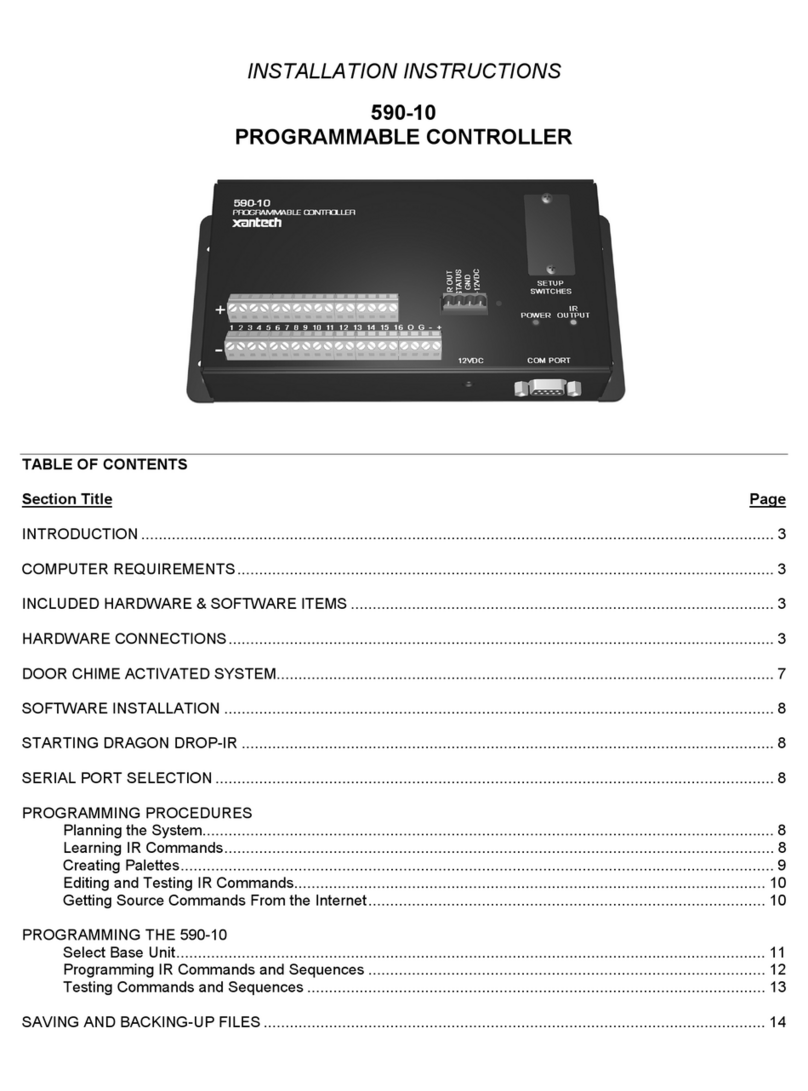
Xantech
Xantech 590-10 installation instructions

SKF
SKF CAT Series installation instructions
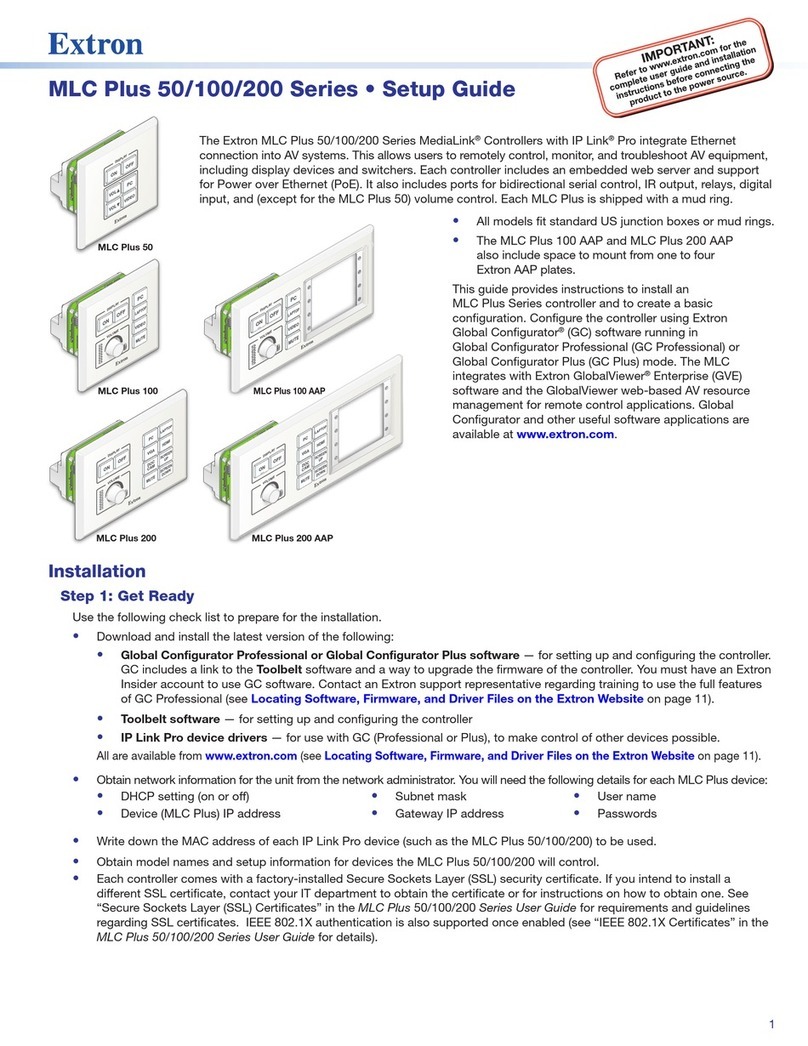
Extron electronics
Extron electronics MediaLink MLC Plus 100 Setup guide