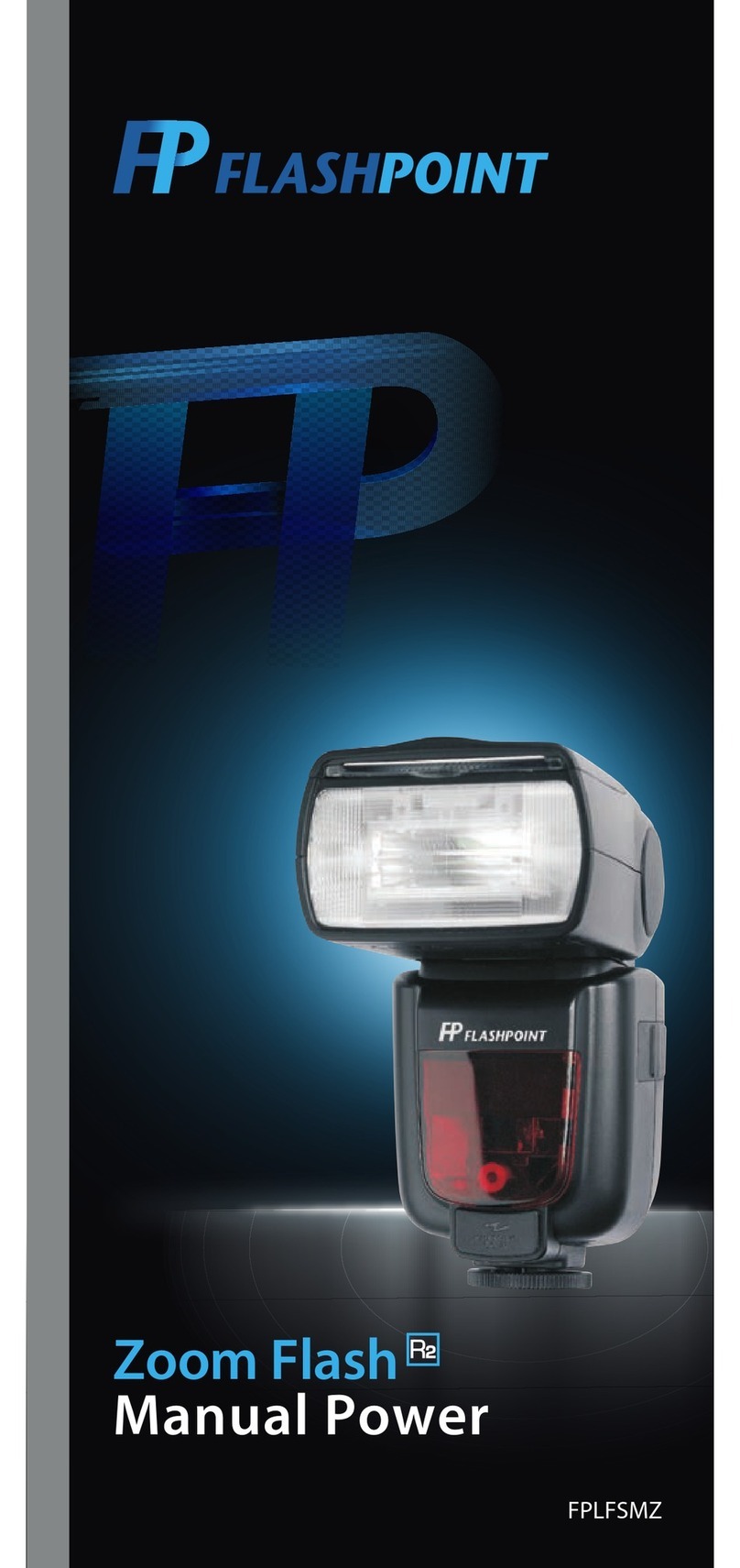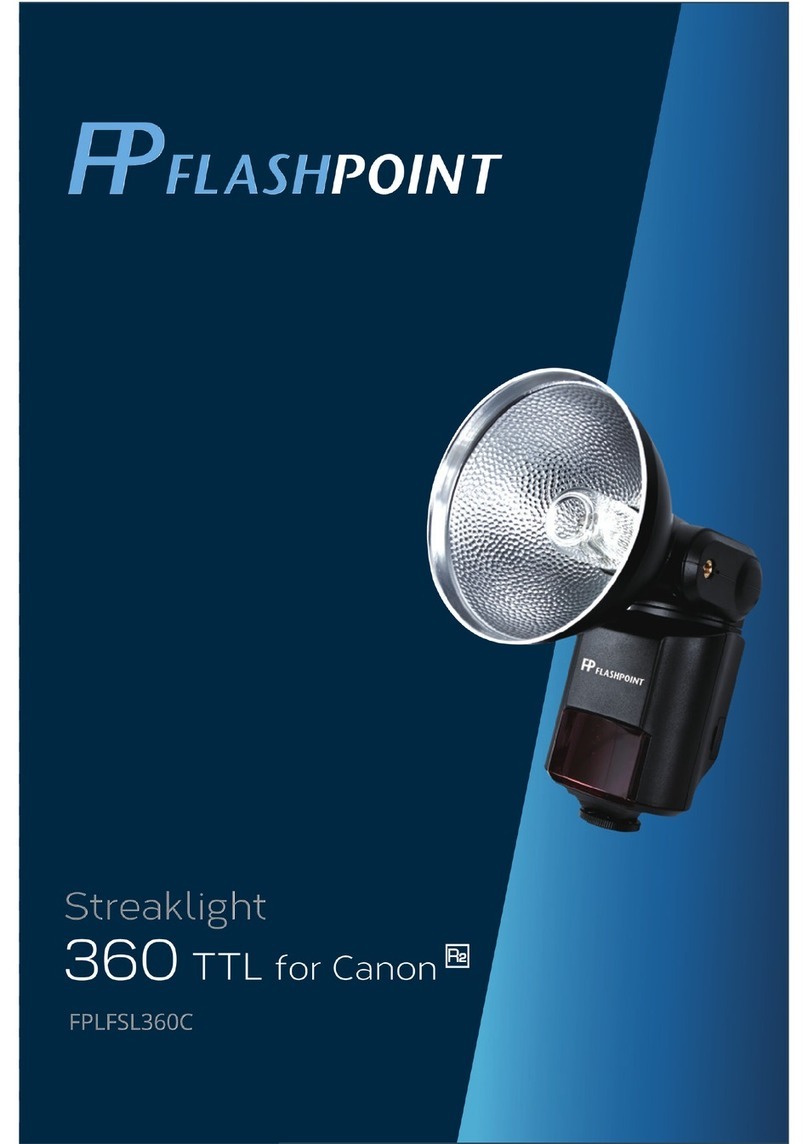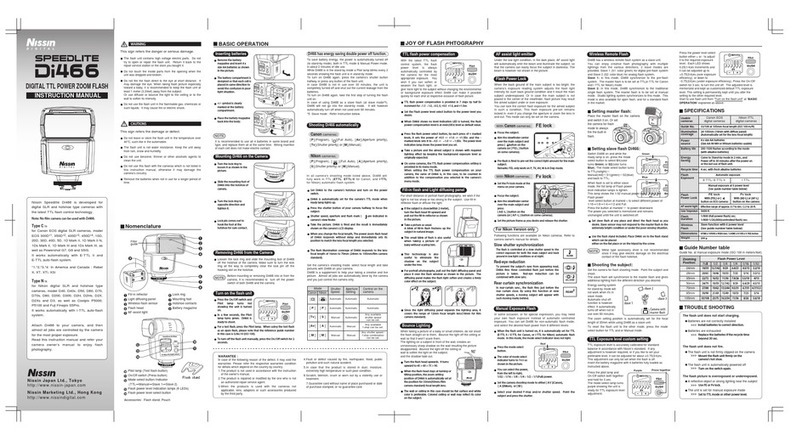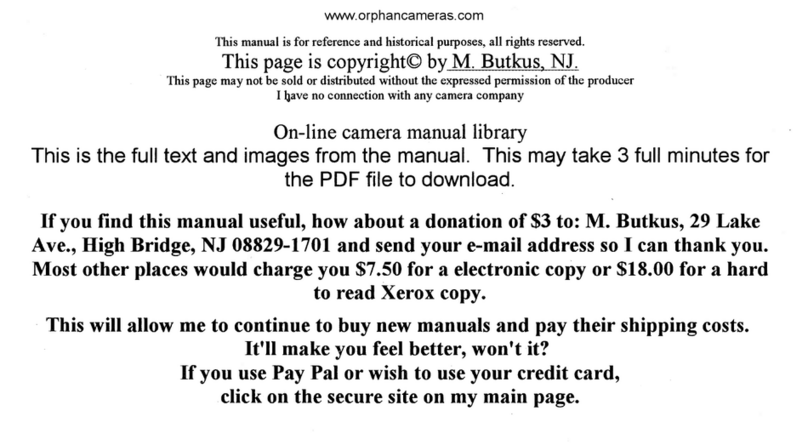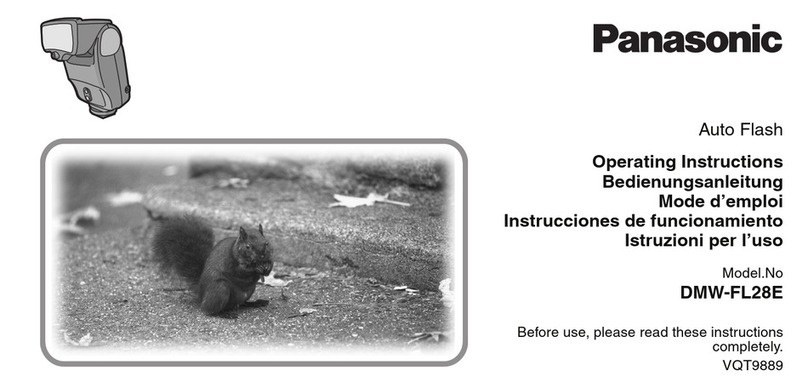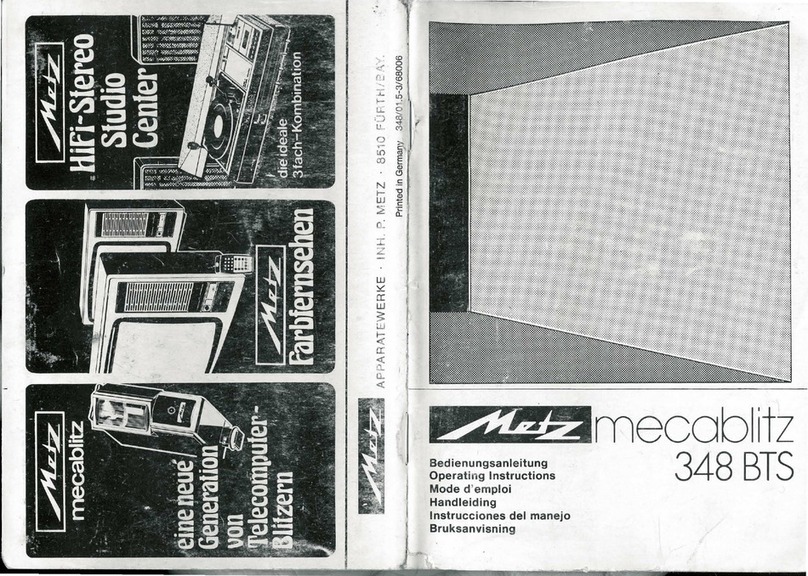FlashPoint Zoom Mini User manual

Zoom Mini
TTL Flash for
Fujifilm Mirrorless
with integrated R2 Radio Transceiver
FPLFSMMINIFU

2
Thank You for Choosing Flashpoint!
The Flashpoint Zoom Mini TIL Speedlight for Fujilm with Integrated
R2 Radio Transceiver is a hotshoe speedlight which is fully compatible
with the Fujilm system. These compact and lightweight units as well
as their integrated functions and features make them the rst choice of
professional photographers with smaller mirrorless cameras. If you have
any questions or concerns, please feel free to contact us at
Brands@Adorama.com
Features
•Powerful Flash with a GN of 80
•Compact size for use with Fujilm Mirrorless and Compact camera
•Complete Compatibility with the Fujilm system with All On Camera
TTL Controls Including Automatic TTL Exposure Control, Exposure
Bias, Bracketing, Second Curtain Sync, HSS, EXIF Recording, and Flash
Exposure Lock
•Remote TTL and Manual Power Control with the Integrated R2 Radio
System’s Built In Transmitter and Receiver
•Industry benchmark range and interference avoidance with the new
INTEGRATED 2.4 gHz R2 Radio System
•Zooming Head for Even Coverage with automatic zoom
or manual control
•HSS for Shutter Speeds Up To 1/8000 Second
•Regular and Intelligent Optical Slave Modes
•360 degree rotation and 90+ degree tilt
•Stable color temperature at 5600±200K over the entire power range
•Backlit Matrix LCD
•Allows for On and O Camera Use
•Firmware update port
•1 Year Warranty

3
For Your Safety
• Always keep this product dry. Do not use in rain or in damp conditions.
• This product contains high-voltage electronic parts. Touching the
high-voltage circuit inside it may result in electric shock. Do not disas-
semble. Should repairs become necessary, this product must be sent to
an authorized maintenance center.
• Stop using this product if it breaks open due to internal shifting, falling
or strong impact. STRONG electric shock may occur if you touch the
components inside it.
• Do not re the ash directly into the eyes (especially those of babies
and pets) within short distances. Otherwise visual impairment may
occur. When taking pictures for babies, keep the ash unit at least 1
meter (3.3 feet) away from them. Using bounce ash to reduce light
intensity is also recommended.
• Do not use the ash unit in the presence oammable gases, chemicals
and other similar materials. In certain circumstances, these materials
may be sensitive to the strong light emitting from this ash unit and
re may result.
• Do not leave or store the ash unit if the ambient temperature reads
over S0°C (e.g. in automobile in the sun). Otherwise the electronic parts
may be damaged.
• Do not use any power supply other than the intended one to power
the unit.
• Do not insert metal parts into any lighting equipment.
• Do not touch the electrical contacts on the ash or battery or contact
them with any conductive materials.
• Power the unit only with two M batteries. Do not modify the power
source or input. Excess voltage can damage the unit and yourself.
• This ash has an over-heat protection circuit, rapid continuous ring
will cause the ash to slow operation and trigger a“cool down”period.
After this period, the ash will resume normal operation. You may also
reboot the ash by cycling the power o and then on.
• Do not use selective coloring.
• Do not use the ash to support other equipment. For example, do not
lift your camera by the ash.
• In case of abnormal function, sparks, excessive heat, ames or smoke,
immediately power o the unit and disconnect the battery if safely
possible. Have it checked by an authorized technician.
• Store the ash with the batteries removed. Storing the ash with the
batteries in it can lead to battery leakage.

4
Product Layout
Body
Control Panel
01. Retractable Bounce Card
02. Retractable Wide Angle Diuser
03. Flash Head
04. Optical Slave Sensor
05. Focus Assist Beam
06. Hotshoe
07. LCD Panel
08. Lock Ring
09. Battery Compartment
10. USB Port for Firmware Upgrades
11. < MODE> Mode Selection Button
12. <ZOOM> Zoom Button
13. <SYNC> High-Speed Sync Button
14. <SLAVE> 51/52 Optical Slave
Button (in non-wireless mode)
15. < > Power Switch
16. < > Test Button/
Flash Ready Indicator.
17. <C.Fn> Custom Function Setting
Button (long press for 2 seconds)
18. < > Wireless Selection
Button (long press for 2 seconds)
19. <GR/CH> Group/Channel Button
(in wireless mode)
20. Select Dial
21. <SET> Set Button
MODE ZOOM SYNC SLAVE
SET
12
11
17
16
13
14
19
18
15
20
21

5
LCD Panel
TTL Autoash

6
Included Accessories
1. Flash unit 2. Mini stand 3. Protection case 4. Instruction manual
Available Accessories
Attaching to a Camera
1
2
3
Attach the Camera Flash.
• Slip the camera ash’s mount-
ing foot into the camera’s
hotshoe all the way.
Secure the Camera Flash.
• Rotate the lock ring on the
mounting foot until it locks up.
Detach the Camera Flash.
• Rotate the lock ring on the
mounting foot until it is
loosened.

7
Power Management
Flash Mode: TTL Autoash
This ash has three ash modes: TTL, Manual (M), and Multi (Stroboscop-
ic). In TTL mode, the camera and the ash will work together to calculate
the correct exposure for the subject and the background. In this mode,
multiple TTL functions are available: FEC, HSS, second curtain sync, etc.
* Press <MODE> Mode Selection Button and three ash modes will
display on the LCD panel one by one with each pressing.
TTL Mode
Press <MODE> Mode Selection Button to enter TTL mode. The LCD
panel will display <TTL>.
•Press the camera release button halfway to focus.
• When the shutter button is fully pressed, the ash will re a pre-ash
that the camera will use to calculate exposure and ash output the
instant before the photo is taken.
Display“HI”: When the ash output value is up to the maximum
value,“HI”will be displayed and blinking for 3 seconds.
Adjust the camera’s parameters if underexposure appears.
Display“Lo”: When the ash output value is up to the minimum
value,“Lo”will be displayed and blinking for 3 seconds.
Adjust the camera’s parameters if overexposure appears.
Use Power Switch to power the ash unit on (Long press the button
for one second) or o. Turn o if it will not be used for an extended
period of time. Setting as a master ash, it will turn the power o auto-
matically after a certain period (approx. 90 seconds) of idle use. Pressing
the camera shutter halfway or pressing any ash button will wake up the
ash unit. Setting as a slave ash, it will enter sleep mode after a certain
period (adjustable, 60 minutes by default) of idle use. Pressing any ash
button will wake it up.
Disabling Auto Power O function is recommended
when the ash is used o camera. (C.Fn-ST, )
C.Fn

8
FEC: Flash Exposure Compensation
With FEC function, this ash can adjust from -3 to +3 in 1/3rd stops. It is
useful in situations where minor adjusting of the TTL system is needed
based on the environment.
Setting FEC:
High Speed Sync
High Speed Sync (HSS ash) enables the ash to synchronize with all
camera shutter speeds. This is convenient when you want to use aperture
priority for ll-ash portraits.
Setting the ash to High-speed Sync mode when on camera:
Use the Flash Setting > Flash Light Function Setting on the camera’s
shooting menu to adjust settings of the ash light. For more details,
please refer to camera’s instruction menu.
• With high-speed sync, the faster the shutter speed, the shorter
the eective ash range.
• Multi ash mode cannot be set in high-speed sync mode.
• Over-temperature protection may be activated after 15
consecutive high-speed sync ashes.
• Try to avoid using high-speed sync ash, which will cut short
ash tube’s lifetime.
ZOOM SYNC
SET
SLAVE
MODE ZOOM SYNC SLAVE
SET
MODE ZOOM SYNC
SET
1
2
3
Press the SET Button and the
ash exposure compensation
amount will be highlighted on
the LCD panel.
Turn the Select Dial to set the
amount.
• “0.3”means 1/3 step,
“0.7”means 2/3 step.
• To cancel the ash exposure
compensation, set the amount
to “+0”.
Press < SET > button again to
conrm the setting.
“FP” on the “SYNC”
setting means the
HSS function is
turned on.
Setting “Sync cord jack/S1/S2”high-speed sync ash:
Press the <SYNC> button to open the high-speed sync ash and high-
speed icon < > is displayed.

9
M: Manual Flash
The ash output is adjustable from 1/1 full power to 1/128th power
in 1/3rd stop increments. To obtain a correct ash exposure, use a
hand-held ash meter to determine the required ash output.
Flash Output Range
The following table makes it easier to see how the stop changes in terms
of f/stop when you increase or decrease the ash output. For example,
when you decrease the ash output to 1/2, 1/2-0.3, or 1/2-0.7, and then
increase the ash output to more than 1/2, 1/2+0.3, 1/2+0.7, and 1/1 will
be displayed.
Figures displayed when reducing ash output level
In the M mode, high-speed sync and second curtain sync functions
can be achieved.
Optical S1 Secondary Unit Setting
In M manual ash mode, press the <SLAVE> button so that this ash
can function as an optic S1 secondary ash with optic sensor. With this
function, the ash will re synchronously when the main ash res, the
same eect as that by the use of radio triggers.
Optical S2 Secondary Unit Setting
Press the <SLAVE> button so that this ash can also function as an optic
S2 secondary ash with optic sensor in M manual ash mode. This is
useful when cameras have pre-ash function. With this function, the
ash will ignore a single“preash” from the main ash and will only re
in response to the second, actual ash from the main unit.
S1 and S2 optic triggering and o camera high-speed mode
are only available in M manual ash mode.
1
2
Press < MODE > button so that
< M > is displayed.
Turn the Select Dial to choose a
desired ash output amount.
In-high-speed sync mode,
the adjustable ash range is
1/16~1/1.
MODE ZOOM SYNC
SYNC
SET
Second-Curtain Sync
With a slow shutter speed, you can create a light train following the subject.
The ash res right before the shutter closes.
•Setting the Second-Curtain Sync function on the camera menu,
Use the Flash Setting > Flash Light Function Setting on the camera’s
shooting menu to adjust settings of the ash light. More details please refer
to camera’s instruction menu.
When choosing “REAR” on the “SYNC” setting means the second-
curtain sync function is turned on.

10
Multi: Stroboscopic Flash
With stroboscopic ash, a rapid series of ashes is red. It can be
used to capture a multiple images of a moving subject in a single
photograph.
You can set the ring frequency (number of ashes per sec.
expressed as Hz), the number of ashes, and the ash output.
Calculating the Shutter Speed
During stroboscopic ash, the shutter remains open until the ring
stops. Use the formula below to calculate the shutter speed and set
it with the camera.
Number of Flashes / Flash Frequency = Shutter Speed
For example, if the number of ashes is 10 and the ring frequency
is 5 Hz, the shutter speed should be at least 2 seconds.
MODE ZOOM SYNC
SLA
SET
ZOOM SYNC
SET
SLAVE
MODE ZOOM SYNC
MODE SYNC
SLA
SET
1
2
3
Press <MODE> button so that
<Multi> is displayed.
Turn the Select Dial to choose a
desired ash output.
Set the ash frequency and
ash times.
• Press the SET Button to select
the ash frequency. Turn the
Select Dial to set the number.
• Press the SET Button again to
select the ash times. Turn the
Select Dial to set the number.
To avoid overheating and deteriorating the ash head, do
not use stroboscopic ash more than 10 times in succession.
After 10 times, allow the camera ash to rest for at least 15
minutes. If you try to use the stroboscopic ash more than
10 times in succession, the ring might stop automatically
to protect the ash head. If this happens, allow at least 15
minutes’rest for the camera ash.
• Stroboscopic ash is most eective with a highly reective
subject against a dark background.
• Using a tripod and a remote control is recommended.
• Stroboscopic ash can be used with“buLb”.
• If the number of ashes is displayed as“--”, the ring will
continue until the shutter closes or the battery is exhausted.
The number of ashes will be limited as shown by the
following table.

11
Wireless Flash Shooting: Radio (2.4G)
Transmission
• You can set up three slave groups for TTL autoash shooting. With
TTL autoash, you can easily create various lighting eects.
• Any ash settings for the slave units on the master ash in TTL
mode will be automatically sent to the slave units. So the only
thing you need to do is to set the master unit for each slave
group without any operation for the slave units at all during the
shooting.
• This ash can work in TTL /M /Multi / OFF ash modes when set
as a master unit.
Flashpoint Zoom Mini is perfectly compatible with all R2 2.4G wireless
family.
As a master unit, a Zoom Mini can control any R2 family ash
As a slave unit, Zoom Mini can be controlled by any R2 family ash
Note: Please check for the latest rmware version
1. Wireless Settings
You can switch between normal ash and wireless ash. For normal ash
shooting, be sure to set the wireless setting to OFF.
Master Unit Setting
• Even with multiple slave units, the master unit can control
all of them via wireless.
• In this user manual,“master unit”refers to the camera ash on
a camera and“slave unit”will be controlled by the master unit.
Long Press the <SYNC> button for 2
seconds so that is blinking. Turn the
Select Dial until the < M> is displayed
on the LCD panel, which means the
master unit.
Long Press the <SYNC> button for 2
seconds so that is blinking. Turn the
Select Dial until the < S> is displayed
on the LCD panel, which means the
master unit.
ZOOM SYNC
SET
SLAVE
ZOOM SYNC
SET
SLAVE
Slave Unit Setting

12
4. TTL: Fully Automatic Wireless Flash
Shooting
Autoash Shooting with One Slave Unit
Master Unit Setting
• Attach a Zoom Mini TTL ash on the
camera and set it as the master unit.
• M/A/B/C can be set as TTL mode
independently.
Slave Unit Setting
• Set the ash to be controlled as the
wireless slave unit.
The slave unit can be set as A/B/C. .

13
Check the communication
channel
• If the master unit and slave
unit(s) are set to a dierent
channel, set them to the same
channel.
Position the camera and
ashes
• Position the camera and ashes
as the picture shows.
Check the ash operation
• Press the master unit’s
Test Button< >.
•,The slave unit will re. If not, adjust
the slave unit’s angle toward the
master unit and distance from the
master unit.
MODE ZOOM SYNC SLAVE
SET
In case of interference from other 2.4G devices on the same
frequency band causing unwanted ashes, please adjust the
Zoom Mini’s channel or turn o the oending devices.
5. M: Wireless Flash Shooting with
Manual Flash
This describes wireless (multiple shooting) using manual ash. You can
shoot with a dierent ash output setting for each slave unit (ring
group). Set all parameters on the master unit.
6. Multi: Wireless Flash Shooting with
Manual Flash
Setting the ash mode to <M>
Press the <MODE> Button
to set the ash to M mode.
Setting ash output
Turn the Select Dial to set the ash
output of the groups.
Taking the picture
Each group res at the set ash ratio.
ZOOM SYNC
SET
SLAVE
MODE ZOOM SYNC
SET
SLAVE
MODE ZOOM SYNC
SET
SLAVE
Setting <Multi>
stroboscopic ash.
• Long press the <MODE>button for 2 seconds
so that <Multi> is displayed. Long press the
<MODE> button for 2 seconds again to exit.
Setting ash output/ash frequency/
ash times.
Set the ash output/ash frequency/ash times
of the groups in the M mode. Setting the multi
ash mode.
A, B and C group can only control the ON/OFF of
the slave unit by pressing the <MODE> Button.

14
• If you set the ash coverage manually, make sure it covers
the lens focal length so that the picture will not have a dark
periphery.
• When the low battery indicator is displayed, the ZOOM can
not be adjusted, it will constantly be 24mm.
• Choose 135 format or APS in the C.Fn-AP.

15
Note: When attaching to the camera, the auto focus assist
beam of the Zoom Mini can only be triggered by setting
its focus mode (M/C/S) to S mode. The other two modes
cannot light up the auto focus assist beam.
Center eective range is 2-13ft / 0.6-4m, and the periphery
range is 2-8.2ft / 0.6-2.5m.
Custom
Function Signs
Function Setting No. Settings &
Description
ST Auto sleep
(standby)
ON ON
OF OFF
AF AF-assist beam ON ON
OF OFF
BL Backlighting
control
10 Sec. O in 10 sec.
OF Always o
ON Always lighting
AP ZOOM display
format
ON APS
OFF 135
1. Press the < ZOOM > Button for 2 seconds until C.Fn menu is displayed.
2. Turn the Select Dial to select the Custom Functions.
3. Press the <SET> Button and the Setting No. blinks.
4. Turn the Select Dial to set the desired number. Pressing the <SET> Button
will conrm the settings.
5. Press the <ZOOM> Button to exit.
Low Battery Warning
If the battery power is low, < > will appear
and blink on the LCD panel. Please replace the
battery immediately. When the low battery
indicator is displayed, the ZOOM can not be
adjusted, it will constantly be 24mm.
Using the Wide Panel
Pull out the wide panel and place it over the
ash head as shown. The ash coverage will
then be extended to 14 mm.
• The catchlight panel will come out at the
same time. Push the catchlight panel back in.
The <ZOOM> button will not work
C.Fn: Setting Custom Functions
The following table lists the available and unavailable custom functions of this ash.

16
Please send this product for maintenance
The voltage of the ash tube is too high.
Please send this product for maintenance
Errors occurred during the upgading process.
Please using the rmware upgrade method.

17
FPLFSMMINIFU
118 (ft) 36 (m) ISO 100
98 ft / 30m
2 - 13ft / 0.6-4m
2-8.2ft / 0.6-2.5m
5.5x2.5x1.5in / 140x62x38mm
7oz /200g
Fujilm Mirrorless Cameras

18
• Shut down the device immediately if abnormal operation are detected.
• The product should be kept free of dust.
• It is normal for the ash tube to be warm when in use. Avoid continuous
ashes if unnecessary.
• If the product had failures, error messages or was exposed to moisture, do
not use it until it is repaired by professionals.
• Maintenance of the ash must be performed by our authorized
maintenance department which can provide original accessories. This
product, except consumables, is supported with our one-year warranty.
• Unauthorized service will void the warranty.
• Changes made to the specications or designs may not be reected in
this manual.

19
Compatible Camera Models
Fujilm cameras are divided into three
kinds according to their dierent methods
of controlling a the camera ash:
“A”: Functions support for the newest camera models.
“B”: Functions support for the old camera models.
“C”: Functions support for the special camera models.
ONE YEAR FLASHPOINT LIMITED WARRANTY
Flashpoint warrants to the original purchaser that your Flashpoint Zoom Mini shall be
free from defects in material and workmanship for the period of one (1) year from the
date of purchase (or delivery as may be required in certain jurisdictions), or thirty (30)
days after replacement, whichever comes later.
Flashpoint’s entire liability and your exclusive remedy for any breach of warranty
shall be, at Flashpoint’s option, to repair or replace the hardware, provided that the
hardware is returned to the point of purchase or such other place as Flashpoint may
direct with a copy of the sales receipt or dated itemized receipt. Flashpoint may, at
its option, replace your product, oer to provide a functionally equivalent product,
or repair any product with new, refurbished or used parts as long as such parts are in
compliance with the product’s technical specications. Any replacement hardware
product will be warranted for the remainder of the original warranty period or thirty
(30) days, whichever is longer, or for any additional period of time that may be appli-
cable in your jurisdiction. If the product has been discontinued, the warranty provider
reserves the right to replace it with a model of equivalent quality and function.
This warranty does not cover problems or damage resulting from accident, abuse,
misapplication, or any unauthorized repair, modication or disassembly, improper
operation or maintenance, normal wear and tear, or usage not in accordance with
product instructions or connection to improper voltage supply, use of consumables,
such as replacement batteries, not supplied by Flashpoint, except where such restric-
tion is prohibited by applicable law.
Except where prohibited by applicable law, this warranty is nontransferable and is lim-
ited to the original purchaser and the country in which the product was purchased.
This warranty gives you specic legal rights, and you may also have other rights,
including a longer warranty duration that may vary under local laws.
To start a warranty claim contact the Flashpoint Customer Service Department to
obtain a return merchandise authorization (“RMA”) number, and return the defective
product to Flashpoint, along with the RMA number and proof of purchase.
Question about our product line? Need Product Support?
We are proud of our products and celebrate our customers.We are with you, from prod-
uct selection to everyday use. Be secure with your purchase and reach us as you need.
Address: Adorama Brands, 42 West 18th Street, New York, NY 10011
support. Our web site contains a wide range of Support and FAQ pages with valuable
technical assistance.
Flashpoint is a registered trademark of ADORAMA CAMERA.
© 2017 Adorama Camera, Corp. All Rights Reserved.
AX-Pro2, X-T20 , X-T2 , X-T1
BX-Pro1 , X-T10 , X-E1 , X-A3
CX100F

Table of contents
Other FlashPoint Camera Flash manuals