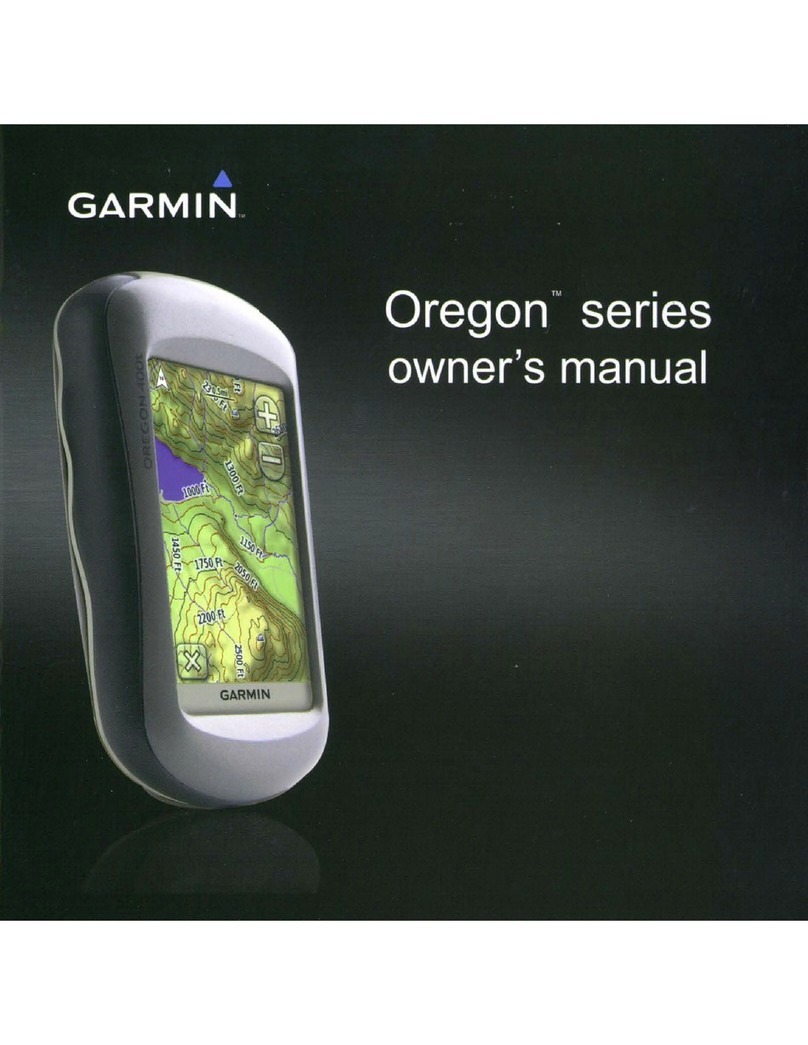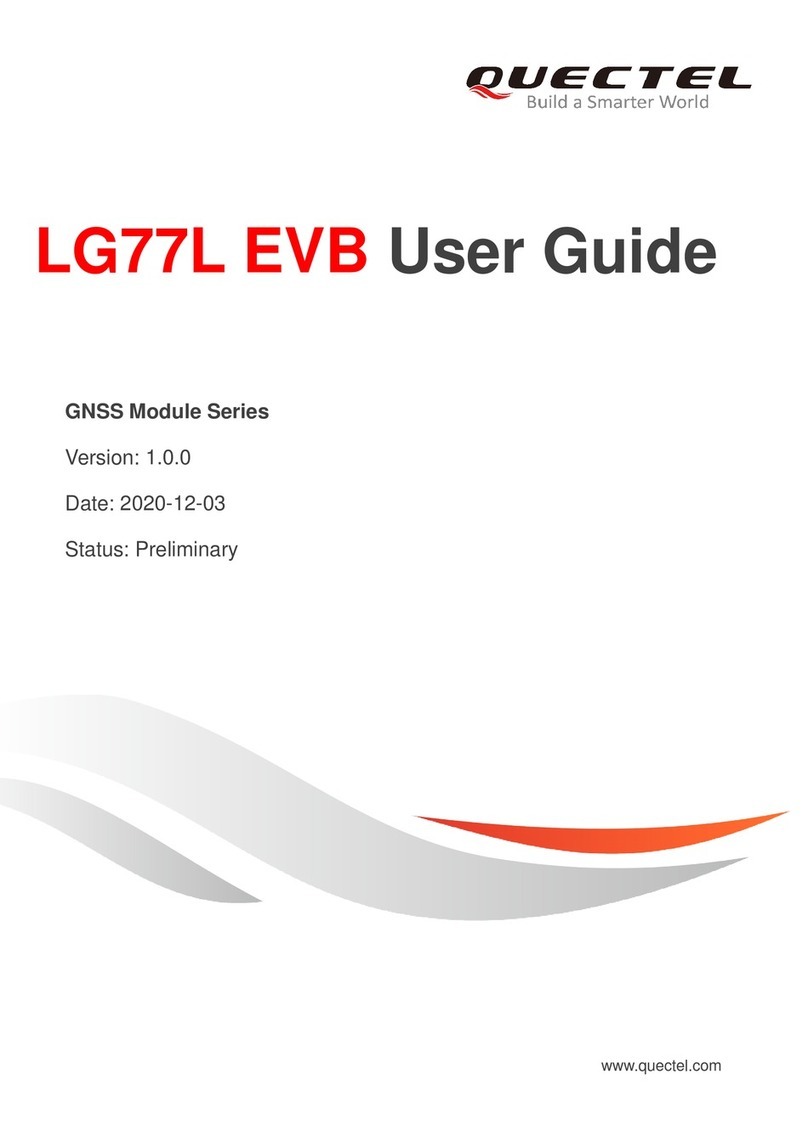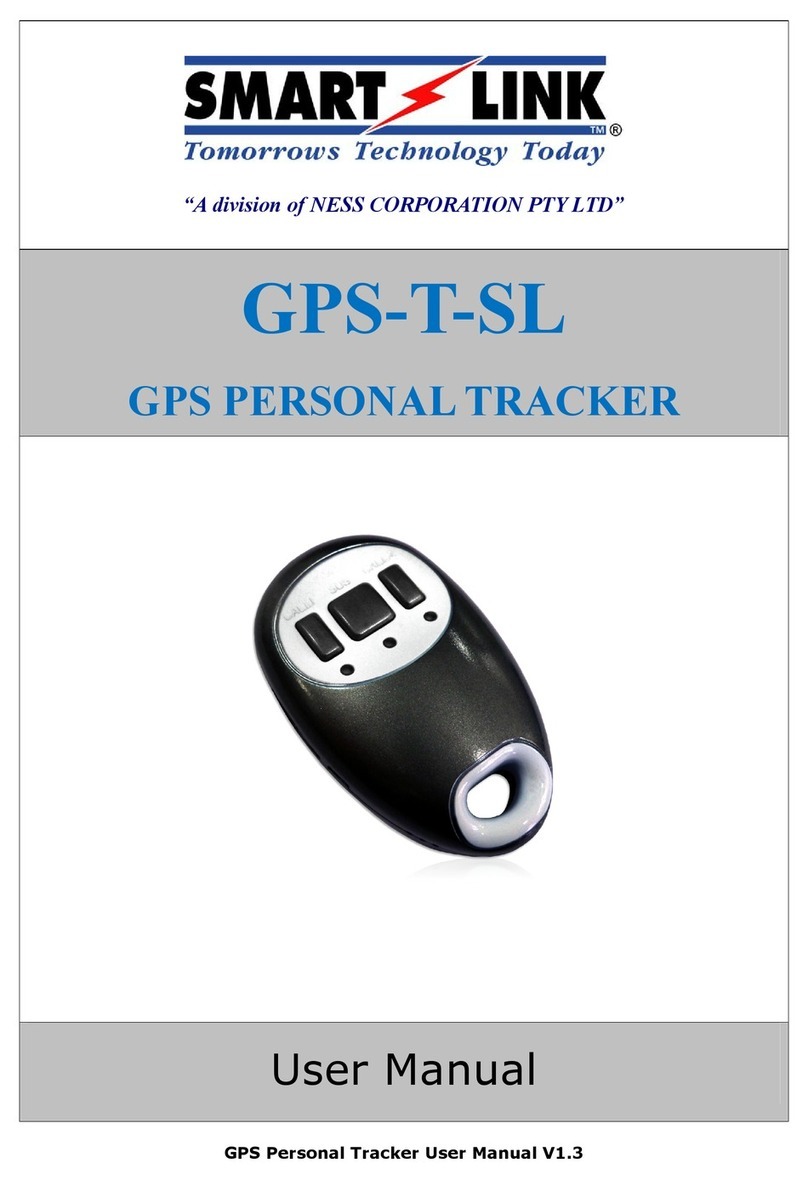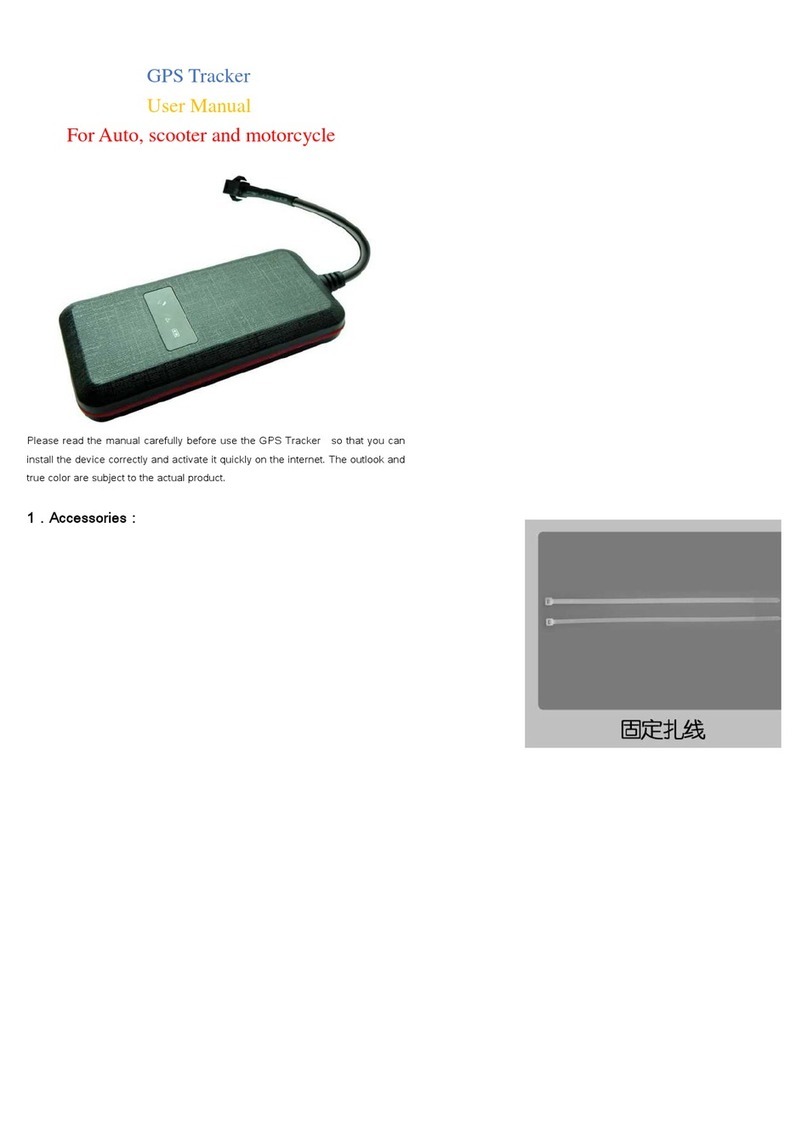Fleetminder platinum nxtg User manual

User’s Manual
© COPYRIGHT Fleetminder 2013

Publicaon Date March 2013

eetminder User’s Manual Page 1
User’s Manual
TABLE OF CONTENTS
1.0 Introduction 2
2.0 Packaging Contents 3
3.0 Precautions 3
4.0 Operating requirements 6
5.0 Basic Functions 9
6.0 Wiring diagram 10
7.0 Theory of SMS operation 11
8.0 SMS setup 13
9.0 GPRS Online Tracking 22
10.0 LED Troubleshooting 26
11.0 Technical Data 24
12.0 Warranty Information 28

Page 2 eetminder User’s Manual
1.0 Introduction
Congratulations on your purchase of Fleetminder!
Fleetminder is an exciting Australian designed product that enables you
to personally take control of the security and tracking of your assets.
The Fleetminder system works independently but has Inputs and
Outputs, which means it can be connected to any existing alarm
system for alarm notication or additional triggers. The Inputs and
Outputs can be congured to control a range of different features.
The Fleetminder has a variety of different ways of reporting an
event, or reporting to a command. The Fleetminder is tted with a
GSM/GPRS module that allows for GPRS and SMS reporting.
When using GPRS the Fleetminder will log data on our tracking
website for easy reviewing by eet managers or owners. Fleetminder
reporting can be set to many different intervals for tracking
accuracy. For SMS reporting, the Fleetminder can either report the
co-ordinates to the tracking website, or can report a link for a map
that can be viewed on any GPRS mobile phone.
Unlike other tracking products on the market, Fleetminder use by
SMS does not require a subscription to a base monitoring service
for basic functions. However, in most cases we recommend that
eet managers subscribe to our web service. The vehicle history is
available in a range of formats online and retrievable at any time via
our optional subscription service.
NOTE: For the full features of the online tracking feature, please
refer to the Online tracking manual.

eetminder User’s Manual Page 3
User’s Manual
2.0 Packaging Contents
Before commencing installation please make sure all components
listed here are accounted for. In the packaging you should have.
1 x Fleetminder PLATINUM NXTG unit
1 GPS/GPRS combo antenna
1 Main wiring harness
1 Garmin interface cable (optional)
1 Garmin Communications screen (optional)
SIM card can be supplied on request. (has to be GPRS enabled for
online tracking).
Optional accessories can be supplied on request.

Page 4 eetminder User’s Manual
3.0 PRECAUTIONS
IMPORTANT: Make all wiring connections to the vehicle and
antenna connections to the correct sockets BEFORE connecting the
main plug to Fleetminder. (Refer Installation manual)
It is strongly recommended that the units SIM card is rst registered,
contains credit and is tested before installation is commenced.
Testing will require a valid sim service. For GPRS online tracking, the
sim card must be GPRS enabled. When installing the GPS antenna
make sure that the coaxial cable does not get bent or crimped. Always
keep Fleetminder’s phone number condential and account paid up
for pre paid services. Remember your Fleetminders PIN & phone
number, no one else should know them. For Online tracking, please
ensure that the SIM card is GPRS enabled (for more information on
this please contact your sim card service provider).
Outputs are NOT recommended for use to directly or indirectly
immobilize an operating vehicle. Immobilizing a vehicle in motion
is extremely dangerous. The general purpose outputs can be used to
disable the vehicle’s starter motor only.
This device is not to be used for unauthorized monitoring or tracking.
Do not operate this device where mobile phones or radio transmitters
are not permitted. Do not operate on aircrafts. Do not operate near
sensitive electronics such as engine, brake, or air-bag systems.
ELECTRICAL SAFETY:
Designed to work from 12 volt or 24 volt DC only.
Use 5 amp inline fuse.
EXPLOSIVE ATMOSPHERE:
The Fleetminder uses the GSM network and it is not advisable to request
tracking during refueling, at blast sites or at chemical sites etc.

eetminder User’s Manual Page 5
User’s Manual
MEDICAL EQUIPMENT:
Some medical devices such as pacemakers may be inhibited by GSM
signals. Check with a doctor or medical equipment manufacturers for
more advice on this issue.
AIRCRAFT SAFETY:
When transporting this equipment by air, ensure the unit is totally
disabled, by removing the SIM card from the SIM card slot. And
ensuring the Red power LED is switched off. (If the Red LED is ashing,
press and hold reset button for 4 seconds, until all lights switch off.)
OTHER PRECAUTIONS:
OUTPUTS:
The outputs are rated at 300mA max.
As default the outputs are set to trigger a low. (ground)
Due to outputs being limited to current, we recommend using
outputs to control relays.
The outputs can be congured for a latch (permanent switch) circuit,
a pulse (800mS pulse) circuit (normally used for central locking
circuits) or cycle circuit (normally used for ashing indicators)
NOTE: Cycle will only last for 30 seconds.
The outputs are most commonly used for unlocking doors, sounding
horn and disabling starter motor, but can be used for almost anything.
INPUTS:
The inputs can be connected to almost any electronic circuit, however
please note that there are 2 positive triggers (+12V or +24V) inputs, and
1 negative trigger (GND) input. Refer to the Installation manual for more
information.

Page 6 eetminder User’s Manual
4.0 OPERATING REQUIREMENTS
ENVIRONMENT
Do not install Fleetminder in direct sunlight or directly under any
areas exposed to direct sunlight or extreme heat. Fleetminder
incorporates sensitive electronics and is to be installed in the
vehicles cabin only. Keep the unit installed in a secure location that
is to be free of dust and moisture.
For a stealth install it is recommended that the Fleetminder is kept
away from any radio antennas or speakers, as it may indicate that
there is a GSM network connection present to the vehicle operator.
POWER
Fleetminder operates on a 12 volt or 24 volt supply only.
If Fleetminder has a voltage higher than the operating voltage
applied then the device will fail to operate and could cause internal
damage to the unit. If the power supplied is below the minimum to
operate, the unit will send a warning if programmed to do so and
may switch to backup battery power. See Fleetminder specications.
The built in backup power supply allows Fleetminder to continue to
operate and alert you if your vehicles battery power is severed.
The backup battery is oat charged by your vehicles electrical system.

eetminder User’s Manual Page 7
User’s Manual
GPS ANTENNA LOCATION
Fleetminder is able to determine the exact location of your
vehicle by the use of the incorporated GPS receiver. For the GPS to
work most effectively, the external GPS antenna must be located in
a position with as much view of the sky as possible.
The GPS Antenna will generally operate through non metallic
objects. Some suggestions include high up under the dash and
below the rear parcel shelf. The black face of the antenna is the side
which must face skyward. Ensure before completing the installation
that the antenna is secured rmly in place.
Before picking a location in your vehicle for the GPS antenna, it is
best to rst connect the GPS antenna to the Fleetminder and apply
power. Shortly after powering on Fleetminder you will observe
the green satellite LED on the unit turn on, this means the unit is
receiving GPS data. If this does not happen, place the antenna on the
roof of your vehicle, making sure that your vehicle is outdoors. Wait
until the LED comes on and stays on. This now indicates Fleetminder
has a x on your vehicles location. Please be patient as with a cold
start (rst power up) this process of satellite acquisition can take up
to 5 minutes (in worst case).
In some cases where the control of the Fleetminder is set to SMS as
a default, and the unit has started up successfully (RED and GREEN
lights on, with the YELLOW LED ashing or still) you are able to nd
out the GPS status by simply sending a “SYS” sms command from the
Primary declared phone number (see command list to see how to set
this, and for further instructions on the SYS command). In the reply
message you will see the status of the GPS.

Page 8 eetminder User’s Manual
MINIMAL INSTALLATION
If you would like to use Fleetminder for GPS SMS tracking only then all
you need to do is simply connect Fleetminder to a constant 12volt or
24 volt source and place the GPS/GPRS antenna in a suitable location.
The Fleetminder system should be installed at least 60cm (2 feet)
away from your vehicles wiring and electrical systems to prevent
interference. The GSM signal strength can be identied by using
the “SYS” sms command sent from your primary controlling phone
number (refer to the command list).

eetminder User’s Manual Page 9
User’s Manual
5.0 Basic Functions
FUNCTIONS APPLICATIONS
GPS GPS receiver will output a complete position, velocity, and time (PVT)
solution in the NMEA Version 3.0 protocol
GPRS, SMS GPRS uses standard TCP or UDP communication protocol. SMS can be
turned on or off.
6 inputs
(most common
applications include
ACC, Alarm trigger, and
door trigger)
3 controllable inputs,
INPUT1 (positive trigger) - usually used for Ignition Trigger
INPUT2 (negative trigger)
INPUT3 (positive trigger)
3 reserved inputs
Help switch trigger
Temperature switch port
AUX analogue input
7 outputs
(usually used for
ashing lights, disabling
starter motor, and
unlocking doors)
1. Gray wire (-300mA)
2. Green wire (-300mA)
3. Blue wire (-300mA)
4. Orange wire (-300mA)
5. Purple wire (-300mA)
6. White/Red wire (-300mA)
7. Brown/Yellow (-300mA)
Help Switch Will send a report when the Help switch has been activated (has to be
programmed with number to report number to)
Standard Reporting Automatic report for tracking purpose:
Fixed time report
Fixed distance report
Event Report
(SMS, and GPRS)
Temperature report (*when using the optional Temp Sensor)
Speeding report
Low battery report
Geo-fence trigger report
Input trigger report, e.g. ALARM, ARM, ACC inputs, etc (fully
customizable) …
Intelligent report, G Force exceeded report.
History data store
(hardware)
3,000 reports can be saved in unit, and read by the server at any time.

Page 10 eetminder User’s Manual
6.0 Wiring Diagram
YELLOW: IGNITION
+12/24V (NOT ACCESSORIES)
MUST BE LIVE WHILE CRANKING
BLUE: OUTPUT 3 -300mA
GREEN: OUTPUT 2 -300mA
PURPLE: OUTPUT 5 -300mA
WHITE: INPUT 3
+12/24V (TRIGGER)
ORANGE: OUTPUT 4 -300mA
BROWN: INPUT 2
GND (TRIGGER)
GREY: OUTPUT 1 -300mA
BROWN/YELLOW: OUTPUT 7 -300mA
WHITE/RED: OUTPUT 6 -300nA
BLACK
RED
5A FUSE
WHITE
OPTIONAL SOLAR BATTERY
GREEN LED: GPS INDICATOR
YELLOW LED: GSM INDICATOR
RED LED: POWER INDICATOR
GSM ANTENNA
GPS ANTENNA
COIL: (RFID SCANNER)
PANIC SWITCH
OPTIONAL TEMP SENSOR
TM600
GARMIN INPUT
OPTIONAL SENSOR INPUT
OPTIONAL SENSOR SPLITTER
GARMIN INTERFACE CABLE
BLACK
RED
12V or 24V
BATTERY
NOTE: For further information, please refer to the Installation Manual.

eetminder User’s Manual Page 11
User’s Manual
7.0 Theory of SMS operation
NOTE: The Fleetminder system can use SMS reporting as well as
GPRS reporting at the same time, refer to command list for
setting this event.
Fleetminder authenticates an incoming text message by comparing
the senders details (phone number) to that of the primary control
identity which is stored in the Fleetminder ash memory. Therefore
the Fleetminder is only able to be controlled by its primary control
identity. This level of security stops someone else from gaining access
to your Fleetminder and potentially your assets. For event reporting
such as geofencing or alarm trigger, a secondary identity can also be
set (NOTE: secondary identity cannot control the unit it can only get
event alerts). It is even better if the phone number of Fleetminder
is kept condential, along with the PIN code that you have for your
Fleetminder.
ALERT EVENTS
An alert event is any of the below occurrences which if congured
will initiate a SMS or/and GPRS response. Please note; all alert events
need to be congured and enabled before they will work.
Input1 triggered: Unconditional input where a label can be
set, occurs every time that the input1 wire is
triggered by 12V+ or 24V+.
Input1 recovered: Unconditional input where a label can be
set, occurs every time that the input1 wire is
released from 12V+ or 24V+.

Page 12 eetminder User’s Manual
Input2 triggered: Unconditional input where a label can be
set, occurs every time that the input2 wire is
grounded.
Input2 recovered: Unconditional input where a label can be
set, occurs every time that the input2 wire is
taken from ground.
Input3 triggered: Unconditional input where a label can be
set, occurs every time that the input3 wire is
triggered by 12V+ or 24V+.
Input3 recovered: Unconditional input where a label can be
set, occurs every time that the input3 wire is
released from 12V+ or 24V+.
Help: Input event will send an alert message via
SMS and GPRS to advise that the vehicle is in
trouble. This will occur when the Help button
has been activated.
Volts: Occurs when the main system voltage on the
Red wire goes below the amount dened by
the owner for more than 5 seconds.
Speed: Occurs when the vehicle exceeds the speed
limit as dened by the operator.
Geofence: Occurs when the vehicle enters or leaves one
of 30 areas as dened by Owner.
Tow Away: Occurs when the vehicle is moved whilst
Fleetminder Towaway feature is armed.
Report: Occurs when the periodic report timer has
lapsed

eetminder User’s Manual Page 13
User’s Manual
8.0 SMS Setup (unless pre set from manufacture)
Please make sure you have activated your SIM card and have disabled
the message bank service and SIM PIN number before proceeding.
Ensure red LED indicator is on, and the yellow light is either on or
ashing.
If not, then check wiring.
8.1 Register your phone as the primary identity.
Send SMS:
PIN 0000
Wait for response
8.2 Now change your PIN.
The factory default pin (or other dened pin) as with all other
commands can only be changed from the primary identity.
To change the pin
Send SMS:
NEWPIN 1234 (where 1234 is your new PIN)
Wait for response

Page 14 eetminder User’s Manual
8.3 Set secondary identity (only receives events)
(The secondary identity is used for receiving events only, not
controlling the device)
Send SMS:
PH2 +61423123456 (where +61423123456 is the secondary contact
number) (send PH2 without a number, to turn this feature off)
Wait for response (primary identity)
The Fleetminder will now respond to the secondary identity as well
as the primary identity where an event has occured.
These events can include unconditional events, such as input, voltage
or geofencing.
8.4. Send a map to primary phone number
Send SMS:
MAP
Wait for response
Fleetminder unit will provide a URL link.
Map can be viewed through any GPRS phone.

eetminder User’s Manual Page 15
User’s Manual
8.5. Command List
COMMAND LIST PURPOSE DEFAULT SETTING OPTIONS EXAMPLE
PIN XXXX Pin number security, for the access of the
Fleetminder, Also used for setting the primary
identity. And rmware upgrade password.
PIN 0000 (Used to set
the primary identity
and rmware upgrade
password.)
PIN XXXX (used to change the primary identity, as
long as the PIN number is correct)
PIN 1234 will check the pin number in the unit, and if void,
will ignore the message, but if correct, it will change the
primary identity to the phone number where the message
was sent from.
NEWPIN Used to change the pin number from the
default setting
No default NEWPIN XXXX where XXXX is the new 4 digit pin
number
NEWPIN 1234 will change the pin number from the unit, as
long as the message is sent from the primary identity.
PH2 XX Sets the secondary number for event
reporting.
No default PH2 XX where XX is the secondary phone number,
note. PH2 without the number, will disable this
feature.
PH2 0412345678 will set the secondary number to 0412345678
INPUTS To set input parameters
LABELIN N X
(admin only)
Renames the label heading for an input No default Up to 16 characters for all 3 inputs. LABELIN N X
where N is the number of the input (1-3), and X is
the name for the input
LABELIN 1 Starter will set the label of input 1 to “Starter”
QUERYINLABEL N Queries the Label settings for the Inputs. No default QUERYINLABEL N where N is the input number (input
1 to 3)
QUERYINLABEL 1 will request the LABEL heading for Input 1
DELAYIN N T To set a delay timer on an input trigger. No default Used to set a delay for input triggering, where N is
the number of the input (1 -3) only, and T is the
delay time in seconds.
DELAYIN 2 20 will set the input 2 delay time for 20 seconds,
before sending an alert
GPI N X (GPRS Only) To enable or disable the input No default This feature is to enable or disable the Inputs.
Where N is the number of the Input, and X is the
status (On or OFF)
GPI 2 ON will enable Input 2, GPI 2 OFF will disable Input 2
GPISMS N X (SMS Only) To enable SMS alerting for a dened input. No default This feature is used to enable or disable SMS alerting
for a particular input.
GPISMS 2 ON will enable sms alerting for Input 2.
CFGAD N X U,D,B B This is used to congure the input to
Temperature or Analogue input. And max
min setting. Where N is the AD input, X is the
setting, U is the max,D is the min, and B is the
debounce time.
No default Used for conguring the state and function of the
output. For temp or Analogue with min / max values
TEMP is used for temperature and AD is used for
analogue voltage input.
CFGAD 1 TEMP 50,-15,20 will set the input level for AD input 1
to temperature (celsius), with the max temp 30 degrees and
min temp of -15degrees with debounce time of 20 secs
SETAD N U,D,B Used to congure the Analogue inputs. No default Used to set the reporting structure for the AD inputs
Where N is the number of the Adinput, U is the
voltage/temp increase,D is the decrease, and B is
the debounce time.
SETAD 1 0.5,0.1,20 will set the Analogue input 1 to report
when AD1 voltage increases by 0.5V, decreases by 0.1V and
has a debounce time of 20 secs.
READAD Used for reading the Analogue input voltage No default Used to report the input voltage of the AD input. READAD will read the AD input voltage
AD N X Used for turning Analogue inputs off No default Used to turn off AD reporting. AD 1 OFF will turn reporting for AD1 off.

Page 16 eetminder User’s Manual
COMMAND LIST PURPOSE DEFAULT SETTING OPTIONS EXAMPLE
OUTPUTS To set/enable the outputs
SETGPO N L Sets the outputs N for Latch SETGPO 1 L - Will set output 1 for Latch SETGPO 1 L - Will set output 1 for Latch
SETGPO N P Sets the output N for Pulse. This is default setting SETGPO 1 P - Will set output 1 for Pulse SETGPO 1 L - Will set output 1 for Pulse
SETGPO N C Sets the output N for Cycle. SETGPO 1 C - Will set output 1 for Cycle SETGPO 1 C - Will set output 1 for Cycle
LABELGPO N X Renames the label heading for an output Up to 16 characters for all 3 inputs. LABELGPO N
where N is the number of the output, and X is the
name of output.
LABELGPO 1 Siren will set the label of output 1 to “Siren”
QUERYOUTLABEL N Queries the Label settings for the Outputs. No default QUERYOUTLABEL N where N is the input number
(input 1 to 7)
QUERYOUTLABEL 1 will request the LABEL heading for Output 1
GPO N ON Enables/Disables outputs where N is the input
number
Default setting is all
outputs switched off.
GPO 1 ON - Will trigger output 1 to switch on.
GPO N OFF Enables/Disables outputs where N is the input
number
Default setting is all
outputs switched off.
GPO 1 OFF - Will trigger output 1 to switch off.
GEOFENCE To set and enable/disable geofencing
GEOFENCE X
SXXXX.XXXXEXXXXX.XX
XX NAME DISTANCE
Used to set up circular Geofencing, where X
is the number for the circular geofence (from
0 - 3) , SXXXX.XXXX and EXXXXX.XXXX are
valid Coordinates, NAME is the name of the
geofence, Distance is the distance around the
geofence (in meters)
No geofences set as
default
GEOFENCE (0 - 3) are Circular, GEOFENCE (5 -9) are
Rectngular GEOFENCE (10 -29) are Point
GEOFENCE 1 S3156.7552E11548.7192 HOME 250 This will set
The Geofence 1 to the location 3156.7552E11548.7192 with
the name HOME, and this will be set to a radius of 250m in a
geofence. (250metres around the point)
GEOFENCE X
S1111.1111E11111.1111
S2222.22222E22222.22
22 NAME
Used to set up rectangular Geofencing, X
is the number for the rectangular geofence
(from 5 - 9), S1111.11111 and E11111.1111
are valid point1 Coordinates, S2222.2222 and
E22222.2222 are valid point2 Coordinates,
NAME is the name of the geofence
No geofences set as
default
GEOFENCE (0 - 3) are Circular, GEOFENCE (5 -9) are
Rectngular GEOFENCE (10 -29) are Point
GEOFENCE 5 S3156.7552E11548.7192 S3156.7568E11548.7176
Worksite This will set The Geofence 5 to point1
S3156.7552E11548.7192 and point 2 S3156.7568E11548.7176
with the name Worksite (NOTE: there is a space between
point1 coordinates, and point2 coordinates) (note rectangular
geofences do not need a radius.)
GEOFENCE X
SXXXX.XXXXEXXXXX.XX
XX NAME
Used to set up point Geofencing, X is the
number for the point geofence (from 10 -29) ,
SXXXX.XXXX and
EXXXXX.XXXX are valid Coordinates, NAME is
the name of the geofence
No geofences set as
default
GEOFENCE (0 - 3) are Circular, GEOFENCE (5 -9) are
Rectngular GEOFENCE (10 -29) are Point
GEOFENCE 11 S3156.7552E11548.7192 Ofce This will set The
Geofence 11 to the location S3156.7552E11548.7192 with the
name Ofce (note point geofences do not need a radius.)
GEOFENCE X HERE
NAME DISTANCE
Used to set a radius geofence to the current
location.
No default GEOFENCE (0 - 3) HERE NAME DISTANCE, or
GEOFENCE (10 -20)HERE NAME (for point geofence)
GEOFENCE 1 HERE Home 250 This will set The Geofence 1 to the
current location with the name Home, and this will be set to a
radius of 250m in a geofence. (250metres around the point)
POINT XX To see the distance from the current location
to a set geofence/
Invoked by user. POINT where XX is a set point geofence. (geofence
10-30)
POINT 13 will report the distance between the current
location and the GEOFENCE 13
GEOALLON Enables all the Geofences No default
GEOALLOFF Disables all the Geofences No default
GEOON X Enables a particular Geofence No default GEOON (0 - 29) GEOON 2 will turn only Geofence 2 on.
GEOOFF X Disables a particular Geofence No default GEOOFF (0 - 29) GEOOFF 4 will turn only Geofence 4 off.

eetminder User’s Manual Page 17
User’s Manual
COMMAND LIST PURPOSE DEFAULT SETTING OPTIONS EXAMPLE
OUTPUTS To set/enable the outputs
GEOSTATUS IN Displays summary of all the Geofences that IN
(inside the perimeter)
Invoked by user. GEOSTATUS IN will respond to primary number with the
geofences that are inside the dened perimiter.
GEOSTATUS OUT Displays summary of all the Geofences that are
OUT (outside the perimeter)
Invoked by user. GEOSTATUS OUT will respond to primary number with the
geofences that are outside the perimiter.
GEOREVIEW X Displays details of Geofence X for review. Invoked by user. GEOREVIEW 3 will respond to the primary number with GEO3
set, S3452.76282 E45362.5638 Bank 0 P, where ) is no radius,
and P is Point geofence.
GEONEAR Returns the nearest geofence to the location
of the vehicle.
Invoked by user.
REPORT MMM.SS Used for periodic reporting of the location
of the
Fleetminder
Default is off REPORT MMM.SS where MMM is number of
minutes for periodic reporting. SS can be used for
seconds. REPORT 00 disables reporting.
REPORT 02.30 will report every 2 minutes and 30 seconds.
INTREPORT T,S,D Used for seeing Intelligent reporting. It is
speed, and ign dependent.
Default is off INTREPORT TT,SS,DDDD where TT is the time in
second when vehicle is moving and IGN is ON, SS
is the threshold moving speed, and DDDD is the
reporting time when vehicle is below threshold
speed, and IGN is OFF.
INTREPORT 60,4,1800 Will set the moving and IGN ON
reporting time to 60sec, with the threshold speed of 4kmh.
Otherwise if the IGN is OFF and if speed is below 4kmh, the
unit will report every 1800sec.
INTREPORT OFF Used for seeing the Intelligent reporting OFF. No Default INTREPORT OFF will turn Intelligent reporting off.
SPEED KKK To notify the primary identity when the Speed
limit is exceeded.
Default is off SPEED KKK where KKK is the speed in Kmh. SPEED 00
disables Speed alerts.
SPEED 65 will trigger when the speed of vehicle goes over
65kmh.
STATUS Reports back with the features that are
enabled on the Fleetminder.
No Default
SYS Reports back additional unit parameters,
including the Voltage, GPS and GSM signal
strength etc.
No Default
TOW XXX ON Enables the tow away feature Default is off TOW XXX ON where XXX is the distance in metres. TOW 100 ON will turn the Tow away feature on with a distance
of 100 metres (when ACC is switched on, it will disable the
tow away reporting.) This is so an SMS does not have to be
set every time.
TOW X OFF Disables the tow away feature Default is off TOW X OFF where X is the distance in metres. TOW 0 OFF will turn the Tow away feature off
VOLTS VV (%) Sets and enables the low voltage alert. Default is off VOLTS VV where VV is the voltage in percentage
(12V application, 12V is 100%, and 24V application
24V is 100%, for use in 12V and 24V systems.
VOLTS 80 will set the low voltage warning to 80% of 12V in a
12V application (9.6V)
VOLTS OFF Sets the VOLTS command to disable after it has
been triggered.
Default is on Turns feature off after low voltage alert has been triggered
LOCATION LOCATION command when sent alone will
report the current location.
GPRS X To turn GPRS mode off. SO only SMS mode will
be enabled.
GPRS ON or GPRS OFF GPRS OFF will turn GPRS reporting off. (If sms event reporting
is switched off, this function should switch it back on.)

Page 18 eetminder User’s Manual
COMMAND LIST PURPOSE DEFAULT SETTING OPTIONS EXAMPLE
SETAPN XXXXXXXX(max
48 chars)
Where XXXXXXXXXXX(up to 48 chars) is the
APN (Access Point Name Telecommunications
provider)
No default SETAPN
internet will set the APN
to “internet”
SETAPN internet will set the APN to “internet”
SETUSER UUUUUUU
PPPPPPPP
Where UUUUUUUU is the username, and
PPPPPPPP is the password. (the username
and password are seperated by a space) IF
SETUSER is sent with no parameters, it should
set the username and password to nothing.
No default SETUSER neltronics access will set the Username as
Neltronics, and the
password as access
SMSALLEVENTON Command to enable the SMS reporting for
events from the unit. So basically to be able to
choose whether to have SMS event reporting.
Depends on the GPRS
connection
Will enable SMS event reporting for: speed alert,
tow away alert, geofence, voltage alert, input
triggers (depending on GPISMS command), G
trigger, AD input (1 and 2) trigger ( all alerts) and
stopped report.
SMSALLEVENTON will enable the sms reporting of events
(conditional in
options). Such as Goefences or input triggers. NOTE: Panic
alert can not be
turned off for SMS reporting
SMSMAINEVENTON Command to be able to control Grouped SMS
events.
Default is ON Will enable SMS event reporting for ONLY speed
alert, tow away alert, gps antenna unplugged,
geofence, voltage alert and input triggers
(depending on GPISMS command), and only AD1
when set to Temperature for Max and Min
reporting. Will not send alerts for G trigger, AD
input (1 and 2) trigger and stopped report.
SMSMAINEVENTON will enable the sms reporting of events
(conditional in
options). Such as Goefences or input triggers. NOTE: Panic
alert can not be
turned off for SMS reporting
SMSEVENTOFF Command to disable the SMS reporting for
events from the unit. So basically to be able to
choose whether to have sms event reporting.
Depends on the GPRS
connection
Will disable SMS reporting for events: 138 (tow
away alert), 101 (overspeed), 142 (stopped),
GEOFENCE alerts, Input TRIGGERS depending on
GPISMS command, VOLTS reporting,
SMSEVENTOFF will disable all the sms reporting of events or
input triggers
(conditional in options). Will still respond to SMS commands.
NOTE: Panic alert
can not be turned off for SMS reporting
MAP Command to allow users, using the SMS
function only to view their vehicle on a map on
their mobile phone using GPRS.
No default MAP will invoke a response from the unit, that will provide a
URL link, that can be viewed through any GPRS phone.
REBOOT This command is used when a unit needs to
be restarted.
No default REBOOT will cycle the power on the device to make it restart,
in case it needs to be restarted;
GREPORT X This command is used for setting up the
acceleration or deceleration reporting using
the crash sensor
No default GREPORT X where X is the G rating. GREPORT 2 will set the unit to report when it senses a G
rating of above 2G.
CRASH N G Set parameter of crash sensor No default N: (ON/OFF) stands for ON/OFF
G: Stands for acceleration
CRASH ON 2
ON means enabled: 2 means the acceleration is 2G
Other manuals for platinum nxtg
1
Table of contents
Other Fleetminder GPS manuals