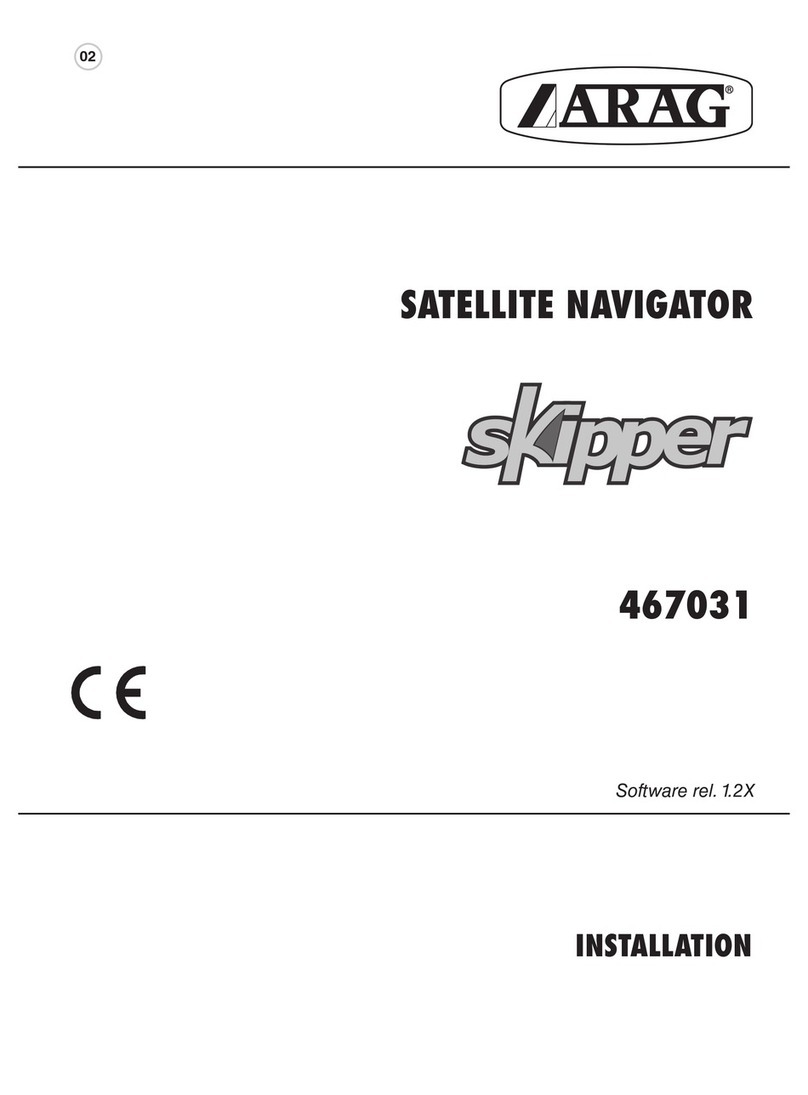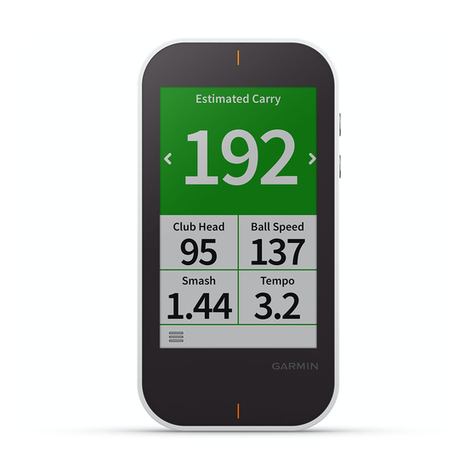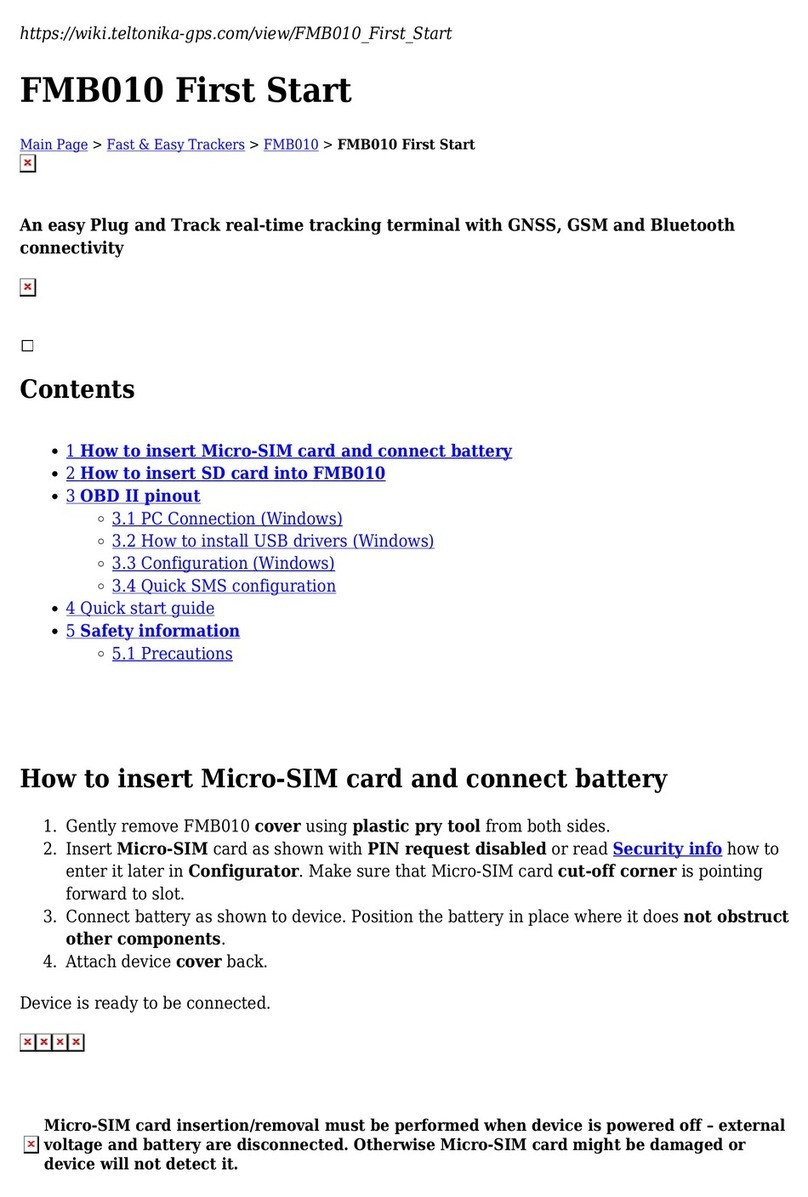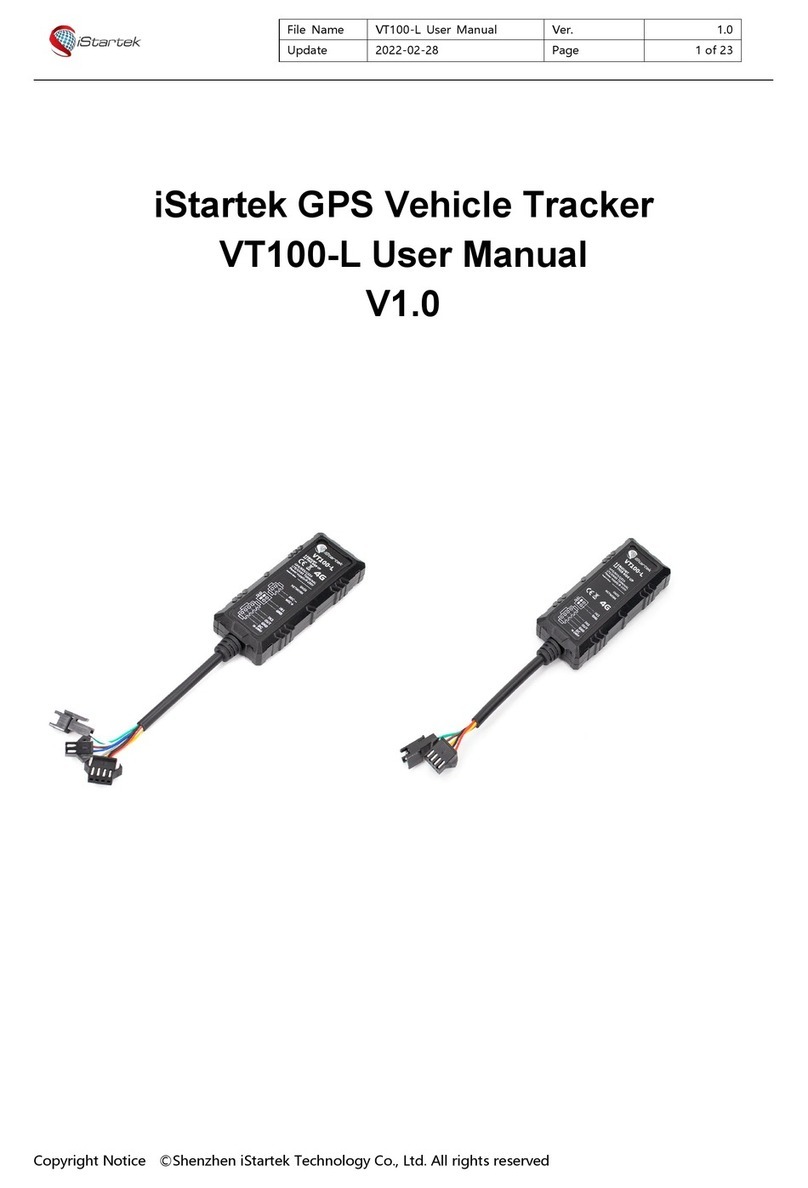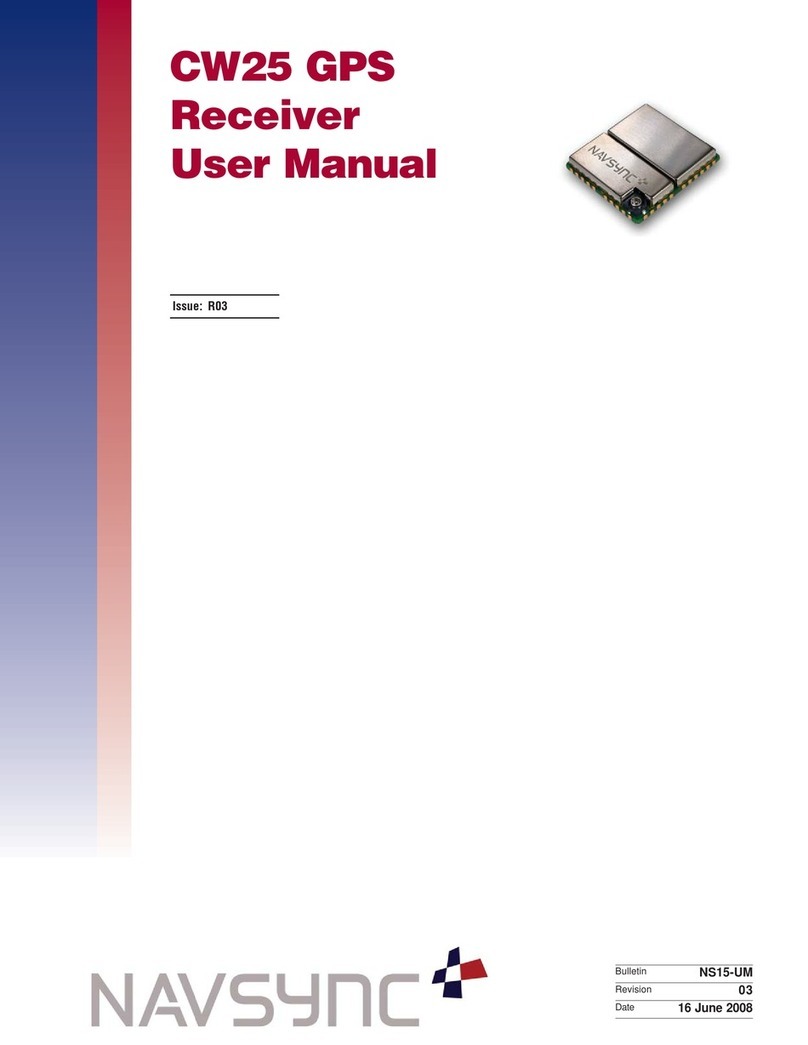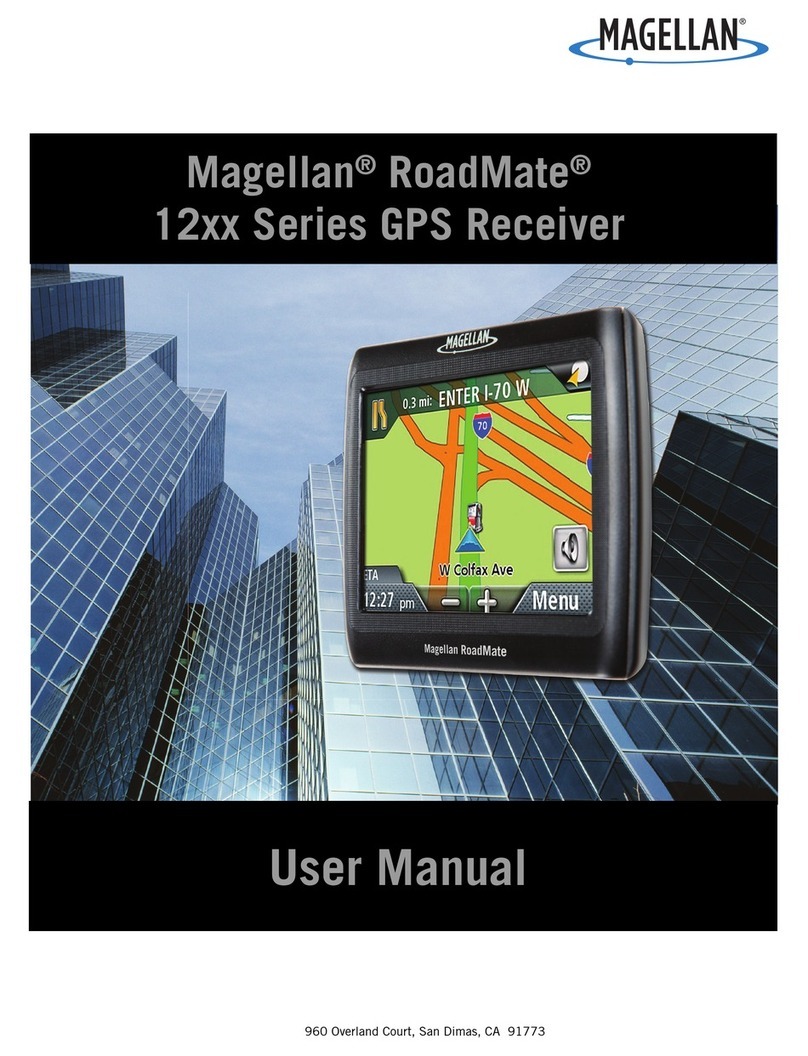Fleetminder platinum nxtg User manual

Installation
Manual
© COPYRIGHT FLEETMINDER 2013

Publicaon Date August 2013
This page has been left blank intentionally.

eetminder Installation Manual Page 1
Installation Manual
Installation Manual
*These instructions are to be followed Step by Step, by ONLY a qualied installer.
ALL CONNECTIONS TO BE SOLDERED AND INSULATED!
1 . Before commencing installation, please ensure that all the parts
are in the box supplied.
• If all parts are not there, please do not commence installation,
as this will mean revisiting the install more than once.
Parts should include:
1 x Fleetminder PLATINUM NXTG unit
1 GPS/GPRS combo antenna
1 Main wiring harness
1 Panic Button

Page 2 eetminder Installation Manual
2. Find a suitable location for the Device.
• For installation and troubleshooting the 3 LED indicators should
be visible.
• Keeping in mind that the unit should be located as far away from
other electronic devices as possible. Eg. Radio, ECU…
Please note: If the unit is close to the radio, it may get GSM signal feedback
through the stereo system.
• The wiring has to be close to a power supply, otherwise the wires
may need to be extended.
• 3 metre length wire is included.
• Suggested installation locations include; under the dash, but
away from the stereo or the ECU, or in the Boot away from
speakers or any other electronic equipment.
• Please ensure that the unit is kept away from a moist and dusty
environment.
3. Fit the GPS/GPRS abtenna in a suitable location
• Keeping in mind that the GPS antenna needs a clear view of the
sky, and can’t be obstructed by metal.
•Theantennashouldbemountedatsidedown.
(Plastic facing upwards)
• A good location is far under the dash next to heater vents, or on
the rear parcel shelf (for stealth, hide the antenna).
• Make sure that no cables get crimped during installation.
• Make sure there is enough cable length to reach the unit.
• Connect the gold connector from the GPS antenna to the gold
connector on the unit, making sure it is secured.

eetminder Installation Manual Page 3
Installation Manual
4. Connect the GSM antenna to the unit.
• The silver connector on the unit is reserved for the GSM
antenna.
5. Install a suitable place for the Panic switch.
• In most cases the switch is located on the kick panel.
• Please ensure the location will avoid accidental triggering
6. Run the Black wire to a good ground location.
• Usually the car body is an earth, so a good metal bracket is
suitable. Test the earth is solid using a Multimeter.
• Make sure it does not change state when the IGN is turned on, or
when the lights are turned on. (Some vehicles change state from
ground to +12V on some wires when the lights are turned on)
7. Run the Yellow wire to an IGN trigger, if online tracking is
required.
• If online tracking is required, Input 1 is reserved for IGN trigger.
• Run the Yellow wire to an IGN trigger which has to be 12V+ or
24V+. (Can be found on the ignition switch.)
Note: Use IGN wire that does not drop from 12V+ under crank condition.
8. Connect other Inputs and Outputs to their desired triggers
before connecting the Red wire to 12V+ or 24V+ (Please refer to
the wiring diagram for further wiring colours.)
• The outputs are all Negative Triggers (GND) and are rated to
300mA max.
• In most cases relays will have to be used for the Outputs.
• Suggested Outputs: Door Unlock, Flash Lights, Disable Starter Motor.
• Input 1 is Positive trigger (12V+ or 24V+)- Reserved for IGN
• Input 2 is Negative (GND) trigger.

Page 4 eetminder Installation Manual
• Input 3 is Positive trigger (12V+ or 24V+)
9. Connect the RED wire to 12V+ or 24V+
10. Connect the Wiring harness to the device to turn the
Fleetminder ON!
• Watch the LED’s on the side of the unit to see the state of the
device. Please refer to the LED state explanation form for
reference.
Note: The YELLOW and Green LED’s will not be on until the system goes to full
working mode, normally 30 seconds after power on.
(This is in case the unit is in GPRS coverage)
Please refer to page 7 the LED Troubleshooting.
11. To test that the device is working correctly, move the vehicle
outside, ensuring that the GPS antenna has a clear view of the
sky.
For GPRS tracking, the LED indicator should show:
RED (ON), YELLOW (FLASHING), GREEN (ON)
For testing of the unit, the Primary phone number must be used using
SMS. Refer to the User manual for further instructions.
(Please refer User’s Manual [section 8.1])
12. Start tracking
• On-line Tracking
If online tracking was ordered with the device, it should already
be set up to start monitoring the location. Refer to your service
agreement which will include your username, password and the
software link.
• SMS Tracking
Refer to Command list for setting up the device using SMS.
III) Remove the back cover of the
device, by removing all the
screws, as pictured below.

eetminder Installation Manual Page 5
Installation Manual
13. Instructions for installing the SIM card on a eetnder NXTG:
I) After the device has been disconnected, please press and hold the
reset button for 4 seconds, or until all lights on the device switch off.
II) Remove the back SIM cover of
the device, by removing the
one screw, as pictured below.
III) The reset button is under the
SIM card cover.
IV) Remove the SIM card from the device. The SIM card slot is pictured
below.
V) Insert the SIM card in the new device.
VI) Replace the back panel of the device, securing it with the screw,
to maintain the dustproof standard.
RESET
OPEN
RESET
OPEN
RESET
OPEN
RESET
OPEN

Page 6 eetminder Installation Manual
YELLOW: IGNITION
+12/24V (NOT ACCESSORIES)
MUST BE LIVE WHILE CRANKING
BLUE: OUTPUT 3 -300mA
GREEN: OUTPUT 2 -300mA
PURPLE: OUTPUT 5 -300mA
WHITE: INPUT 3
+12/24V (TRIGGER)
ORANGE: OUTPUT 4 -300mA
BROWN: INPUT 2
GND (TRIGGER)
GREY: OUTPUT 1 -300mA
BROWN/YELLOW: OUTPUT 7 -300mA
WHITE/RED: OUTPUT 6 -300nA
BLACK
RED
5A FUSE
WHITE
OPTIONAL SOLAR BATTERY
GREEN LED: GPS INDICATOR
YELLOW LED: GSM INDICATOR
RED LED: POWER INDICATOR
GSM ANTENNA
GPS ANTENNA
COIL: (RFID SCANNER)
PANIC SWITCH
OPTIONAL TEMP SENSOR
TM600
GARMIN INPUT
OPTIONAL SENSOR INPUT
OPTIONAL SENSOR SPLITTER
GARMIN INTERFACE CABLE
BLACK
RED
12V or 24V
BATTERY

eetminder Installation Manual Page 7
Installation Manual
LED Troubleshooting
The Fleetminder NXTG has LED indicators on the front of the
device, that can be used for diagnosis of the device. They explain
the functionality of the device by their status explained below.
RED LED
(Power
Indicator)
On solid state Unit powered by main power
Flashing
- On/Off every second
Unit operating under backup battery (check vehicle
power supply)
Off There is no power to the unit (check fuse, and
connection of the red and black wires.)
YELLOW LED
(GSM/GPRS
Indicator)
Flashing Unit is registered on the network, and connected to
the tracking server.
Onbutnotashing Unit is registered on the network, but not connected
via GPRS. – The unit is unable to connect to the server.
If the LED comes on solid, and stays on solid for a
period of about
1 ~ 2 minutes, then turns off for 30seconds, before
turning on again, this means that the device has weak
GSM signal, and it is trying to acquire GPRS.
Off Means the device is unable to register onto the
network. Please ensure the sim card is inserted
correctly. And that the sim card is valid, and activated
(Can be checked by trialing the sim in a mobile
phone). In case there is a pin on the SIM card, please
ensure that the pin is removed (this can be done when
a sim card is inserted in a phone, by accessing the
security menu.)
GREEN LED
(GPS Indicator)
On The device is able to get a current GPS location.
Off ThedeviceisunabletogetacurrentGPSx.Please
check the antenna location, and ensure that it has a
clear view of the sky.

Page 8 eetminder Installation Manual
Further explanation of the LED functionality is described below:
RED LED
(Power
Indicator)
When the unit is powered on using main power, the LED will be permanently on.
When the main power is cut, the unit will switch to backup battery mode, the
LEDwillashuntilthebackupbatteryrunsoutofpower.
Troubleshooting: Check that you have a valid 12V or 24V source connected to
the device. The Red wire should be connected to the positive terminal, and
the Black wire should be connected to the Ground terminal. If there is power
applied to these wires, please check the power supply by using a Voltmeter
across Red and Black wires of the device. If there is 12V supplied but the device
is still not powering up, please disconnect both wires, then leave the device
unplugged for 5 minutes, then reconnect. This process will reset the internal fuse
on the device.
YELLOW LED
(GSM/GPRS
Indicator)
TheyellowLEDwillashwhenthedeviceisconnectedtothetrackingserver
with a valid GPRS connection. It will stay on continually when it is in sms mode
only, or when the GSM is present but there is no connection to the server.
Troubleshooting: If the yellow light is not on at all, please ensure the GSM
antenna is connected, and that the sim card is properly inserted, with the gold
terminals facing the circuit board. Please ensure the terminals are clean, and
the sim card clips into place appropriately. If this fails, please put the sim card
into a phone, and make sure that it is registered, and that you are able to send
a message from the phone. Please ensure the sim pin on the sim card has been
disabled (this can be done in the security settings in a mobile phone). If the
yellowlightison,butnotashing,pleaseensurethatyouhavethecorrectAPN,
username and password set for the network. The APN is usually different for each
network provider, and can be found by calling the telecommunications provider,
some telecommunications providers require a username and password to be
declared, please ensure that you have these details. The APN, username and
passwordcanbesetonlyfromtheprimarydenedphonenumber(pleaserefer
to the Users Manual for setting primary identity). The primary phone needs to
send commands for setting the APN, username and password (these commands
can be found in the command list in the users manual) If the LED comes on
solid, and stays on solid for a period of about 1~ 2 minutes, then turns off for
30 seconds, before turning on again, this means that the device has weak GSM
signal, and it is trying to acquire GPRS. Please take the vehicle outdoors and
check the GSM reception on any phone using the same service provider.
If the problem persists, please try a different GSM antenna.
GREEN LED
(GPS
Indicator)
ThisLEDwillstayonwhenthereisavalidGPSx.WhenthereisnoGPSsignal,
or the device is unable to get clear view of the sky, the LED will be off.
Troubleshooting: Please ensure that the GPS antenna (gold connector) is
connected to the gold antenna connection, and that it is mounted in a suitable
spot with clear view of the sky. The vehicle must be outside to be able to get
aGPSx.
This page has been left blank intentionally.

eetminder Installation Manual Page 9
Installation Manual

Page 10 eetminder Installation Manual
© Copyright Neltronics 2013
Specications subject to change without Notice.
Other manuals for platinum nxtg
1
Table of contents
Other Fleetminder GPS manuals