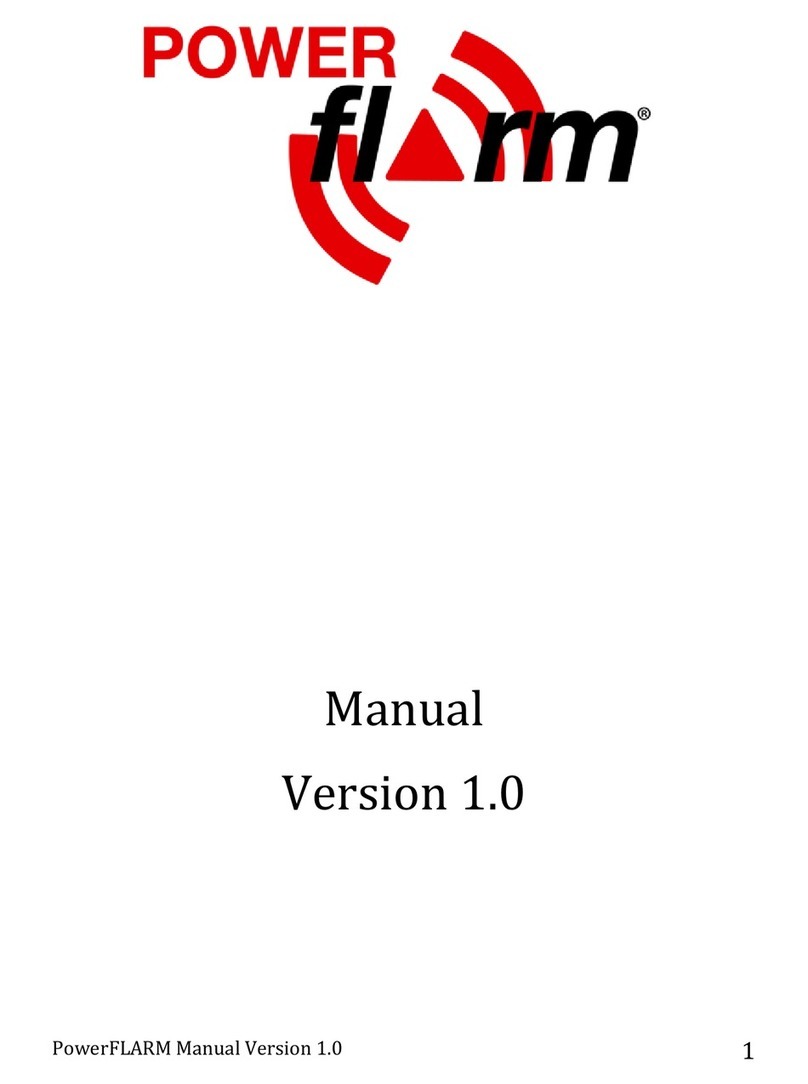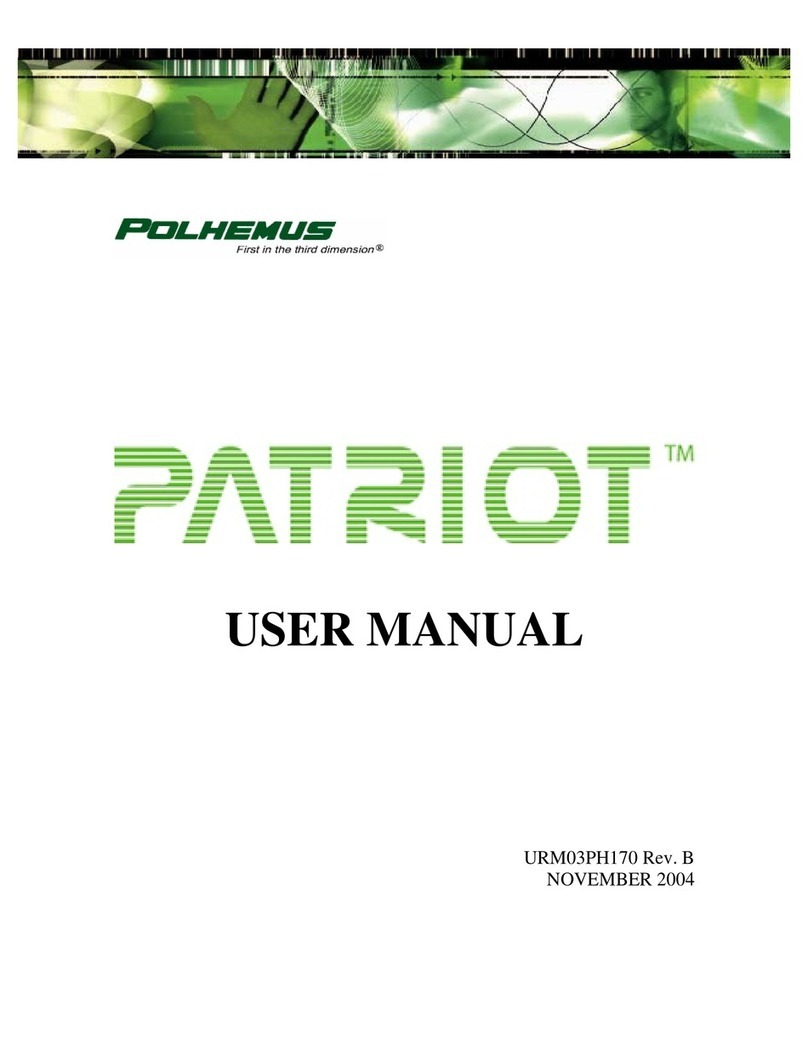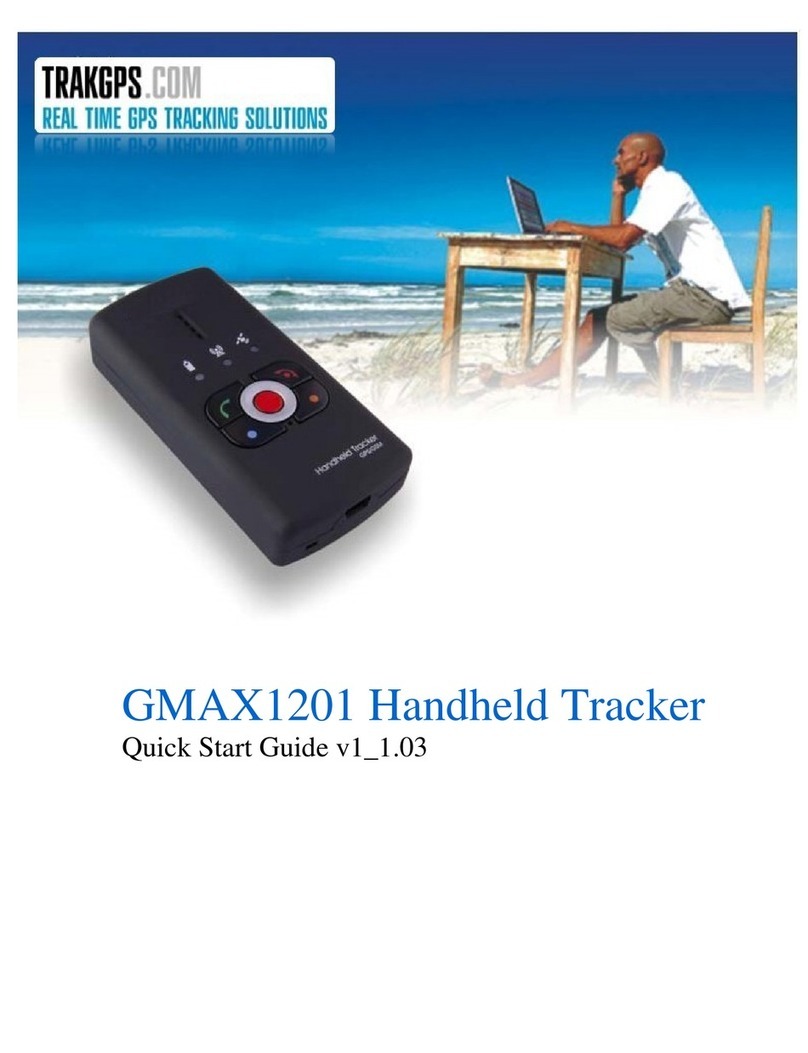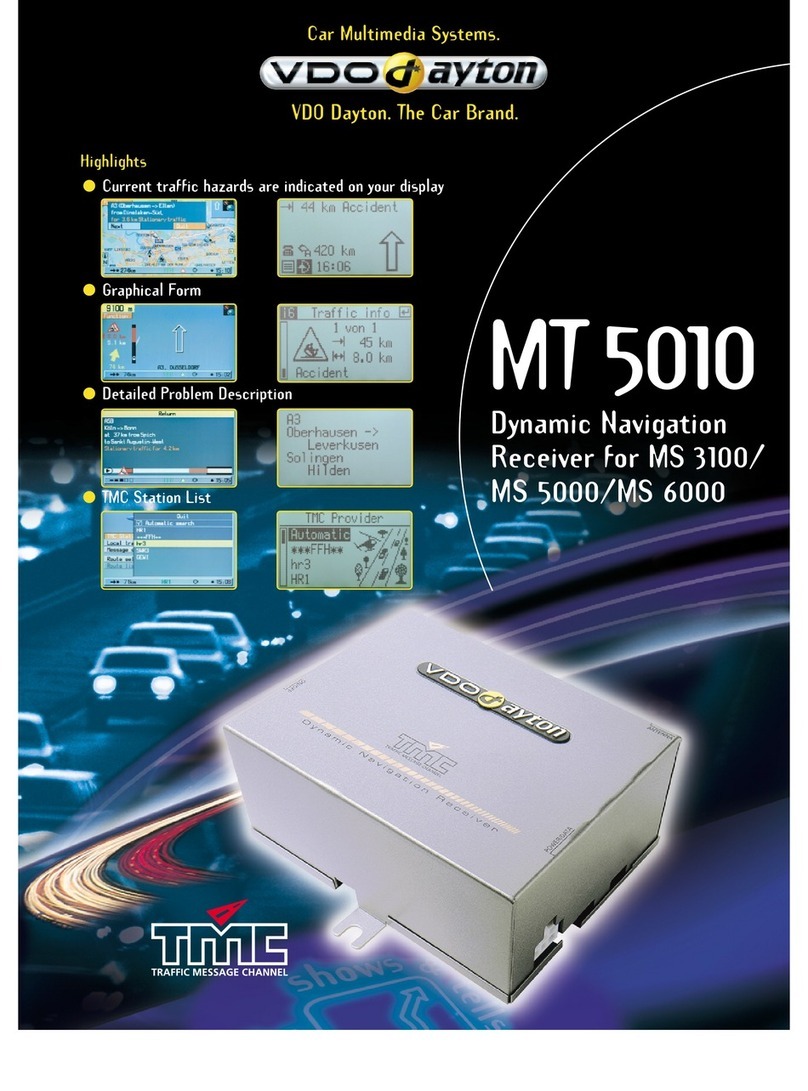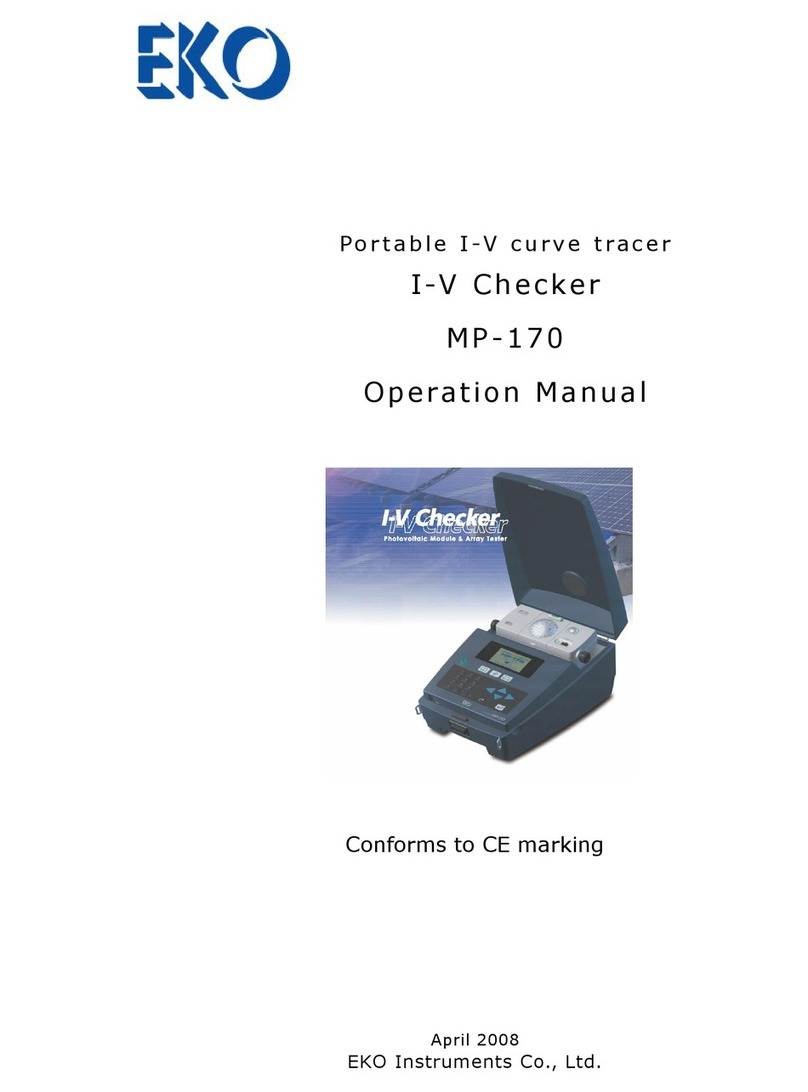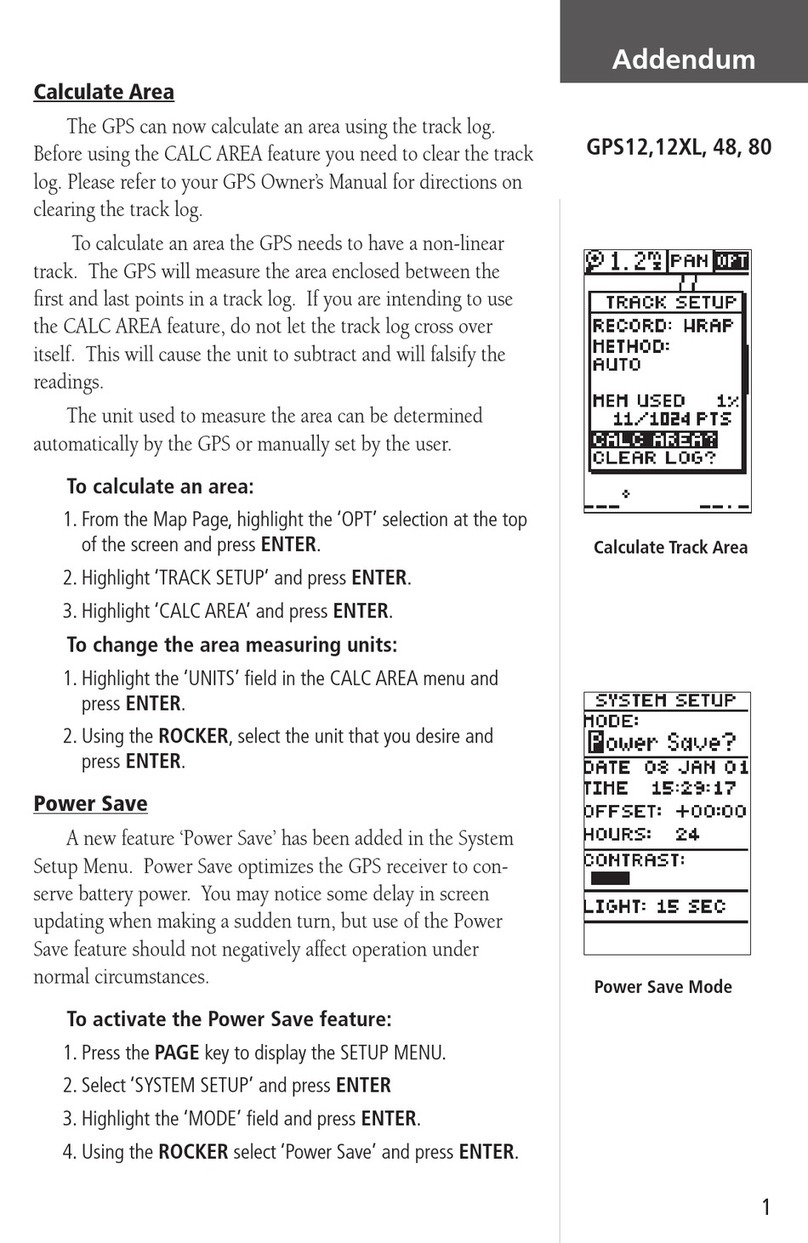wikango max User manual

Owner’s Manual
UK DATABASE INSIDE
v1.0.0

Contents
2
1. Box Contents & Installation
2. Overview
3. First Start & LIVE Services
4. Operation
3
5
6
8
5. General notices & Warnings
8
9
10 - 19
11
12 - 15
15 - 16
16
17
17 - 18
18
19
20 - 21
21 - 26
22
26 - 27
25
4.1: Basics
4.2: Start
4.3: Settings
4.4: Road mode / Zone mode
4.5: Warnings
Warning settings
LIVE settings
Sound settings
21
23 - 24
Integrated database
LIVE warnings
Reporting a LIVE warning
Sound mute
Screen settings
Local settings
Battery settings
Speed limiters
Information

1Contents and Installation
Talex Max
by Wikango
USB Cable
Manual
Cigar-lighter adpaterMagnet
Remove the protection
from the magnet
Fix the magnet on your
dashboard
Place the device on the magnet.
Press ca.1 second on the ON / OFF
button to switch your device on.
Box contents:
Installation:
3

1Contents and Installation
Caution
Install the device properly in order to avoid disturbances on the internal
antenna.
Don’t leave your device on the dashboard: Remove it simply from the
magnet to avoid degradations and thefts.
Climatic conditions may inuence the satellite connection.
Avoid prolonged exposure to the sun: Don’t leave the device on the
dashboard.
If your vehicle has been parked in the heat, please let the device cool
down before you use it.
The device operates at temperatures between -10°C and 45°C.
4

2Overview
5
3
1
2
4
5
6
1
2
3
4
5
LIVE Buttons
Joystick
To report warnings and real time and send the information to the Wikango
community.
To charge the battery, connect to a cigar-lighter, connect to a PC.
See optional kits p. 28.
On the standard screen, the joystick is also used to set the volume (up / down).
USB connector
6Mounting kit socket and reset button
Color display
Up / down
Exit the menu
OR
Enter the sub-menus
OR

3First Start and Activation of the LIVE Service
6
Activation of the LIVE service*:
*Please note that your device may already be activated. If no activation message appears, please go to page 8.
Select your language, the vocal messages, the speed unit and the time zone
The Max will then connect to the satellite and to the GPRS network
Important: Wait until the GPRS connection is complete.
Two consecutive beeps indicate that the connection is complete
Select “YES” by clicking on the LIVE button located on the top of the device.
Once the device has restarted, the LIVE service is active.
The Max will ask you if you want to activate the device
The Max will then restart

3
7
If your subscription has expired,
please visit talex.co.uk
to activate the LIVE services again.
First Start and Activation of the LIVE Service
Expired subscription:
Once your subscription has expired, the LIVE services won’t be available anymore.
It means you will not receive LIVE information anymore: LIVE warnings,
number of users in real time, messages of thanks, automatic updates ...
The Max requires an active LIVE service in order to work properly.

4
4.1 : Basics:
Operation
8
The LIVE functions allows the exchange of information between users in real time..
You can send the location of a speed control to the whole community of users, called
the Smart Drivers.
The Talex Max warns you as you approach xed speed cameras, red light cameras, SPECS,
mobile speed cameras. It complies with the new French Protocol regarding speed camera
warning and is therefore 100% legal.
The coverage includes: Great-Britain, France, Belgium, the Netherlands, Spain, Italy, Portugal,
Sweden, Norway, Finland, Germany, Austria**.
*The device requires an active LIVE service to work properly.
**Users shall make sure that speed camera warning devices are legal in the country
where they want to use the device.
The Talex Max is a connected speed camera warning devices that combines both the GPS
and the GPRS technologies.
The Talex Max is connected*:
The Talex Max also features the Talex speed camera database for UK and the Wikango
database for other countries:

4
4.2 : Start:
Operation
9
Press the On / O button ca. 1 second to start the Max.
Splashscreen
Select your language, your speed unit, the voices and the time zone.
You can change these settings from the“Local Settings”section in the menu.
Then, the device will connect to the satellites and to the GSM network.
A vocal message indicates that the satellite search is complete.
The device shows “Connected” on the secreen when it is connected to the GSM network.
The Talex Max is fully operational once the GPS and GSM connections are complete.
Connection screen
GSM signal GPS signal
Battrey level
GPS network

4
4.3 : Settings:
Operation
10
Enter the menu by pressing the joystick or by pushing it to the right:
The various sections of the menu can be accessed by pushing the joystick up or down:
Once the desired section has been reached, press the joystick or push it to the right:
Sections of the menu:
Warning settings
LIVE settings
Sound settings
Screen settings
Local settings
Battery settings
Speed limiter
Information
OR
OR

4Operation
11
User: Select your own warning setting, in seconds, between 15 and 30 seconds.
With that setting, the distance varies according to the speed of the vehicle.
Warning settings
Select the warning distance in this section. Two settings are available: automatic or user.
Automatic: default setting, distance recorded in the database.

4Operation
12
LIVE Settings
Activation of the LIVE services (when required), Smart Drivers display mode and LIVE report mode.
In some cases, this menu can be used to activate the LIVE services.
This method should only be used with the help of the support team.
Activation and Services:

4Operation
13
Smart Drivers get a bronze, silver or
gold medal according to their
contribution to the community.
Rank is indicated for the nearest
Smart Driver ahead only.
Smart Drivers ahead,
Smart Drivers Rank:
on the same road, distance and rank of the nearest one
E.g.:
25 Smart Drivers ahead,
nearest one at 2km.
E.g.:
12 Smart Drivers ahead,
nearest one at 8km, gold medal.
14 Smart Drivers ahead in the opposite direction,
nearest one in 3 km, silver medal.
8 Smart Drivers behind,
in the same direction.
In road mode
Smart Drivers in the opposite direction located
ahead, distance and rank of the nearest one
ahead
Smart Drivers behind,
on the same track
Select between the advanced or simple mode for the information related to the Smart Drivers.
The Smart Drivers are the members of the Wikango community. The Talex Max indicates their number
in road and zone mode.
You can select between simple or advanced mode to see more or less information related
to the Smart Drivers in road mode and in zone mode.
Smart Drivers Display:
Simple / advanced display:
Simple display Advanced display

4Operation
14
Distribution of the Smart Drivers located in your zone
E.g.:
94 Smart Drivers in a zone
of 10km around you,
and distribution in your zone.
In zone mode

4Operation
15
Set the report mode of the LIVE warnings. Two modes are available: simple or advanced report.
Set the warnings of your device: Warnings, Smart Mute function, overspeed and joystick sounds.
For each warning category, you can select between a vocal message (Voice), a sound (Beep)
or no sound at all (Mute).
Use this mode to report in real time mobile speed cameras only, very quickly.
LIVE report:
Simple report:
Use this mode to report other warning types: Speed controls and trac congestions.
Advanced report:
Sound Settings
Warnings:

4Operation
16
Enable or disable the Smart Mute function. This function manages the vocal message according
to the speed of the vehicle: If you drive under the speed limit as you approach a warning, no
sound will be emitted.
The Smart Mute function can be set between 10 to 30mph under the speed limit.
Set the start time for the day and night modes, as well as the brightness level for each
mode.
Smart Mute:
Enable or disable the overspeed beep that is emitted when the speed of your vehicle exceeds
the speed limit as you approach a warning.
The overspeed beep can be enabled or disabled for the ixed and mobile speed cameras.
Overspeed:
Day and night mode settings, ashing screen settings.
Screen settings
Day / Night:
Enable or disable the ashing screen as you approach warnings.
This function is useful to avoid disturbing the passengers, especially in the night.
Flashing screen:

4Operation
17
In this section, you can nd all settings related to your country: Language, voices, time zone, time
format and speed unit.
Here, you can view the remaining level of the battery and set the auto-stop function.
Battery level, from 0 to 100 %.
Please note that a sucient battery level is required in order to use the GPRS functions of the
device.
Local Settings
Status:
Battery Settings

4Operation
Set the time before the device shuts down automatically when it’s not used or doesn’t receive
any GPS signal.
The auto-stop can be set between 0 and 30 minutes.
The Talex Max has 3 independent speed limiters: You can assign a dierent speed limit to each limiter.
Each sub-menu of this section allows the activation or deactivation of each limiter and the setting
of the speed. When you exceed the saved speed limit, a beep is emitted.
When a limiter is activated, its speed is shown in the menu.
Speed Limiters
Auto-stop:
18

4Operation
19
The information related to your device is available here: The version of the rmware, of the database,
the activation of the demo mode etc.
Firmware, database and map versions.
Information
System:
Your GPS position (latitude, longitude and heading in degrees
Satellite:
Enable / disable the demo mode.
Demo:
Set back to the factory settings.
Reset:

4
4.4: Road mode / Zone mode
Operation
20
According to the location where you are driving, the Talex Max will show you the road mode
or the zone mode.
On registered roads, the Talex Max shows the road mode.
Warnings are previewed and the remaining distance to the warning is also shown.
On non-registered roads, the Talex Max shows the zone mode:
Road mode:
Zone mode:
Road number Speed of your
vehicle
Mobile camera preview,
in 12 km
Your vehicle
Speed of your
vehicle
Your vehicle
LIVE warnings
Table of contents