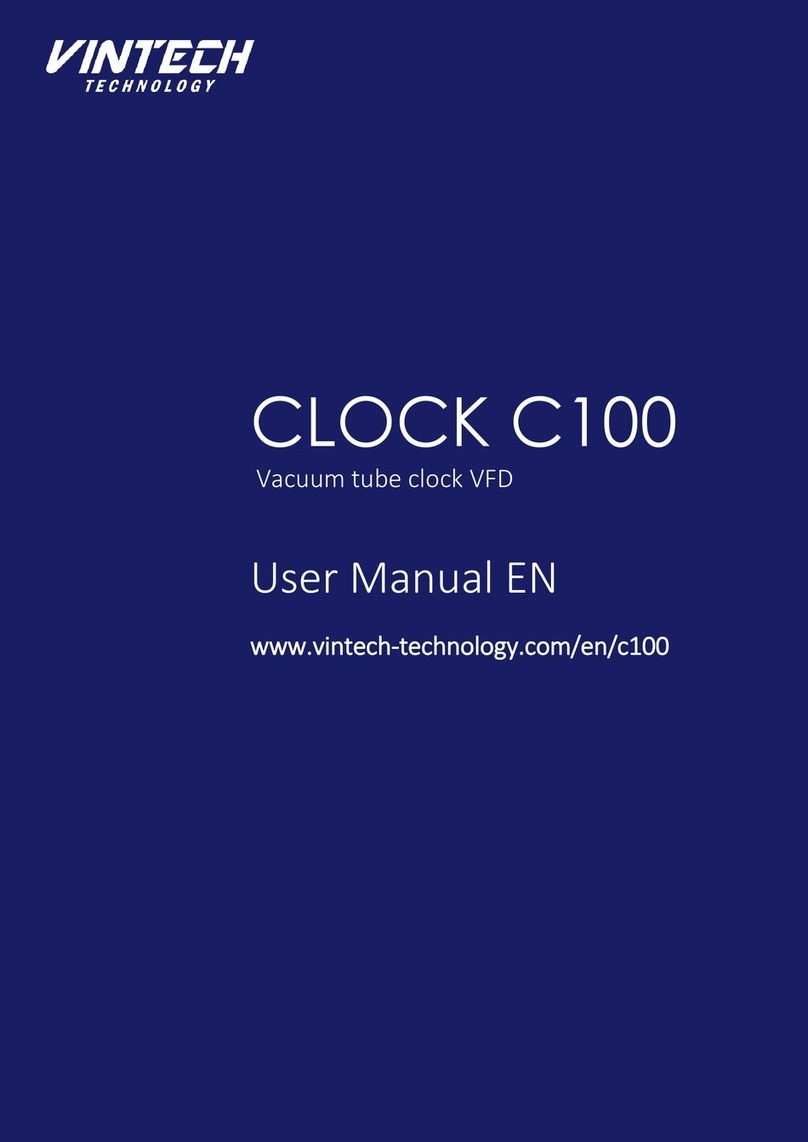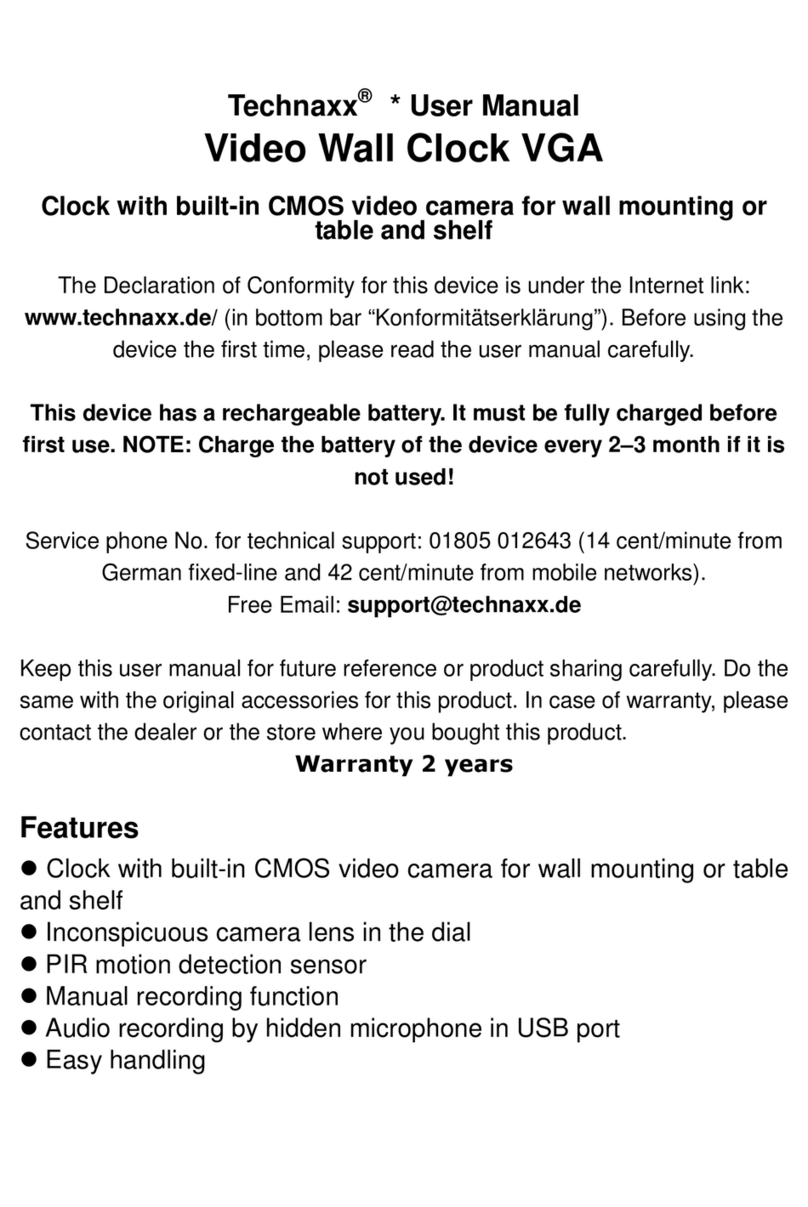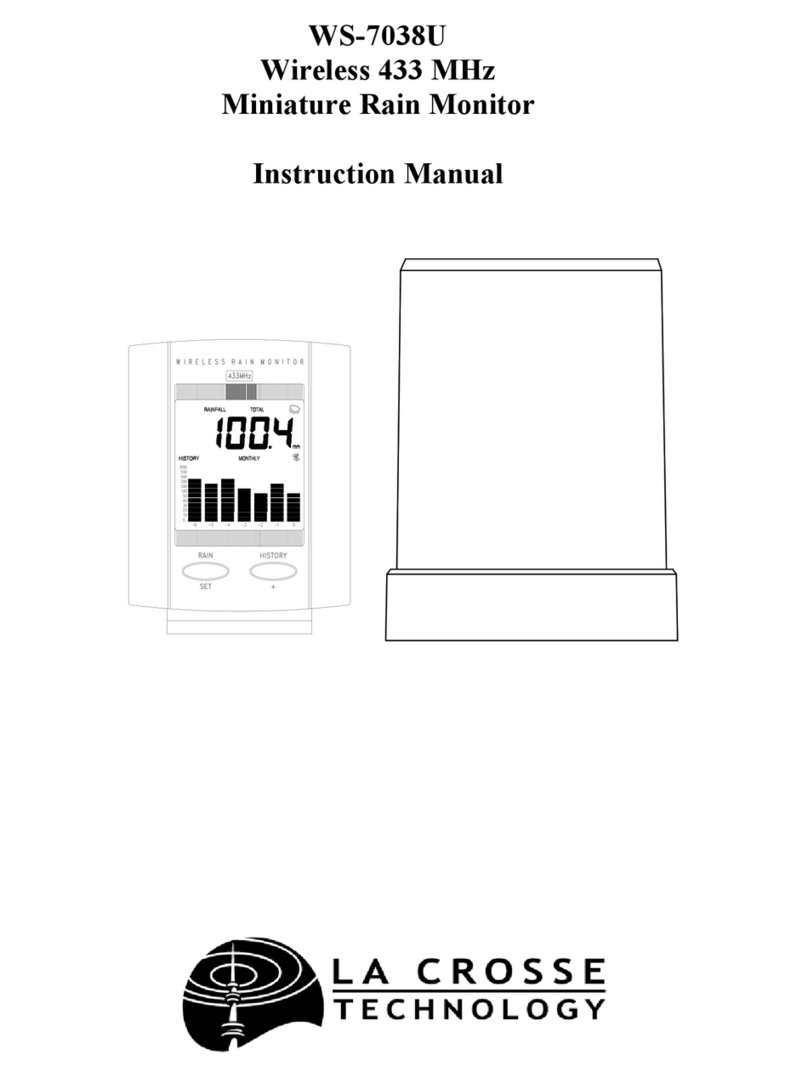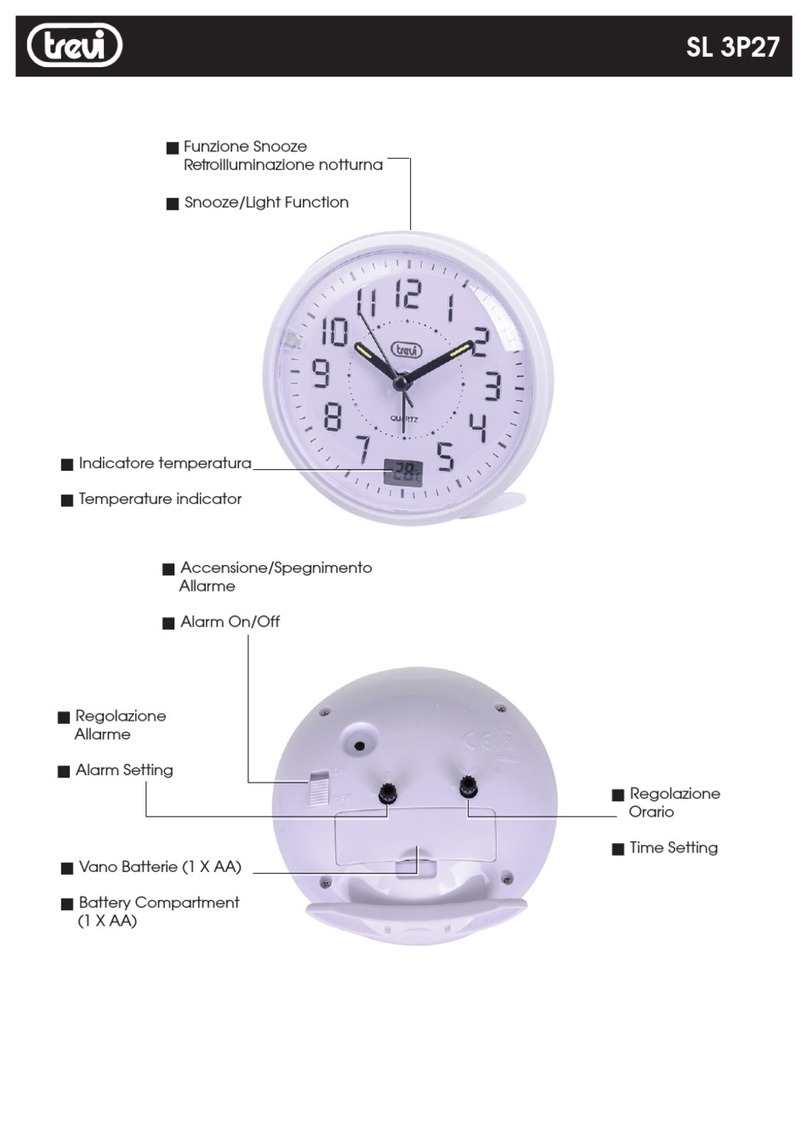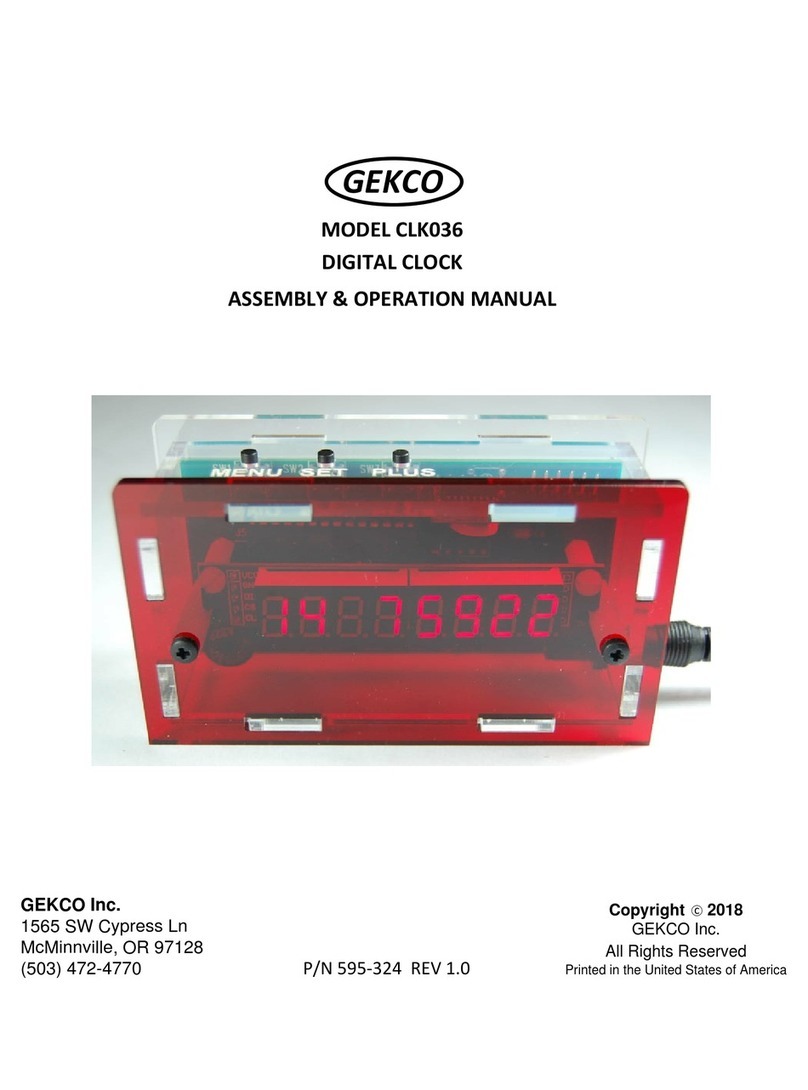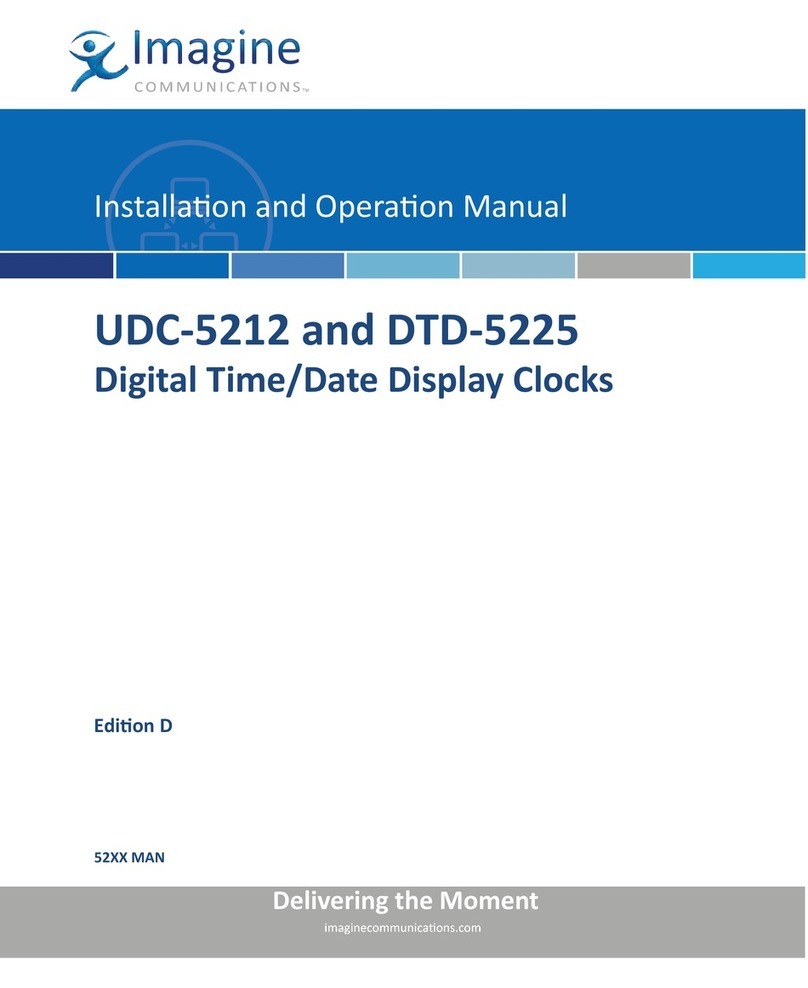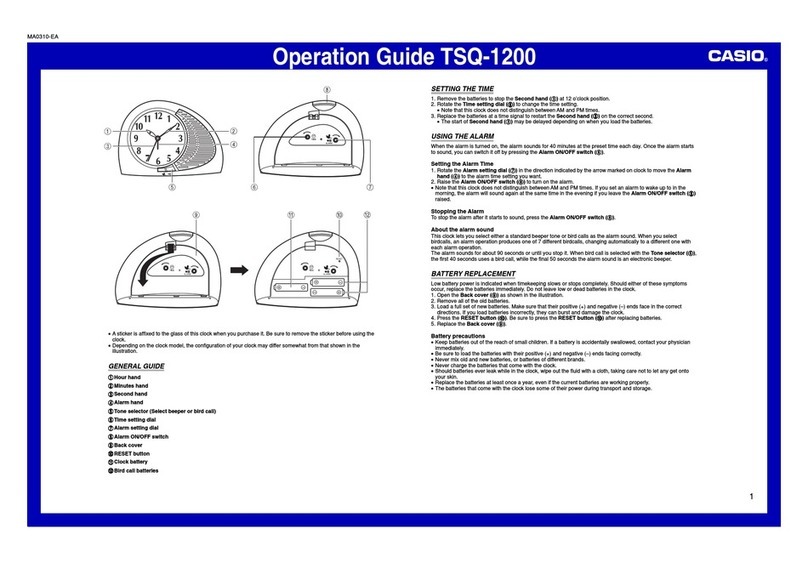Flexclock Z11 User manual

8
FlexClock Z11 Setup Guide
The company distributing this product does not accept liability or responsibility
for inaccurate or missing information within this manual
Any and all content within this document is subject to change and may be updated
at any time without notice
Copyright 2010
Printed in the USA 02/13/2010
1
FlexClock
Multi-Purpose Time Device
Z11 Setup Guide

2
Installation and Setup Overview Page 3
Z11 Overview Page 4
Installation Page 4
Network Settings Page 6
Initial Setup Page 6
Using the Z11 Page 7
Troubleshooting Page 7
Table of Contents
7
Initial Setup Continued
Clocking In & Out
When the Z11 records a time (sometimes referred to as a “punch”) for an
employee, it will need to know if the employee is clocking in or clocking out
To select “in” or “out,” (at the Main or Time and Date screen) press [1] to
record an “in” punch or press [2] to record an “out” punch
After selecting [1] or [2] you will then either hold your proximity card in
front of the Z11 OR input your employee PIN number
PIN entry Proximity card
If you receive the message “UNKNOWN SERIAL #,” your service provider
may need to finish setting up your account Once your account has been
set up on the server, wait about 10 minutes, then press [9] again
Although you can initiate a connection any time by pressing 9, once your
clock has made the initial connection with the server it will automatically
transmit punch data and get any updates as needed
Using the Z11
Clock Prompts
Once an employee is recognized by the device, they may be prompted for
additional information (such as department #, job #, or tip amount) These
prompts are usually configured by your service provider Optionally, the [4]
and [5] keys can also be used to clock in and out, if enabled on your
account This allows an alternate set of prompts to be shown to certain
employees, but not others If the message “entry too short” is displayed on
the screen after an employee PIN is entered, your service provider may
need to change a setting on your account
Troubleshooting
If any issues arise while installing, setting up, or using this device, please
contact your service provider with the error message and/or other details

6
Network Setup
The Z11 uses your company’s network to access the Internet Most
networks will allow this device to connect automatically using a “dynamic”
IP address (DHCP) Your IT administrator can tell you if your network is
DHCP enabled or if you will need to set up a “static IP” address for this
device If any connection issues arise, this is one likely cause
Static IP Setup
Note: Only use these steps to setup a static IP address if your company’s
network configuration requires it
To set up a static IP address you will need the following information from
your IT Administrator
Static IP address:
Subnet mask:
Default gateway:
DNS servers:
Alternate DNS server (optional):
To access the Z11 network setup menu from the time and date
screen:
Press [*]; Type “2663”; Press [OK]; Press [1]; Press [2]; then follow
the instructions on the screen and input each required IP address
Network Settings
irewall Setup
Most firewalls will not need any additional setup, however, this device
requires specific open ports to connect to the Internet These ports are
detailed below If any connection issues arise, this is one likely cause
Notify your firewall administrator that this device will need TCP ports 8288
and 8289 This device will make outgoing connections only and will not
require any inbound ports
Initial Setup
When the clock has been connected to your network, press [9] As long as
your account has been fully setup, at this time the settings for the clock will
be retrieved from the server Including: The current time and date, the
Daylight Saving Time (DST) and time zone, and any additional settings
needed
3
Installation and Setup Overview
More details for each step can be found on the page
number indicated
Basic Installation Steps:
1 Find a suitable location for installation that is close
to both a power outlet and an Ethernet port
2 Unpack items from box
3 Mount device to the wall (Page 4)
4 Connect cables to device (Page 5)
5 Determine if any additional settings are required for
the network connection (Page 6)
6 Download device setting from server (Page 6)
7 Normal use (Page 7)
Z11 installed
Z11 in box

4
Overview
*Real-Time connection — Punch data becomes available online with in
minutes of being entered at the device
Wall Mounting
The Z11 has a removable back plate that must be attached to the unit as
the final step of wall mounting This back plate will serve as the mounting
bracket and a template for wall anchor placement The back plate has
standard AND key-hole style mounting provisions available
After the back plate is securely fastened to the wall, use the (4) supplied
screws to attach the Z11 to the back plate. There are (2) attachment points
on the top of the unit and (2) on the bottom
Installation
The FlexClock Z11 offers employers an affordable Ethernet
enabled timekeeping solution that can track employee punch
data in near real-time
Employee’s can record In/Out punches using a “Mango” proximity
badge OR an employee PIN code
Mango Badge-Type vs. “Wiegand” (Universal)
The Z11 utilizes a specific proximity badge card format
referred to as “Mango,” typically indicated by the Mango
logo displayed on the card face By contrast, universal
or generic-use proximity badges known as “Wiegand”
integrate with a broad variety of proximity hardware
models (see the Z18), but are not supported by the Z11
Connectivity
The Z11 uses an Ethernet connection to send employee punch
data through the Internet This provides near real-time* access to
employee punch data, as the flow of data continues throughout
the workday
5
Installation Continued
Power Cable
Ethernet Cable
Ethernet Power
Step-by-Step instructions:
1 Find the supplied Ethernet cable
2 Insert one end of the Ethernet
cable into the Ethernet port on the
wall and the other end into the
Ethernet port on the Z11 (shown
in picture)
3 Find the supplied power adapter
4 Insert the power adapter into the
wall outlet and the “small end”
into the power port on the Z11
(shown in picture)
5 Once the clock has power, follow
the network setup steps on page 6
Connecting Z11
There are only two cables required to set up your new FlexClock Z11 An
Ethernet cable that connects to your network, and a power supply cable
Follow the steps below to connect your Z11 For detailed network setup
instructions, see page 6
Table of contents
Popular Clock manuals by other brands
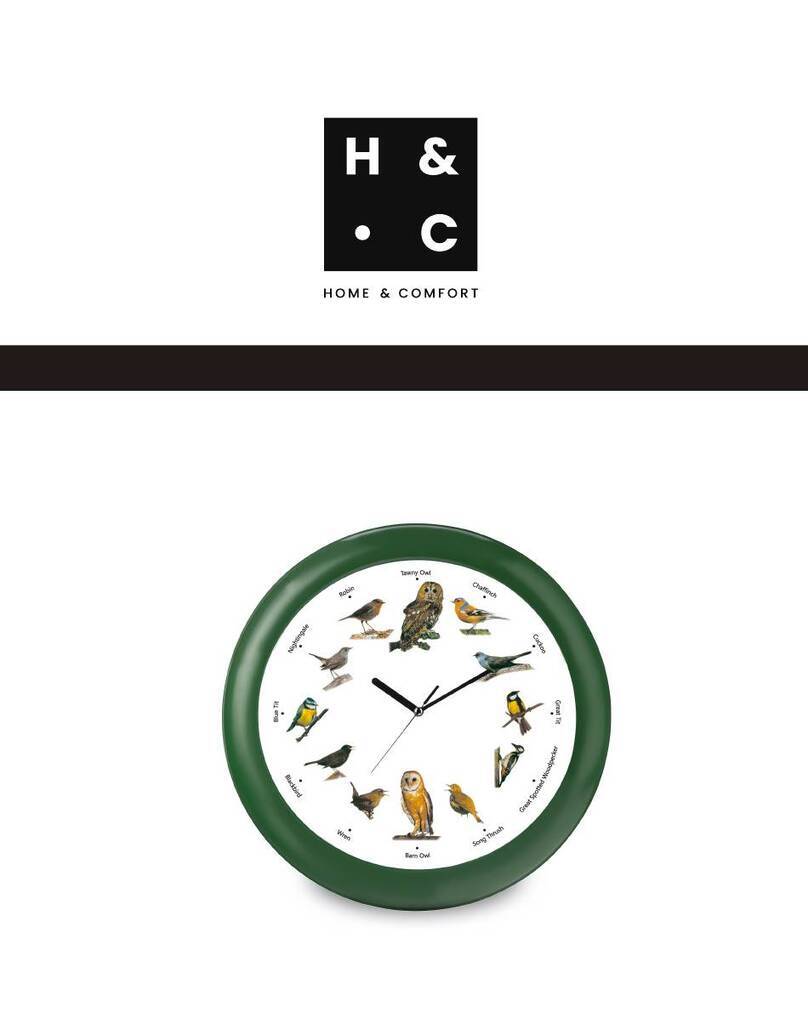
Home & Comfort
Home & Comfort OP 011742 instruction manual
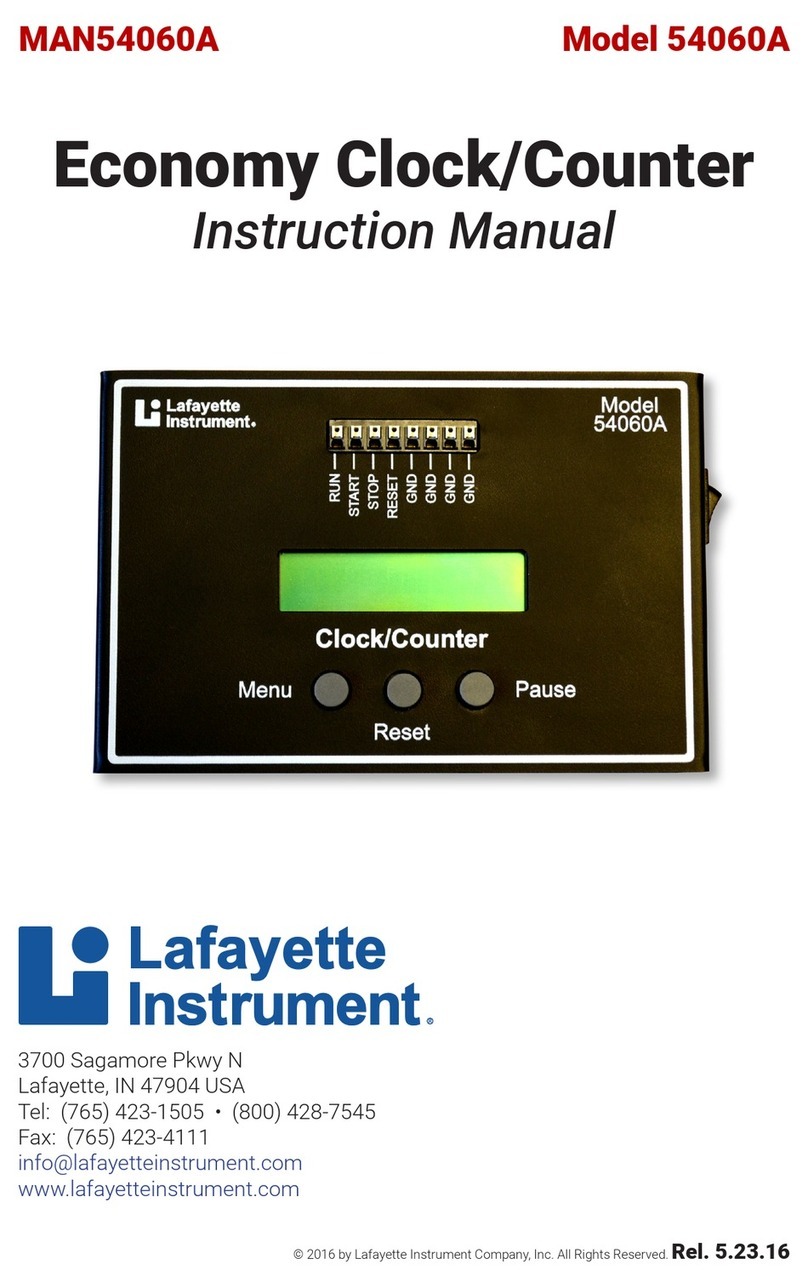
Lafayette Instrument
Lafayette Instrument 54060A instruction manual
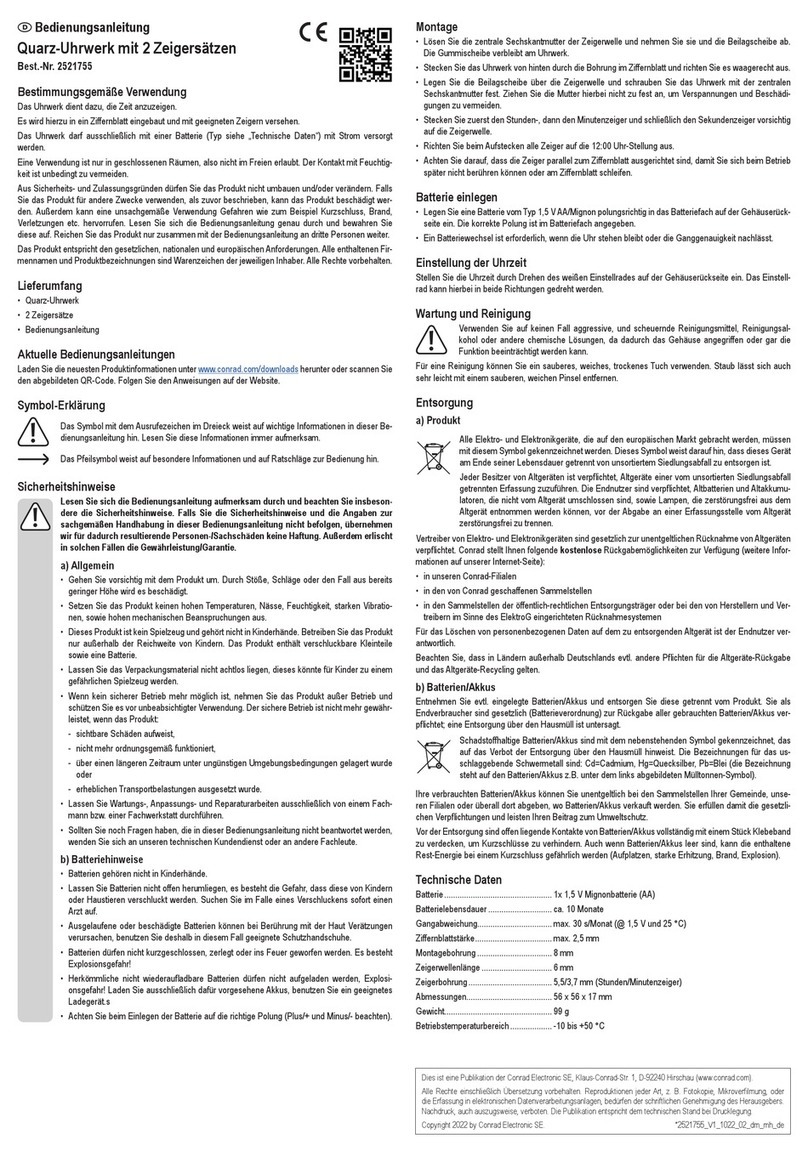
Conrad Electronic
Conrad Electronic 2521755 operating instructions

American Time
American Time AllSync Plus Installation and operation manual

König
König KN-WS101N manual

LEXIBOOK
LEXIBOOK Serenity RL960 instruction manual