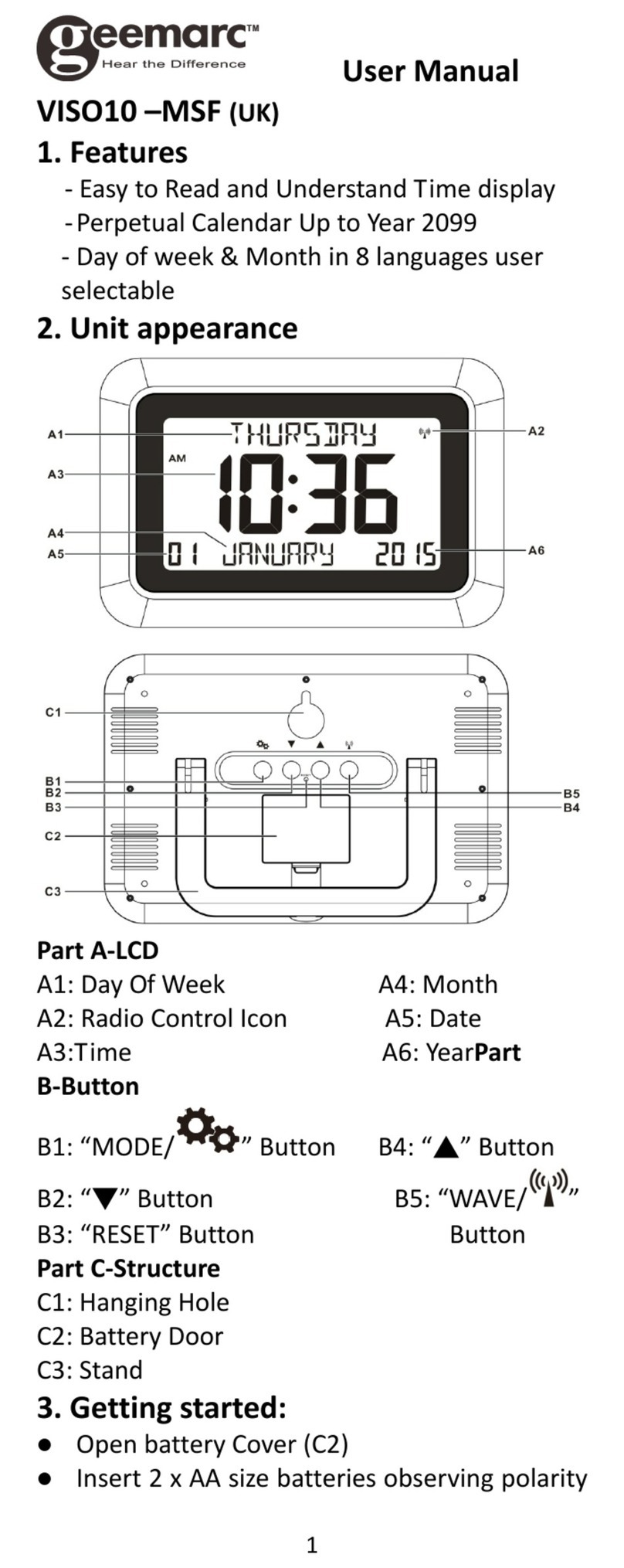Flightcom DVR 300i Specification sheet

O
PERATION AND
I
NSTALLATION
M
ANUAL
DVR®VOICE RECORDER
DVR 300i
Digital Voice Recorder Clock
Rev. 2

Technical Specifications
Total Recording Time 5 minutes
Standby Current Drain .004 Amps typical
Active Current Drain 80 mA typical
Input Voltage 11 - 32 Volts DC
Speech Retention 30 days
Timekeeper Retention 3 years
Crystal Frequencies 2 MHz; 32.768 KHz
Weight (with battery) 5 ounces
Compliance FAR 91.205
Limited Warranty One Year
7340 SW Durham Road • Portland, OR 97224 • 503.684.8229 • Fax 503.620.2943
Flightcom and DVR are registered trademarks of Flightcom Corporation.
©2001 Flightcom Corporation.
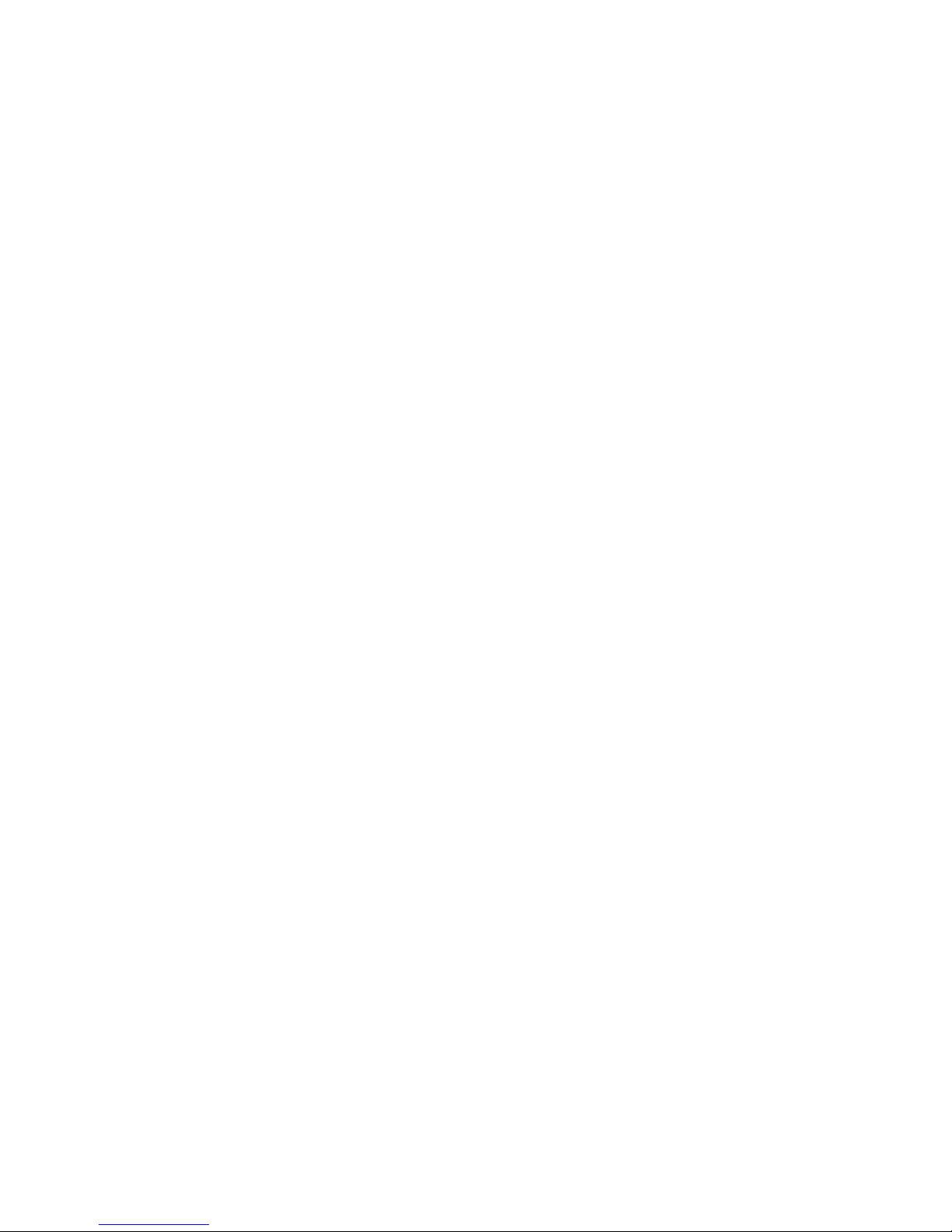
Table of Contents
General Information.................................................................................1
Part I - Operation
Understanding the DVR Recorder..........................................................2
DVR Clock Layout ..............................................................................2
DVR Clock Operations ............................................................................3
Turning on the DVR Clock..................................................................3
Setting the Time ...................................................................................3
Elapsed Timer and pseudo-Hobbs Meter.............................................4
“Cron” Countup Timer.........................................................................4
Recorder Operations ................................................................................5
Automatic Recording and Playback.....................................................5
Manual Recording and Playback .........................................................5
Periodic Alarm System ........................................................................6
Audio Checklists..................................................................................6
Changing DVR Speech Quality ...........................................................7
Backup Battery .........................................................................................8
Troubleshooting ........................................................................................8
Part II - Installation
Power Considerations...............................................................................9
Audio Considerations .............................................................................10
Mounting the DVR..................................................................................11
Power Connection ...................................................................................11
Fig. 1 - Power Schematics .................................................................12
Audio Connections..................................................................................13
Fig. 2 - Mono Audio Hookup ............................................................14
Fig. 3 - Stereo Audio Hookup............................................................15
Testing the Audio Circuits .....................................................................16
Volume Adjustment ................................................................................16
Appendix 1: Mounting Template.............................................................17
Appendix 2: Master DB-15 Pinouts ........................................................18
Parts List..............................................................................18

-Preface -
DVR Questions and Answers
Is the DVR Clock TSO’d?
No. At this time, there is no TSO specification for cockpit clocks. Companies
such as Astrotech and Davtron have been installing non-TSO’d clocks in Part
135 aircraft for years, from 152’s to Air Force One.
How do I get an installation approval?
Because the DVR Clock is placed in-line with your audio path, it is similar
to an intercom installation. The installation of the DVR Clock is a
modification to your aircraft, and you’ll need to have a Form 337 filled out
and signed by your avionics shop. Flightcom has sample 337’s on file from
previous installations and we can FAX you these if your particular FAA
official is unfamiliar with the DVR recorders.
Suppose I don’t want to record cockpit audio?
You could wire it between the radio and the intercom (see page 10) otherwise,
the DVR Recorder has no way of distinguishing between your voice and the
controllers. Therefore, your cockpit audio is recorded as part of the voice acti-
vated loop. Remember, though, that the endless loop accounts for only one
minute of the total recording time, and it is written over with the next recording
cycle. It does not “wear out” the recorder to constantly record all audio.
Furthermore, you may want to hear what you told that controller.
What happens when I’m out of recording time?
The DVR never runs out of recording space with its endless loop. When one
minute has been recorded, the oldest audio is pushed off the end, much like a
digital conveyor belt. If you’re recording a manual message or a checklist
item, the DVR simply beeps and ceases recording when speech memory is
exhausted.
Do my passengers hear the instant replay?
It depends on where you connect the audio (see page 10) and on which inter-
com you have installed, if any. If an intercom has good isolation between
headsets (i.e. Flightcom), the pilot alone will hear the replay. If the intercom
uses a common audio buss (i.e. Sigtronics), all passengers will hear the replay
from the DVR.
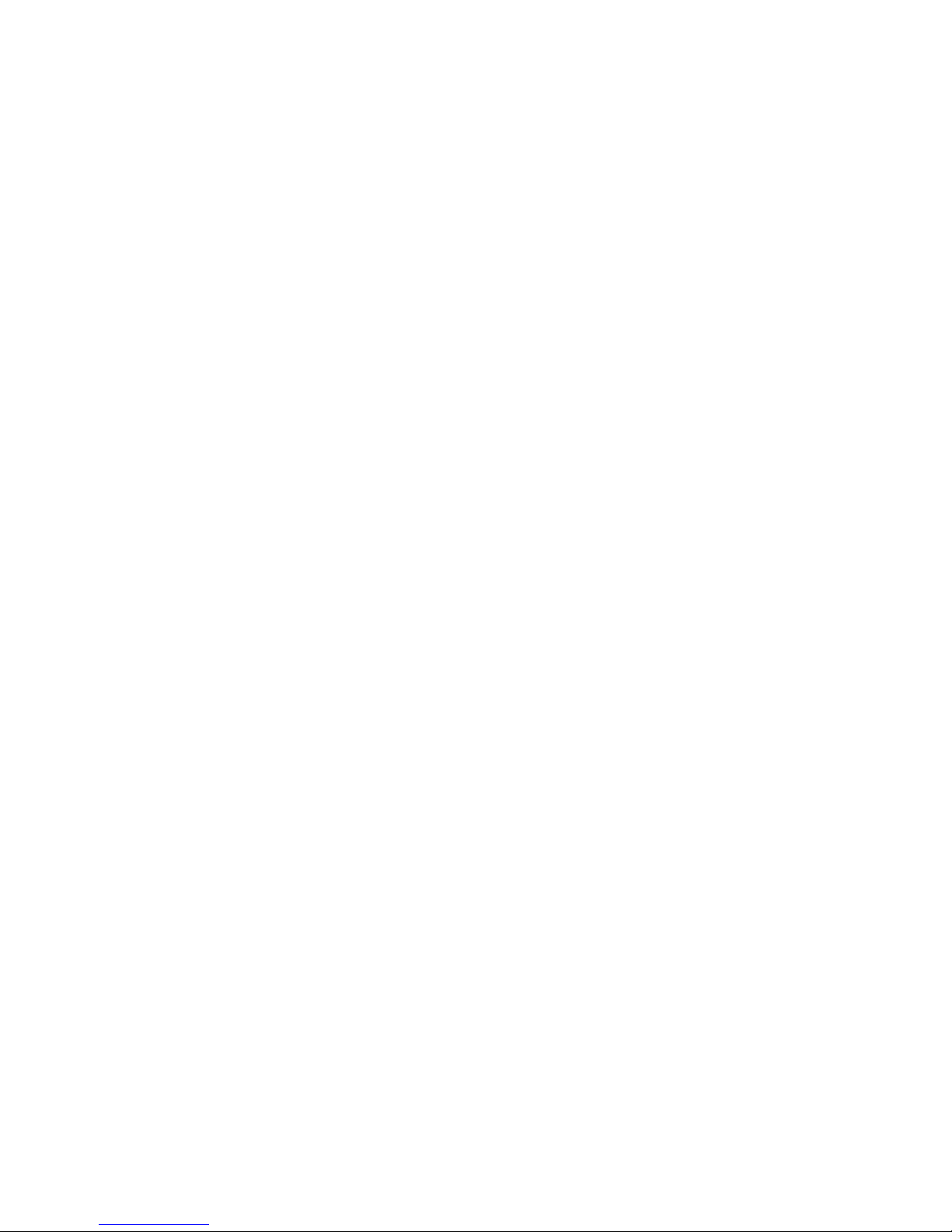
1
General Information
s pilots, all of us have had to ask Air Traffic Control to “Say Again”
at one time or another. Asking ATC to confirm a heading, repeat
a squawk code, or reiterate a frequency can make a pilot look like
an amateur.
The DVR®Clock is a 2 1/4" panel-mount Digital Voice Recorder and
timekeeping device designed for commercial and general aviation use.
When installed in your aircraft panel, the DVR Clock captures all ATC
communications. You can replay missed or misunderstood clearances at
any time, similar to the “instant replay” we see on TV football games.
Since the DVR is voice-activated, it doesn’t record the “dead air” between
radio transmissions, making efficient use of its internal speech memory.
This also means you don’t have to push any buttons to initiate recording,
insuring all audio is captured automatically.
Each DVR Clock features:
•LOCAL OR ZULU TIME DISPLAY
•ELAPSED TIME DISPLAY (FLIGHT TIME)
•PSEUDO-HOBBS METER DISPLAY
•APPROACH TIMER
•UPTO5 MINUTES OF DIGITAL VOICE STORAGE
•UPTO32 VOICE CHECKLIST ITEMS
•NON-VOLATILE SPEECH MEMORY
•PERIODIC VOCAL REMINDERS
•NIGHT LIGHTING SYSTEM AND AUTO-DIM DISPLAY
Please read this guide carefully, and try out your new DVR Clock
while you’re on the ground before attempting to fly with it.
A

Throughout this guide, we’ll be referring to the DVR switches as:
❶MODE ❹POWER
❷TIME ❺SKIP
❸RECORD ❻PLAY
The DVR Model 300i has indicator lights on the buttons.
Whenever these lights flash rapidly, it is a prompt that you may
press the button to invoke a function. When the lights flash
slowly, it means some function is being carried out. 2
Part I - Using the DVR®Recorder
After you’ve had your DVR installed by a qualified avionics technician,
you should familiarize yourself with its functions while you’re still on the
ground. This way, using it in a busy cockpit environment will become
second nature.
The DVR Clock was designed to be versatile, yet remain as simple as
possible to operate. We have purposely not overloaded it with buttons or
stuffed it with complicated time functions which we found most pilots
don’t use anyway.
DVR®Clock Front Panel
❷
❶
❸
❹
❺
❻
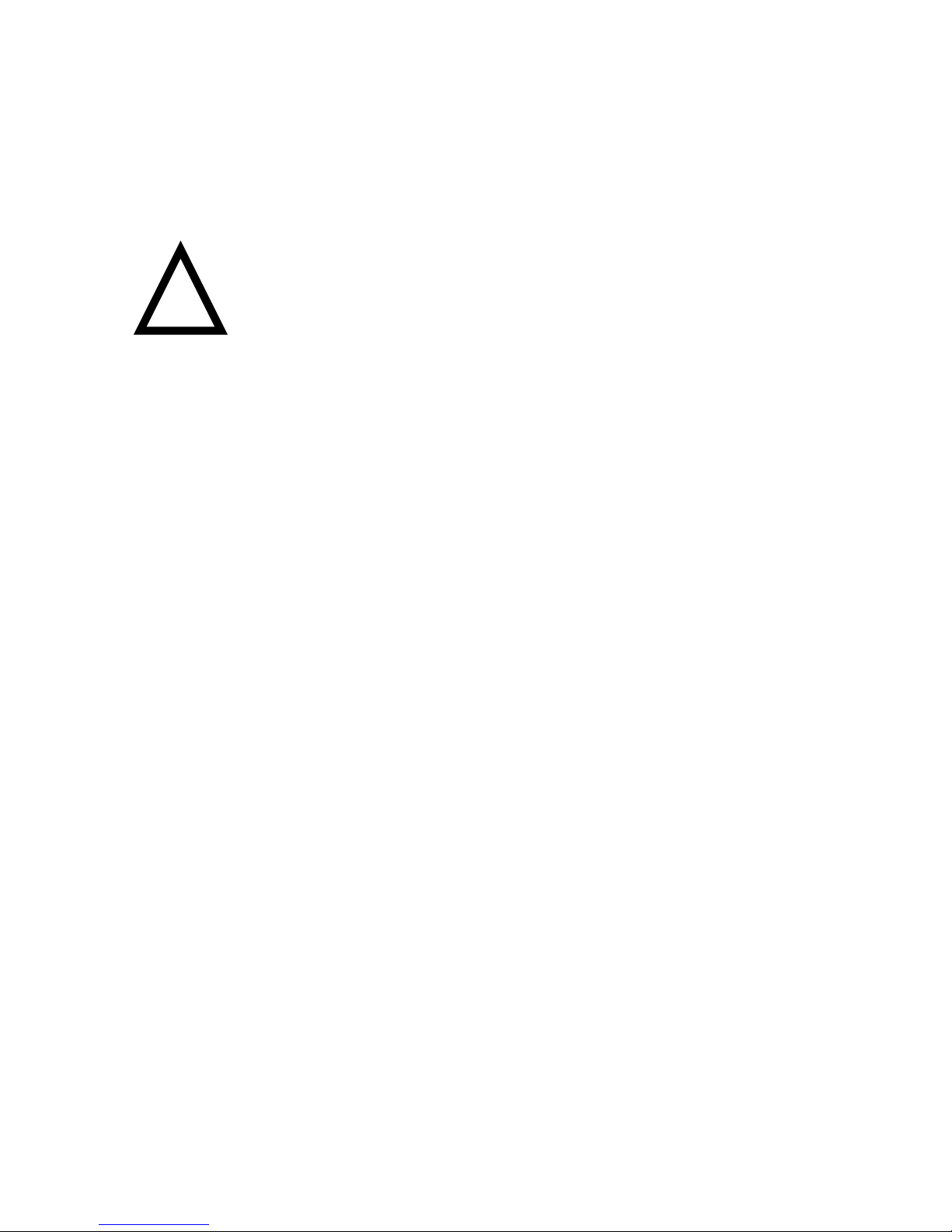
3
Turning on the DVR®Clock
If your avionics technician has connected the aircraft battery to the DVR,
you can turn the clock on by flipping the Power switch to the far right
(“On”) position. This lets you work with the clock without turning on the
avionics master switch.
IMPORTANT: Don’t leave the power switch “On” if your
aircraft battery is connected. This position is only for your
pre-flight convenience in setting time, doing checklists, etc.
The clock’s 50 mA load will drain your aircraft battery if you forget
about it and leave it “On” for several weeks.
Normally, the Power Switch should be in the “Auto” position, which
powers up the clock only when you turn on the avionics master.
The center position of the Power switch is “Off.” If, for any reason you
need to shut the DVR down, flip the switch to the center position.
Setting the Time
Your clock was shipped from the factory with Greenwich Mean Time
(GMT or Zulu time) already set. You may have to set your local time.
To set local hours and minutes, make sure the Mode switch is in the far
right position, displaying the time of day. Press and hold the Skip
button, and while Skip is down, hit the Time button. You will see local
hours begin to flash.
Now hit the Play or Record button to decrease or increase the local hours.
When you have the correct hours displayed, hit Skip to go to the minutes
setting. You may now hit the Record and Play buttons to change the min-
utes. When minutes are correct, hit Skip to advance to Zulu hours setting.
NOTE: If you change Zulu hours, you’ll have to set local hours again.
!

Hitting Skip one last time will return you to normal time of day
display and lock in your new time.
You may now toggle between Local and Zulu time by hitting the Time
button. Local time is always displayed in 12-hour format, while Zulu time
is in 24-hour format.
Elapsed Timer and pseudo-Hobbs Meter
The DVR®Clock begins timing your flight as soon as the unit is turned
on. To display elapsed times, switch the Mode switch to the center posi-
tion. All elapsed times are displayed in “hours.tenths” format.
Hitting the Time button while the Mode switch is centered will toggle
between elapsed flight time and cumulative Hobbs time. The DVR “Hobbs”
meter is a timer which logs all time that the DVR has been on. This is a fairly
accurate way to keep track of how many total hours you have flown.
NOTE: The elapsed timer is cleared every time the clock is turned off. To clear
the Hobbs meter, you must reset the clock. This means all previous program-
ming will be erased, and you’ll need to reset time etc. To reset the Hobbs
meter, first turn the unit off, then press and hold down the time, play,
record and skip buttons at the same time. Then turn the unit back on and
reset the clock.
“Cron” Countup Timer
We have found count up timers to be more useful in the air than tradition-
al countdown timers, which must be pre-loaded with a countdown time,
usually during busy cockpit operations.
Moving the Mode switch to the far left puts the DVR into
chronological countup timer mode. This is the only mode which
displays running seconds, necessary for FAR Part 91.205.
Use this mode for timing turns, approaches, etc. Pushing the Time button
in “Cron” mode zeros the timer. The timer will roll
over to :00 after one hour. 4

Automatic Recording and Playback
The DVR Clock recorder uses a continuous loop which automatically
captures all audio going into your headset. When incoming audio stops,
so does the recorder. This way, communications are compressed for easy
retrieval, and the oldest radio traffic is overwritten.
When you want to replay radio traffic, simply hit the Skip button. Each hit
of the Skip button will “rewind” about 5 seconds and begin playback. If a
live transmission comes in while you’re listening to the DVR, playback
audio is automatically mixed with live audio.
You may stop playback at any time by hitting any button except Skip.
Automatic recording resumes as soon as playback stops.
The DVR Clock has an audio monitor feature. When audio is detected, the
red LED on the Record button flickers. This indicates that audio is being
properly detected and recorded.
Manual Recording and Playback
Sometime during your flight, you may want to record material which you
don’t want overwritten by cockpit conversation or other radio traffic - for
examples, in-flight weather briefings, IFR clearances, or ground control
taxi instructions.
The Record and Play buttons give you up to a minute of “digital notepad”
recording and playback which is independent of the
automatic recording area.
To record a message manually, hit the Record button. To stop
recording, hit any button. (The DVR will stop by itself if it runs out of
speech memory).
To play back your message, simply hit the Play button. The Skip
button will skip back 5 - 10 seconds if you want to repeat part of this manual
message. To stop playback, hit any button except Skip.
5

Periodic Alarm System
The DVR Model 300i has a built in alarm system which can play a
reminder every few minutes. You can record a 5-second message which
can be replayed in 5 - 90 minute intervals.
This is useful for important reminders such as “Switch fuel tanks” or
“Cycle de-ice boots.”
To set the periodic alarm interval, get into the DVR Functions mode by
holding down Skip and hitting Record. Now hit the Play or Record
buttons to set the interval, going up or down in 5-minute increments.
When you are done, hit Skip to get into periodic alarm message mode.
The display will say “PA:rP”, prompting you to record or play your
periodic alarm message. Hit Record to record your message, and begin
speaking after you hear the beep.
Hit Play to hear the message you just recorded. You may record and
replay your message as many times as you’d like until you’re satisfied
with it. Hitting Skip now will get back into normal time mode.
From now on, your message will sound twice at the interval you have set.
You may turn it off again by getting back into functions mode and setting
the interval time to zero.
NOTE: Live radio traffic will not be recorded in the instant replay section while
you are setting or listening to the periodic alarm.
Audio Checklists
You can record up to 32 checklist items with the DVR 300i. These have
been partitioned into 4 groups of 8 items, which makes it easier to skip
between checklists. You may, however, group your checklist items in any
way you see fit for your particular aircraft.
6

To get into checklist mode, hold down Skip and hit the Play button. You
will see “CL1.1” on the display, meaning Checklist 1, Item 1. You can
now record this item by hitting the Record button, and play it back imme-
diately by hitting Play. The first checklist item should usually be the
checklist title, such as “Before takeoff checklist.”
Once you have recorded a checklist item, you may not record over it until
you deliberately erase it. Erase the item by holding down Record and then
hitting Play.
When you are satisfied with the item, you may advance to the next item
by hitting Skip.
You may also skip to the next checklist by holding down Skip and
hitting Play. It is also possible to “back up” to the first item of the
current checklist by holding down Skip and hitting Record.
Exit checklist mode by hitting the Time button.
NOTE: Live radio traffic isn’t recorded in the instant replay section while
in checklist mode.
Changing DVR Speech Quality
All DVR recorders have 3 voice qualities from which to choose: Best,
Good, and Compressed. Consult Table 1 for speech qualities and their
associated recording times.
NOTE: Changing speech quality erases all audio information and initializes the
DVR speech memory.
To change speech qualities, you must power the unit up while holding
down either the Play, Skip, or Record buttons. Holding down Play gives
Compressed, Skip gives Good, and Record returns to the factory default
of Best.
Ta b l e 1 Loop Scratchpad Periodic Checklist
Record Record Alarm Item
Best 37 secs 33 secs 4.5 secs 2.4 secs
Good 60 secs 54 secs 7.5 secs 3.8 secs
Compressed 68 secs 61 secs 8.5 secs 5 secs 7
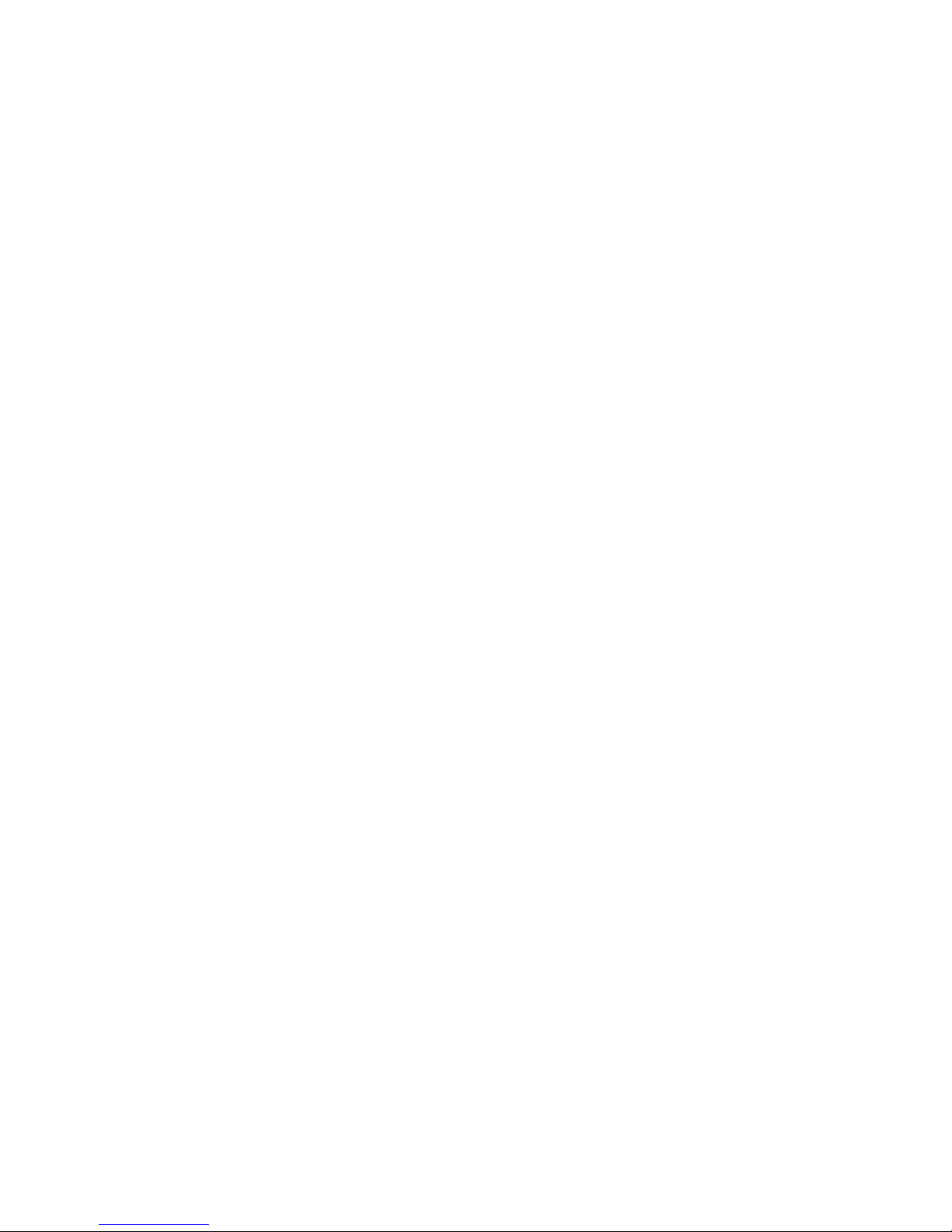
8
9-Volt Backup Battery
The DVR 300i comes with a 9-volt backup battery to preserve checklist and
speech data in case the clock is removed from the airplane. The battery
will maintain speech data for 1-2 months. It is attached to the clock with a
high-strength Velcro, which actually withstands more g’s than a metal bat-
tery clip! In the unlikely event of an accident, the most recent radio traffic
will be preserved.
Troubleshooting
The DVR was designed to be maintenance-free, requiring only a one-time
volume adjustment. In rare cases, however, it may be possible for the unit
to “lock up” in noisy aircraft power environments.
If your unit appears to be hung up, you can reboot the system by switching
the power to Off (center position), and switch it on again while holding
down the Time button for 5 seconds. This process will erase all checklists
and other audio within the unit.
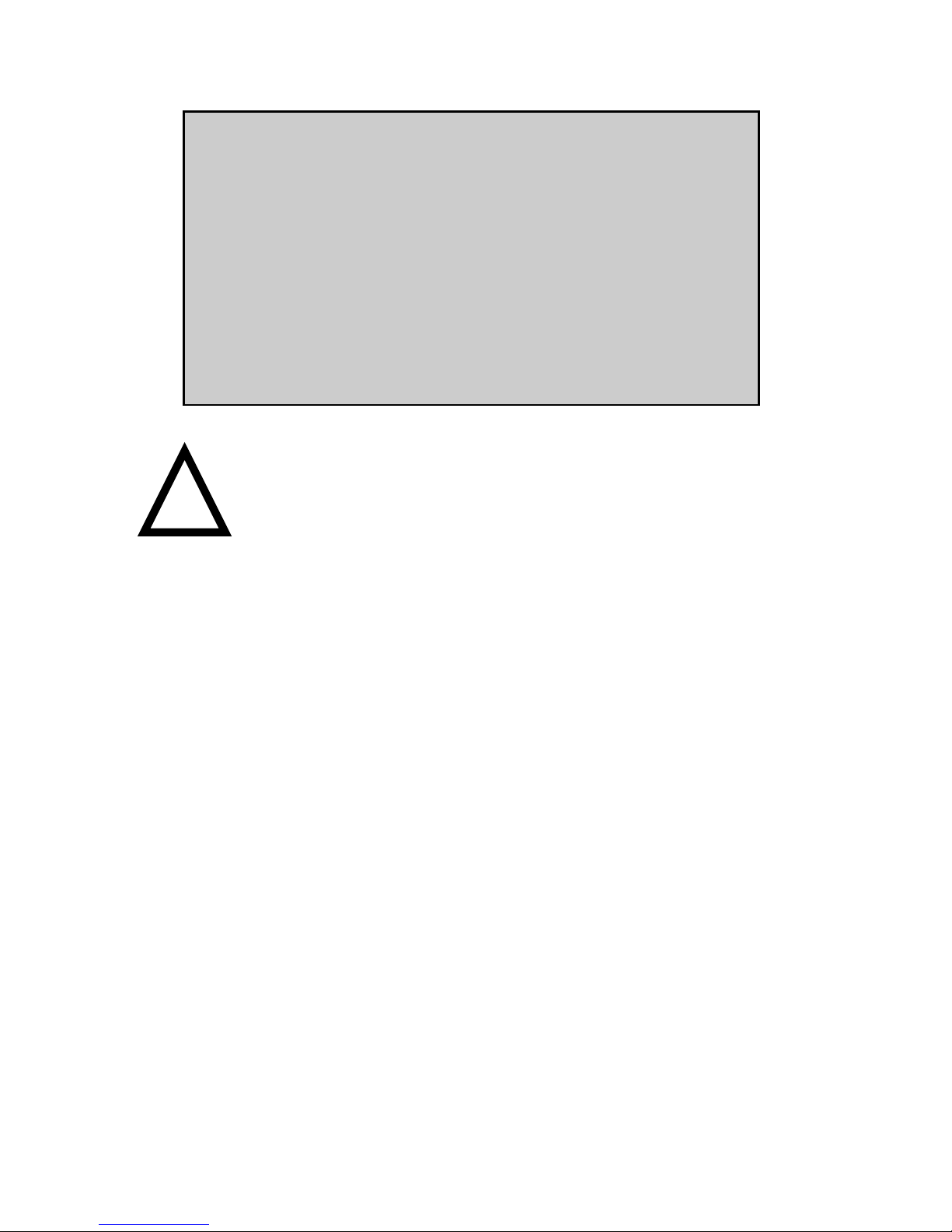
9
Part II - Installation
Power Considerations
The ideal installation for the DVR®is to have both an Avionics Master
power source and a “keep alive” battery voltage source (remember that the
9 volt back up battery will only keep the speech memory alive for about two
months - see page 8). Both supplies must be fused or have an in line break-
er. If only the “keep alive” voltage is available and an additional switched
source is not, then the pilot will need to manually turn the DVR on and off
at the unit. Here are a few things to consider before planning the power con-
nections and estimating the time required to install it:
Is the existing clock a windup? (If replacing a clock with the DVR®300i.)
Yes This could mean that there is no accessible power for the DVR,
and power wires from the battery and or the breaker panel will
need to be connected.
No This means there is probably at least one source of power
for the DVR. It still may be necessary to run a power
wire from the battery or from the breaker panel.
IMPORTANT NOTICE
Although simple to install, DVR recorders are sophisticated
electronic devices which require careful installation. A qualified
avionics technician is required to complete this work.
Effective July 1, 1994, Flightcom Corporation will not replace
units damaged from installations by unqualified personnel. If
you’re unsure about installation procedures, please seek out an
avionics shop and have the work done there.
!Be sure to ground yourself by touching something metallic
on the aircraft before handling any of the wires connected
to the unit.

10
Audio Considerations
Since the DVR is a unique and flexible device, there is not a standard con-
nection scheme for the audio circuit. The DVR is connected between an
audio source and its original destination, i.e. an intercom and a headset.
Whatever audio is present at the destination is now available to the DVR for
recording. Likewise whatever the DVR records is played back to that same
destination. The closer the DVR is installed to the Com radio, the less audio
sources are available for recording. The closer the DVR is installed to the
headset the more audio sources are available for recording.
If the DVR were to be installed between one radio and the audio panel (A)
then only that radio’s audio would be recorded. But the playback would be
available for switching with the audio panel and broadcast through the
cabin speaker or the entire intercom system. If the DVR
were to be installed between the intercom and the pilot’s station headset
jacks (C) then whatever audio source was switched with the audio panel
and whatever intercom audio was being heard by the pilot, including
his own sidetone, would be recorded. But the playback would only be
available to the pilot.
DVR 300i Typical Connection Configuration

11
DVR 300i Connection
Location Selection Criteria
Position A Position B Position C (Normal)
PRO Playback through Record all radios Playback through
either speaker and playback only one headphone.
or headphones. through all
headphones.
CON Record only Can’t record Records all intercom
one radio. Must intercom. Must conversations.
program checklists program checklists
through radio through radio or
sidetone. audio panel
sidetone.
Mounting The DVR
If you are installing a DVR Clock, the panel cutout is designed to match a
standard 2 1/4" panel hole. See Appendix I for proper dimensions and
screw locations. The unit is back-mounted into the aircraft panel, with
optimum .125" panel thickness.
Power Connection
The DVR accepts 11 - 32 volts with no modifications necessary. It is
preferable to have the aircraft battery connected to the unit, but not
required. If no aircraft battery is available, ATC traffic and checklist data
may be lost if the aircraft is shut down.
All connections are made through the male DB-15 connector on the back
of the unit.
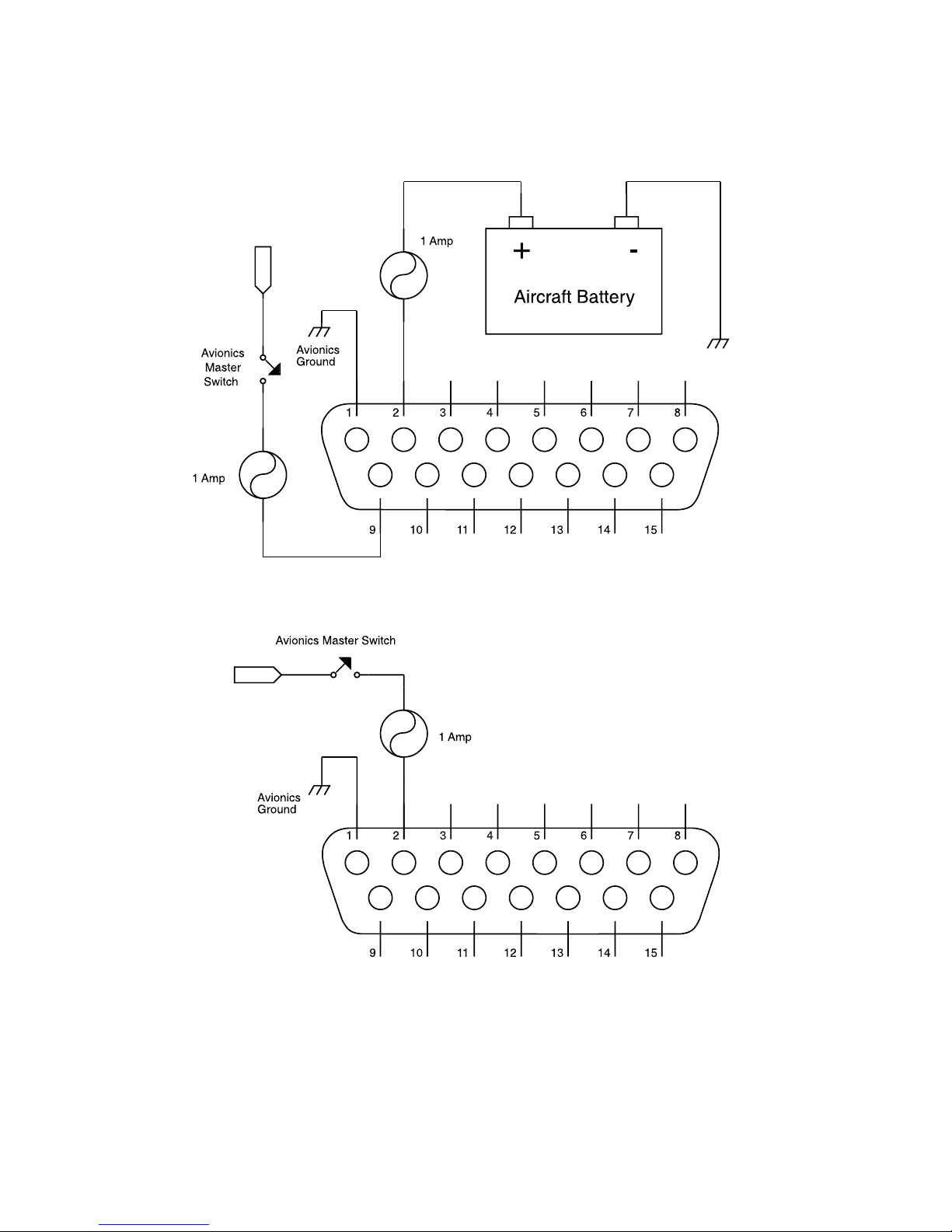
12
Fig. 1 - Powering the DVR Recorder
After making one of the above connections, you need to confirm that
power is getting to the unit. With the DVR Clock, this is easy: simply turn
it on and watch the display light up.
Option II - Aircraft Battery NOT Available
Option I - Aircraft Battery Available – “Preferred”

13
If nothing seems to be happening, check the voltage at Pin 2, using Pin 1 as
ground reference. The DVR needs 11 - 32 volts DC to turn on.
Audio Connections
The DVR patches in series with the pilot headphone connector. Leave all
microphone lines alone - they are not needed for any DVR functions.
All audio signals are passively patched through the DVR, so audio
throughput is fail-safe. In the event of a complete DVR failure, audio will
always make it to the pilot’s headset. However, if you ever need to
remove the DVR for service or update, you must plug in the supplied
by-pass DB-15 plug to maintain continuity of aircraft audio signals.
Most aircraft audio systems use 1/4" female headphone jacks to get audio
into the pilot’s headset. The jack terminology used is as follows:
If your aircraft has a stereo intercom system, the DVR replays recorded
audio through one ear while allowing the pilot to hear live audio in the
other ear during a playback.
1/4” Mono Headset
Barrel
Tip
1/4” Stereo Headset
Barrel
Tip
Ring

b) Audio Wiring Needed for DVR Recorder
a) Typical Audio Wiring before DVR Installation
As mentioned earlier, the DVR needs to go in series with the headset
audio, much like an in-line filter. The most straightforward way to do this
is to disconnect the wire already at the tip connector of the pilot’s head-
phone jack and connect it to DVR Pin 14.
Next, connect DVR Pin 7 to the pilot’s headphone jack Tip, and connect
DVR Pin 1 to the pilot’s headset jack Sleeve and to avionics ground.
NOTE: It is important to have a common ground between audio signals. Some
older aircraft audio systems may not be properly referenced to ground.
In rare cases, an audio isolation transformer may be needed if garbled
audio is heard through the DVR. Consult the factory for details.
14
Fig. 2- Audio Wiring for Mono System
(Position ‘C’- page 10)
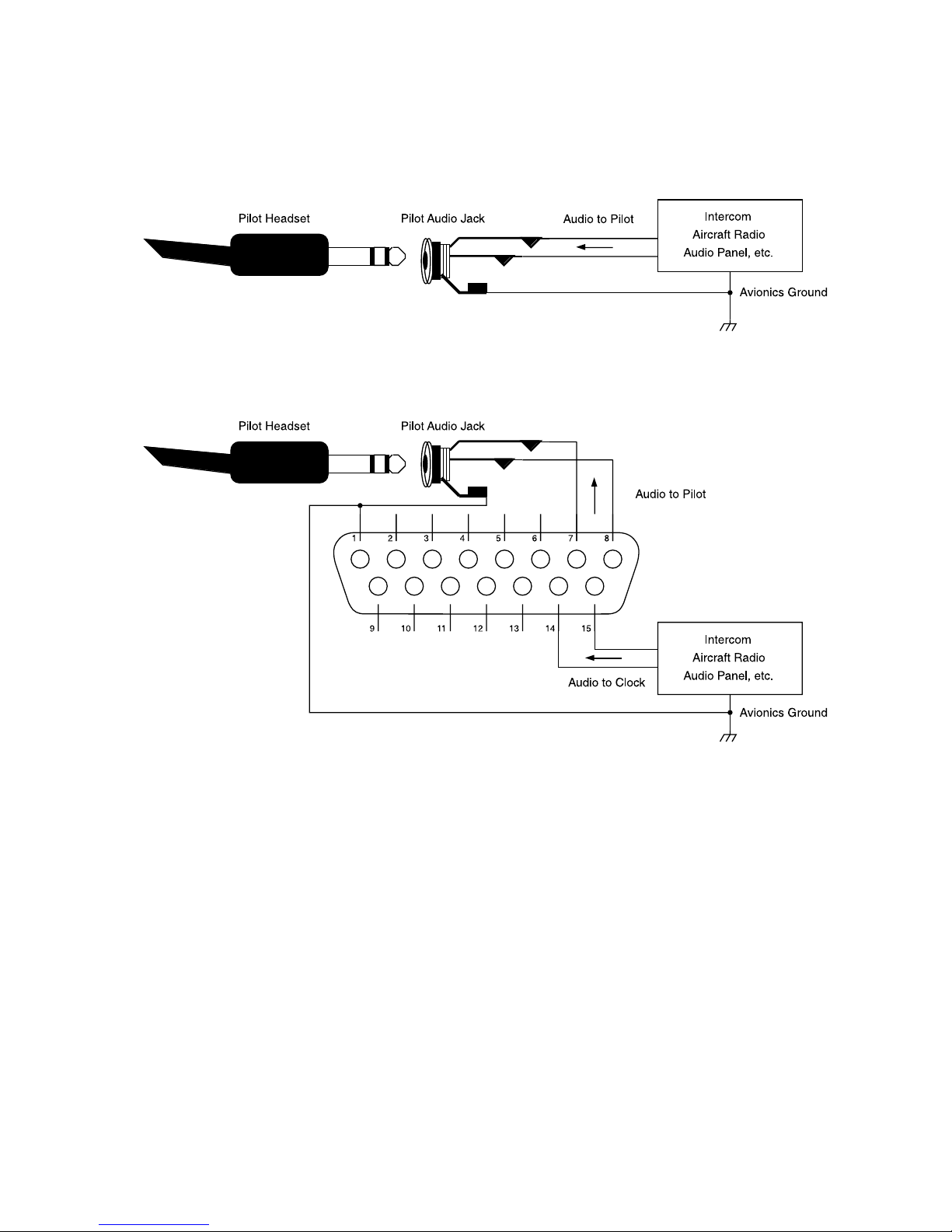
15
Fig. 3- Audio Wiring for Stereo System
(Position ‘C’- page 10)
b) Audio Wiring Needed for DVR Recorder
a) Typical Audio Wiring before DVR Installation
The primary difference between a mono and stereo installation is that
you need to send BOTH audio channels through the clock when
working with stereo.
Send the left audio channel of the stereo intercom to DVR Pin 14, and the
right audio channel to DVR Pin 15. Then connect Pin 7 to the
audio jack Tip, and Pin 8 to audio jack Ring. Again, make sure you
have a common ground from the audio system to the headset.
When the pilot plays a message, replayed audio will be heard through one
ear, while live radio traffic may be heard through the other.
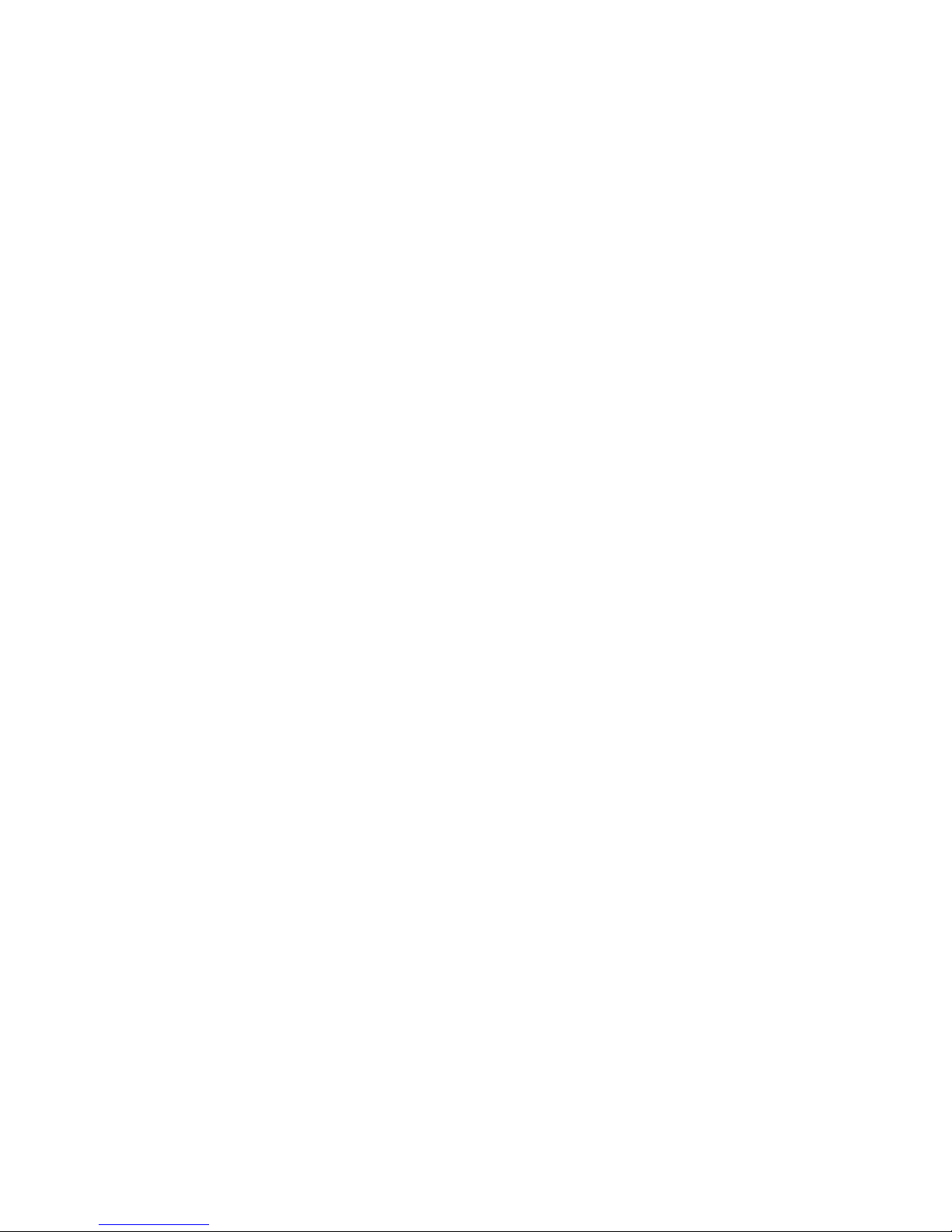
16
Testing the Audio Circuits
Now that you have the audio routed through the clock, test out the system
by plugging in a headset and checking for audio throughput.
Now power the unit up, press the "Skip" button, and listen for the
acknowledgement beeps. If your headset is plugged in, the power is on,
and you hear NO beeping when you hit Skip, then something is wired
incorrectly. Refer to the wiring diagram and check your work.
When you hear audio thru the headset, the DVR should immediately
begin recording it. Check this by hitting Skip and listen to the most recent
audio. If the DVR is not recording, then once again, check that your
wiring matches the diagrams.
Volume Adjustment
There is a small hole above the DB-15 connector for DVR playback
adjustment. This has been set at the factory to replay radio traffic at about
the same volume at which it was recorded. This trimpot may, however,
need to be adjusted to account for variations in certain
aircraft audio systems.
Warning: Don’t twist or pry the volume pot or you will pop it off the PCB. Use a
proper trimpot tool (plastic) for this adjustment.
To set the volume, power-up all avionics equipment as they would be dur-
ing a normal flight. Record a manual message with the Record button and
play it back, carefully adjust the volume with a trimpot tool such that the
replay is at a comfortable level.
Once the volume is set, you should not have to adjust it again, and you
may permanently mount the DVR.
Table of contents
Popular Clock manuals by other brands

ThinkGizmos
ThinkGizmos TG644 user manual
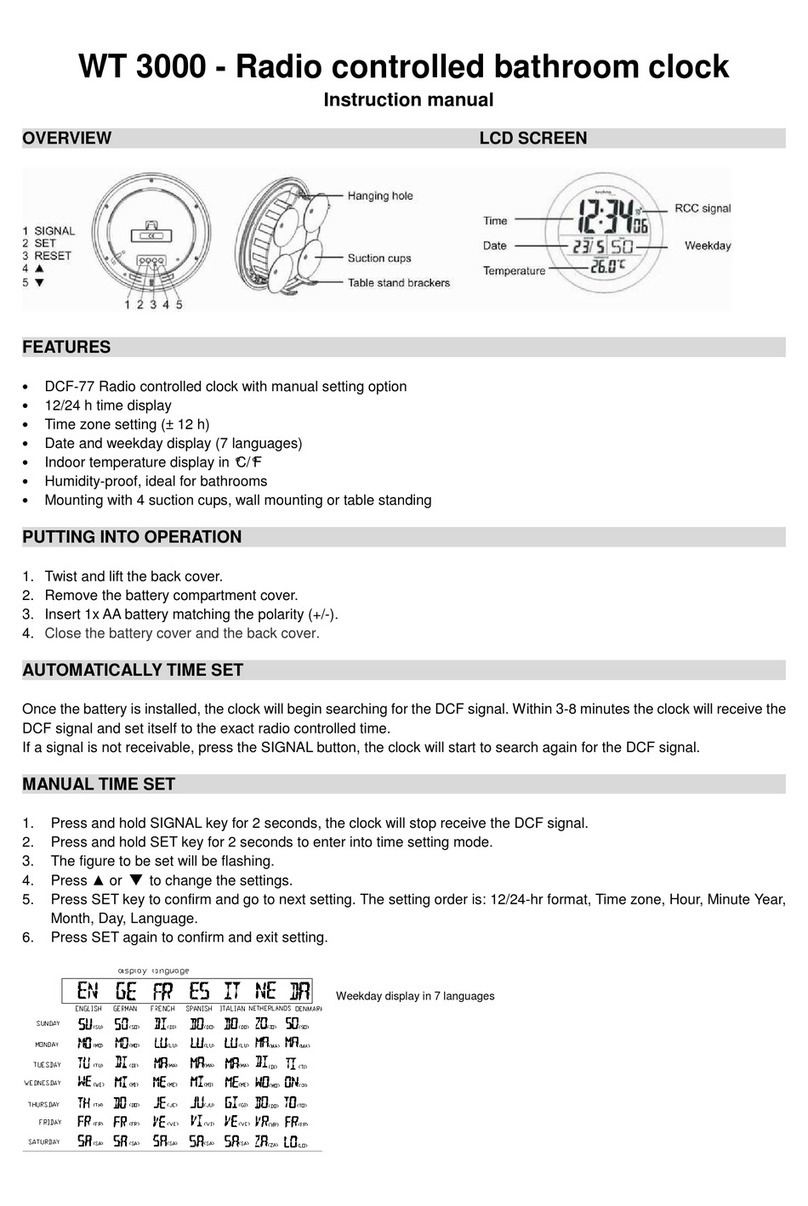
Techno Trade
Techno Trade WT 3000 instruction manual
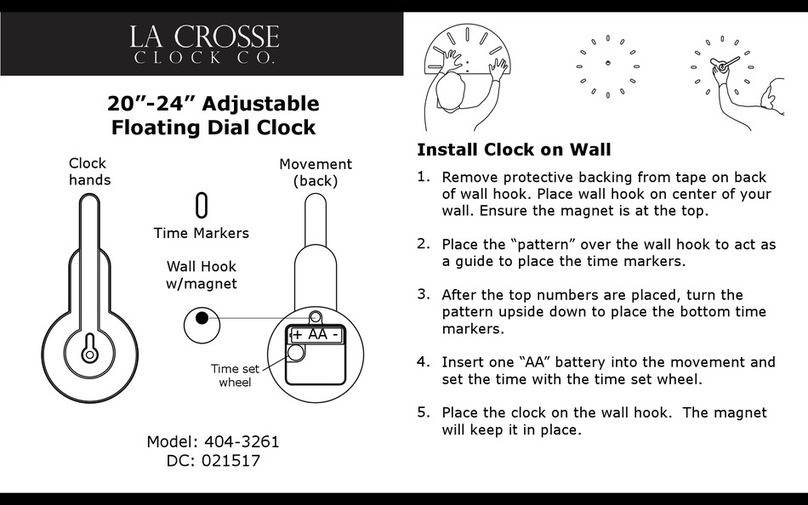
La Crosse
La Crosse 404-3261 manual
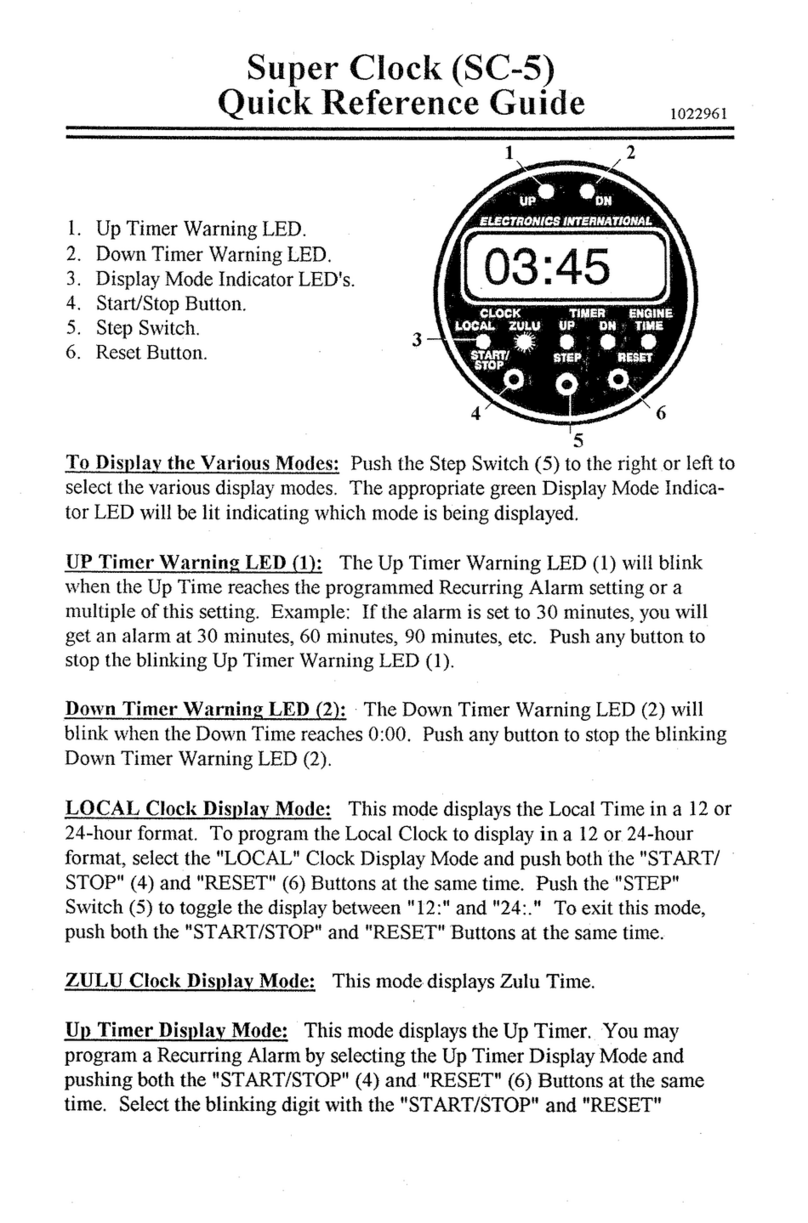
Electronics International Inc
Electronics International Inc Super Clock SC-5 Quick reference guide

Pvelectronics
Pvelectronics Frank 3 Assembly instructions and user guide

La Crosse
La Crosse WT535 instruction manual
ICON
ICON EMPLOYEE TIME CLOCK SB-100 user guide

Technoline
Technoline WS8007 user manual
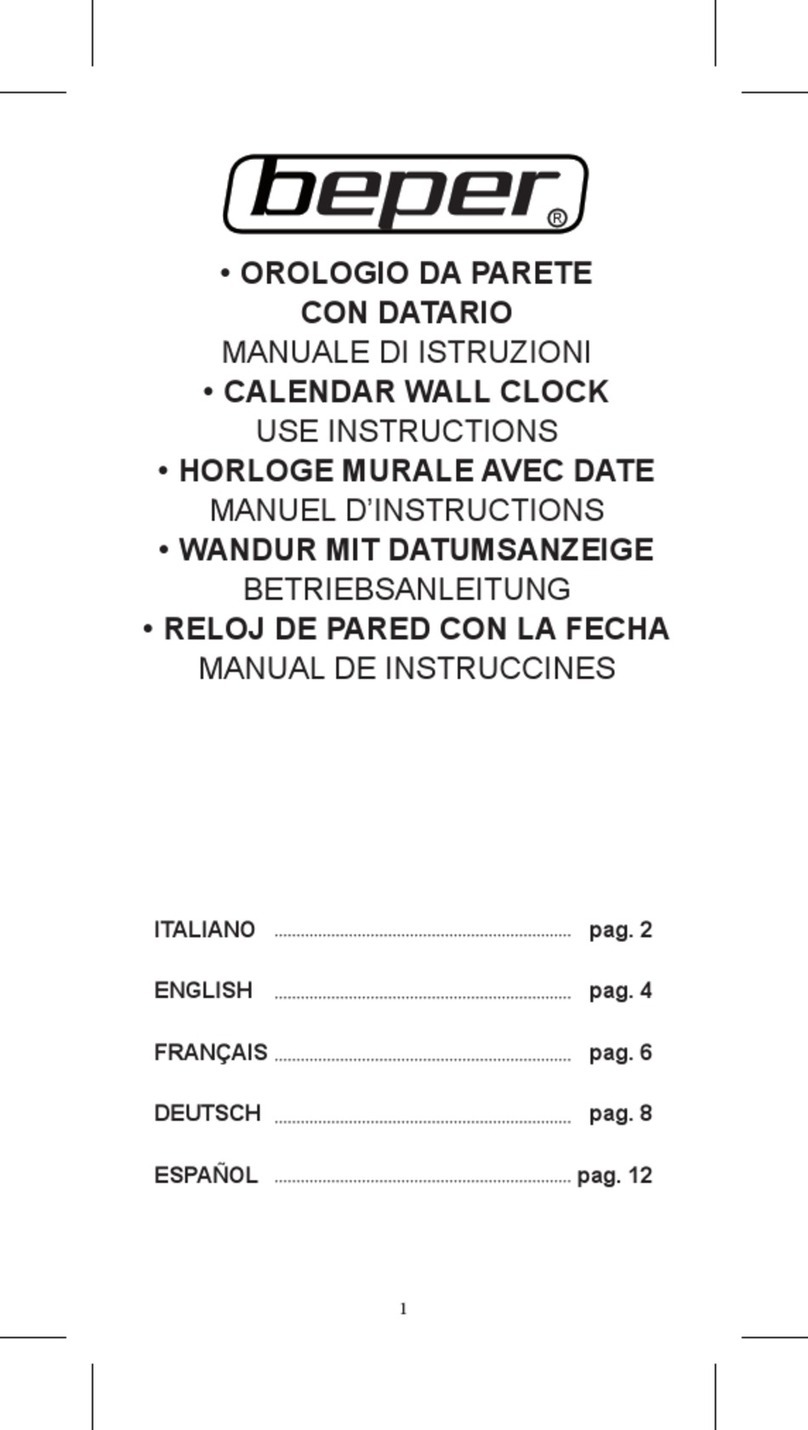
Beper
Beper 70.823 use instructions

ONE
ONE CH116 instruction manual

Honeywell
Honeywell TE211W - Atomic Clock With Wireless... user manual

Simplex
Simplex Simplex Centennial Recorder Installation, operating and programming instructions