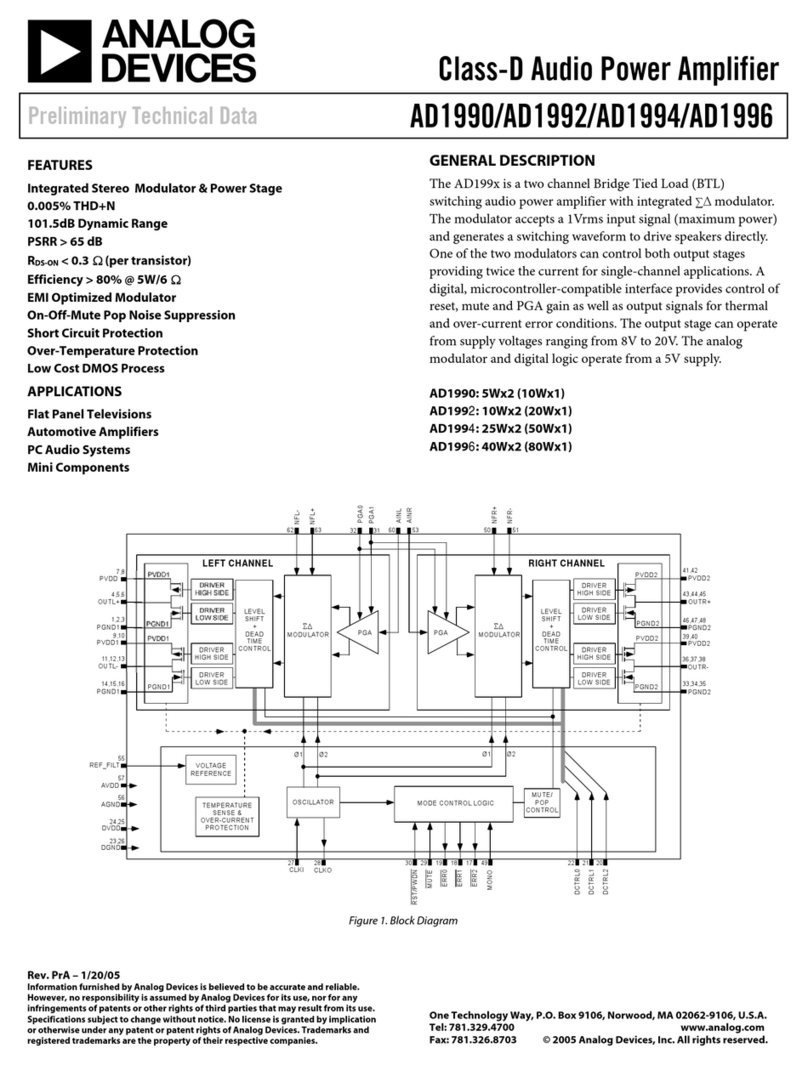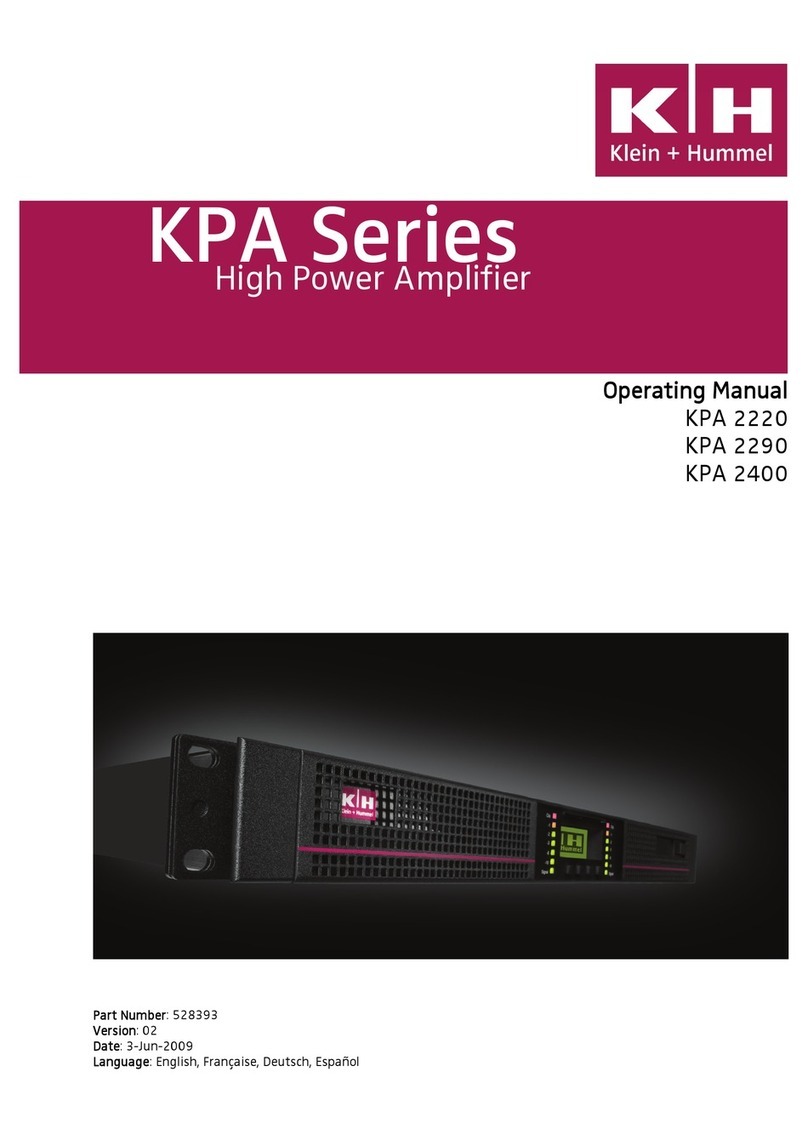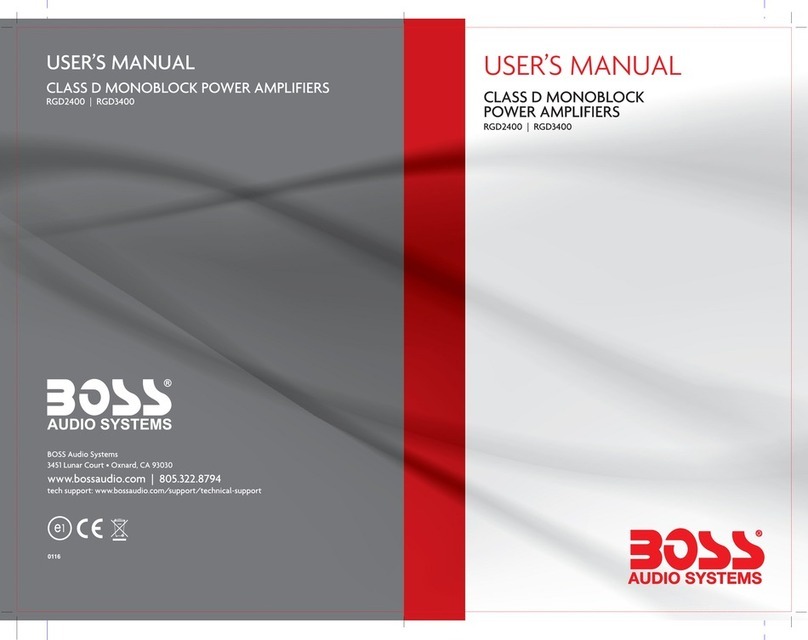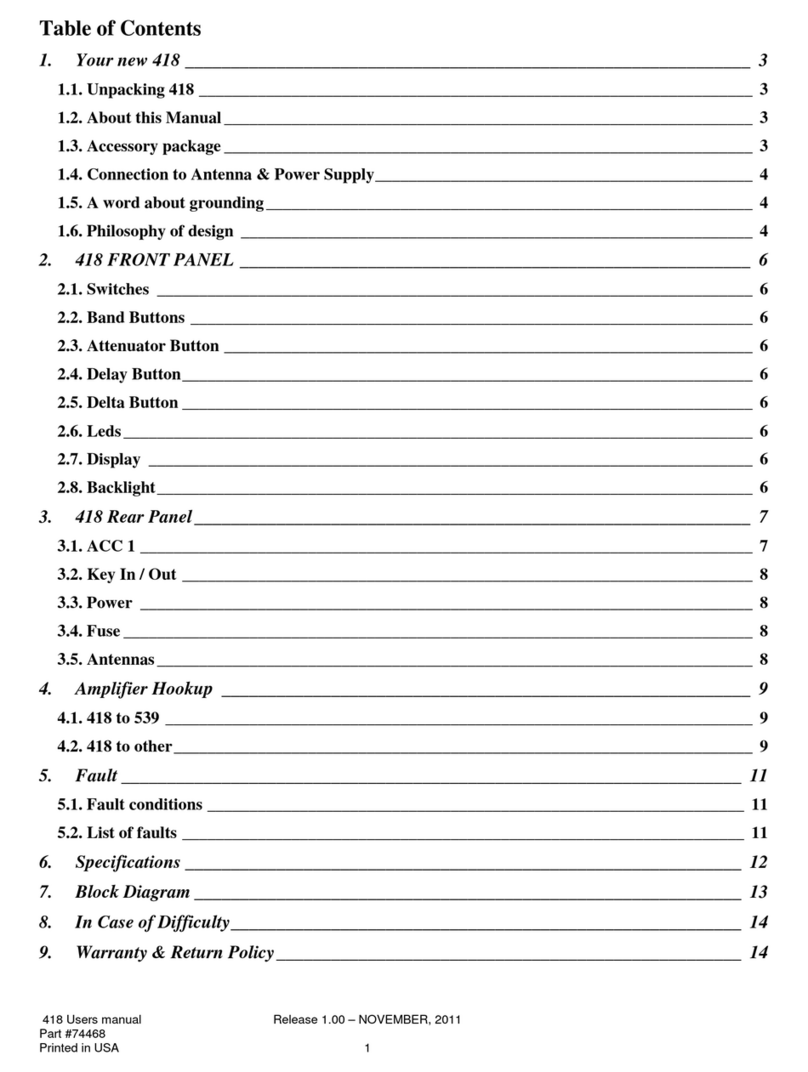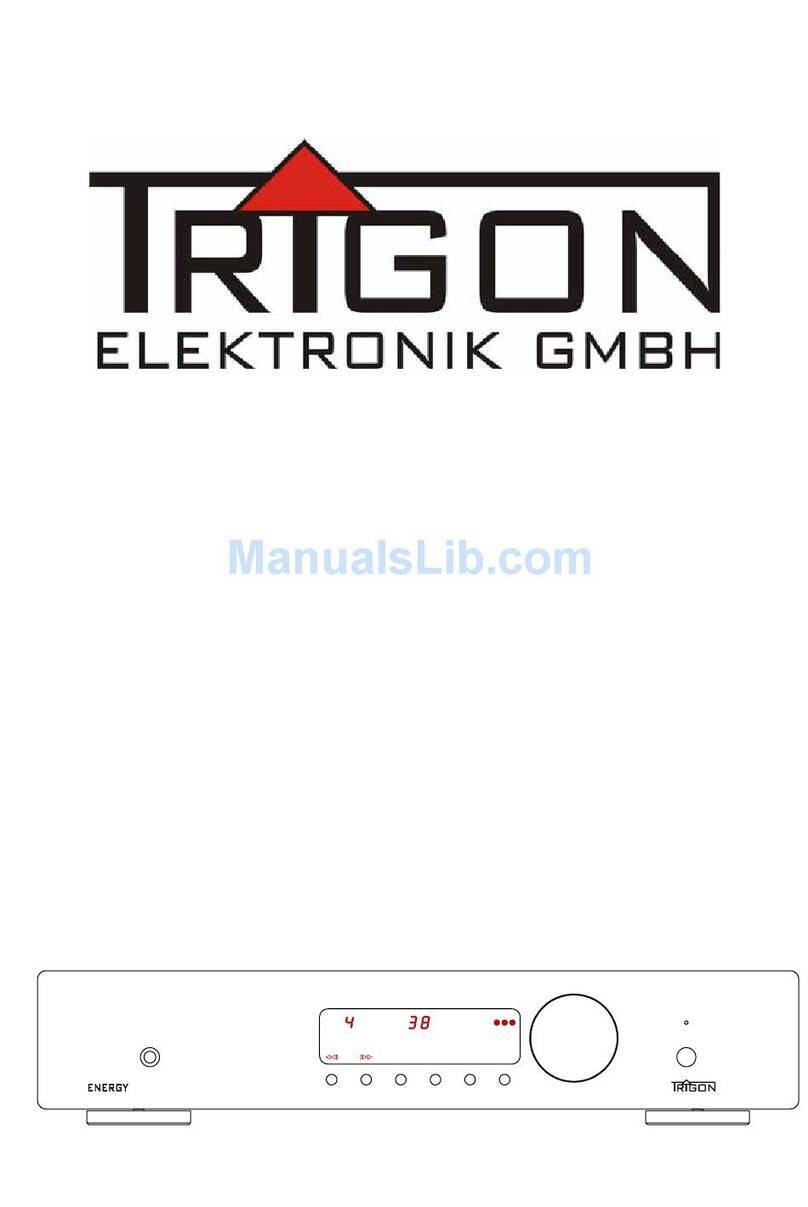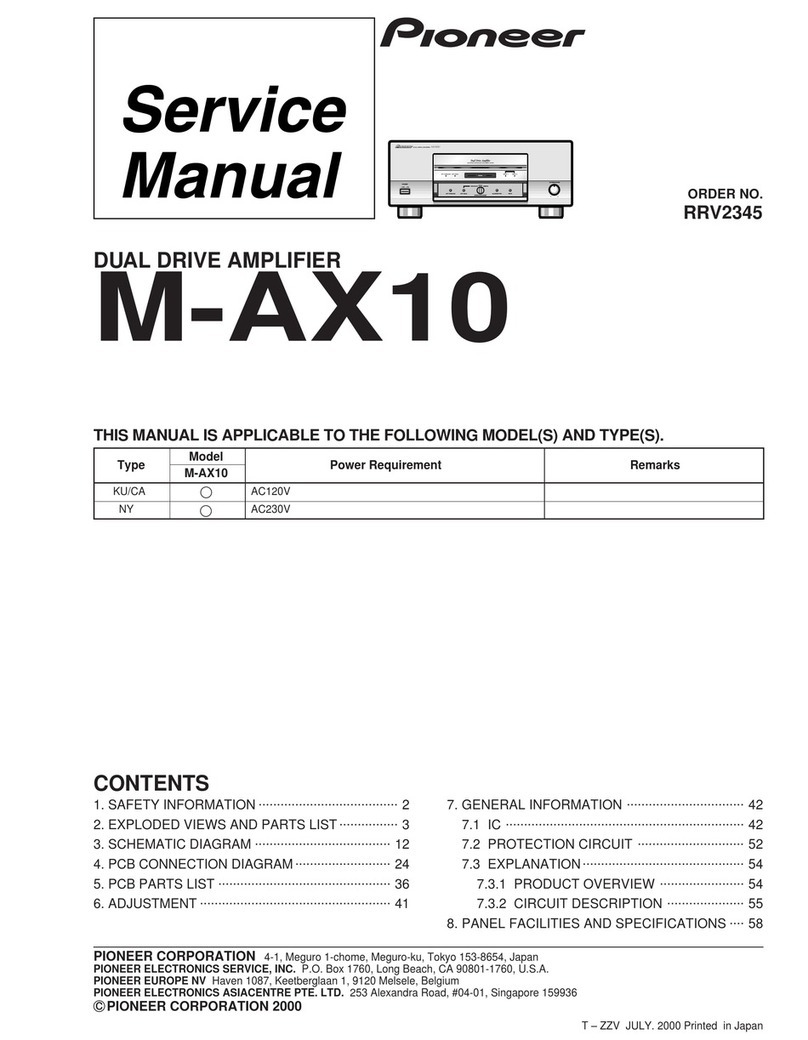FlexRadio Power Genius XL User manual

Copyright 2018 FlexRadio Systems. All Rights Reserved. FlexRadio Systems is a registered trademark and SmartSDR is a
trademark of FlexRadio Systems. All other brands or names are trademarks of their respective owners.
Power Genius XL
User Guide
SmartSDR Version 2.4.9
Power Genius XL Firmware Version 2.9.12
Power Genius XL Utility Version 2.1.8
10 December 2018

Page 2 of 39
Copyright 2018 FlexRadio Systems. All Rights Reserved.
Contents
1Important notice................................................................................................................................ 4
2Features of the Power Genius XL....................................................................................................... 6
2.1 Front Panel ................................................................................................................................. 6
2.2 Back Panel................................................................................................................................... 7
2.3 BCD/PTB connector pinout......................................................................................................... 9
3Setting up the Power Genius XL....................................................................................................... 10
3.1 Installing the Power Genius XL Utility ...................................................................................... 12
3.2 Connecting the PGXL to the radio............................................................................................ 12
3.2.1 Required keying delay ....................................................................................................... 14
3.2.2 Connecting the PGXL to a FLEX-6000 Series radio............................................................ 15
3.2.3 Connecting the PGXL to a Yaesu transceiver..................................................................... 16
3.2.4 Connecting the PGXL to a Kenwood transceiver............................................................... 18
3.2.5 Connecting the PGXL to an Elecraft transceiver ............................................................... 19
3.2.6 Connecting the PGXL to an Icom transceiver.................................................................... 21
3.2.7 Connecting the PGXL to other radios................................................................................ 23
3.3 Testing the connection to the radio ......................................................................................... 23
4Using the Power Genius XL.............................................................................................................. 24
4.1 STBY/OPER Button.................................................................................................................... 24
4.2 Front Panel Display................................................................................................................... 25
4.2.1 Power meter...................................................................................................................... 25
4.2.2 SWR meter ........................................................................................................................ 26
4.2.3 Id peak ............................................................................................................................... 26
4.2.4 PTT and Band Data............................................................................................................ 26
4.2.5 Temperature and voltage.................................................................................................. 27
4.2.6 IP address and Firmware version ...................................................................................... 27
4.3 Backlight modes ....................................................................................................................... 28
4.3.1 Standby Mode – Yellow backlight ..................................................................................... 28
4.3.2 Operate Mode – Green backlight...................................................................................... 28
4.3.3 TX Mode – Red backlight................................................................................................... 29
4.3.4 Firmware Upgrade Mode – Magenta backlight ................................................................ 29
5MEffA ............................................................................................................................................... 30
6Automatic Power Control ................................................................................................................ 31

Page 3 of 39
Copyright 2018 FlexRadio Systems. All Rights Reserved.
7Harmonic Load................................................................................................................................. 32
8Cooling ............................................................................................................................................. 33
9Features of the Power Genius XL Utility.......................................................................................... 34
9.1 Remote Front Panel Display ..................................................................................................... 34
9.2 Amplifier Configuration............................................................................................................ 34
9.3 Firmware Update Procedure .................................................................................................... 37
10 Resetting the Power Genius XL........................................................................................................ 38
11 Alarms.............................................................................................................................................. 38
12 Specifications................................................................................................................................... 39
13 FCC Statement ................................................................................................................................. 39

Page 4 of 39
Copyright 2018 FlexRadio Systems. All Rights Reserved.
1 Important notice
WARNING!
This amplifier has been designed to operate only on frequency bands in the amateur radio service. You are
required to have a valid amateur radio license to operate on these frequencies.
Please operate this amplifier only in accordance with instructions in this quick start guide and the user guide.
The unit must only be opened and/or serviced by a qualified technician.
Radio frequency energy (RF) from transmitters can interact with some electronic devices, such as cardiac
pacemakers and defibrillators. Please refer to the pacemaker or defibrillator manufacturer's instructions with
respect to precautions to be taken near an amateur radio transmitter. If any interaction or interference with a
pacemaker or defibrillator is suspected, STOP transmitting immediately.
! - WARNING!
▲- Caution
i – Information
! – This unit is NOT A TOY. It must not be handled by children nor placed/operated
within reach of children.
! – Do not leave packing material for this unit unattended. It may be harmful to children
if misused.
! – This unit contains small parts that could be a choking hazard to small children. Do
not leave accessories unattended.
! – Do not operate this unit in potentially explosive environments.
! – Never attempt to insert wires or any tools into the interior of this unit during
operation. This may cause fire or electric shock.
! – This unit must only be operated with the electrical power described in this User
Guide. Doing otherwise may cause a fire, injury or electrical shock.
! – Never connect or disconnect antennas while in TRANSMIT mode. This may cause
electrical shock or RF burns and damage to the unit.
! – This unit generates Radio Frequency (RF) energy. Use caution and observe proper
safety practices regarding your system configuration. When attached to an antenna,

Page 5 of 39
Copyright 2018 FlexRadio Systems. All Rights Reserved.
this amplifier can generate RF electromagnetic fields which require evaluation
according to your national law to provide any necessary isolation or protection
required, with respect to human exposure.
▲- This unit must only be opened and/or serviced by a qualified technician. Opening
the unit may void the manufacturer's warranty.
▲- Do not operate this unit in areas of extreme humidity.
▲- Avoid operating this amplifier in direct sunlight or other areas of extreme heat,
excessive vibration, or mechanical force.
▲- If this unit is intended for use in commercial applications, special safety regulations
and cautions may apply to prevent accidents.
▲- If any defect, abnormal result, or other observations occur that are not covered by
this User Guide; immediately cease operation and contact the manufacturer or local
distributor for operational advice or repair of the unit.
i – No physical modification of this amplifier is allowed. Any other use or modification
(including software changes that affect operational characteristics) will void the
manufacturer's warranty.
i – Ensure proper ventilation around the amplifier; This includes 30 cm (12 inches)
clearance in front and back.
i – Please study the complete User Guide. This document contains important
information regarding the safe operation of this unit. If you have any questions, please
contact the manufacturer or local distributor for further information.

Page 6 of 39
Copyright 2018 FlexRadio Systems. All Rights Reserved.
2 Features of the Power Genius XL
•Full legal power on all HF bands and 6M in all modes. 1500W ICAS with headroom for 2000W
•Unique Maximum Efficiency Algorithm (MEffA™) for efficiencies up to 75%
•Duplexed filters maximize harmonic suppression and efficiency
•Fully SO2R capable – 70dB nominal isolation between exciter inputs
•Automatic Power Control (APC) for ultra-fast SWR protection
•Remote control with desktop application in LAN or WAN environments
2.1 Front Panel
The front panel is designed to be easy to understand and intuitive to use. It consists of three elements:
1
Standby / Operate button
2
RGB LED Backlight
3
LCD Touchscreen Display
Pressing the STBY/OPER button toggles the amplifier between STANDBY and OPERATE modes. The LCD
Touchscreen Display shows all the important data for monitoring the amplifier while in operation. The LED
backlight shows operational states:
•STANDBY mode is indicated by a yellow backlight.
•OPERATE mode is indicated by a green backlight.
•Transmitting is indicated by a red backlight.
•Firmware Upgrade mode is indicated by a magenta backlight.

Page 7 of 39
Copyright 2018 FlexRadio Systems. All Rights Reserved.
2.2 Back Panel
The back-panel connectors are logically divided into two groups, A and B. The amplifier will amplify the signal
on the A input and output it on the A output, or it will amplify the signal on the B input and output it on the B
output. The A and B sections of the amplifier can be controlled independently by two radios. Separate A and B
keying inputs (Push-To-Talk inputs) are provided as well as separate band data inputs. Either of the A or B
sections can be keyed at any one time, but they cannot be keyed simultaneously.
1
AC Power input: 90-250V AC, 50/60 Hz
2
RF Adaptive predistortion A output: BNC female connector, -60dBc output signal,
for connecting to radio A’s adaptive predistortion input
3
RF Adaptive predistortion B output: BNC female connector, -60dBc output signal,
for connecting to radio B’s adaptive predistortion input
4
RF output B: SO239 connector for connecting an antenna
5
RF output A: SO239 connector for connecting an antenna
6
CAT input B: buffered male DB9 connector for radio B CAT input
7
RF input B: SO239 connector for connecting radio B.
8
RF input A: SO239 connector for connecting radio A.

Page 8 of 39
Copyright 2018 FlexRadio Systems. All Rights Reserved.
9
Power Switch: Switches input power on and off.
10
PTT output A: buffered female RCA connector. The center pin is grounded when the
A section of the amplifier is keyed.
11
PTT input A: buffered female RCA connector. Ground the center pin to key the A
section of the amplifier.
12
CAT input A: buffered male DB9 connector for radio A CAT input
13
BCD/PTB input A: buffered female DB15 connector for radio A band data
14
CI-V input A: buffered 3.5mm stereo female connector for ICOM radio A band data
15
BCD/PTB input B: buffered female DB15 connector for radio B band data
16
CI-V input B: buffered 3.5mm stereo female connector for ICOM radio B band data
17
PTT output B: buffered female RCA connector. The center pin is grounded when the
B section of the amplifier is keyed.
18
PTT input B: buffered female RCA connector. Ground the center pin to key the B
section of the amplifier.
19
Ethernet connection: RJ45 Local Area Network ethernet connection

Page 9 of 39
Copyright 2018 FlexRadio Systems. All Rights Reserved.
2.3 BCD/PTB connector pinout
PTB input – Uses a single 5 to 15 volt DC signal to select the
proper output filter. The pins are isolated with optoisolators.
Pin 1
Filter for 1.8 to 2 MHz
Pin 2
Filter for 3.5 to 4 MHz
Pin 3
Filter for 5 to 7.5 MHz
Pin 4 or 5
Filter for 10 to 14.5 MHz
Pin 6,7, 8 or 9
Filter for 18 to 29.5 MHz
Pin 10
Filter for 50 to 52 MHz
BCD input – Uses a BCD signal (5 to 15VDC) to select
the proper band filter. The pins are isolated with
optocouplers.
The BCD inputs are designed for a direct connection
to a band decoder output used by radios such as
Yaesu and Elecraft.
Filter No.
1
2
3
4
4
5
5
5
5
6
NA
Band
160m
80m
40m
30m
20m
17m
15m
12m
10m
6m
None
Frequency
1.8
3.5
7
10
14
18
21
24
28
50
NA
Band A
Band B
Band C
Band D
H
L
L
L
L
H
L
L
H
H
L
L
L
L
H
L
H
L
H
L
L
H
H
L
H
H
H
L
L
L
L
H
H
L
L
H
L
H
L
H
L
L
L
L
Hex Code
1
2
3
4
5
6
7
8
9
A
0

Page 10 of 39
Copyright 2018 FlexRadio Systems. All Rights Reserved.
3 Setting up the Power Genius XL
The following accessories and materials are included with your Power Genius XL amplifier. Carefully remove the
amplifier from its shipping container, unpack and identify the items listed below:
•One (1) Power Genius XL amplifier
•One (1) 2.4m (8 ft.) AC power cord with C13 connector and pigtails
•One (1) 2m (6 ft.) Ethernet cable
•One (1) Power Genius XL Quick Start Guide
Place your Power Genius XL on a flat stable surface. Make sure the amplifier has at least 30cm (12 inches) of
clear space in front and back to insure adequate cooling.
Follow these steps to begin setting up your Power Genius XL:
1. Connect the radio’s antenna output to the RF DRIVE socket on the PG XL (port A or B).
2. Connect the antenna to the corresponding RF OUTPUT socket.
3. Connect the supplied ethernet cable from the RJ45 socket on the amplifier’s back panel to a similar
socket on your Local Area Network’s router or switch.
4. Connect the supplied power cable to the AC power source and plug the C13 connector into the power
socket on the back panel. The amplifier will accept 90 to 250 volts AC, 50 or 60 Hz. If powered by less
than 208 volts, it will operate at a reduced maximum output power level.
5. Turn the amplifier on using the power switch on the back panel.
Upon powering up, the display shows the start-up screen:
The amplifier does a power-on self-test of all the internal components and the results of the test are displayed
on the front panel.

Page 11 of 39
Copyright 2018 FlexRadio Systems. All Rights Reserved.
An example of a successful power-on self-test screen is shown in the picture below.
If a module fails the self-test, an alarm message will be displayed. Contact FlexRadio support for help. There
are no user serviceable components inside the amplifier.

Page 12 of 39
Copyright 2018 FlexRadio Systems. All Rights Reserved.
When the self-test completes successfully, the amplifier will enter STANDBY mode.
3.1 Installing the Power Genius XL Utility
The Power Genius XL Utility program is a necessary part of the amplifier system. The program is used to
configure the amplifier, update the amplifier’s firmware and operate the amplifier remotely. Section 9, Features
of the Power Genius XL Utility of this document describes the features and usage of the program in detail.
Download the installer for the program from the FlexRadio Systems website and install the program on a
Windows PC located the same local area network as the amplifier. The installer can be found in the Support ->
Downloads section of the FlexRadio Systems website: http://www.flexradio.com/support/downloads/
3.2 Connecting the PGXL to the radio
The Power Genius XL amplifier must be configured to work with the transceiver, or transceivers, that will drive
it. Basic configuration of the amplifier is accomplished using the Power Genius XL Utility program.
The application will find your Power Genius XL amplifier automatically. Click on your amplifier to select it, then
click on the Connect button.

Page 13 of 39
Copyright 2018 FlexRadio Systems. All Rights Reserved.
The amplifier status screen will appear as shown below. Click on the configuration settings button (outlined in
red) to open the configuration settings for the amplifier.
The following six sections of this document describe the process of setting up the amplifier to receive the band
information it needs for proper operation. The first five sections describe setup for FLEX 6000 Series
transceivers, Yaesu transceivers, Kenwood transceivers, Icom transceivers and Elecraft transceivers. The sixth
section describes a generic procedure that may be helpful in other cases.
The amplifier can be driven by one or two radios. When using two radios, the makes do not need to be the
same. Follow the instructions that apply to your circumstance, then proceed to section 3.3, Testing the
connection to the radio to complete the setup.

Page 14 of 39
Copyright 2018 FlexRadio Systems. All Rights Reserved.
3.2.1 Required keying delay
The Power Genius XL requires a minimum delay of 10 milliseconds between the time the keying signal arrives at
the amplifier and the arrival of the exciter RF signal. This time delay is necessary for the amplifier to complete
all internal adjustments before delivering output power.
When driving the amplifier with a FLEX-6000 Series transceiver, set the TX Delay to 10 ms or more. Both the
LAN and PTT keying outputs to the amplifier are modified by this setting. See the SmartSDR Software User
Guide, the Maestro User Guide or the FLEX-6400M / FLEX-6600M User Guide for information about setting TX
Delay.
When keying the amplifier with another make of transceiver, use a similar setting in the radio to delay the
generation of RF by at least 10 milliseconds after the keying signal is sent. If the exciter does not support a
delay of this type, then configure the amplifier and exciter in the following way:
•Connect the keying device (mic PTT switch, foot pedal, etc.) to PGXL PTT Input. Connect to the same
amplifier port (A or B) as the radio is connected to.
•Connect the amplifier PTT Output to the exciter in place of the keying device.
When the amplifier is keyed, it will delay the output keying signal until it is ready to accept exciter power.

Page 15 of 39
Copyright 2018 FlexRadio Systems. All Rights Reserved.
3.2.2 Connecting the PGXL to a FLEX-6000 Series radio
To configure the amplifier for use with a FLEX-6000 Series transceiver, turn the radio on then click on the
FlexRadio tab in the Power Genius XL Configuration screen.
The program will detect your FLEX-6000 transceiver(s) automatically. If your radio is connected to Port A of the
amplifier, click on the Port A serial number drop down list and select your radio. You can find your radio’s serial
number on a sticker on the back panel of the radio. If a FLEX-6000 transceiver is connected to Port B, make the
Port B configuration settings in a similar way.
The TX Antenna field sets the radio antenna port that is connected to the amplifier. The amplifier will follow
band changes on that port automatically. For instance, if Antenna 1 on a FLEX-6000 transceiver is connected to
amplifier Port A, then select ANT1 in the TX Antenna field in Port A Configuration. When Antenna 1 is switched
from band to band in the radio, the amplifier will make the corresponding changes to its output filters.
When driven by a FLEX-6000 Series transceiver, the amplifier can be keyed over the LAN connection to the
radio, or over a PTT signal wire connected to the PTT output of the transceiver and the appropriate PTT input
on the amplifier. Select the desired keying source in the PTT Source box on the configuration screen for each
radio.
Note: Integration of the PGXL amplifier is supported in SmartSDR Version 2, and later versions. It is not
supported in SmartSDR Version 1.
Click the Save button to record the configuration in the amplifier. The Power Genius XL amplifier is now
configured for use by the FLEX-6000 Series transceiver.

Page 16 of 39
Copyright 2018 FlexRadio Systems. All Rights Reserved.
3.2.3 Connecting the PGXL to a Yaesu transceiver
Yaesu radios are connected using either the CAT protocol or BCD band data.
For CAT connections, use a straight female to female DB9
cable.
For BCD connections, use a cable configured as shown
below.
All pins on the CAT connector are isolated by optocouplers.

Page 17 of 39
Copyright 2018 FlexRadio Systems. All Rights Reserved.
You can connect either the CAT A or CAT B connector on your PG XL to the CAT connector on the Yaesu
transceiver using a female to female DB9 cable.
Alternatively, you can use a BCD connection between the 8 pin DIN connector on the Yaesu transceiver to the
Band Data A or Band Data B connector on the amplifier:
To configure the amplifier, click on the CAT/C-IV tab in the Power Genius XL Configuration screen.

Page 18 of 39
Copyright 2018 FlexRadio Systems. All Rights Reserved.
Select the appropriate radio model from the Radio type drop-down menu for the amplifier port that the radio
is connected to. Select the serial communication port speed and configuration parameters that apply to your
radio. Click the Save button to record the configuration in the amplifier.
Connect an appropriate cable between the radio’s PTT output and the amplifier’s PTT input.
3.2.4 Connecting the PGXL to a Kenwood transceiver
Kenwood radios are connected using the CAT protocol.
Use a straight female to female DB9 cable.
All pins on the CAT connector are isolated by optocouplers.
You can connect either the CAT A or CAT B connector on your PG XL to the CAT connector on the Kenwood
transceiver using a female to female DB9 cable.

Page 19 of 39
Copyright 2018 FlexRadio Systems. All Rights Reserved.
To configure the amplifier, click on the CAT/C-IV tab in the Power Genius XL Configuration screen.
Select “Kenwood” from the Radio type drop-down menu for the amplifier port that the radio is connected to.
Select the serial communication port speed and configuration parameters that applies to your radio. Click the
Save button to record the configuration in the amplifier.
Connect an appropriate cable between the radio’s PTT output and the amplifier’s PTT input.
3.2.5 Connecting the PGXL to an Elecraft transceiver
Elecraft radios are connected using the BCD protocol.
See the diagram below for the cable configuration.
Connection is the same for all Elecraft radio models.
All pins on the BCD connector are isolated by
optocouplers.

Page 20 of 39
Copyright 2018 FlexRadio Systems. All Rights Reserved.
You can connect either the BCD A or BCD B connector on your PG XL to the CAT connector on the Elecraft
transceiver using a female to female DB15 cable, customized as detailed above.
Other manuals for Power Genius XL
3
Table of contents
Other FlexRadio Amplifier manuals