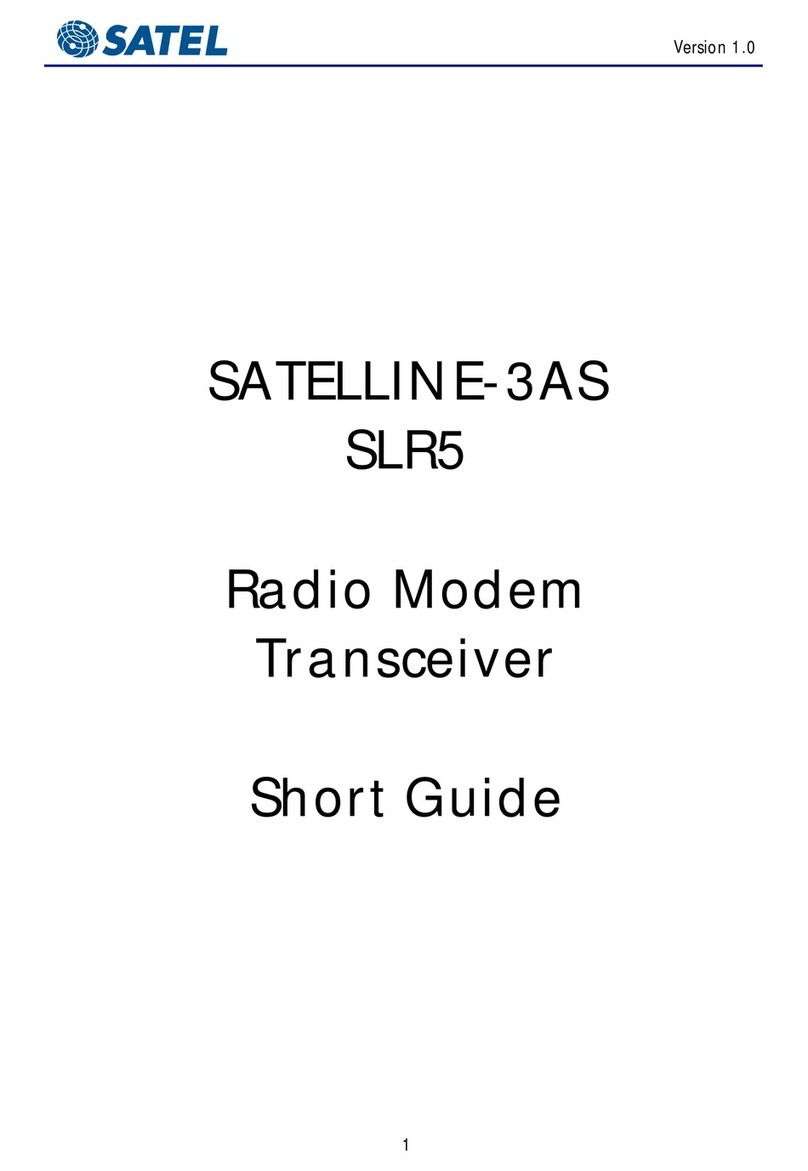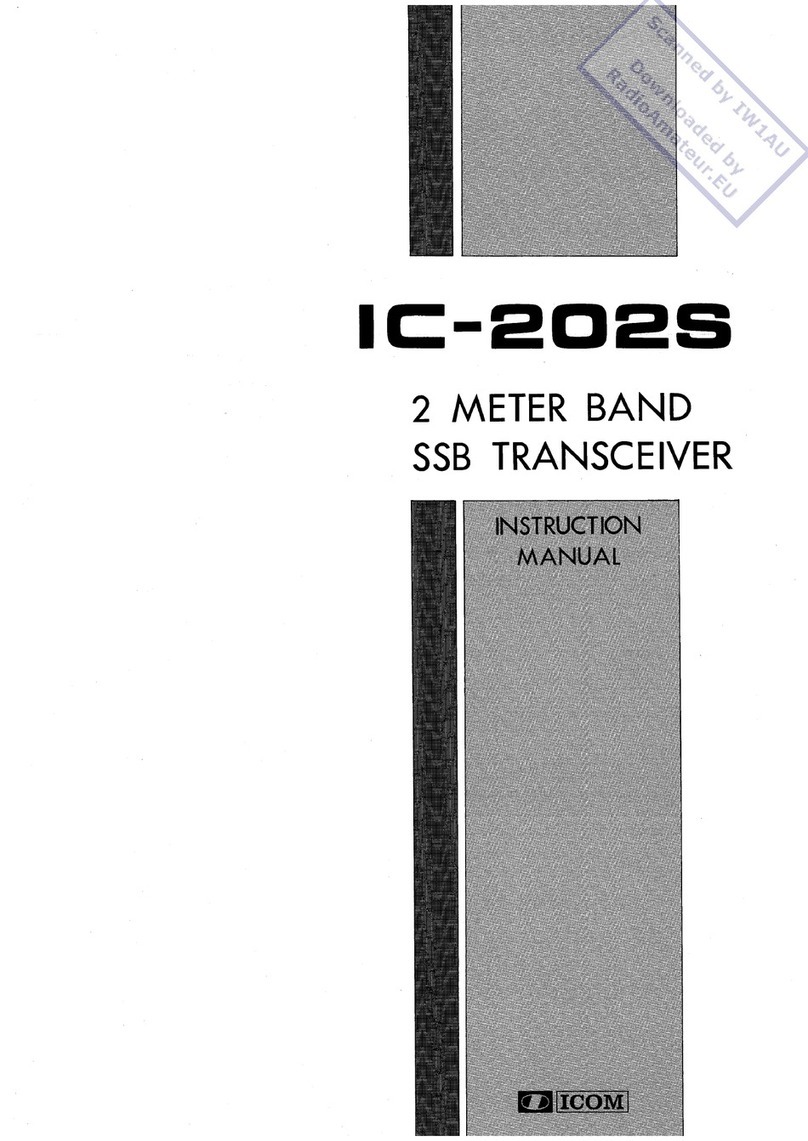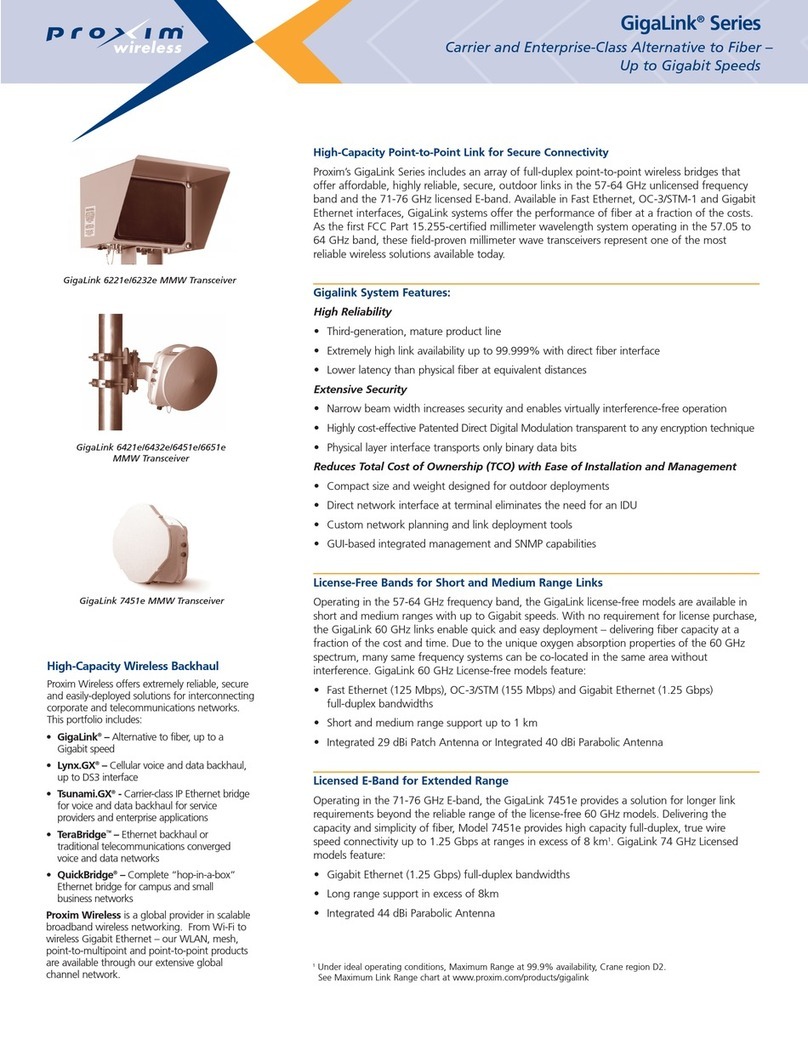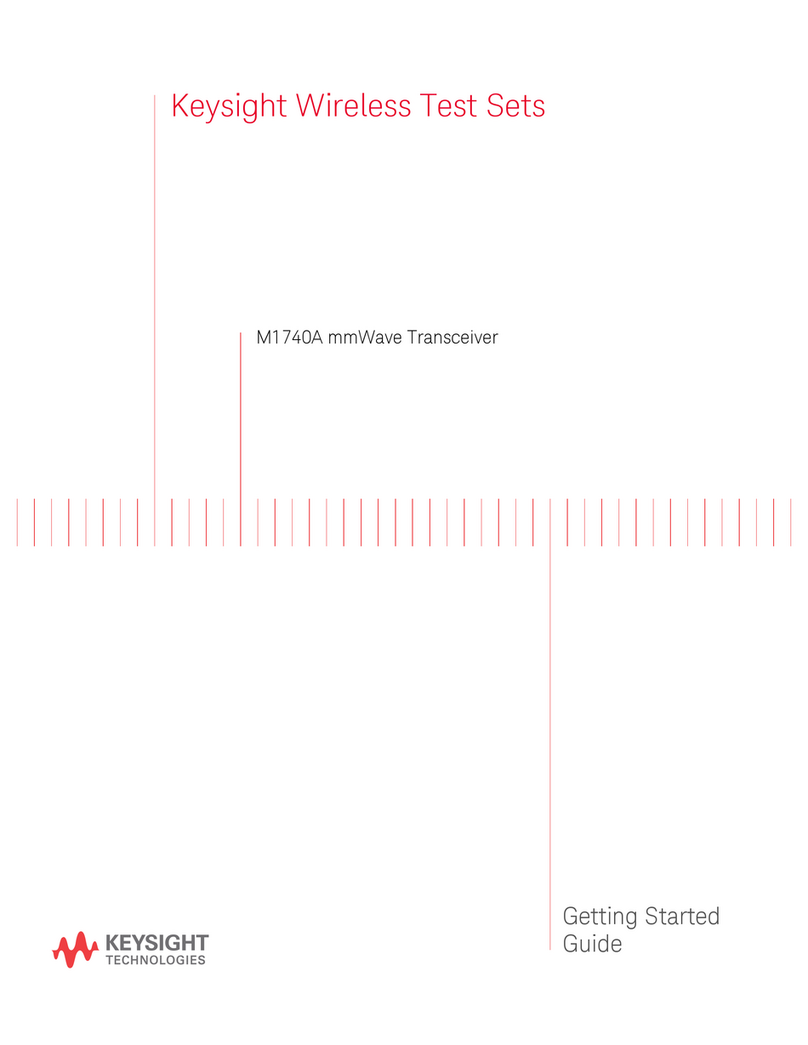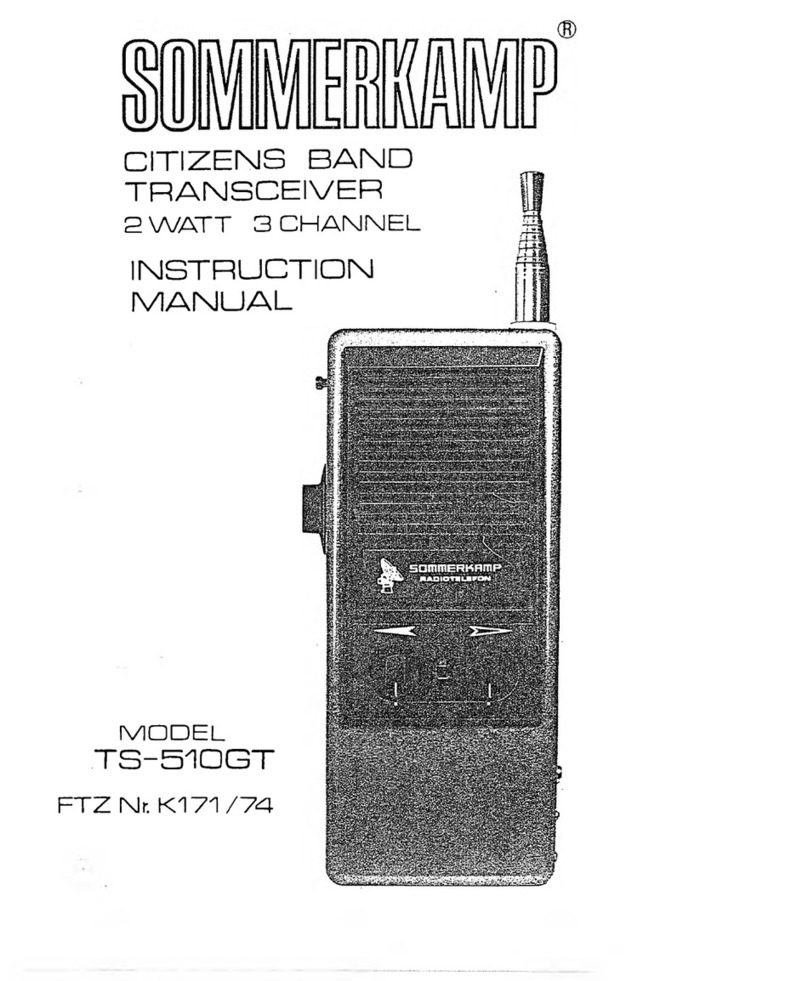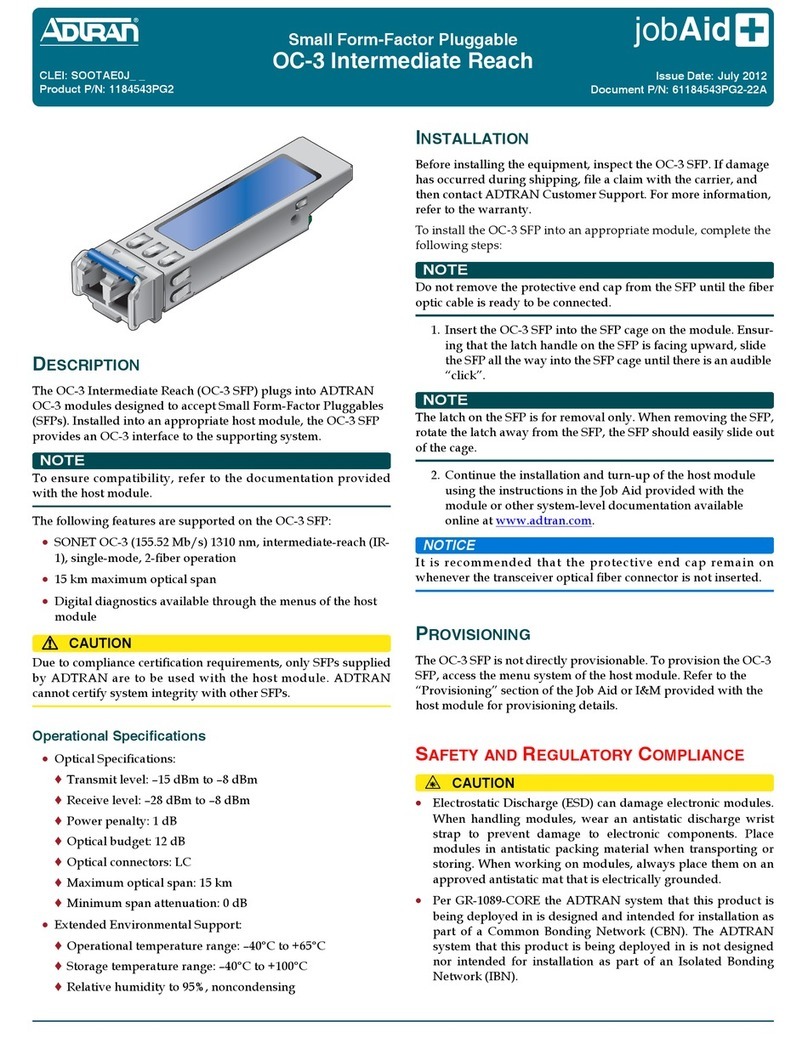FLIGHT LINE FL-M1000A User manual

VHF AIR BAND TRANSCEIVER
FL-M1000A/FL-M1000E
Instruction Manual

2
ATTENTION READ ME FIRST
FCC WARNING
Changes or modifications not expressly
approved by the party responsible for
compliance could void the user’s authority
to operate the equipment.
NOTICE:
This equipment has been tested and
found to comply with the limits for a Class
A digital device, pursuant to part 15 of
the FCC Rules. These limits are designed
to provide reasonable protection against
harmful interference when the equipment
is operated in a commercial environment.
This equipment generates, uses and
can radiate radio frequency energy and,
if not installed and used in accordance
with the instructions, may cause harmful
interference to radio communications.
Operation of this equipment in a
residential area is likely to cause harmful
interference in which case the user will be
required to correct the interference at his
own expense.
• Properly shielded a grounded cables
and connectors must be used for
connection to host computer and /
or peripherals in order to meet FCC
emission limits. (AC adaptor) with ferrite
core must be used for RF interference
suppression.
Notes to the Installer /
User.
• This is a 13.8-volt or 26.4-volt DC radio,
voltages greater than 33 volts DC or AC
voltage will severely damage it.
• When making adjustments to the
transmitter, ensure that you are not on
an occupied channel.
• Do not transmit on 121.500MHz, as this
is the international distress frequency.
• Do not transmit into an unterminated
antenna line as a suitable antenna must
be connected. Transmitting without
being connected to an antenna may
damage the radio.
• Ensure that the supply voltage is
regulated and does not fall below 11.7
volts DC or exceed 31 volts DC.
• The transceiver is not waterproof. Do
not allow it to get wet.
• Speaker impedance must be either 4 or
8 ohms (4 ohms preferred) at 10 watts.
• Use of electret microphones highly
recommended.
About this document.
Due to our policy of continuous
improvement to our products and
services, technical specifications and
claims are correct at time of going to
printing, however they are subject to
change without notice.
Flightline does not accept liability for any
error or omission.
This manual remains the copyright of
Flightline.

3
CONTENTS
INTRODUCTION ......................................4
Introduction...............................................4
Part names and functions ........................5
MP-1000 microphone ...............................7
Display ......................................................8
Recalling the Pri channel ........................10
BASIC OPERATION ..............................11
Basic usage ............................................11
Turning the power on or off ....................12
Adjusting the audio volume ....................12
Adjusting the squelch level.....................13
Changing the channel.............................14
Change mHz/kHz for variable
frequency.............................................14
Dimmer....................................................15
Transmitting ............................................15
MEMORY AND SCAN OPERATION.....16
Scanning the VFO frequencies...............16
Scanning the memory.............................16
Scanning with the priority channel.........17
Priority watch ..........................................18
Other memory operations ......................19
MEMORY OPERATIONS...................... 20
Memorizing a frequency .........................20
Switching the VFO and
memory mode .....................................20
Erasing a memory...................................21
Setting the priority memory....................21
Recalling the priority channel................ 22
Naming the memory channel
(Memory tag).......................................23
Setting the lockout memory channel .....24
ADVANCED OPERATION..................... 25
Emergency call .......................................25
Changing the settings.............................25
Changing the each settings....................26
APPENDIX............................................. 27
Connecting..............................................27
Mounting ................................................ 29
Optional headset adapter...................... 30
Specifications ........................................ 32
Frequency list (Example of frequency
versus display when using 8.33 Khz
step).................................................... 33
Supplied accessories ............................ 34

4
INTRODUCTION
Introduction
Thank you for purchasing this quality
product from Flightline.
This transceiver has been designed and
manufactured in Japan. This is the best
product for vehicle working in the Airport.
Ease of operation was another primary
achievement.
Please follow this manual closely to
ensure optimum performance, we do
hope you have many hours of trouble free
communication.
Installation instructions
This manual contains all of the necessary
instructions for installation and operation.
After installation please keep this manual
in a safe place for future reference.
Installation considerations
As with all air Air Band radios, successful
communications start with the installation.
After unpacking the transceiver verify all
parts against the parts list. The Display
provides a 30-degrees field of view
from right and left, and from upper side.
However from the down side, it is out of
guarantee.
Please be careful when install this
product.
The use of aviation quality shielded cable
is recommended at all times.
Avoid running or wrapping other wires
around the antenna lead and keep lengths
as short as reasonably possible. Ensure
that the radio is not exposed to direct rain
or moisture (we do not accept liability for
water damage).
Make sure the transceiver is connected
to a 11.7-16.8 volt or 23-31 volt battery
system.
Do not use AC volts from a Rotax lighting
coil.
About this product
This product is Air Band Land Mobile
Radio designed for vehicle, not for
Aircraft.
The radio can be operated with Hand
Microphone or Headset. You can choose
audio output from External Speaker and/
or Headphone.
The radio has various built-in Scan
function.

5
INTRODUCTION
Part Names and Functions
Front panel
kHz
FL-M1000
PWR
SQL
V/M
SCAN
PRI
: @ ;.
8 2 > B =
qTX/RX indicator
• Indicate Red in transmission, Green in
Receiving.
wRotary Encoder
• Change the operating Frequency or
Memory Channel.
• Turning this Encoder while pausing
scan resumes the Scan mode.
• LCD Backlight will be ON by short
press.
• Available to change the tuning range by
Long Press.
eVolume button
• The audio volume will be up or down.
rInternal Speaker
• Internal Speaker.
• The audio output is available to change
to Headphone.
tPWR button
• Short press: indicates voltage of power
source.
• Long press: turn the radio ON/OFF.
ySQL button
• Available to change the Squelch setting.
uPRI button
• Short Press: recall the Priority Channel.
• Long Press: recall the Emergency
Channel..
iSCAN button
• Short Press: start SCAN function.
• Long Press: start Dual Watch function.
oV/M button
• Short Press: switch between Memory
mode and VFO mode.
• Long Press: Add memory current
channel.

6
INTRODUCTION
!0 Microphone connecter
• Connect the supplied Microphone
(do not connect other microphone to
prevent trouble)

7
INTRODUCTION
MP-1000 Microphone
=
;
@
B
.
:
qVolume UP/DOWN
• Decrease audio volume by press the v
button, and increase by cbutton
wMonitor Button
• Press the button makes the radio in
monitor mode.
ePTT (Push To Talk)
• Press the button makes the radio to
transmit mode, and release to receive
mode.
rMicrophone
• Speak into the circled area when
talking.
Note:
There is a microphone element in the
circled area. The sound becomes
unclear if it doesn’t speak toward the
circled part.
tBusy Indicator (Green)
• It will become Green while somebody is
talking, or squelch is open.
yHanger
• It is a metal hanger to hook the
microphone.

8
INTRODUCTION
Display
> 2 8
=;.@:
B
qLow battery indicator
• The “L” will indicate when the voltage of
power source becomes less than 11.7
Volt.
wBusy indicator
• The Busy icon will indicate when
receiving.
eEmergency indicator
• The “EMG” icon will indicate when
recall the Emergency channel.
rPriority Watch indicator
• The “P” icon will indicate when the
radio is in Priority Scan or Priority watch
mode.
tScan indicator
• The “SCAN” icon will indicate when the
radio is in SCAN mode.
yMemory indicator
• The “MR” icon will indicate when the
radio is displaying a memory channel.
uLOCKOUT indicator
• The “LOCKOUT” icon will indicate when
the channel is not in the SCAN LIST.
iSetting mode indicator
• The “SET” icon will indicate when the
radio is in SETTING mode.
oVolume level indicator
• It indicates the Audio Volume Level.
!0 Memory number indicator
• It shows memory number or “Pr” as
priority.
!1 Main indicator
• It shows frequency and/or setting etc..
!2 Decimal point indicator
• It indicates “dot” at decimal point.

9
INTRODUCTION
Rear panel
:@; .
qAntenna Connector
• Connect an Antenna with PL-259 type
(50 ohms, SWR: less than 3.0)
wPower Cable
• Connect a Battery (12 V or 24 V). Do not
connect the other type.
eExternal Speaker Jack
• Connect a Speaker with more than 10 W,
8 ohms.
rOptional Jack
• Connect a Headset (supplied by 3rd
party)
Please contact your dealer if you have any
question.

10
INTRODUCTION
Recalling the Pri Channel
You can recall a Priority Channel by
pressing the PRI button when the radio
is in VFO mode or in Memory Channel
mode.
1Press the PRI button
• The channel will be changed to
Priority Channel and the “Pr” will be
displayed instead of memory channel
number.
2Press the PRI button again to return
to previous channel

11
BASIC OPERATION
Basic Usage
1Press the PWR button more than
two seconds.
2Adjust the audio level by Volume
button.
3Press the SQL button to adjust the
Squelch level.
4Turn the Rotary Knob slowly
direction to clockwise until noise
disappear.
5Press the SQL button to save and
exit the adjustment.
6Turn the Rotary Knob to select
desired frequency.
• The TX/RX Indicator will become
Green if the radio receives a signal.
7Wait a signal from transmitting your
partner.
8Monitor the frequency is not busy
before transmission.
9Hold the microphone about 1 to
3cm away from your mouth.
10
Speak slowly and clearly into the
microphone with press and hold
the PTT switch.
• The TX/RX Indicator on the radio will
become Red while transmitting.

BASIC OPERATION
12
Turning the Power On or
Off
1Press and hold the PWR button
more than two seconds to turn the
radio ON.
• The LCD will be activated and
Frequency will be displayed on the
LCD.
2Press and hold the PWR button
more than two seconds to turn the
radio OFF.
Adjusting the Audio
Volume
1Press the cbutton to increase
audio level.
2Press the vbutton to decrease
audio level.
Note:
The audio level will be continuously
changed by Press and hold the
buttons.

13
BASIC OPERATION
Adjusting the Squelch
Level
1Press the SQL button
• The Display will change to Squelch
Setting mode.
2Turn the Rotary Knob slowly
direction to clockwise.
3Stop turning the Knob when Noise
disappears.
4Press the SQL button to save and
exit the Squelch adjustment.
• The Display will return to previous
state.
Note:
The audio will be muted when
receiving week signal if the SQL level
is set too big.
You can change Audio level while in
Squelch Setting mode.
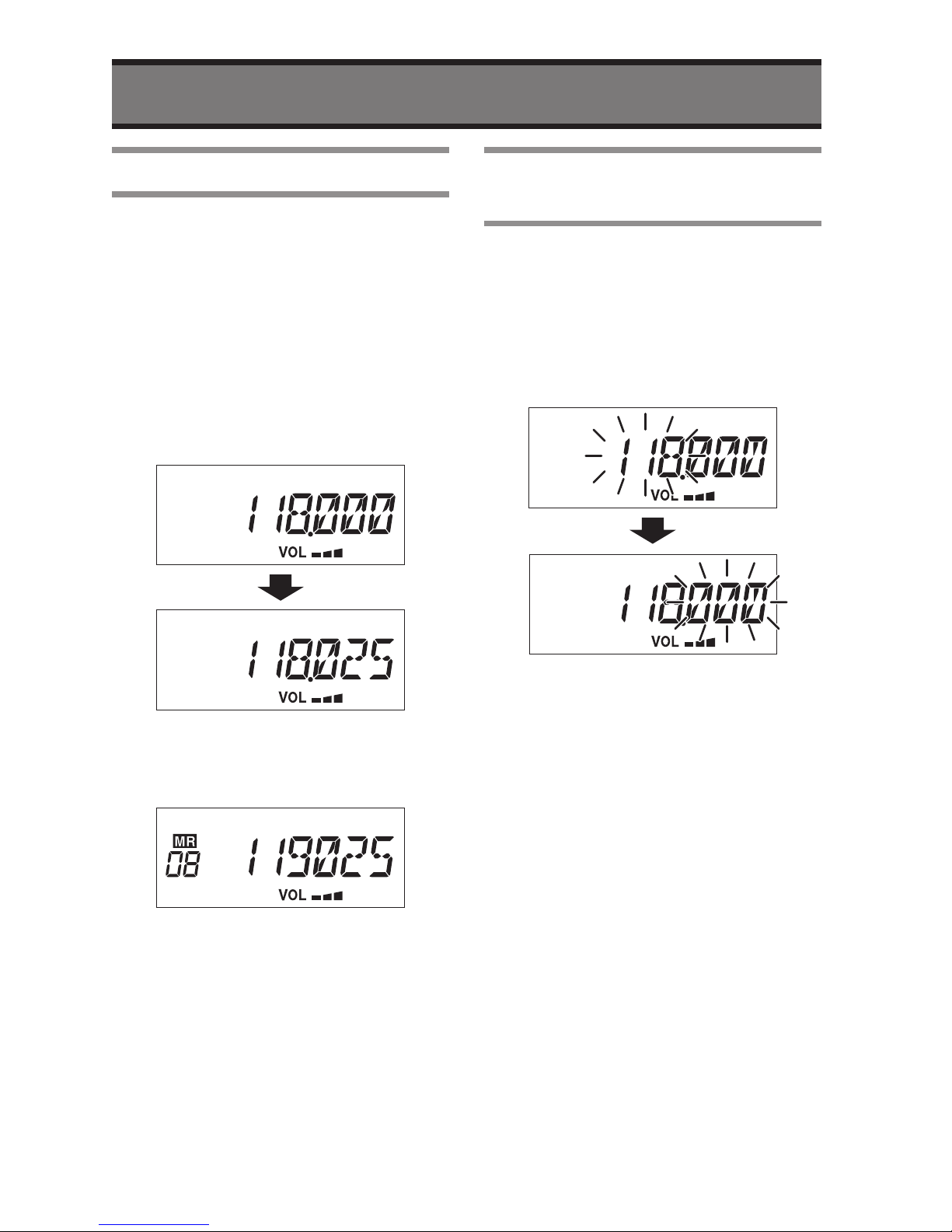
BASIC OPERATION
14
Changing the Channel
Frequency on the LCD will be changed
by turning the Rotary Knob in VFO mode.
Channel Number on the LCD will be
changed by turning the Rotary Knob in
Memory mode.
1Confirm the VFO mode before
changing Frequency.
• There is no “MR” icon in VFO mode.
2Turn the Rotary Knob to change
desired frequency.
3Press the V/M button to switch
between VFO mode and Memory
mode.
• There is “MR” icon in Memory mode.
4Turn the Rotary Knob to change
desired Memory number.
• See page 20 how to memorize a
frequency.
Change MHz/kHz for
Variable Frequency
You can switch between MHz and kHz for
changing frequencies in VFO mode.
1Confirm the radio is in VFO mode.
2Press and hold the Rotary Knob
more than one second.
• The variable part will be flashing.

15
BASIC OPERATION
Dimmer
The brightness of LCD Backlight can be
changed.
1Confirm the radio is switched ON.
2Short press the Rotary Knob.
• The brightness will be changed as
follows.
Normal
Dark
OFF
Transmitting
1Confirm that the channel is not
busy before transmitting.
2Keep away your mouth from the
microphone about one inch.
3Press and hold the PTT switch.
4Speak slowly and clearly into the
microphone.
• The RX/TX Indicator on the radio will
become Red.
Note:
There is a function “Timeout Timer” in
this radio. The continuous transmitting
will be automatically stopped for 3
minutes as default. The Timeout Timer
can be selected from Off, 1, 3 and 5
minutes. (see page 25 or 26)

16
MEMORY OPERATION
There are various functions such as
Frequency Scanning on VFO mode,
Memory Scanning on Memory mode or
dual watch the specific two frequencies.
Scanning the VFO
Frequencies
It is Scanning for all available frequencies
when the radio is in VFO mode.
1Confirm the radio is in VFO mode.
2Confirm the radio is not receiving
on current channel.
3Press the SCAN button.
4The radio starts Scanning.
VFO Scan
Skip (25 kHz or
8.33 kHz step)*
The Frequency Step
should be set by dealer
118.00 MHz
136.975 MHz
• If the radio receives a signal during
Scan, the radio will pause the
scanning on the channel.
5Press the SCAN button to stop the
Scanning.
* Except USA Version.
Scanning the Memory
This function is Scanning for memorized
channels. Please refer page 20; how to
memorize a frequency.
1Confirm the radio is in VFO mode.
2Press V/M key to change to
Memory mode.
3Confirm the radio is not receiving
on the current channel.
4Press the SCAN button.
5You can see the radio is scanning.
Memory scan
• If the radio receives a signal during
Scanning, the radio will pause the
scanning on the channel.
6Press the SCAN button to stop the
Scanning.

17
MEMORY OPERATION
Scanning with the Priority
Channel
The Priority Channel will be checked
every 250 msec during the radio is in VFO
scanning or Memory Scanning.
1Confirm the radio is in VFO mode or
Memory mode.
2Confirm the radio is not receiving
at the current channel.
3Press the SCAN button.
4Confirm the radio starts the
Scanning.
Priority VFO Scan
Skip
118.00 MHz
136.975 MHz
250 ms
250 ms
250 ms
250 ms
Pri Ch
Pri Ch 250 ms
Priority Memory Scan
Skip
250 ms
250 ms
250 ms
250 ms
Pri Ch
Pri Ch 250 ms
• If the radio receives a signal during
Scan, the radio will pause the
scanning on the channel.
• The priority channel will be checked
every 5 seconds even if the radio is
receiving.
• The radio will pause the scanning
if receiving a signal on the Priority
Channel.
5Press the SCAN button to stop the
Scanning.

18
MEMORY OPERATION
Priority Watch
The “Priority Watch” is to watch the
current channel (displayed frequency or
memory channel) and Priority Channel
alternately.
1Confirm the radio is in VFO mode or
Memory mode.
2Select a desired frequency or
memory channel to make the
Priority Watch.
3Confirm the radio is not receiving
at displayed channel.
4Press and hold the SCAN button
until the “P” icon will appear on the
LCD.
5Confirm the radio starts the
“Priority Watch”.
VFO or Memory
250 msec
VFO or Memory
250 msec
VFO or Memory
250 msec
250 ms
Pri Ch
Pri Ch 250 ms
• If the radio receives a signal during
Scan, the radio will pause the
scanning on the channel.
• The priority channel will be checked
every 5 seconds even if the radio is
receiving.
• The radio will pause the scanning
if receiving a signal on the Priority
Channel.
6Press the SCAN button to stop the
“Priority Watch”.

19
MEMORY OPERATION
Other Memory Operations
There are advanced feature for Scanning,
On hook scanning and Lock Out Memory.
On hook scanning, Lock Out Memory
• On hook scanning
The Scan will start when the
microphone is ON Hook, and will stop
when OFF Hook.
In order to use this function, the Hook
function must be enabled in the User
Setting mode. Beside the microphone
hook must be connected with ground
level (Earth). If the microphone hook
is not connected to Earth, the Hook
function does not work.
• Lock Out Memory
It is able to delete the channel from
the Scan list to skip the channel during
Scanning.

20
MEMORY OPERATIONS
This section shows how to memorize
frequently using frequency as Memory
Channel.
Memorizing a Frequency
1Select a frequency that is going to
memorize by rotary knob in the VFO
mode.
2Press and hold the V/M button
more than two seconds.
• The “MR” icon will appear and
Memory Number will flash.
3Select desired number by rotary
knob.
• The “MR” icon will not appear at
the memory number that is not
memorized a frequency.
4Press and hold the V/M button
more than 2 seconds to save and
exit.
• The display will return to VFO mode.
Switching the VFO and
Memory Mode
The operating mode can be changed
between VFO mode and Memory mode.
1Press the V/M button.
• The operating mode will switch VFO
mode and Memory mode every
pressing the V/M button.
This manual suits for next models
1
Table of contents
Other FLIGHT LINE Transceiver manuals