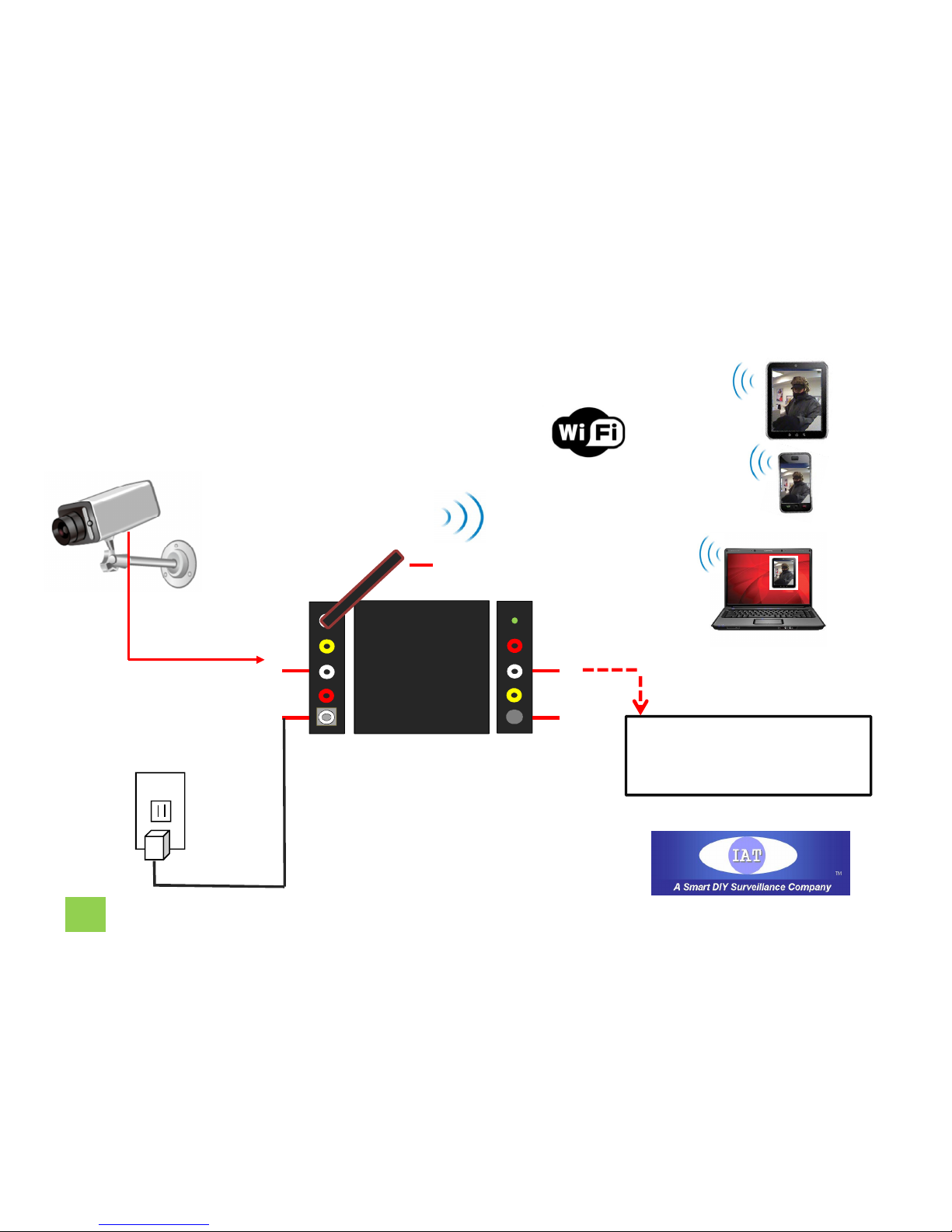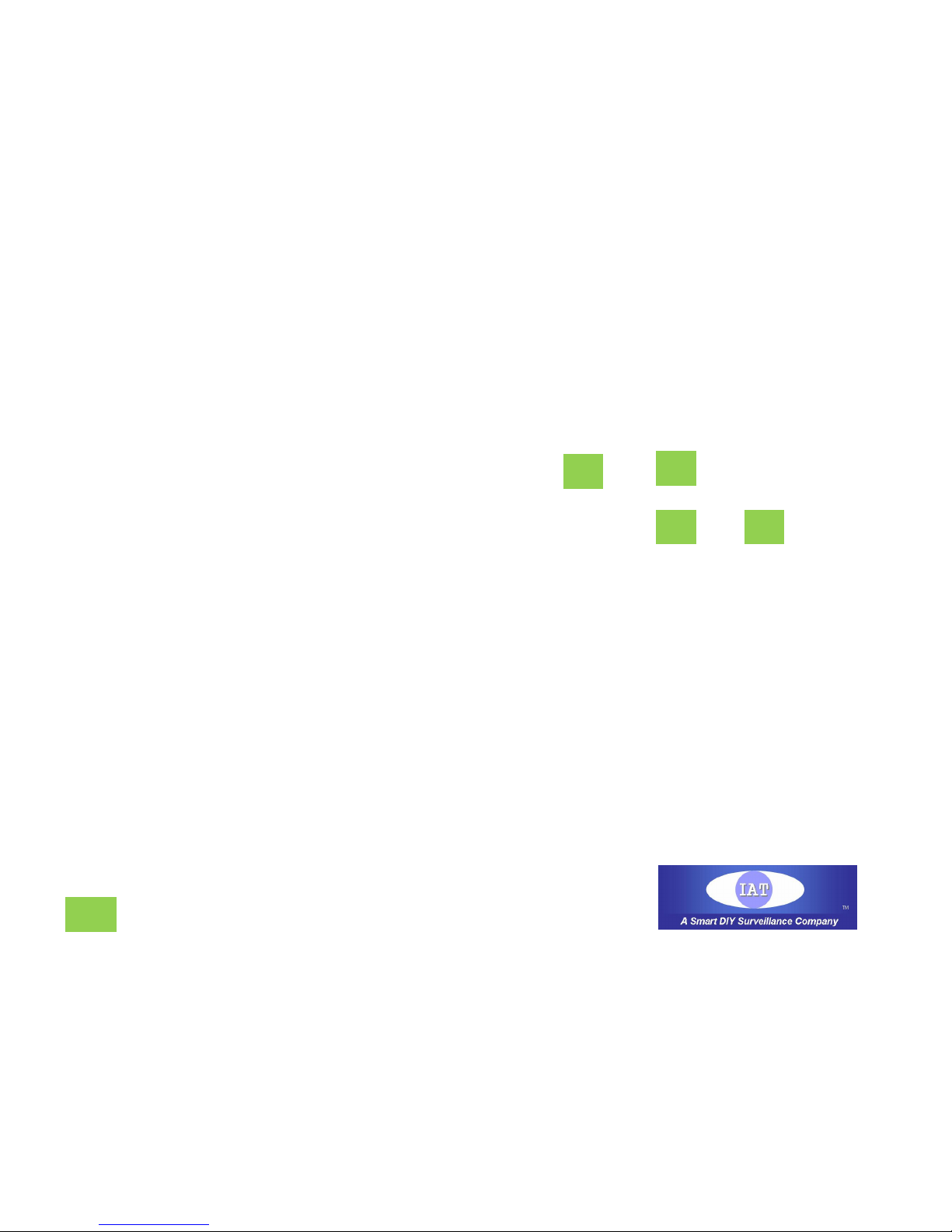2. Software Installation and Operation - Smartphone
a.) Software download, please go to
• Google Play ( Android)
• APP Store (iSO) (check Note2)
to install “Mi-Cam” software ,and the icon should shown in your apps list.
b.) Turn on your Smartphone / Tablet’s Wi-Fi setting, Search and
Select SSID: AV2Pad-WiFi, and then input password.
(Default SSID: AV2Pad-WiFi / Password: 12345678)
c.) Go to your apps list, and click “Mi-CAM” icon in your Smartphone / Tablet
Now you should be able to enjoy the A/V on your Smartphone / Tablet. You may change
Wi-Fi password, video settings, etc.
Note 1: If you want to change the default password to your own password, you must write down your
own password and don’t forget it. There is no way to reset password, if you forgot your password.
Note 2: New update( 04/27/2015): due to there is new version Apple iOS8, the new iOS8 may cause
video freezing in Mi-Cam, Apple users please use a different software called: “Wi-Viewer” download
from APP Store.
For Smart Phone and Tablet PC
P6 www.iat101.com www.peephole-store.com