Flightcell DZMx Manual












Other manuals for DZMx
10
Popular Avionic Display manuals by other brands

Thales
Thales AHV1600 Operation and installation manual
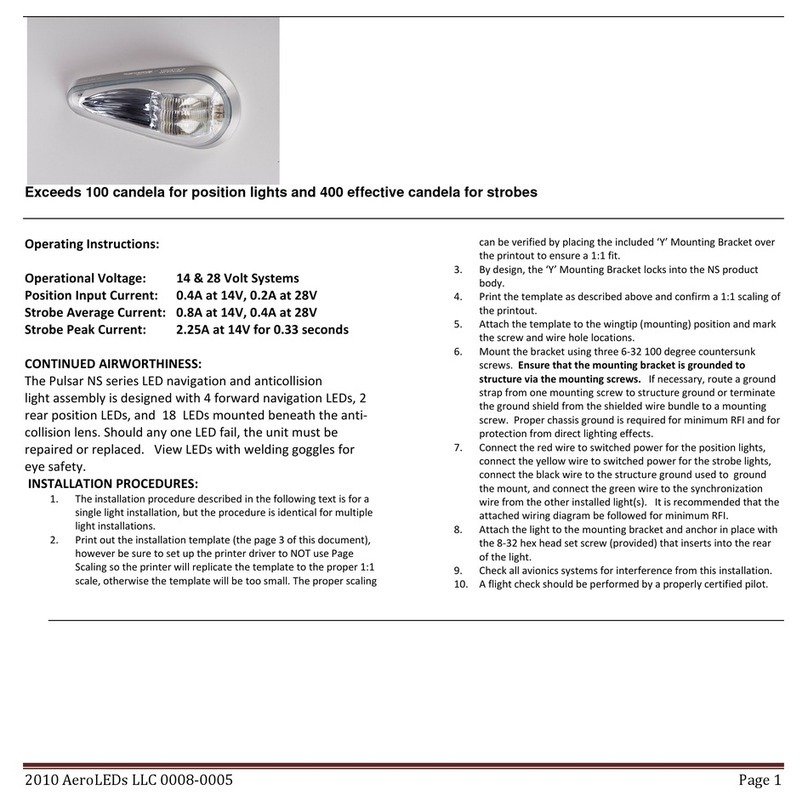
Pulsar
Pulsar NS Series operating instructions

Astronautics
Astronautics RoadRunner AFI4700 pilot's guide

MGL Avionics
MGL Avionics FF-1 manual
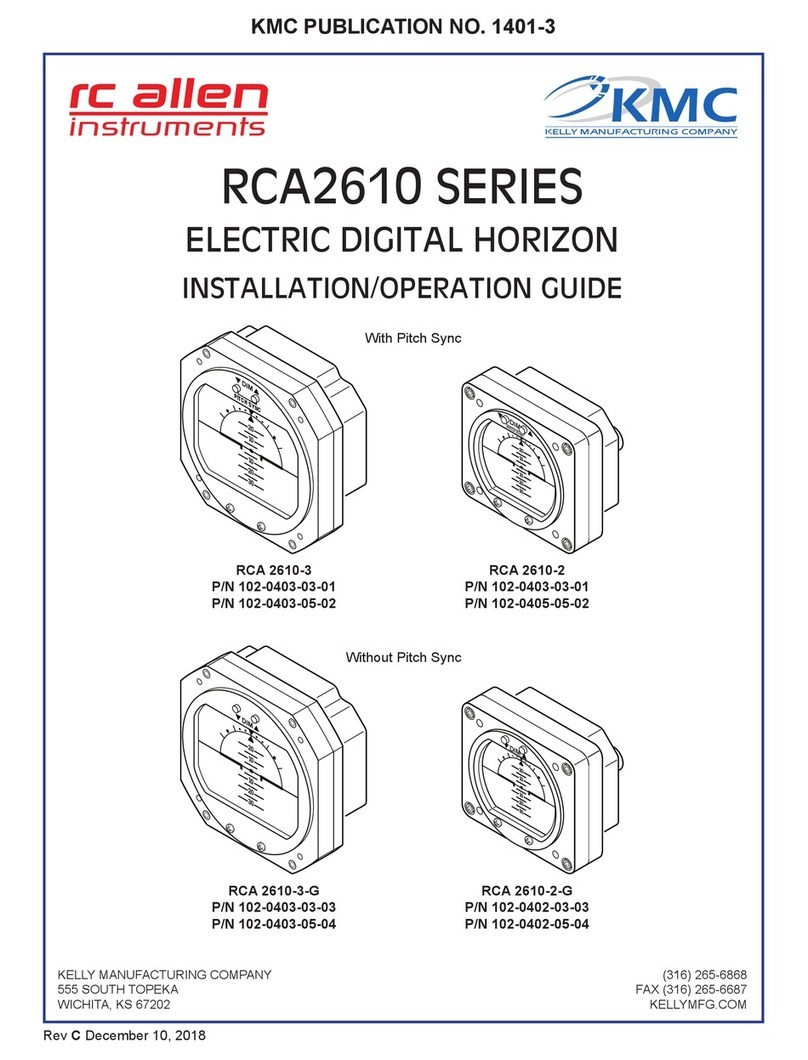
Kelly Manufacturing
Kelly Manufacturing RCA 2610-2 P Installation & operation guide
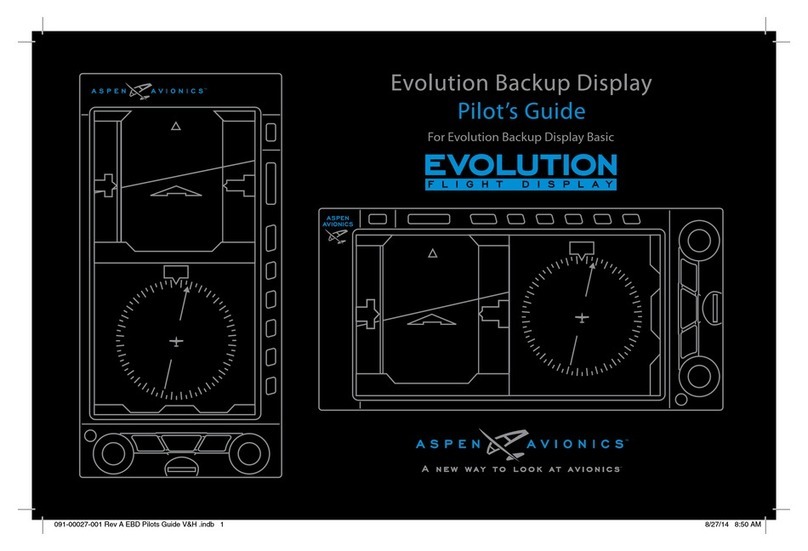
Aspen Avionics
Aspen Avionics Evolution EFD1000 PFD pilot's guide

SkyTraxx
SkyTraxx 2.1 manual

Avidyne
Avidyne Envision EX5000 pilot's guide

Garmin
Garmin Cessna Caravan G1000 pilot's guide

Faro
Faro Stealth Audio Link user guide

Castleberry Instruments & Avionics
Castleberry Instruments & Avionics 300-14EL Selection and Installation Guide

Satloc
Satloc INTELLIFLOW 3 installation guide

LXNAV
LXNAV V5 installation manual

Garmin
Garmin GSU 75 Series installation manual
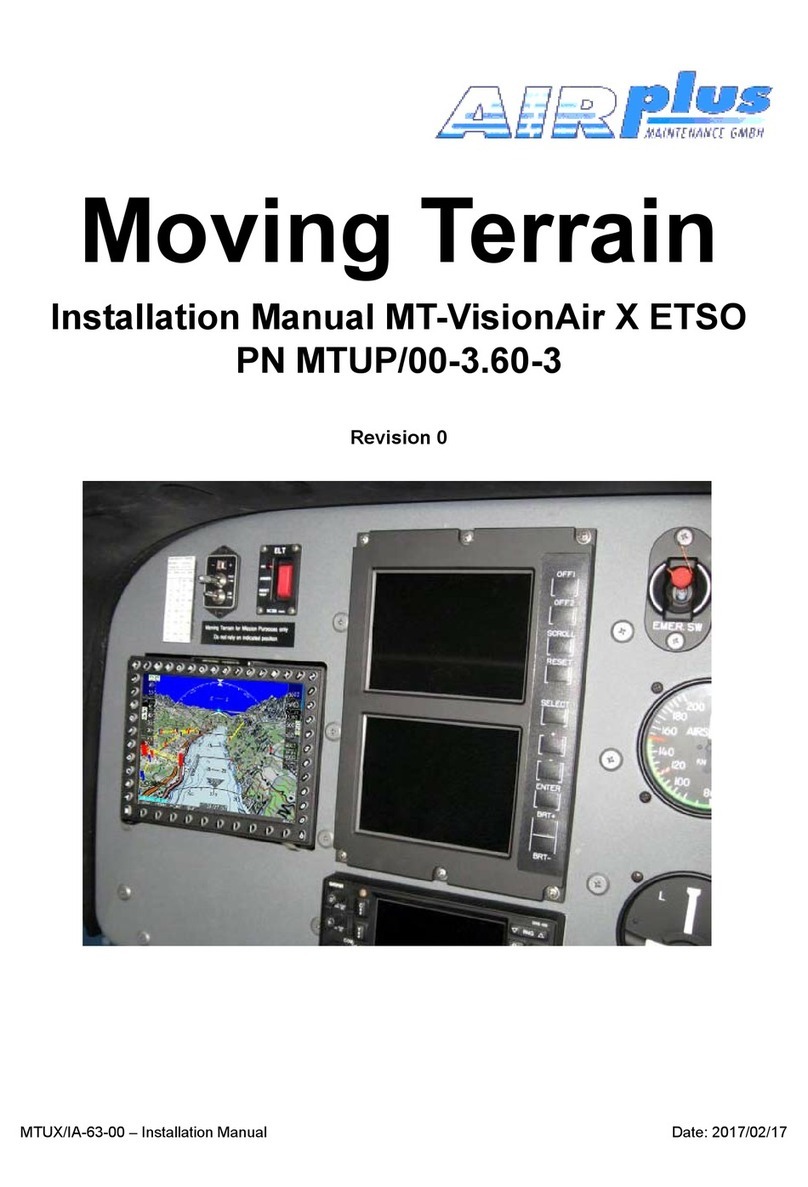
Moving Terrain
Moving Terrain MT-VisionAir X ETSO installation manual
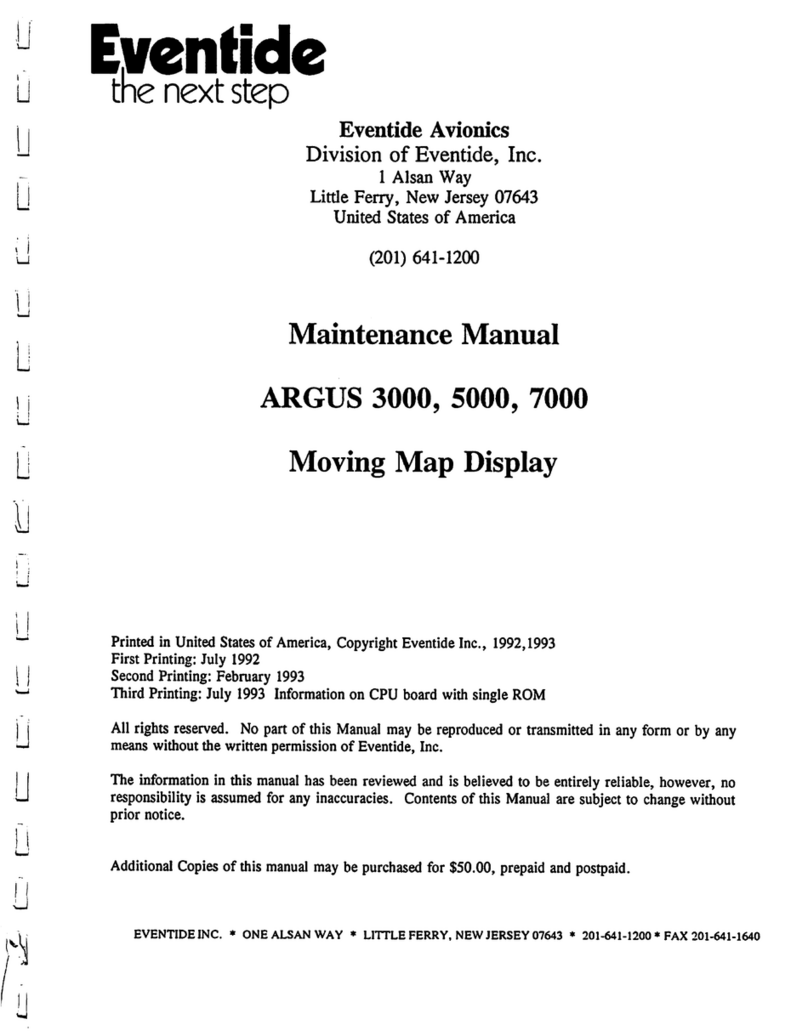
Eventide
Eventide ARGUS 3000 Maintenance manual
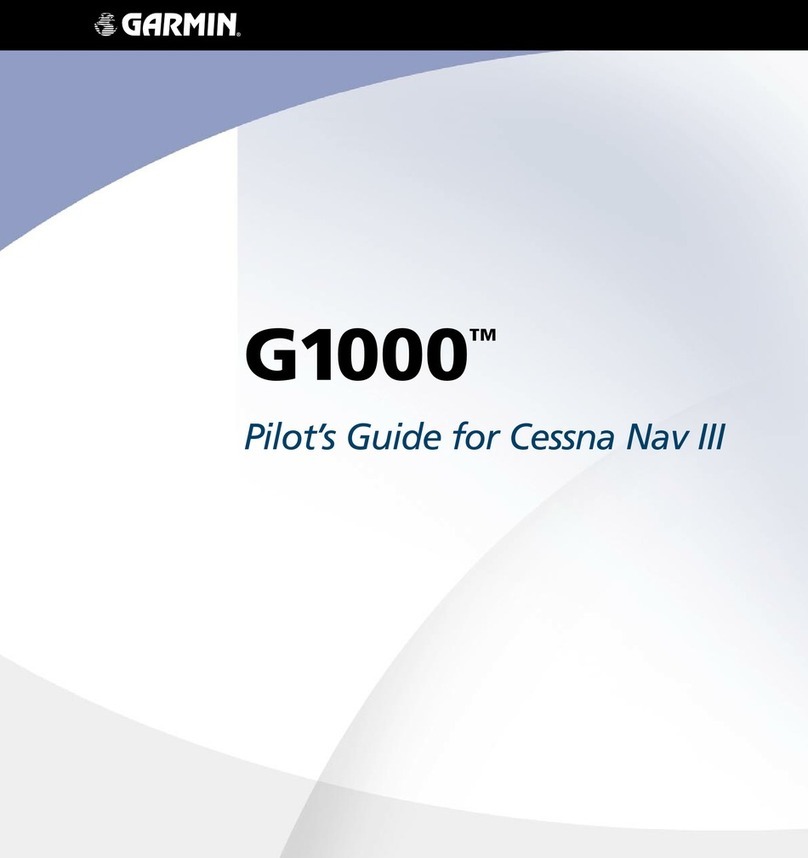
Garmin
Garmin Cessna Caravan G1000 pilot's guide

Aspen Avionics
Aspen Avionics Evolution 1000 Pro/VFR PFD pilot's guide