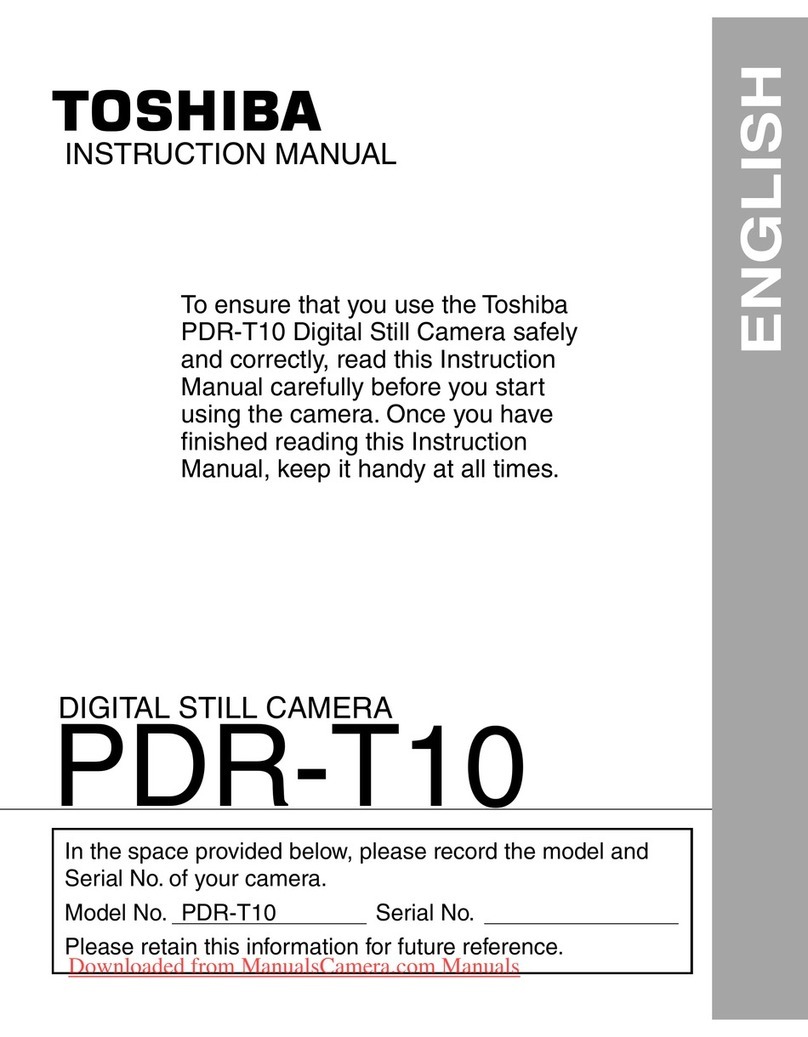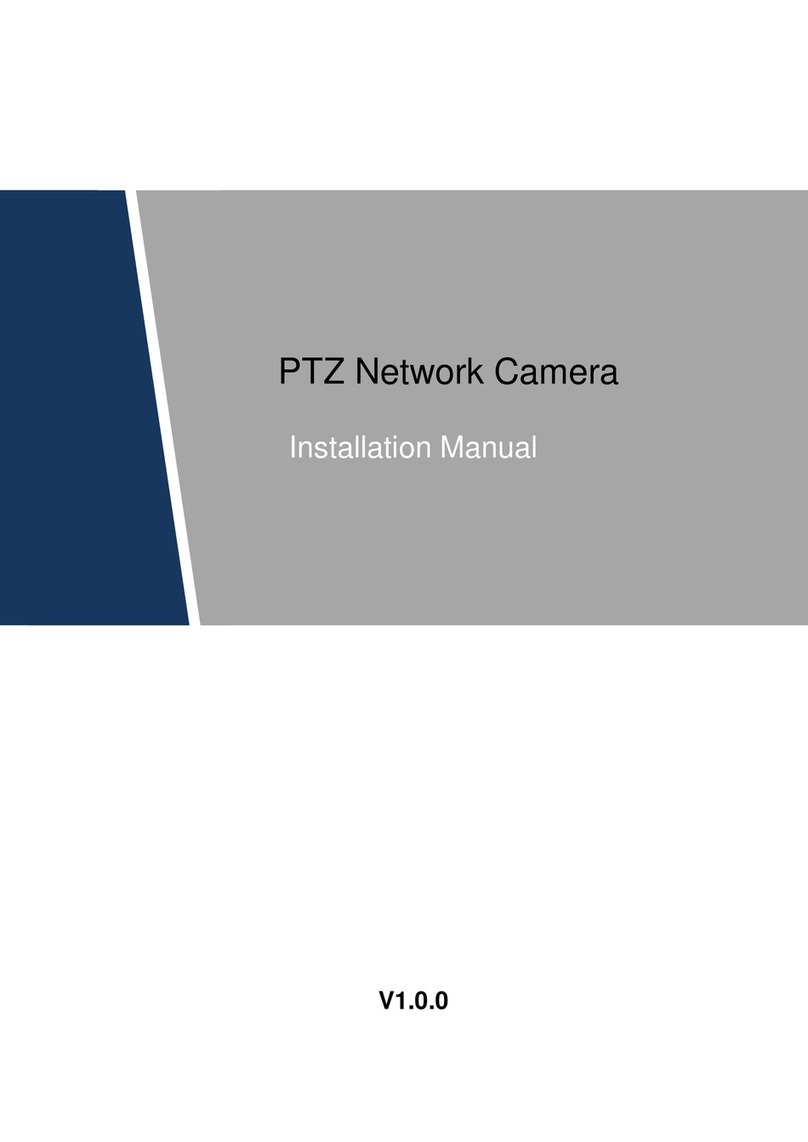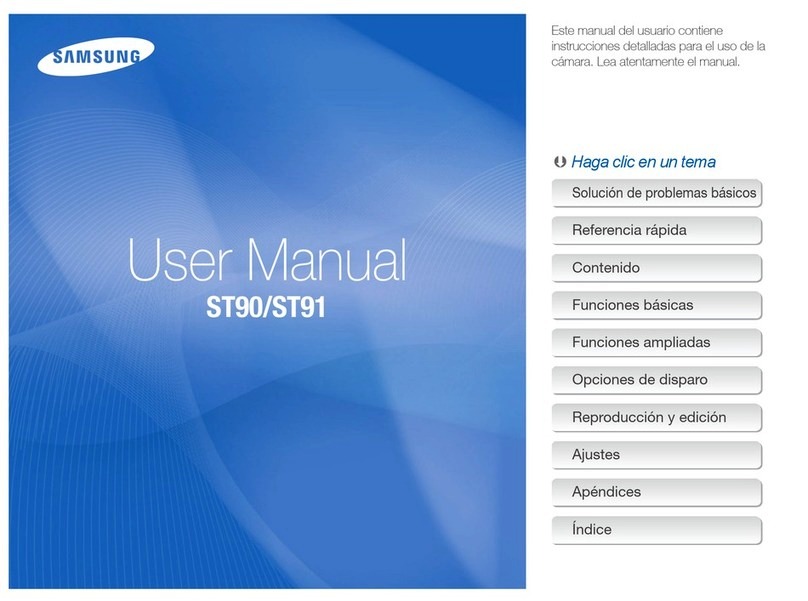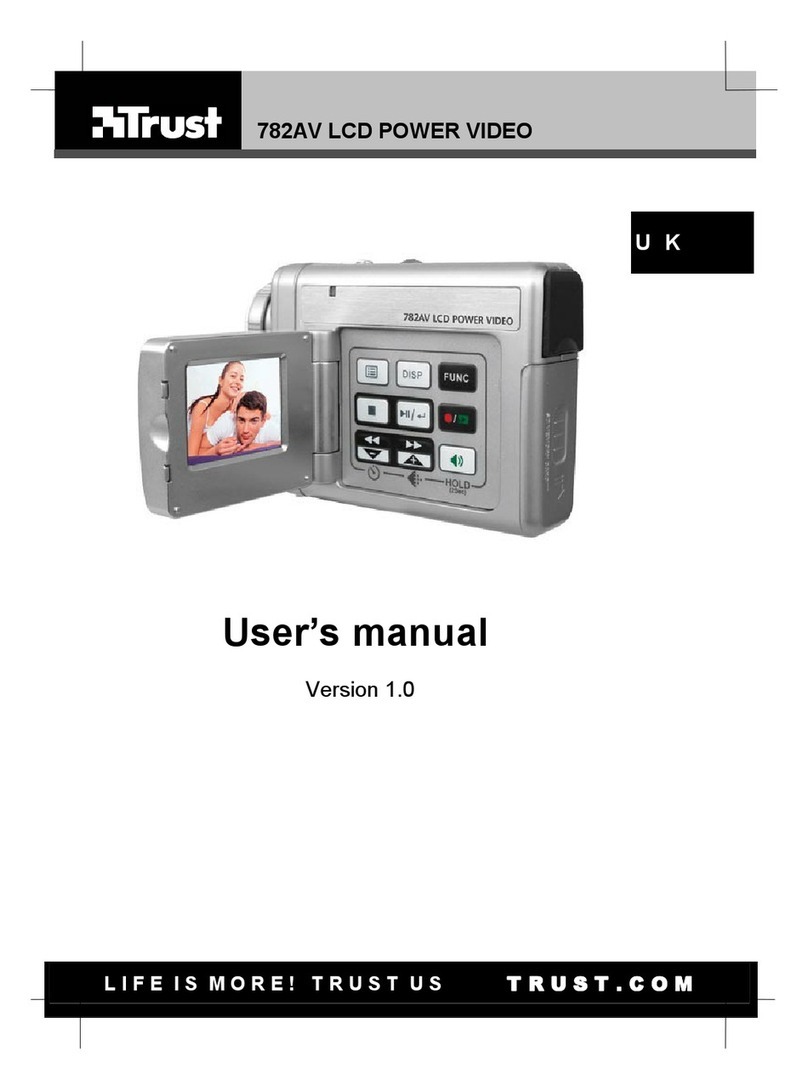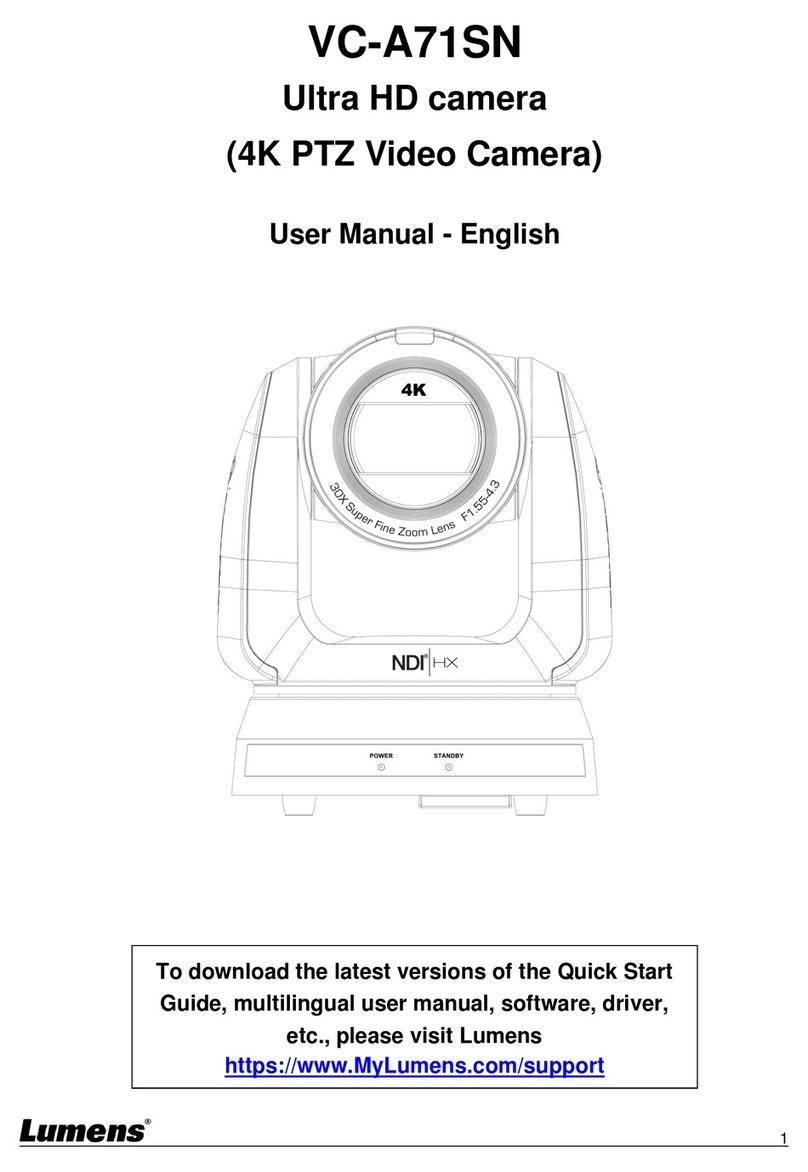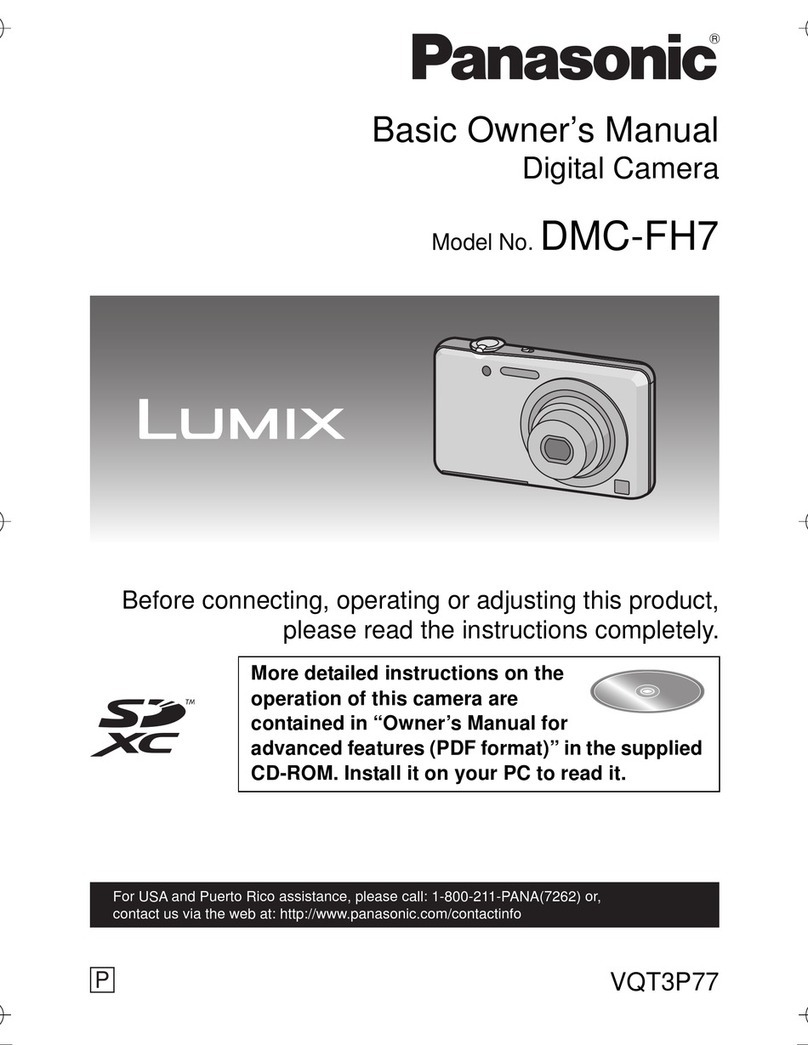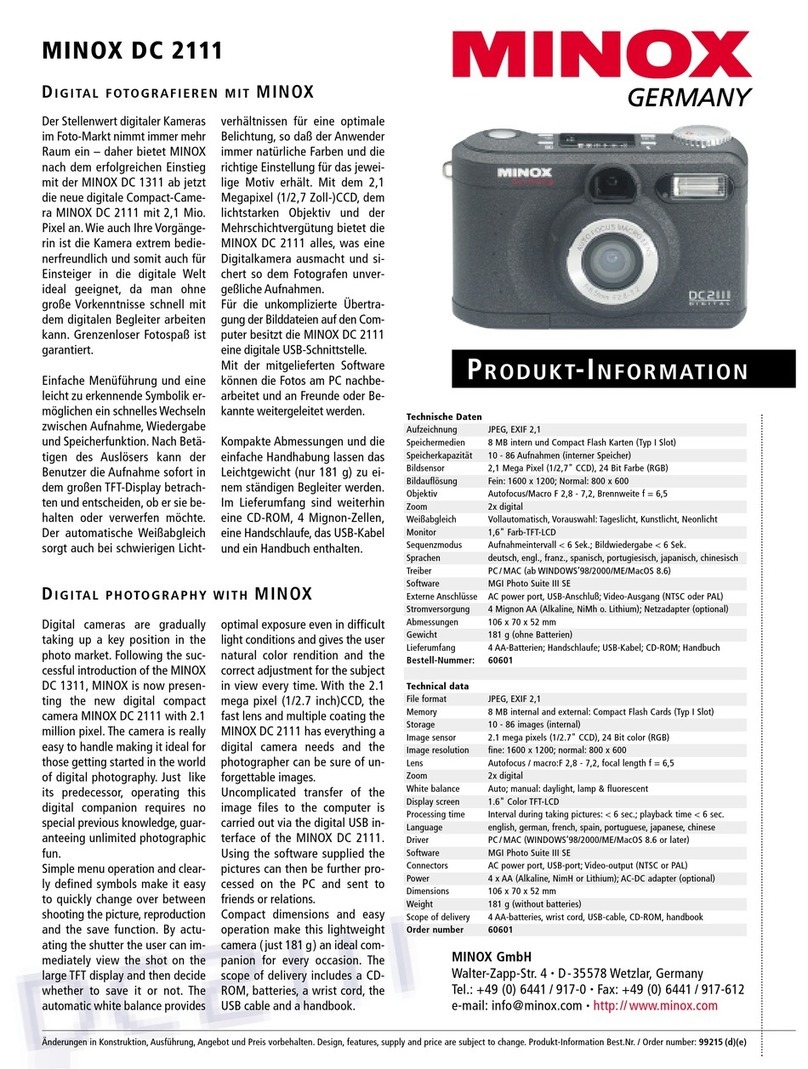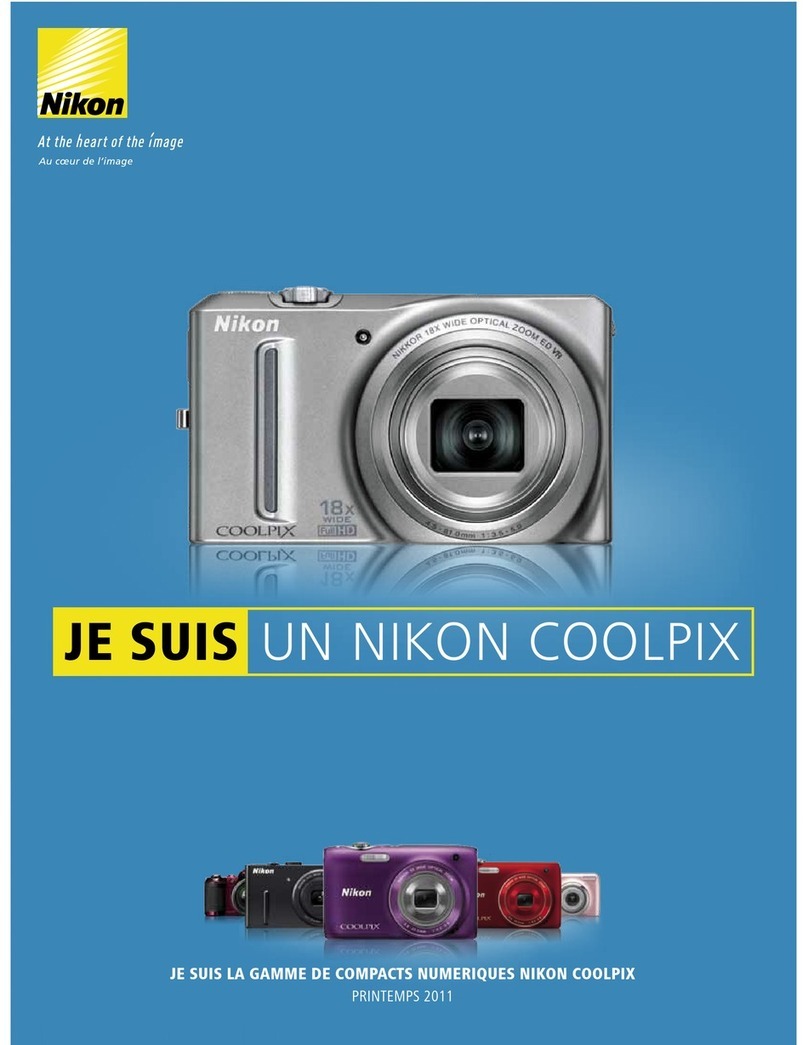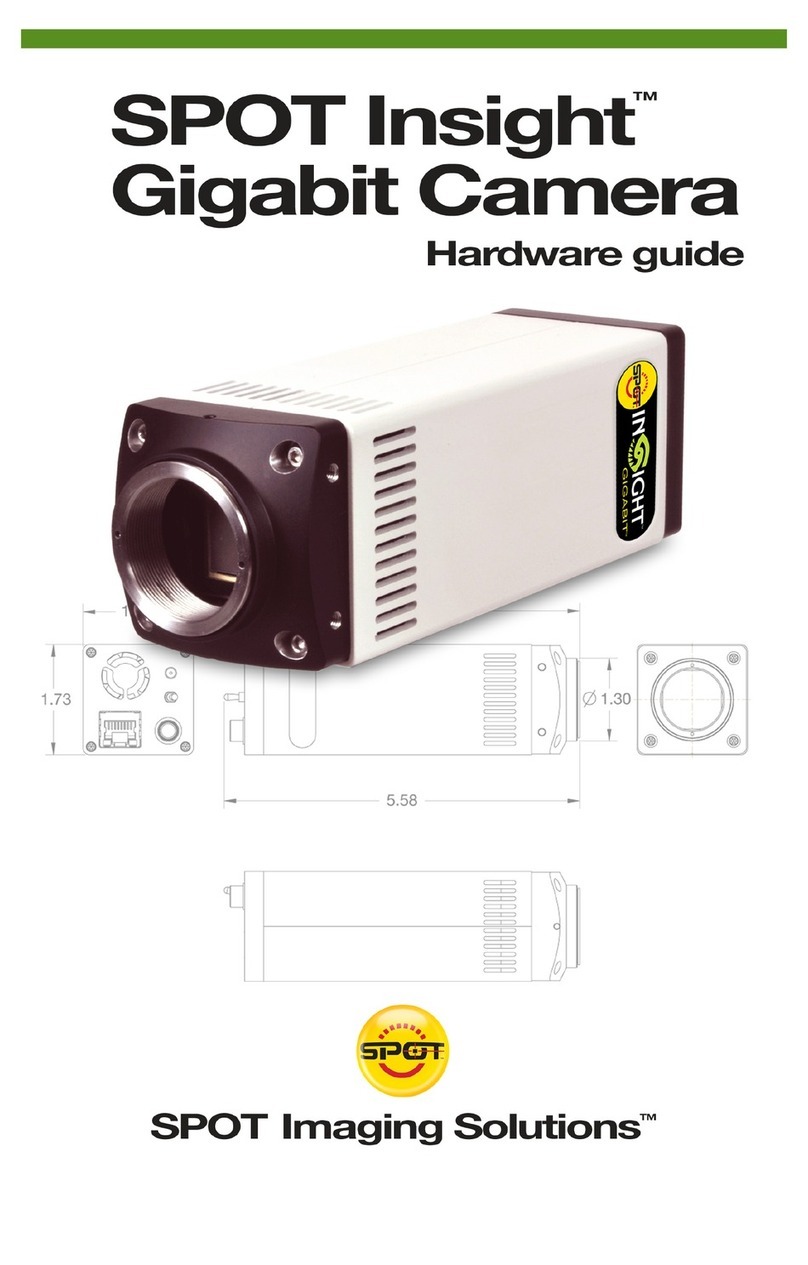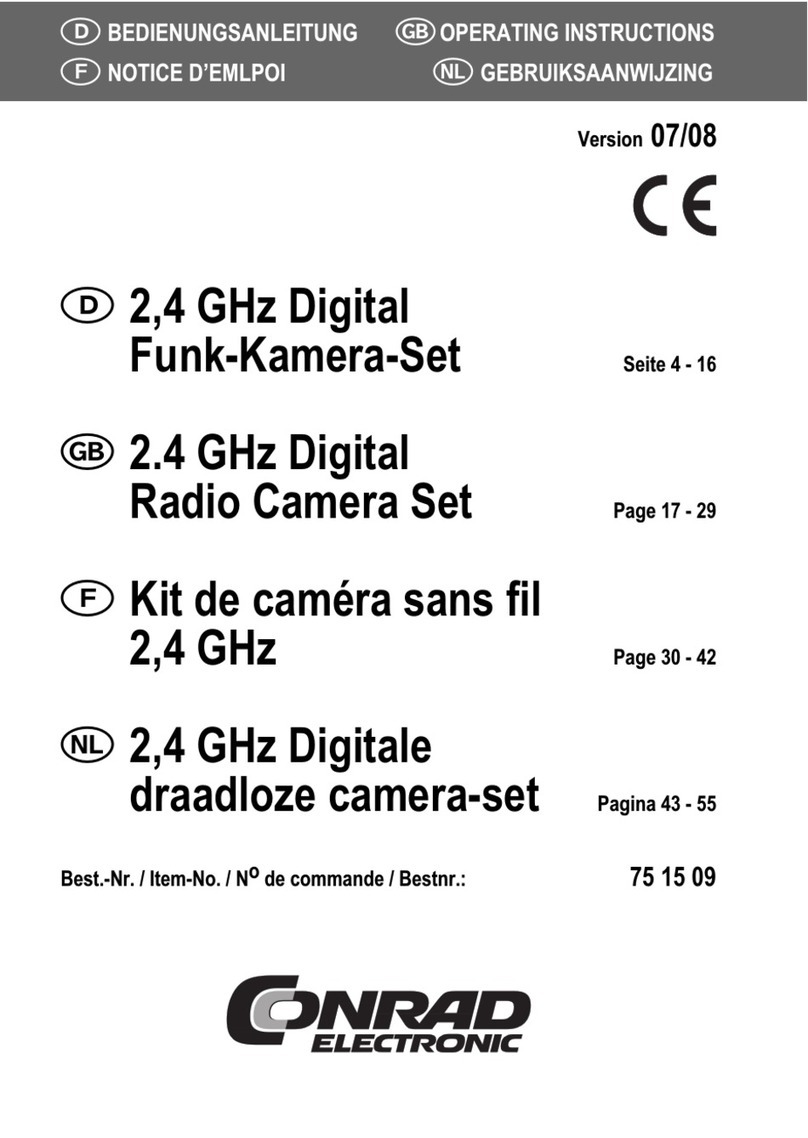FLIR MPX ME343 Series User manual

See the full OSD menu tree below:
ME343 Series
QUICK START GUIDE
English Version 1.0
Safety Precautions
• Use an appropriate low voltage power cable to
prevent fire or electrical shock.
• Make sure to install the camera in an area that can
support the camera weight.
• There are no user serviceable parts inside the
camera. Do not disassemble the camera.
• Do not clean the lens cover with an abrasive cleaning
material. Use a soft cloth to clean the lens cover.
2.1MP Fixed Dome Camera
ME343_QSG_EN_R1
On-Screen Display (OSD) Menu
AE Brightness
Exposure Mode
WB Mode
Day-Night Mode
Video Setting Contrast
Sharpness
Color Gain
DNR
DWDR
Language
Reset
Save-Exit
Exit
To use the OSD menu:
1. In Live View, double-click the channel that has
the camera connected to open in full-screen.
2. Right-click and click Pan/Tilt/Zoom. Enter the
system user name and password if prompted. The
PTZ menu opens.
3. Click the arrow in the PTZ control window to
show advanced controls.
4. Click . The OSD menu appears over the
camera image.
5. Use the on-screen controls to configure menu
items:
• UP/DOWN Arrows: Select menu items.
• LEFT/RIGHT Arrows: Change values for menu items.
• Esc: Exit the OSD menu.
• Enter: Confirm selection.
6. Select Return to return to the previous menu,
or Exit from the main menu to exit.
NOTE: These instructions are based on current
MPX DVR interface. If you are not able to access
your DVR’s OSD menu by following these steps,
please use the instructions in your DVR manual
instead.
You can configure the camera’s advanced
settings on an MPX DVR using the OSD menu.
Package Contents
• 1× 2.1MP Fixed Dome Camera
• 4× Mounting Screws
• 4× Drywall Anchors
• 1× Allen Key
• 1× Power Pigtail Adapter
• 1× Mounting Template
NOTE: 12V DC power adapter not included.
FLIR Systems, Inc., Copyright © 2016
As our products are subject to continuous improvement, FLIR
Systems Inc. reserves the right to modify product design,
specifications and prices, without notice and without incurring
any obligation. E&OE
flir.com/security/support
VISIT
IT’S ALL ON THE WEB!
flir.com/security/pro

Camera Dimensions
2.5”
64mm
3.7”
93mm
Connect to the included
power pigtail or a 12V
DC power adapter
(not included)*
ResourcesSetting up the Camera
WARNING:
A REGULATED UL 12V DC power supply is REQUIRED for use with
this camera. Use of a non-regulated, non-conforming power
supply can damage this product and voids the warranty.
Camera Wiring
1. Connect the BNC connector on the camera to the video
cable. See “Camera Wiring” for details.
2. DC Power—Power Pigtail: Connect the included power
pigtail to the camera. Connect the terminating wires of the
cable directly to the DC power source.
OR
3. DC Power—Power Adapter: Connect a 12V DC power adapter
(not included) to the camera and a local power outlet.
NOTE: For pigtail connection with 12V DC, make sure to check
polarity specifications on the power adapter.
Extension Cable Options
Specification Maximum Length
RG59 20AWG Conductor 95% Braid
CSA/UL or C(UL) Approved
Up to 1000ft (300m)†
RG6 20AWG Conductor 95% Braid
CSA/UL or C(UL) Approved
Up to 2000ft (600m)†
Analog CCTV Balun Up to 300ft (91m)
† Long cable runs over 1000ft (300m) may be affected by
electro-mechanical interference (EMI), which can increase the
amount of noise in the picture in some installations.
The entire length of the cable run must be made using a
single extension cable between the camera and the DVR.
* Camera focus may be affected if the power connection is too
long. It is recommended not to extend the power connection
past 200ft (61m).
ME343_QSG_EN_R1
Connect to an MPX DVR
To install the camera:
1. Use the included Allen key
to loosen the security screw
on the dome cover.
2. Rotate the camera base counter-clockwise to separate
it from the ball camera and dome cover.
3. Use the included mounting template to mark and drill
holes for the included mounting screws.
NOTE: Insert the included drywall anchors if installing into
drywall.
4. Feed the camera cable through the camera base.
5. Connect the video and power cable as detailed in the
section ‘Setting up the Camera’.
6. Attach the camera base to the mounting surface using
the included screws.
7. Position the dome cover over the ball camera and twist
clockwise onto the camera base. Do not tighten completely.
8. Move the ball camera to the desired position. While
holding the ball camera in place, twist the dome cover the
rest of the way to secure it to the camera base. Holding
the camera prevents it from moving while tightening the
dome cover.
9. Use the included
Allen key to tighten
the security screw on
the dome cover.
ATTENTION:
Test the camera prior to selecting a permanent
mounting location by temporarily connecting the
camera(s) and cables to the DVR.
Installing the Camera
Need Help?
Visit us online for up-to-date software and
complete instruction manuals
Visit flir.com/security/support
Search for the model number
of your product
Click on your product in the
search results
Click on the Downloads tab
1
2
3
4