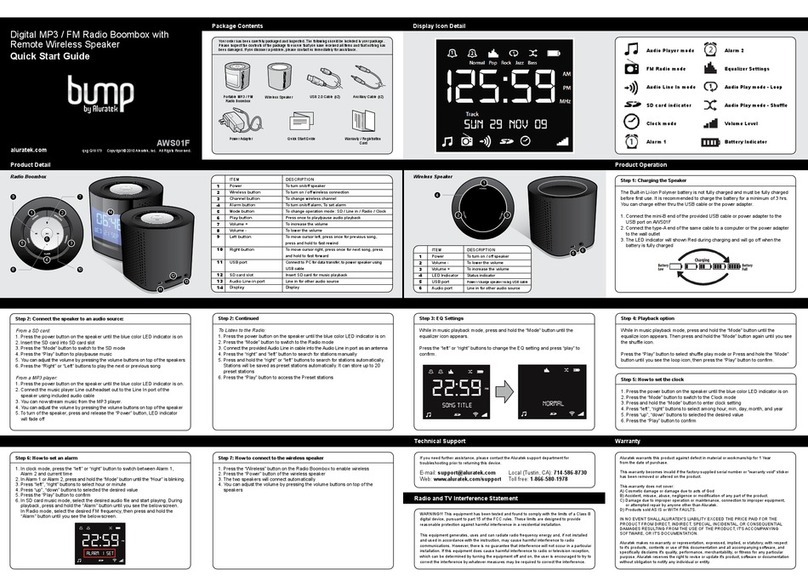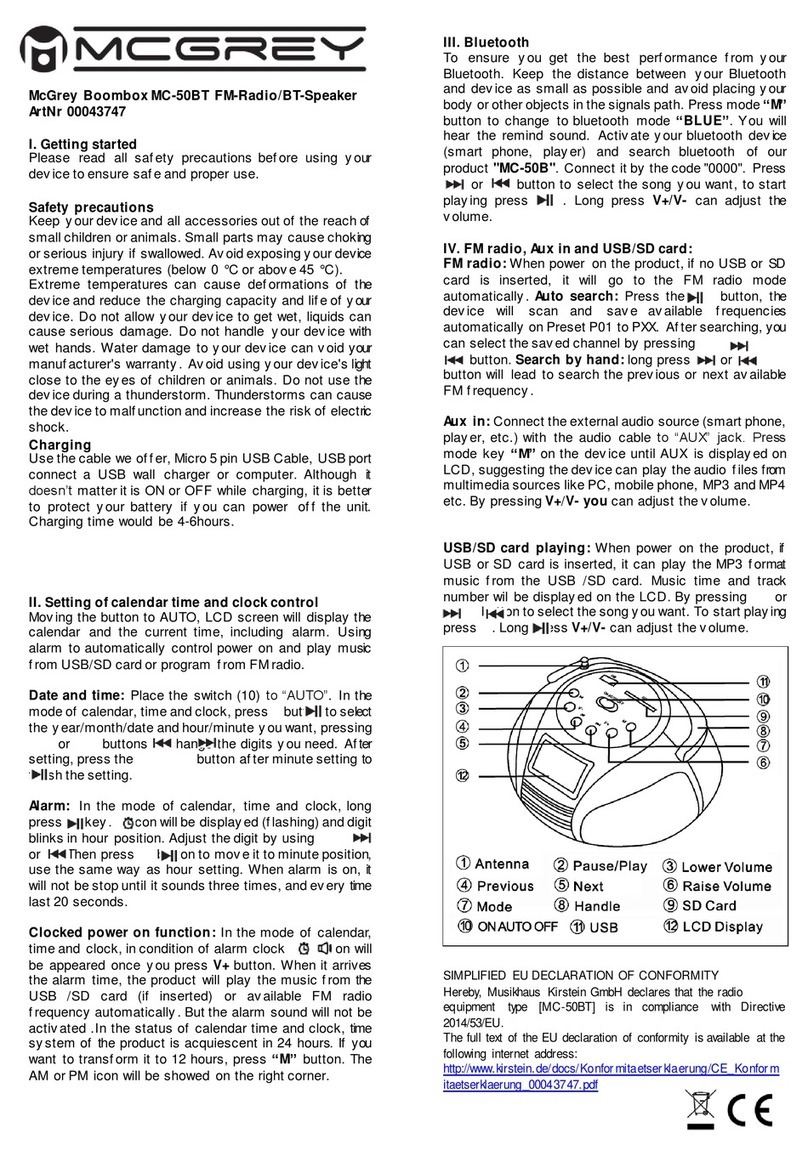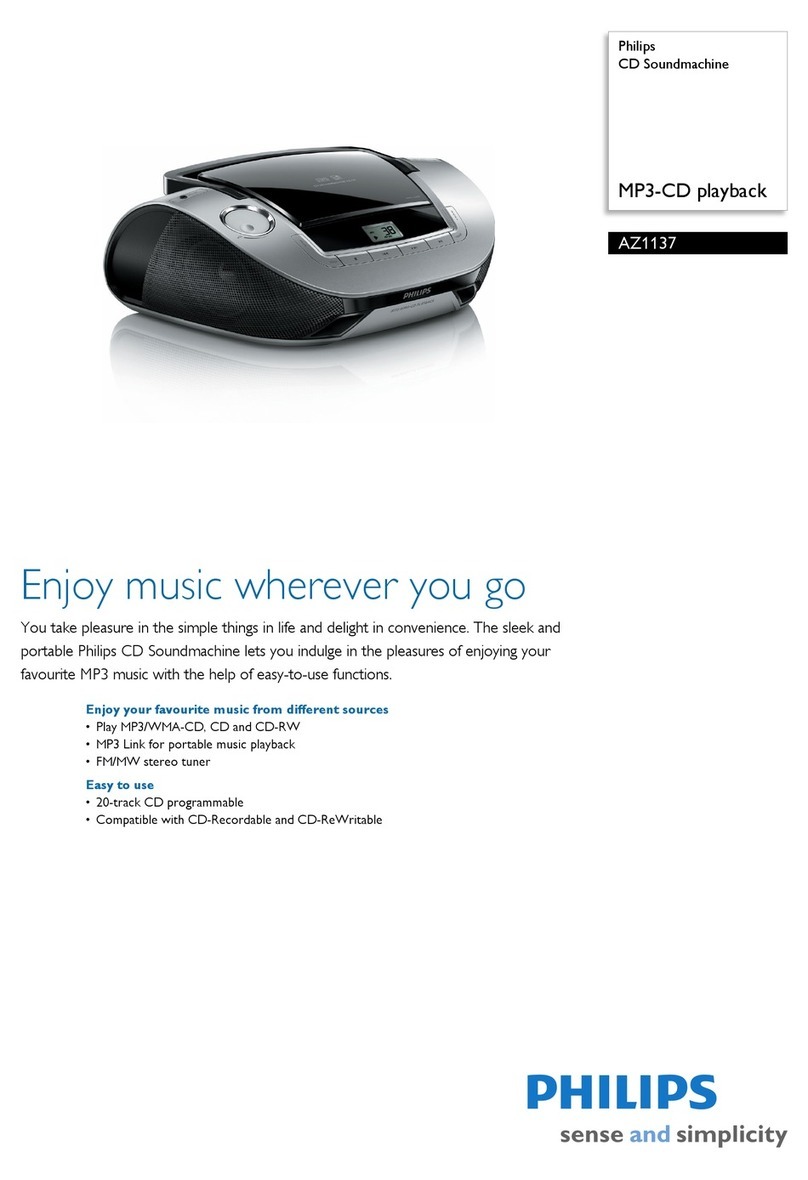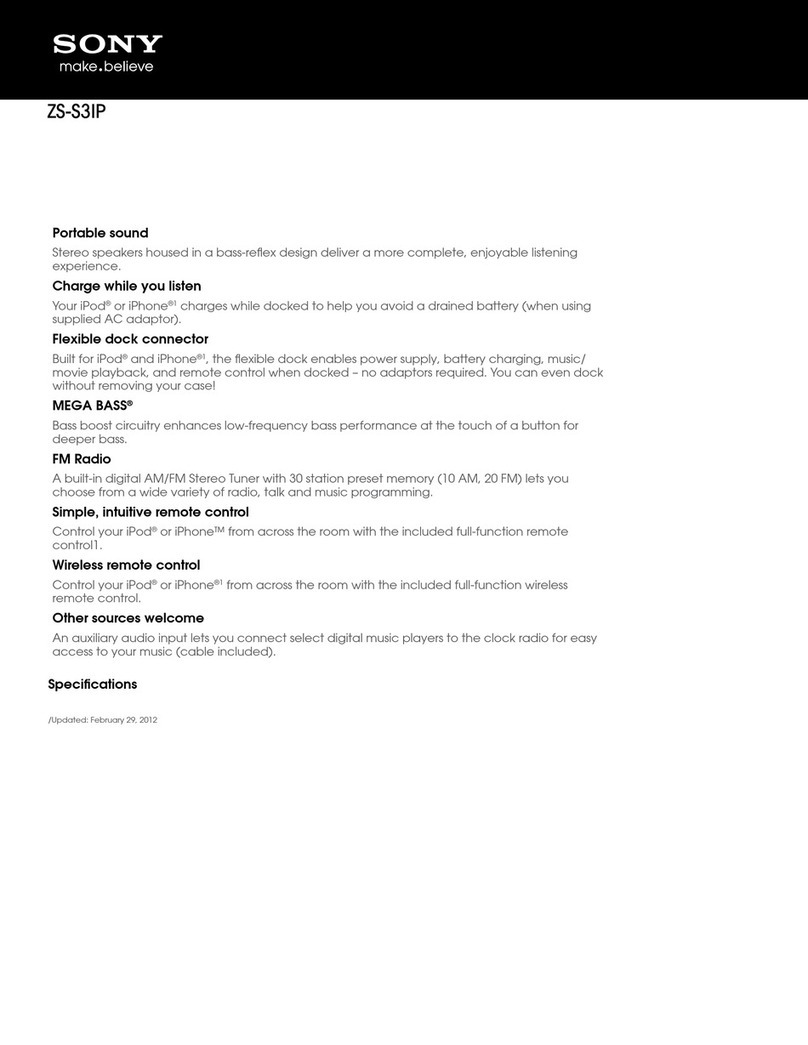Fluid 1607001 User manual

1
Portable DVD Boombox
with 7” LCD Display
Owner’s Manual
1607001
Before attempting to connect, operate or adjust this player, please read these instructions completely.
Keep this manual in a safe place for future reference.

2
Description of the Controls and Jacks on the Main Unit
Main unit
1. FUNCTION CONTROL
2. BAND CONTROL
3. VOLUME CONTROL
4. TUNING CONTROL
5. MODE BUTTON
6. FAST FORWARD BUTTON
7. PREVIOUS BUTTON
8. PLAY/PAUSE BUTTON
9. NEXT BUTTON
10. BASS BOOST BUTTON
11. CD DOOR
12. CD DOOR OPEN SLOT
13. FAST BACKWARD BUTTON
14. STOP BUTTON
15. SPEAKERS
16. MIC SOCKET
17. MIC LEVEL
18. USB PORT
19. LCD DISPLAY
20. HANDLE
21. POWER INDICATOR
22. REMOTE SENSOR
23. FM STEREO INDICATOR
24. FM TELESCOPIC ANTENNA
25. VIDEO OUTPUT JACK
26. AUDIO RIGHT JACK
27. AC SOCKET
28. HEADPHONE JACK
29. BATTERY COMPARTMENT
30. AC VOLTAGE SELECTOR (for dual voltage version and at
bottom of unit) (not applicable to all models)
31. DISPLAY ON/OFF SWITCH
32. AUDIO LEFT JACK
33. SD/MMC CARD SLOT
34. AUDIO-IN JACK

3
Description of the Controls and Jacks on the Main Unit
Remote control unit
1. DISPLAY button
2. TITLE button
3. PREV&REW button
4. NEXT& F.FWD button
5. NAVIGATION buttons
6. NUMERIC buttons
7. ANGLE button
8. PROGRAM button
9. MUTE button
10. SETUP button
11. MENU button
12. STOP button
13. SLOW button
14. OK (PLAY/PAUSE) button
15. SUBTITLE button
16. AUDIO button
17. SEARCH button
18. REPEAT button
19. ZOOM button
20. CLEAR button

4
Basic connection
• It is recommended to be connected to a multi-system TV.
• Ensure that this player and any other equipment to be connected to the
unit are in the standby or off mode and disconnect the AC power cord
before commencing connection.
• Do not block ventilation holes of any piece of the equipment and position
so that air can circulate freely.
• Read through the instructions before connecting other equipment.
• Ensure that you observe the colour coding when connecting audio and
video cables.
Note:
During DVD play, the TV volume may be at a lower level than during TV
broadcasts. If this is the case, adjust the volume to the desired level.
If the DVD/CD player is connected to the TV through a video cassette recorder,
the picture may not be played back normally with some DVDs. If this is the case,
do not connect the player via the VCR.

5
Basic connection
When connecting to a stereo TV set
Connecting microphone and headphone
Connect the microphone.
1. Connect one microphone to MIC jack.
2. Adjust the MIC Volume to desired level.
3. Connect one headphone to headphone jack.

6
Operations
PREPARATION
• Power on the TV set and select video input mode.
• Power on the audio system which is connected to the player.
GET STARTED
1. Turn on the player and switch the FUNCTION CONTROL to DVD position.
2. Lift CD cover Open area to open the disc tray.
3. Place a disc onto the disc tray.
4. Close CD door by hand and playback will start automatically.
5. When the menu screen appears on the TV, move the navigation buttons or
press the numeric buttons to select a preferred track number, then press
OK button to start playback.
ADJUST THE VOLUME
Rotate the VOLUME CONTROL on the main unit to increase or reduce the volume.
SKIP AHEAD OR BACK
Press NEXT SKIP or PREV SKIP button once during play to skip a chapter (DVD) or
a track (CD) forward or backwards.
RAPID ADVANCE/REWIND
During playback, press F.FWD button or REW button several times to scan the
disc forward or backward at X2, X4, X8, X20 normal speed.
Press PLAY button to resume normal play.
STOP PLAYBACK
Press STOP button during playback to stop playback; the player will activate the
resume function when STOP is pressed in STOP mode. Press PLAY button again,
playback resumes at the point where it was stopped previously; open the disc tray
or press the STOP button one more time to clear the resume function.
SLOW-MOTION PLAY (DVD)
Press SLOW button on the remote control during playback, the disc will be played
at 1/2 normal speed. Each time the button is pressed, the play speed becomes
slower (down to 1/7 normal speed).
Press PLAY button, normal play will resume.

7
Operation
REPEAT BUTTON
Press REPEAT button during play, it will repeat play one chapter/title or repeat all
(for DVD disc), or repeat play a track or all tracks (for CD), or repeat the specified
points (A-B).
SEARCH FOR PREFERRED SCENE
1. Press SEARCH button during play and highlight the item to be played
(Title, Chapter, or Chapter time) using the navigation buttons
2. Input the desired number or time via the numeric buttons.
3. Press OK button to confirm and the playback from the located scene starts.
4. To exit search menu, press SEARCH button again.
PROGRAM PLAY (UP TO 16 MEMORIES)
1. Press PROGRAM during playback to display the program menu.
2. Select the location(s) to be memorized using the navigation buttons and
then enter the desired Titles/Chapters numbers with the numeric buttons.
Note: Inputting leading zero is not necessary. If the chapter/title/track
number is greater than 10, press the first digit and then the next digit.
Example: Track 3, press “3”
Track 12, press “1” and then “2”
Track 21, press “2” and then “1”
3. To start programmed playback, select PLAY on the menu; press
PROGRAM button again to exit programming.
4. To clear programmed items, select the items and then press CLEAR button
on the menu. To clear all items, select the <CLEAR> on the menu, and then
press the OK button on remote control.
5. You can also cancel program mode by clearing all the items in the program
menu.
ZOOM PLAY
• Press the ZOOM key continuously to zoom in the picture by 2, 3, and 4 times,
zoom out by 1/2, 1/3, 1/4 normal size.
• Press this key once more when the picture is at 1/4 size to return to the
normal size display.
• Scroll to view the enlarged picture using the Navigation buttons.

8
Operations
ON SCREEN DISPLAY INFORMATION
When the player is in operation, press DISPLAY button continuously on the remote
control, the screen will display disc information (current disc type, title number,
chapter number, playtime, audio language, audio type, subtitle language and multi
angle, etc) in a sequence.
CHANGING AUDIO SOUNDTRACK LANGUAGE (DVD)
It is possible to change the audio soundtrack language to a different language
from the one selected at the initial settings (This operation works only with discs
on which multiple audio soundtrack languages are recorded).
Press AUDIO button during DVD disc play, the soundtrack language changes with
the current soundtrack number shown on the TV screen. NOTE: If no soundtrack
languages are recorded, this button will not function.
MULTI-ANGLE VIEWING (DVD ONLY)
Press ANGLE button during playback to display the number of angles being
played and then select a desired angle to view the scene.
Note: Only DVDs shot with multi-angle scenes have this function.
CHANGING SUBTITLE LANGUAGE (DVD ONLY)
Press SUBTITLE button during playback, the subtitle language shown on the
screen will change as a response to each press; When the desired language
appears release the button to view the subtitle in that language.
Note: This function only works on the DVDs recorded with multi-language
subtitles.
RETURN TO MAIN MENU AND PLAY THE TITLE (DVD)
During playback, press MENU button to return to main menu and press TITLE
button to play the title.

9
Operations
MP3 PLAYBACK
1. Load the MP3 disc onto the disc tray and the TV screen will show all its
folders after a few seconds.
2. Select the folder you want using the navigation buttons and press the OK
button to confirm.
3. The files in this folder are displayed. Select your desired tracks with the
navigation buttons and press OK to start playback.
4. Press NEXT and PREV button to select tracks directly.
5. Press REPEAT button to change the play mode.
REPEAT 1- repeat one file.
REPEAT DIR- repeat all tracks in the current album
REPEAT ALL- repeat all tracks in current disc.
REPEAT OFF-cancel repeat modes.
KODAK PICTURE CD / JPEG CD PLAYBACK
A slide show of Kodak Picture CDs begins automatically once loaded.
Folders of JPEG picture CD once loaded are displayed on the TV screen; use
the navigation buttons to select the desired folder and then press OK button to
confirm.
The files in this folder are displayed and you can select your favourite pictures
using the up/down navigation buttons and press OK button to start playback.
Previews of the pictures will be displayed while you scroll across the filenames.
KODAK PICTURE CD / JPEG CD OPERATIONS
1. PLAY MODES
Press REPEAT button during play to change the play modes.
REPEAT 1- repeat one file
REPEAT DIR- repeat all picture in the current album
REPEAT ALL- repeat all pictures in current disc.
REPEAT OFF- cancel repeat modes.
During playback, press STOP to enter preview mode.
2. SKIP TO NEXT/PREVIOUS PICTURE
Press NEXT button to skip to the next picture or PREV button to go back to the
previous picture.
If no key is pressed for a few seconds, it will skip to the next picture automatically.
3. PICTURE ROTATIONS
Press RIGHT and LEFT navigation buttons to rotate the picture clockwise and
counter-clockwise respectively.

10
Operations
4. PICTURE FLIPS
Press UP navigation button to flip the picture vertically.
Press DOWN navigation button to flip the picture horizontally
5. PICTURE ZOOM IN/OUT
Press ZOOM button continuously , the picture zooms in by 2, 3, 4 times or zooms
out by 1/2, 1/3, 1/4 the original size. Press this button once more when the picture
reaches 1/4 size to return to normal play. If the picture is enlarged, you may use
the navigation buttons to view blocked parts of the picture.
6. SLIDE SHOW TRANSITION MODES
During slide show playback, press the PROGRAM button to scroll through the
following modes of play.
WIPE TOP
WIPE BOTTOM
WIPE LEFT
WIPE RIGHT
DIAGONAL WIPE LEFT TOP
DIAGONAL WIPE RIGHT TOP
DIAGONAL WIPE LEFT BOTTOM
DIAGONAL WIPE RIGHT BOTTOM
EXTEND FROM CENTER H
EXTEND FROM CENTER V
COMPRESS TO CENTER H
COMPRESS TO CENTER V
WINDOW H
WINDOW V
WIPE FROM EDGE TO CENTER
RANDOM
NONE
COLOUR AND BRIGHTNESS ADJUSTMENT (FOR THE LCD SCREEN)
Press MODE button once on the main unit to switch the function between USB
CARD and DVD. Press and hold MODE button to adjust the colour intensity and
brightness respectively using the skip buttons to adjust accordingly.

11
Operations
EXTERNAL MEMORY MEDIA OPERATION (USB & SD/MMC CARD)
Prepare the player for External Memory media operation
Insert a USB drive into the USB port and slide the FUNCTION to the DVD position;
Press MODE button on the main unit continuously until the player enters USB
mode. The display shows READING on the LCD and after the USB is successfully
detected and read, the track numbers as a total shows on the screen;
Press PLAY/PAUSE button to begin playback from track Number 1.
NOTE: The player can successfully play the music files with USB 1.0 and USB 2.0
storage device.
OR
Insert an SD/MMC card into the card slot ;
Press MODE button on the main unit continuously until the player enters SD/MMC
mode. Follow the same procedures as above.
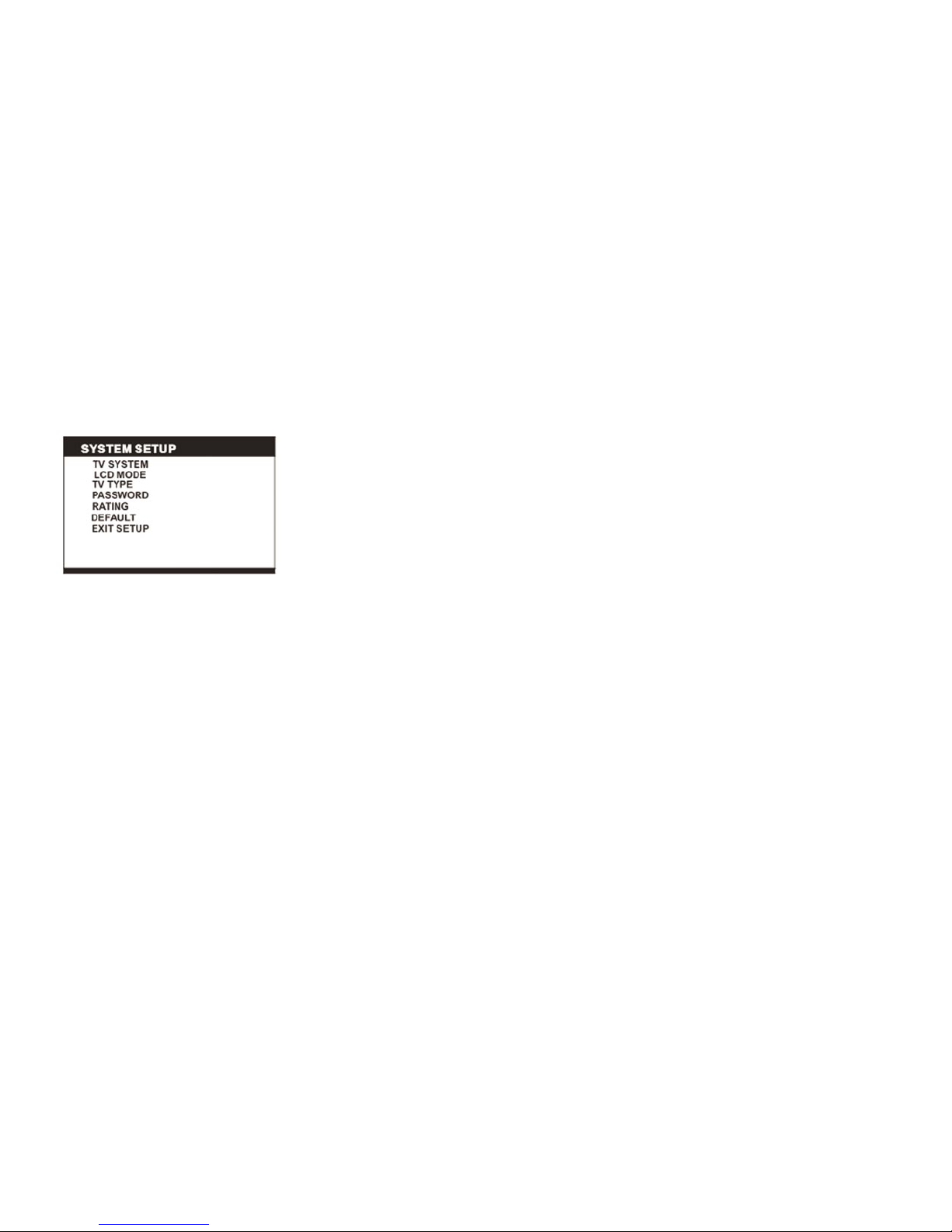
12
Initial Settings
Choose your preferred settings for your player. Once the initial settings are done
they are retained in the memory of the player until otherwise modified.
COMMON PROCEDURES FOR INITIAL SETTINGS
1. Press SETUP button.
2. Use the navigation buttons to select the item you want to modify, press OK
button to confirm. Use the navigation buttons to make changes. Press OK
button to confirm the setting.
3. Use navigation buttons to switch to another setting on the main setting page.
4. Press SETUP button to exit main setting page.
1. SYSTEM SETUP
1.1 TV SYSTEM - used to select the TV mode.
Please select this option as per your TV set.
1.2 LCD MODE - used to select the LCD MODE.
Options: 4:3 16:9
1.3 TV TYPE - used to select the TV scan mode, please set as per your TV set.
Options: 4:3PS : Normal Pan & scan mode
4:3LB : normal Letter box mode
16:9: 16:9 wide screen mode
1.4 PASSWORD - input password to unlock the system. The steps are as follows:
1.4.1 Enter SYSTEM SETUP, select the PASSWORD item by scrolling with the down
navigation button, and then press the right navigation button to select the input box.
1.4.2 Input user’s password “0000” to unlock it, in this case, select the input box again
to change the password by inputting a new four digit number and then press OK button
to confirm. When the password is changed, you are required to input the new one to
unlock the system.
1.4.3 If you forget your new password, use the supervisor’s password to unlock it.
NOTE: If wrong password was input in unlock status, the system will lock.

13
1.5 RATING - Set the rating of this player. If you want to change the rating of
parental lock, please input the password to unlock it first.
Options: 1 KID SAFE / 2 G / 3 PG / 4 PG 13 / 5 PG-R/ 6R / 7 NC-17 / 8 ADULT
1.6 DEFAULT - Reset to factory settings. Options: RESTORE
2. LANGUAGE SETUP
2.1 OSD LANGUAGE - Used to select different On Screen Display language for
different user.
2.2 AUDIO LANG - Select preferred audio language. (DVD only, need disc
software support)
2.3 SUBTITLE LANG - Select preferred subtitle language. (DVD only, need disc
software support)
2.4 MENU LANG - Select preferred disc menu language. (DVD only, need disc
software support)
3. VIDEO SETUP
3.1 BRIGHTNESS - to set the brightness for the display.
Options: 0/2/4/6/8/10/12
3.2 CONTRAST - to set the contrast effect for display.
Options: 0/2/4/6/8/10/12
3.3 HUE - to set the colour impression for display.
Options: -6/-4/-2/0/+2/+4/+6
3.4 SATURATION - to set the saturation level for display.
Options: 0/2/4/6/8/10/12

14
4. SPEAKER SETUP
4.1 DOWNMIX
Options: LT/RT- Left/Right mix mode
STEREO- Select this option if you do not have a 5.1 channel amplifier.
Radio Operation
TO PLAY THE RADIO
1. Slide the FUNCTION CONTROL to the RADIO position, the
POWER Indicator will light up.
2. Select the desired band with the BAND switch.
3. Tune to the desired station by rotating the TUNING control (move the
control back and forth until you get the strongest clearest sound).
4. The built-in AM antenna and external FM TELESCOPIC ANTENNA are
directional.
• When receiving an FM broadcast, fully extend the TELESCOPIC ANTENNA
and position for the best reception.
• For AM broadcasts, rotate the whole set until the best reception is heard.
5. Adjust the volume level to a comfortable listening level.
6. To turn off the radio, slide the FUNCTION switch to OFF position.
NOTES:
• If a particular FM (STEREO) station is weak, or you hear too much
background noise, try moving the position of the band selector switch to the
FM (MONO) position. This can often result in a much clearer reception.
• When the band selector switch is set to FM STEREO and a stereo broadcast
is being received, the FM STEREO indicator on the top of the unit will be lit.
STEREO HEADPHONE JACK
A stereo headphone jack has been provided on the back of the unit so that
you can listen to the unit without disturbing others. To use this jack, plug in
the headphones/earphones (not included) and adjust the VOLUME control to a
comfortable listening level.
NOTE: When external headphones/earphones are connected, the sound to the
unit’s main speakers will be muted.

15
DISC HANDLING PRECAUTIONS
• Hold the disc by the edge so the surface will not be soiled with finger prints.
• Finger prints, dirt and scratches can cause skipping and distortion.
• Do not write on the label side with a ball-point pen or other writing utensils.
• Do not apply benzine, thinner, and liquid that prevents against static electricity.
• Be careful not to drop or bend the disc.
• Install only one disc on the disc tray.
• Do not try to close the disc tray when the disc is not in stalled properly.
• Be sure to store the disc in its case when not in use.
TROUBLESHOOTING
If your DVD player does not seem to be functioning properly, check the items
below before you contact an authorized service center
Symptom Check
Power does not turn on
or suddenly turns off.
• Make sure the AC cord is securely plugged into an AC outlet.
• Turn the power off and then back on.
Remote control won’t
work
• Check that the battery is inserted in the“+” and “-” direction
properly.
• The battery may be drained. Replace with a new one.
• Check that the signal transmission is directed at the remote control
sensor on the DVD player.
• Remove any obstacle between the remote controller and remote
control sensor.
No picture or sound • Check that the A/V cables are securely connected.
• Check that the disc is a DVD (region number 1 or all), DVD-RW or
AUDIO CD.
• Do not use a disc that has scratches or dirt.
• Check that the label-side of the disc is facing up.
• The pick-up lens of the DVD player may be dirty. Contact the
service center for lens cleaning.
• Check that the TV channel is set to VIDEO or AV if viewing with a
TV.
No picture • Check that the LCD display is turned on.
No sound • Check that the display panel is open. If it is closed, audio will not be
output to the speakers.
• Check the volume setting. If set to zero, turn up the volume level.
• Check that the headphones are plugged into the PHONES socket.
Speakers cannot be used with the headphones.
No picture and sound • Check that the battery is properly installed and AC cord is properly
connected.
Distorted video or
sound
• Use a disc without scratches or dents.

16
ORBYX ELECTRONICS WARRANTY
ORBYX Electronics warrants that this product will be free from defects in materials and workmanship for a
period of one (1) year from the date of purchase. Within this period, simply take the product and your proof
of purchase to any ORBYX Electronics store or dealer and the product will be repaired without charge for
parts and labour. ORBYX Electronics reserves the right to charge for transportation. Any product which has
been subject to misuse or accidental damage is excluded from this warranty.
This warranty is only applicable to a product purchased through ORBYX Electronics’ company owned stores
and dealers and to a product that is presented for repair in a country where ORBYX Electronics offers the
product for sale. While this warranty does not confer any legal rights other than those set out above, you
may have additional statutory rights which will vary under the laws of the various countries, states, province
and other governmental entities in which ORBYX Electronics operates. This warranty is subject to all statu-
tory rights you may have in the country of purchase.
Limited Warranty
© 2009 ORBYX Electronics.
All Rights Reserved.
Imported in Canada for
Orbyx Electronics,
Concord, Canada, L4K 4M3
Manufactured in China
For product support please contact
www.orbyxelectronics.com
The FCC Wants You To Know
This equipment has been tested and found to comply with the limits for a Class B digital device, pursuant to
Part 15 of the FCC Rules. These limits are designed to provide reasonable protection against harmful interfer-
ence in a residential installation.
This equipment generates, uses, and can radiate radio frequency energy and, if not installed or used in ac-
cordance with the instructions, may cause harmful interference to radio communications. However, there is
no guarantee that interference will not occur in a particular installation.
If this equipment does cause harmful interference to radio or television reception, which can be determined
by turning the equipment off and on, the user is encouraged to try to correct the interference by one or more
of the following measures: 1) reorient or relocate the receiving antenna; 2) increase the separation between
the equipment and the receiver; 3) connect the equipment to an outlet on a circuit different from that to
which the receiver is connected;
4) consult the dealer or an experienced radio/TV technician for additional suggestions.
Any changes or modifications not expressly approved by the party responsible for compliance could void
the user’s authority to operate the equipment. Where shielded interface cables have been provided with the
product or specified additional components or accessories elsewhere defined to be used with the installa-
tion of the product, they must be used in order to ensure compliance with FCC regulation.
Canadian DOC statement
DOC Class B Compliance - This Class B digital apparatus complies with Canadian ICES-003.
Table of contents