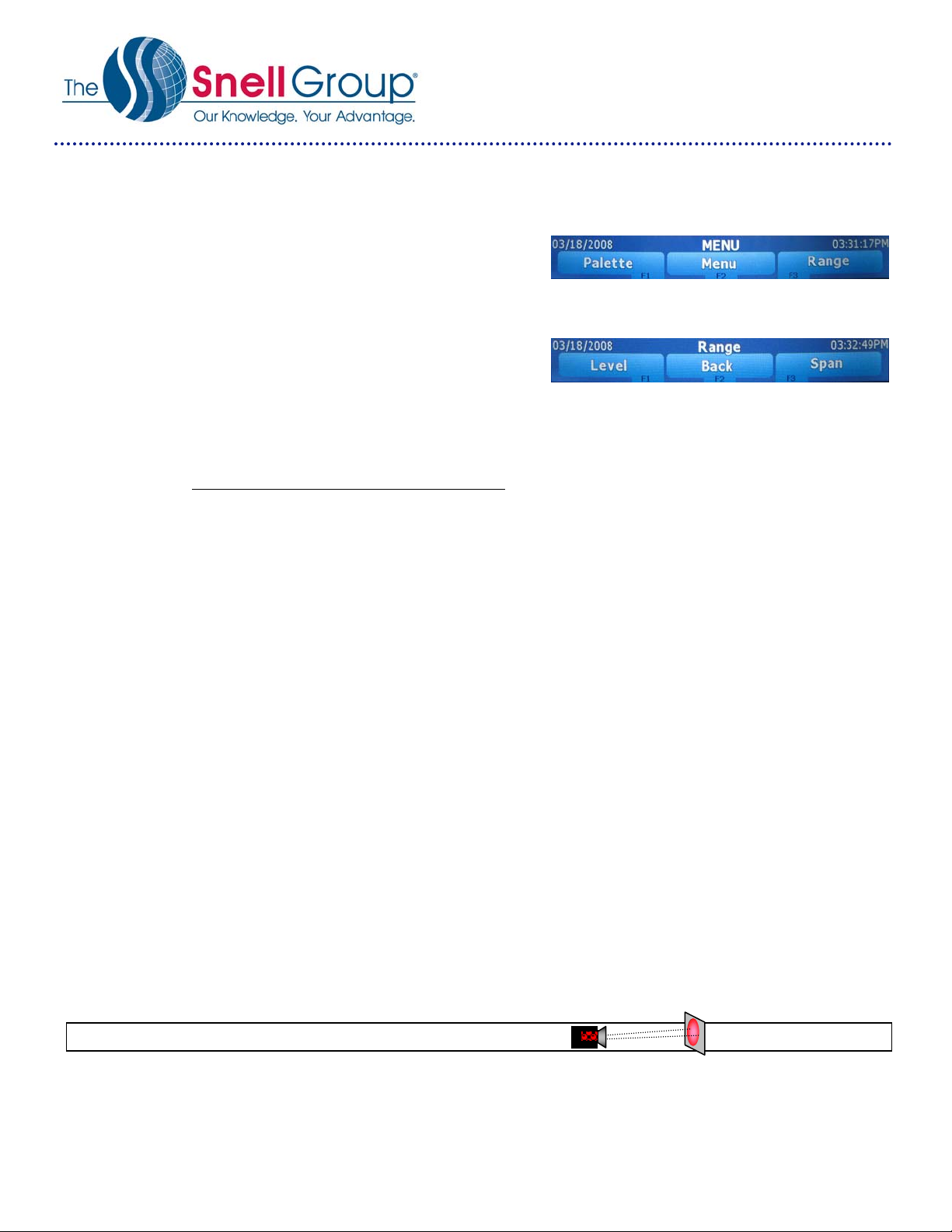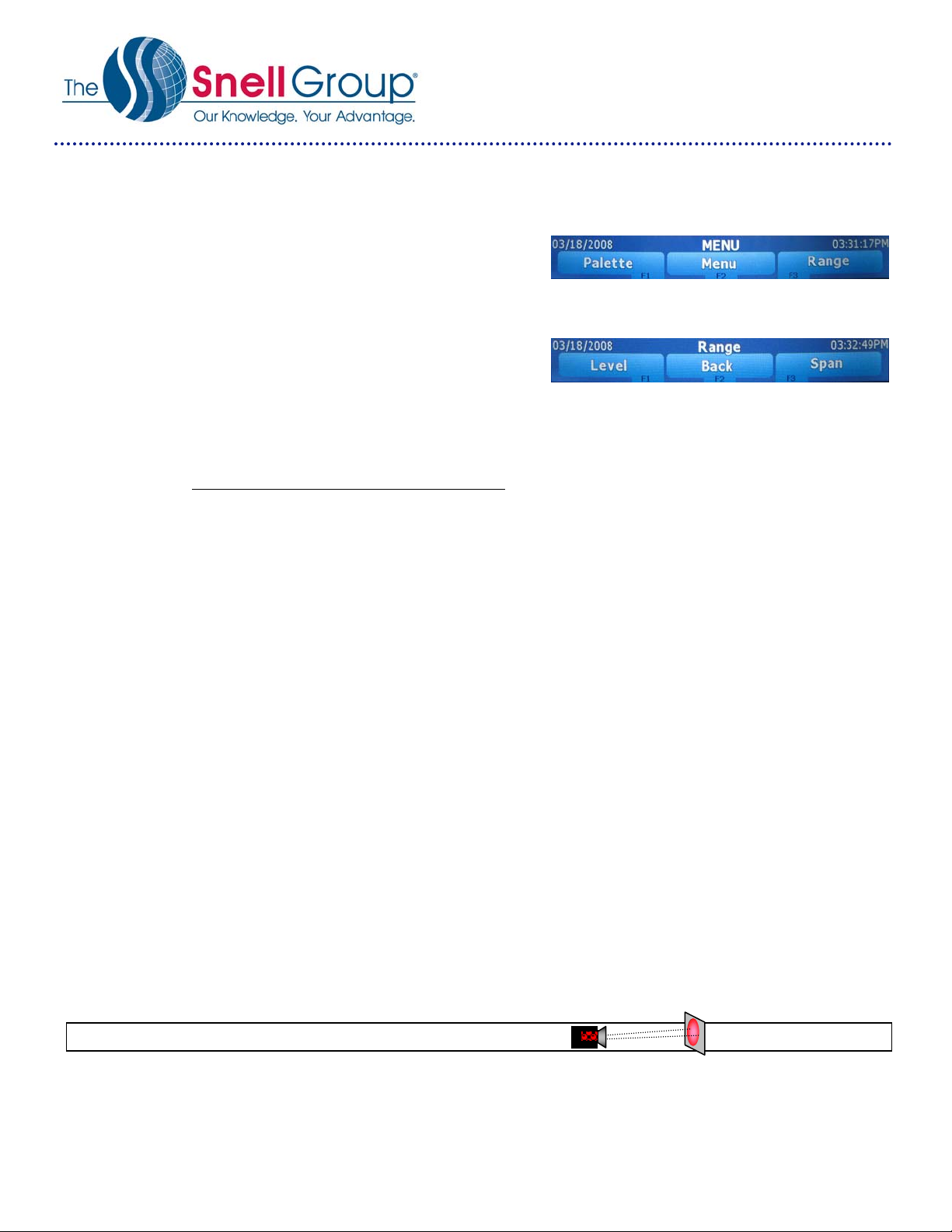
QuickStart: FLUKE Ti9, Ti10, Ti25, TiRx, TiR, TiR1
© 2011 The Snell Group / 322 N. Main St. / Suite 8 / Barre, VT 05641 / 800.636.9820 / www.thesnellgroup.com
Page 2
6. MANUAL ADJUST: (Level and Span) From the default
start-up screen push F2 twice until [Palette] [Menu] [Range]
appears in the lower portion of the LCD screen.
Press F3 [Range] to display [Manual] above the F1 button.
Press F1 [Manual] to display [Level] [Back] [Span].
Note: the Mode indicator now displays “Manual”
at the upper left corner of the LCD screen.
Press F1 [Level] to display the Level adjustment
screen [Up] [Back] [Down].
Press F3 [Span] to display the Span adjustment screen [Increase] [Back] [Decrease].
You can now use all menu items in Manual mode until you return to the Range menu and push the F3
[Auto] button.
NOTE: For later models of the Ti10, Ti25, TiR & TiR1
Fast Auto/Manual Toggle:When NOT in a menu mode, press the [F1] button for ½ second to toggle
between Auto and manual.
Fast Auto Rescale:While in manual mode, and NOT in a menu mode, press the [F3] for ½ second for a one
time auto rescale of level and span. The camera will power up in the same mode (auto or manual) that it was
in when powered down.
7. PAUSE IMAGE: Pause or Freeze the image by momentarily pressing the front Trigger. (If this is not an image
you desire to save, abort the saved image by pressing the trigger button again and return to a live image.)
8. SAVE IMAGE: To save an image first pause the image as above which also displays the Image Captured
menu. To save the displayed image press the F1 [Store] button.
9. CHANGE PALETTE: From the default start-up screen push F2 twice until [Palette] [Menu] [Range] appears in
the lower portion of the LCD screen.
Press F1 [Palette] then F1 [Up] or F3 [Down] to scroll through the six available palette choices.
10.EMISSIVITY:(Ti25 & TiR1 only)Press F2 twice until [Emissivity] appears in the lower portion of the LCD screen
Press the corresponding F key, now emissivity can be set directly as a value or selected from a list of
emissivity values for some common materials.
11.BACKGROUND TEMP:(Ti25 & TiR1 only)Press F2 twice until [Background] appears in the lower portion of
the LCD screen
Press the corresponding F key.
Now press F1 [Up] or F3 [Down] to raise or lower the reflective background temperature value.
Ti9, Ti10, Ti25, TiRx, TiR, TiR1
IFOV =2.5 mRad (Theoretical with 160x120 Detector and standard 23˚x17˚lens) Detect 1in. target @ 33ft.