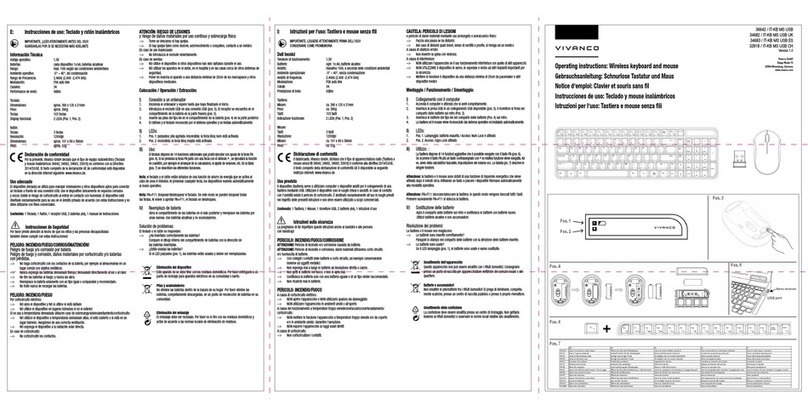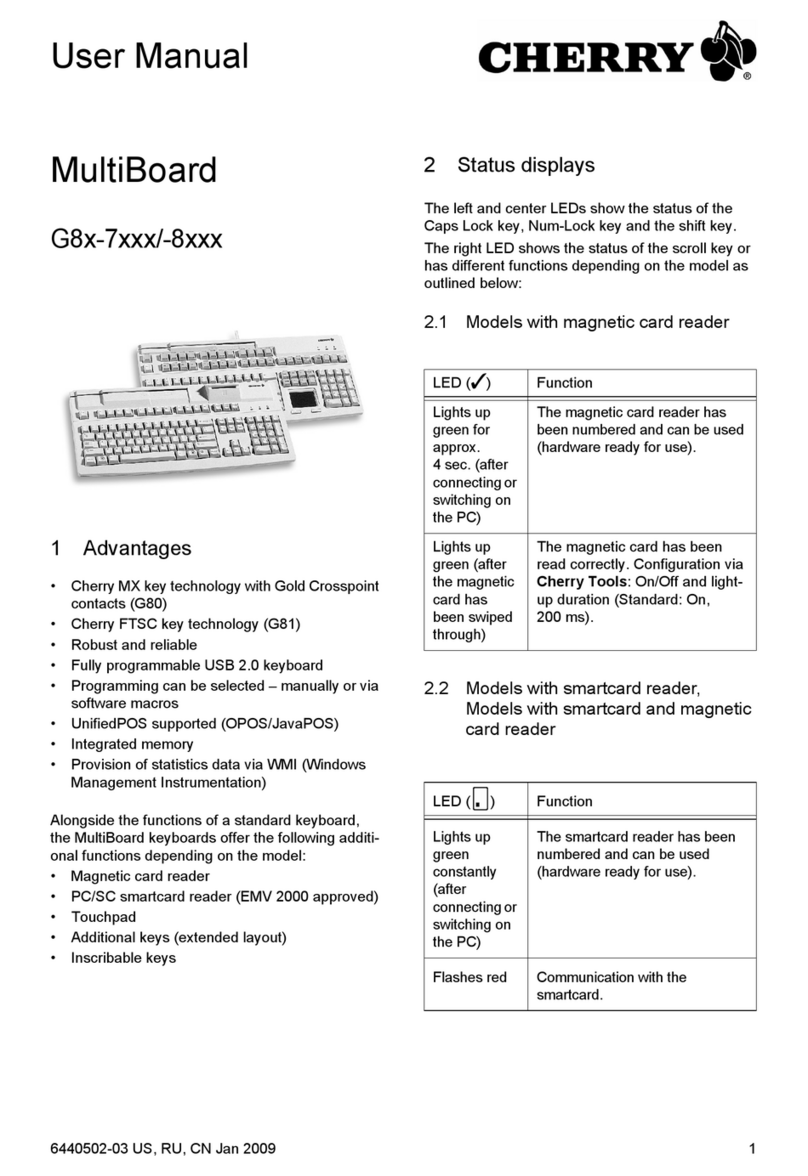FlyDigi SCORPION User manual

The environmentally-friendly use period of this product is 10
years based on normal operating conditions.
indicates that the concentration of the toxic or hazardous substance
in all homogeneous materials in this part is below the limit
requirement in GB/T 26572-2011
indicates that the concentration of the toxic or hazardous substance
in at least one homogeneous material of this part exceeds the limit
requirement in GB/T 26572-2011
Mechanical Keyboard
SCORPION
User Manual

Mode button
1Charging indicator
2Bluetooth
wake-up button
3
Pairing indicator
4Backlight switch
5Low battery
indicator
6
A technological innovation from Flydigi that enables dual functions
with just one interface
Flymagic™interface
Charging port
Included components: One-handed mechanical keyboard, Type-C USB
cable, user manual, bracket
Flymagic™interface
13 5
6
2 4
Function 1: External mouse extension Function
Function 2: Can be used with Android phones to activate button mapping

Bluetooth
wake-up button
Included components: One-handed mechanical keyboard, Type-C USB
cable, user manual, bracket
Function 1: External mouse extension Function
Function 2: Can be used with Android phones to activate button mapping
Getting Started
The paired keyboard will automatically connect via Bluetooth
when it is next turned on, provided your device has enabled
Bluetooth and is within the specified range.
If you want to pair the keyboard with another device, ignore
Scorpion on the previous device first, then enter Game
Center and tap Connect Gamepad.
When Scorpion is turned on and without any operation for
more than 20 minutes, it will enter sleep mode.
STEP2: Connect to the device via Bluetooth
STEP1:
Download Flydigi Game Center
Bluetooth mode
Scan the QR code to download and install
Flydigi Game Center
Or download the app from the Flydigi
website: down.flydigi.com
Toggle the Mode button to the right to put the keyboard into
pairing mode. In Flydigi Game Center - Device Management,
tap Connect Gamepad and follow the instructions displayed to
connect the keyboard
1

STEP3: Connect the mouse
Connect the mouse to the keyboard's Flymagic interface as
shown in the figure below.
Note: The Flymagic interface supports mouse devices
connected via USB, including USB wired mouses and wireless
mouses.
STEP4: Launch a game
For a better gaming experience, please launch games in
Flydigi Game Center.
Tap "+" in Flydigi Game Center-My Games to add installed
games and then run a game in Game Center to control with
Scorpion.
After launching a game in Game Center, tap the floating
widget and then tap Reconfigure to customize the buttons.
*

Toggle the Mode button to the left to disable Bluetooth
mode. Then connect one end of the USB cable to the Type-C
interface on the keyboard, and the other end to the
computer to make the keyboard enter PC mode.
PC mode
Flymapping allows users to customize buttons.
Flydigi is continually updating the button mapping function
to better suit various game controls. Every button can be
independently configured with attributes include tapping,
continuous tap swiping, mouse association, and macro
definition.
Flymapping technology
After launching a game in Game Center,
tap the floating widget and then tap
Reconfigure to customize the buttons.
Drag a button on the screen to the skill
position, and tap this button to configure
its attributes.
Drag a blank button to where the virtual
button in game is, press a key on your
keyboard to assign it a value. Then tap
the button to configure its attributes.
After configuration is complete, tap Apply
and then Save to use the buttons
BB
RT
2
The device has been evaluated to meet general RF exposure requirement.
The device can be used in portable exposure condition without restriction
Federal Communication Commission (FCC) Radiation Exposure Statement
Power is so low that no RF exposure calculation is needed.
This device complies with part 15 of the FCC rules. Operation is subject to
the following two conditions: (1) This device may not cause harmful
interference, and (2) This device must accept any interference received,
including interference that may cause undesired operation.
Note: The manufacturer is not responsible for any radio or TV
interference caused by unauthorized modifications or changes to this
equipment. Such modifications or changes
could void the user's authority to operate the equipment.
Note: This equipment has been tested and found to comply with the limits
for a Class B digital device, pursuant to part 15 of the FCC Rules. These
limits are designed to provide reasonable protection against harmful
interference in a residential installation. This equipment generates uses
and can radiate radio frequency energy and, if not installed and used in
accordance with the instructions, may cause harmful interference to radio
communications. However, there is no guarantee that interference will not
occur in a particular installation. If this equipment does cause harmful
interference to radio or television reception, which can be determined by
turning the equipment off and on, the user is encouraged to try to correct
the interference by one or more of the following measures:
- Reorient or relocate the receiving antenna.
- Increase the separation between the equipment and receiver.
- Connect the equipment into an outlet on a circuit different from that to
which the receiver is connected.
- Consult the dealer or an experienced radio/ TV technician for help.

Flashplay
Scorpion is equipped with Flydigi's innovative Flashplay™mode.
The gamepad has built-in mapping algorithms. No activation is
required on the phone . Just pair with your phone, and enjoy
your game right away!
To customize your configuration, please use Flydigi Game
Center
Unsupported models: Flashplay™does not currently support
phones with MediaTek CPU. Users of such phones have to
activate mapping function to use Scorpion. Please follow the
instructions in Flydigi Game Center to activate properly.
For more information on supported models, please visit
www.flydigi.com
Flashplay
Backlight
ON/OFF
Toggle the backlight
switch
Backlight turns
on/off
FN+TAB Backlight effect
changes (in loop)
Backlight
switch
Keyboard is not
operated for 5
minutes
Backlight turns off
Sleep
mode

Basic operations and
indicator status
Bluetooth
pairing
Toggle the Mode
button to the right
Connect the gamepad
via Bluetooth
Pairing indicator
flashes blue when in
pairing mode
Pairing indicator is
solid blue when
connected via
Bluetooth
Connect to a power
supply or PC to
charge
Charging complete
Charging indicator is
solid red if the device
is not yet fully charged
Charging indicator is
solid green when
fully charged
Charging
20% battery remaining
10% battery remaining
Power indicator
flashes red slowly
Power indicator
flashes red quickly
Low battery

Charging indicator is
solid red if the device
is not yet fully charged
Performance parameters
Platform
iOS
Android
iPhone 5s and above
iPad 5 and above, and iOS 9.0
and above
Android phones and tablets
with Bluetooth 4.0
Android 6.0 and above
Bluetooth 4.0
5h-10h
2000mAh
lithium-ion
battery
Connection
type
Battery life
Within 10mUsage range
Battery
capacity
Charging
time
Keyboard
lifespan
5V--1A
440g
0-40℃/ ≤85 RH
3h
>50 million
key presses
Charging
input
Keyboard
weight
Operating
temperature/
humidity
Name and Concentration of Toxic
or Hazardous Substances and
Elements
This table is based on the regulations of SJ/T 11364-2014

2000mAh
lithium-ion
battery
Name and Concentration of Toxic
or Hazardous Substances and
Elements
This table is based on the regulations of SJ/T 11364-2014
The environmentally-friendly use period of this product is 10
years based on normal operating conditions.
indicates that the concentration of the toxic or hazardous substance
in all homogeneous materials in this part is below the limit
requirement in GB/T 26572-2011
indicates that the concentration of the toxic or hazardous substance
in at least one homogeneous material of this part exceeds the limit
requirement in GB/T 26572-2011
Key & combination key values
Keys & combination keys Values
G1~G4 F1~F4
FN+1~6 7,8,9,0,-,=
Part Name
PCBA
Pb Hg Cd Cr PBB PBDE
Outer casing
Toxic or Hazardous Substances and Elements
Packaging
Wires
Polymer battery
Silicone
Metal, adhesive tape and
small structural parts

Web: www.flydigi.com/en Facebook: Flydigi
Table of contents
Popular Keyboard manuals by other brands

Logitech
Logitech K375s MULTI-DEVICE Setup guide
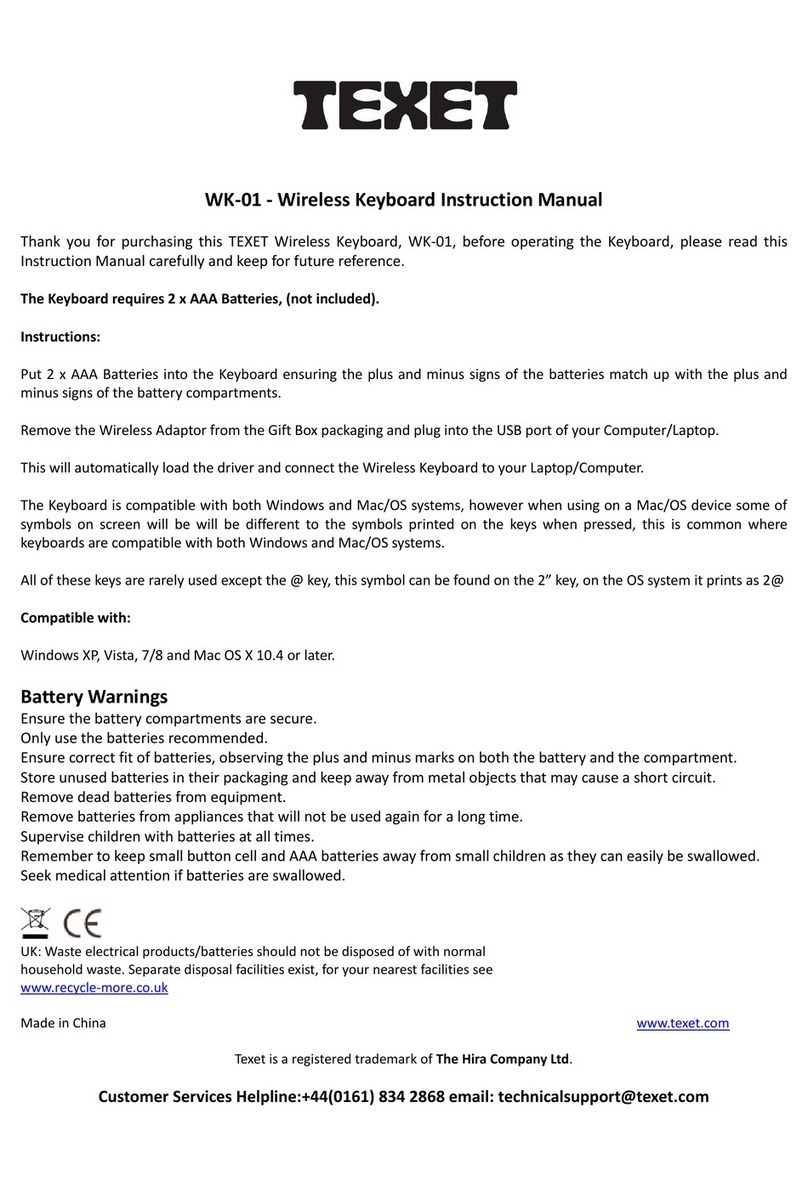
texet
texet WK-01 instruction manual
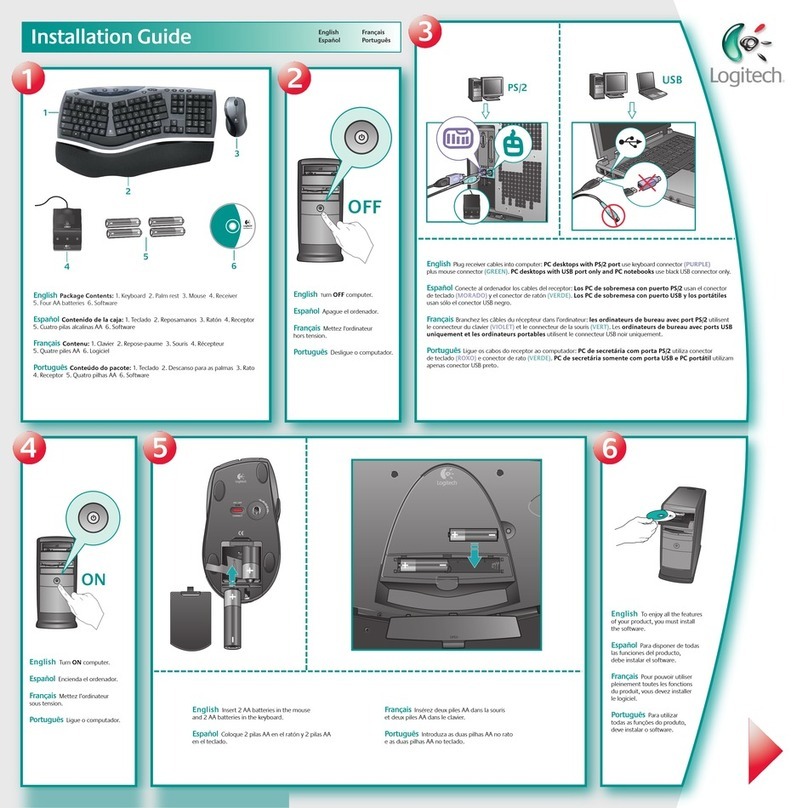
Logitech
Logitech 967692-0403 - Cordless Desktop Comfort Laser Wireless... installation guide
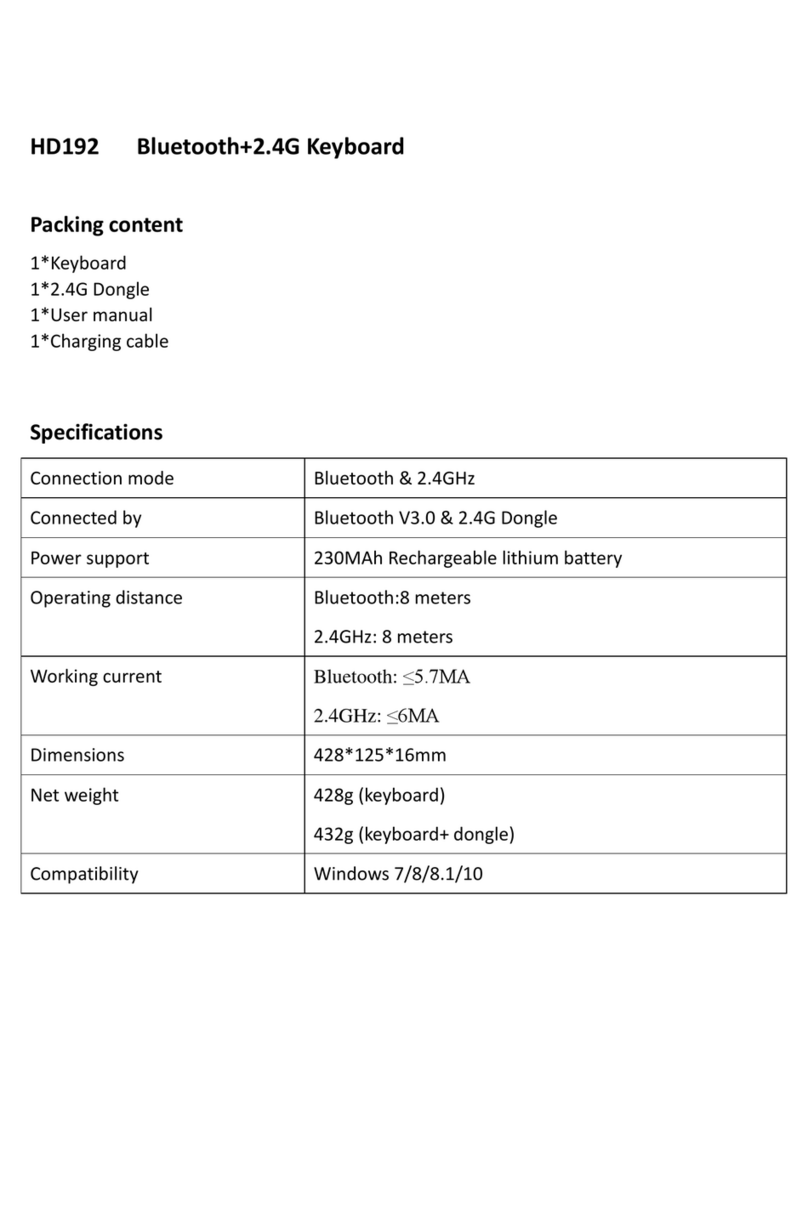
Crosley
Crosley HD192-1 quick start guide

AmazonBasics
AmazonBasics B00B7GV4JC instruction manual

SMK-Link
SMK-Link VersaPoint VP6310 user manual