Trust GXT 285 User manual
Other Trust Keyboard manuals
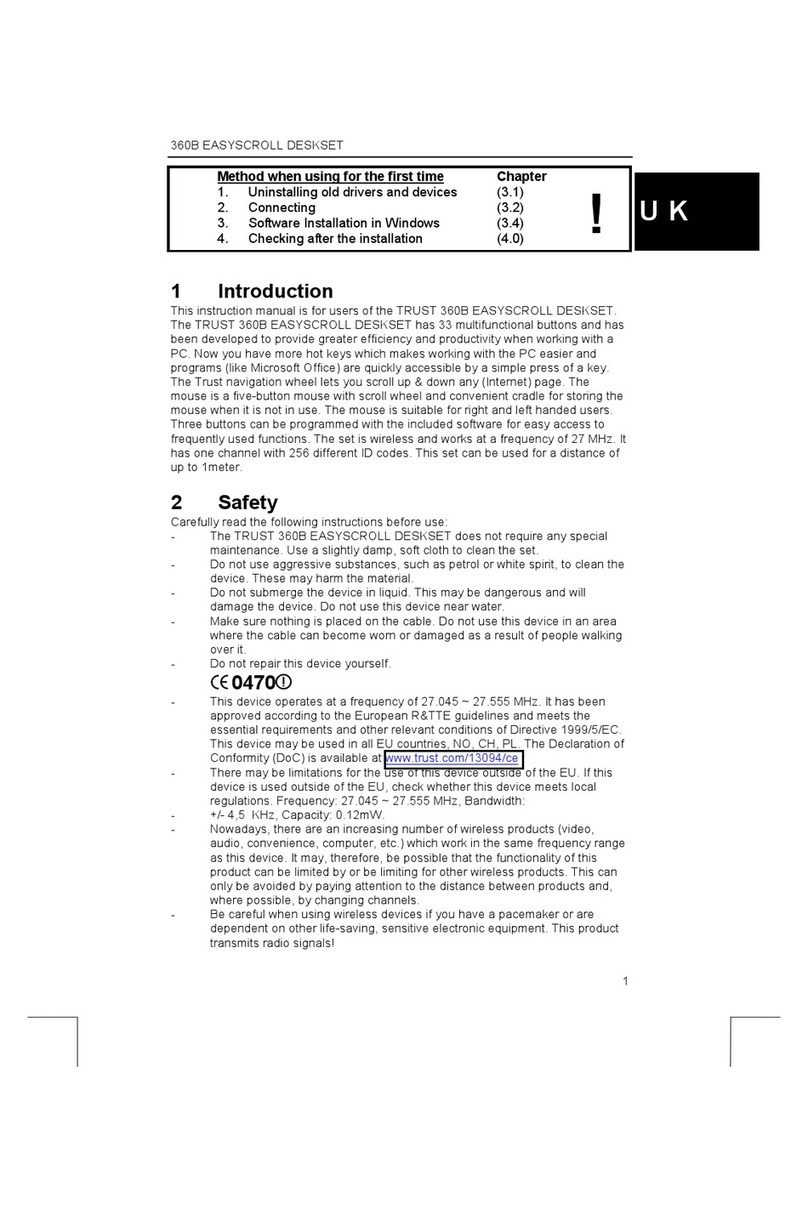
Trust
Trust 360B User manual

Trust
Trust CADA GXT 890 User manual

Trust
Trust KB-1300 User manual

Trust
Trust 305KS User manual

Trust
Trust GXT 888 Setup guide
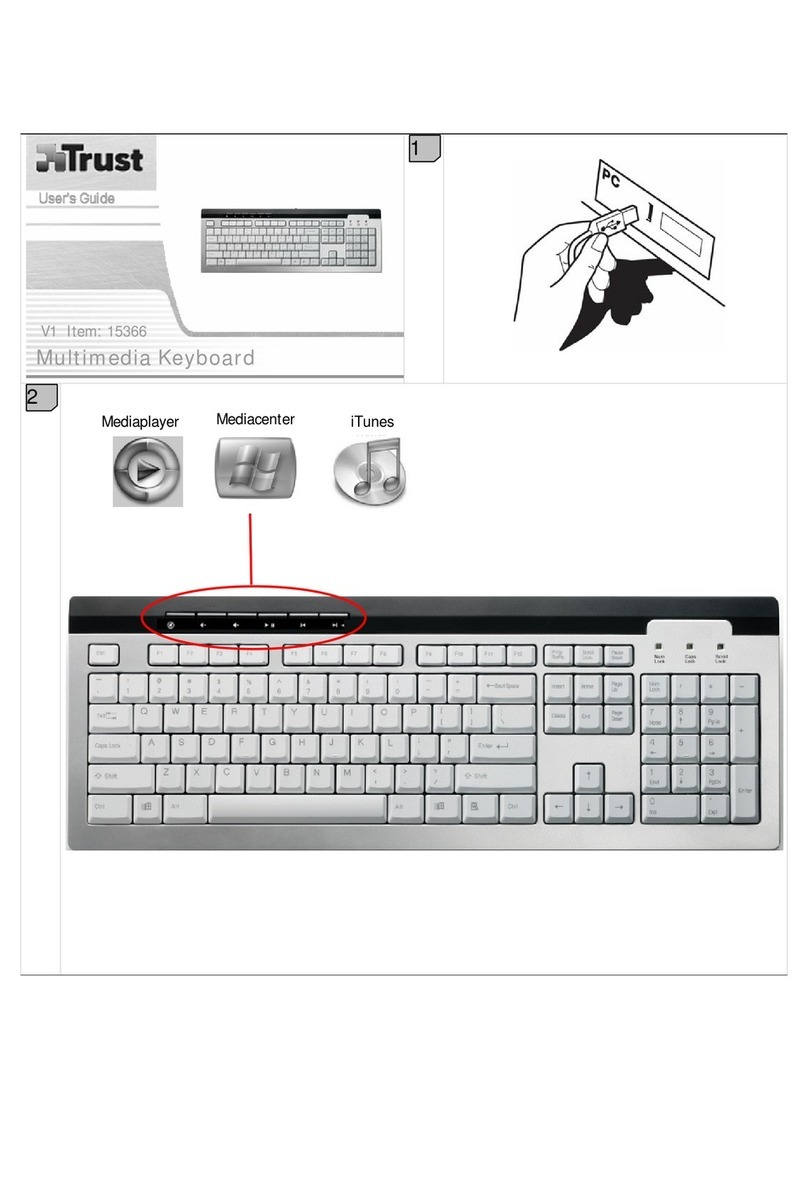
Trust
Trust Multimedia Keyboard User manual

Trust
Trust Keyboard User manual

Trust
Trust GXT 888 ASSA Setup guide

Trust
Trust 15906 User manual

Trust
Trust 16121 User manual

Trust
Trust ENTEA UNIVERSAL User manual

Trust
Trust Myra Setup guide

Trust
Trust 13999 User manual

Trust
Trust GXT 840 Myra Setup guide

Trust
Trust Slimline KB-1800S User manual

Trust
Trust THINITY WIRELESS User manual

Trust
Trust 19029 User manual
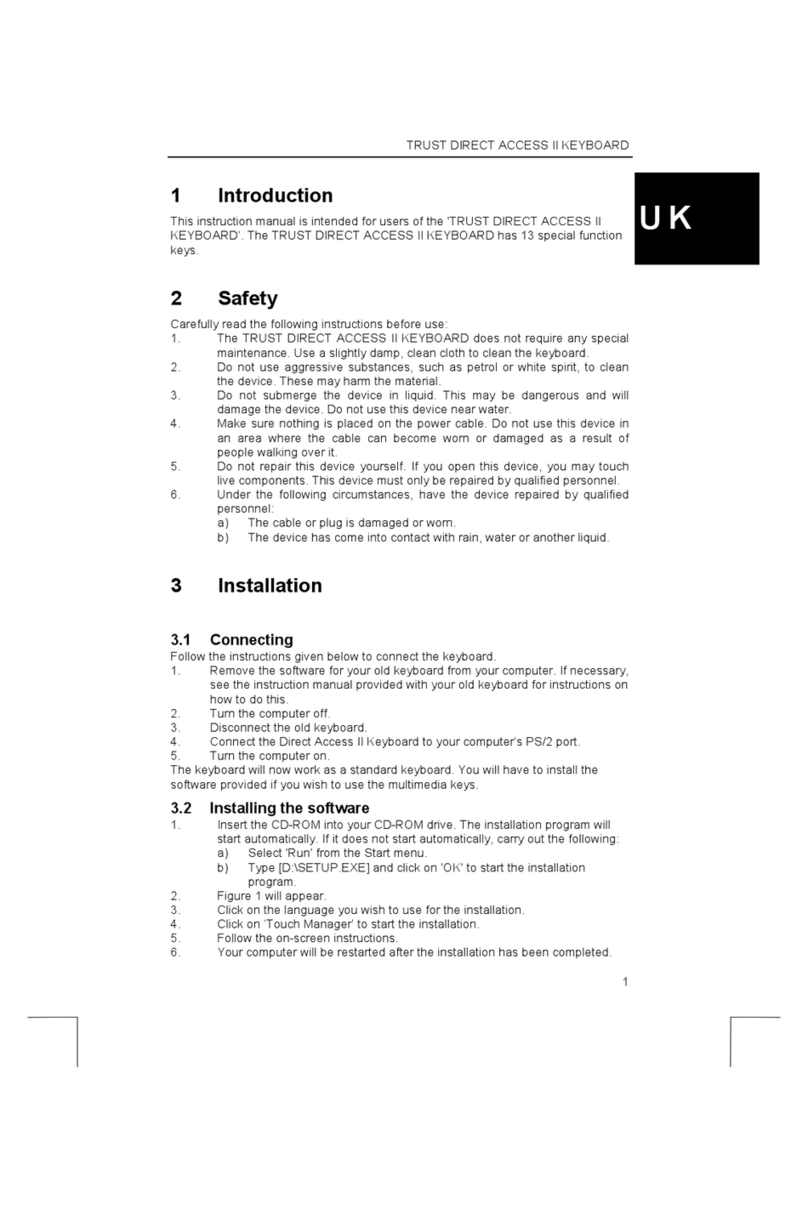
Trust
Trust DIRECT ACCESS II User manual

Trust
Trust GXT 285 User manual

Trust
Trust Power Plus Keyboard User manual































