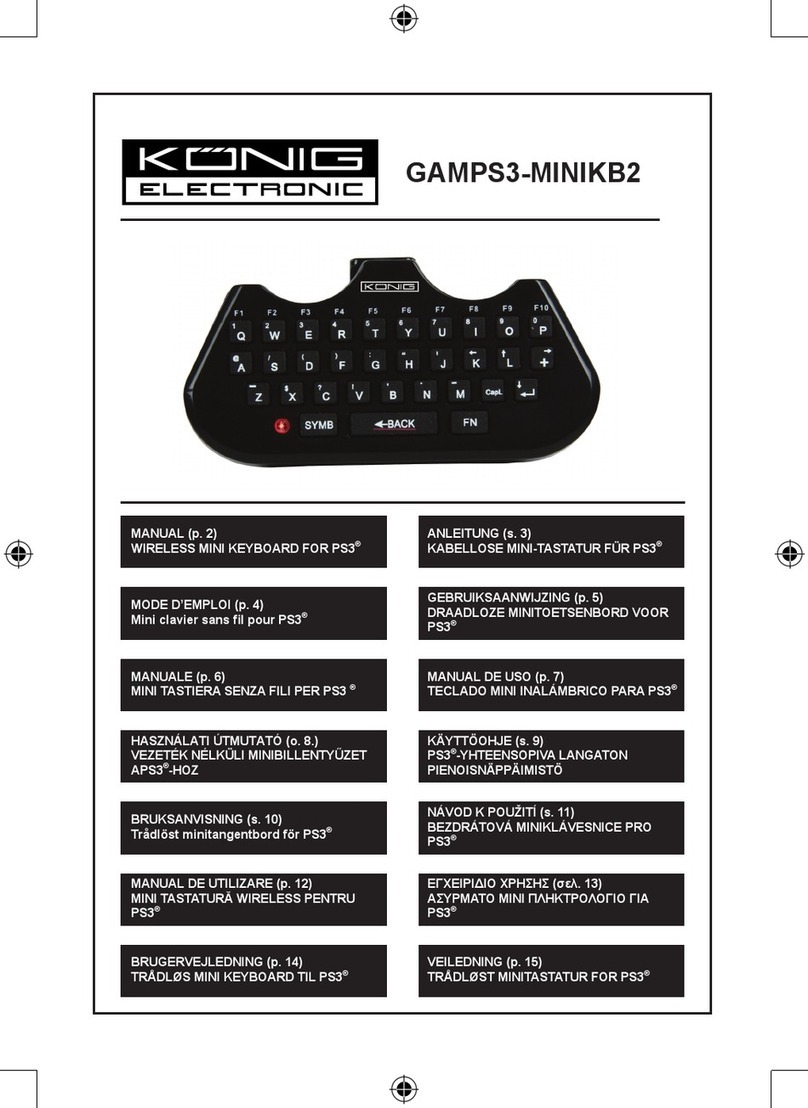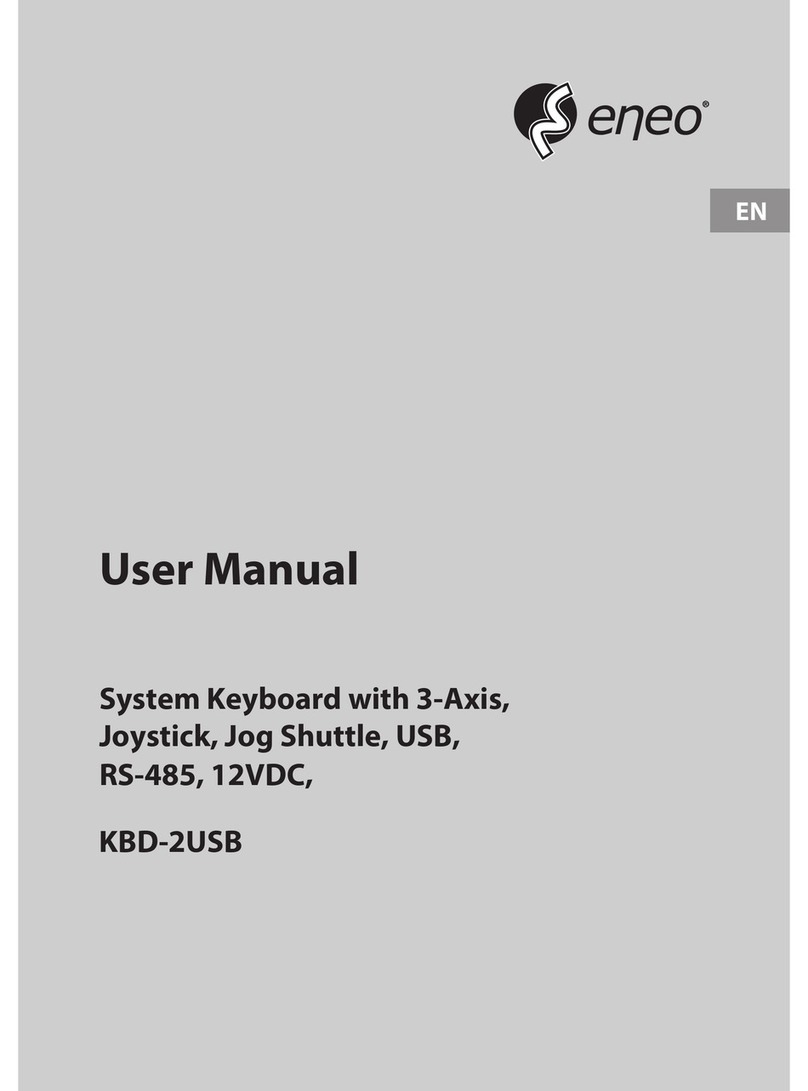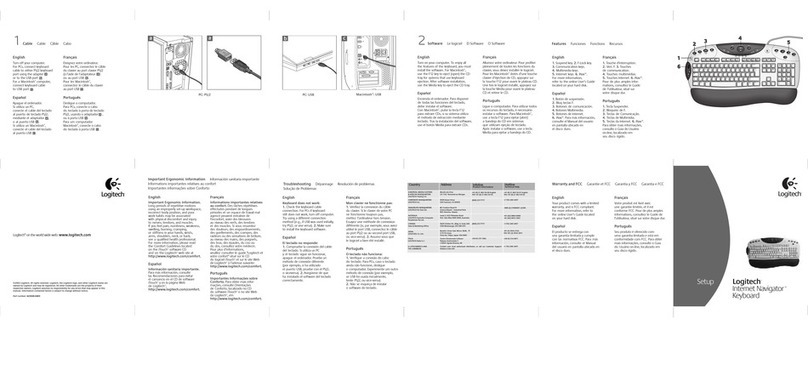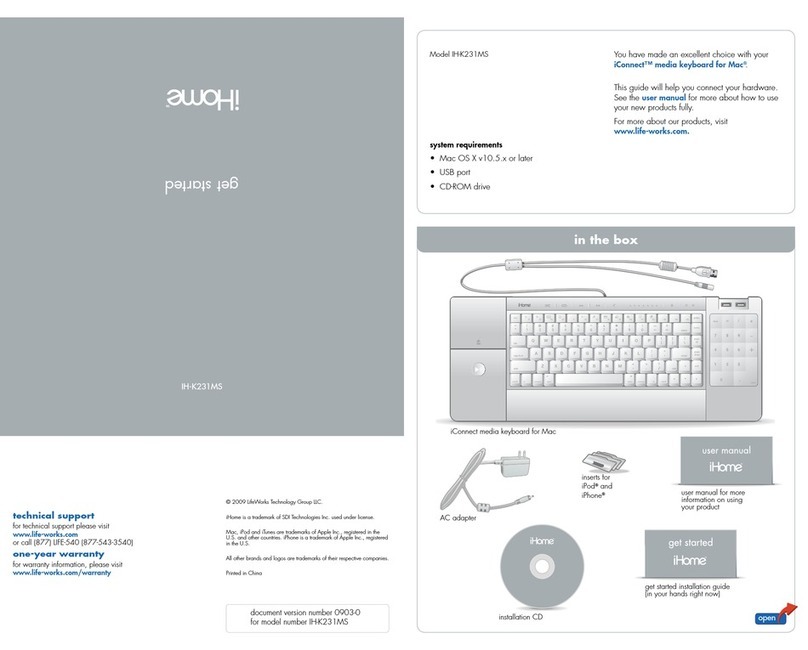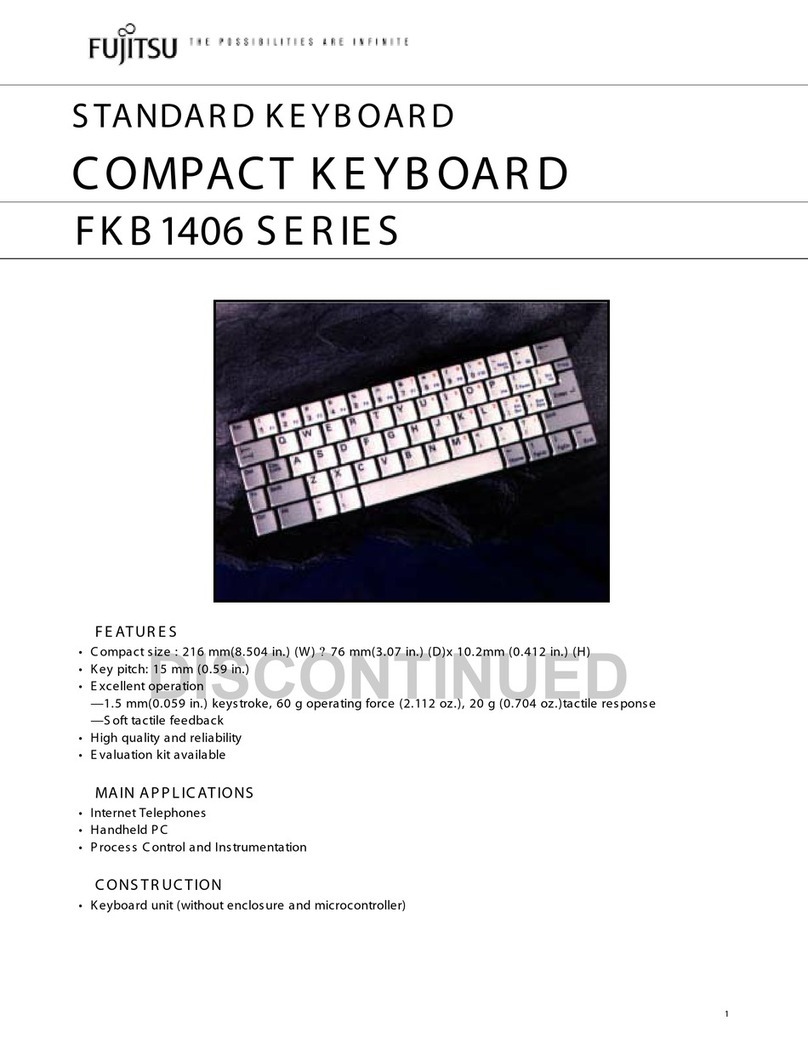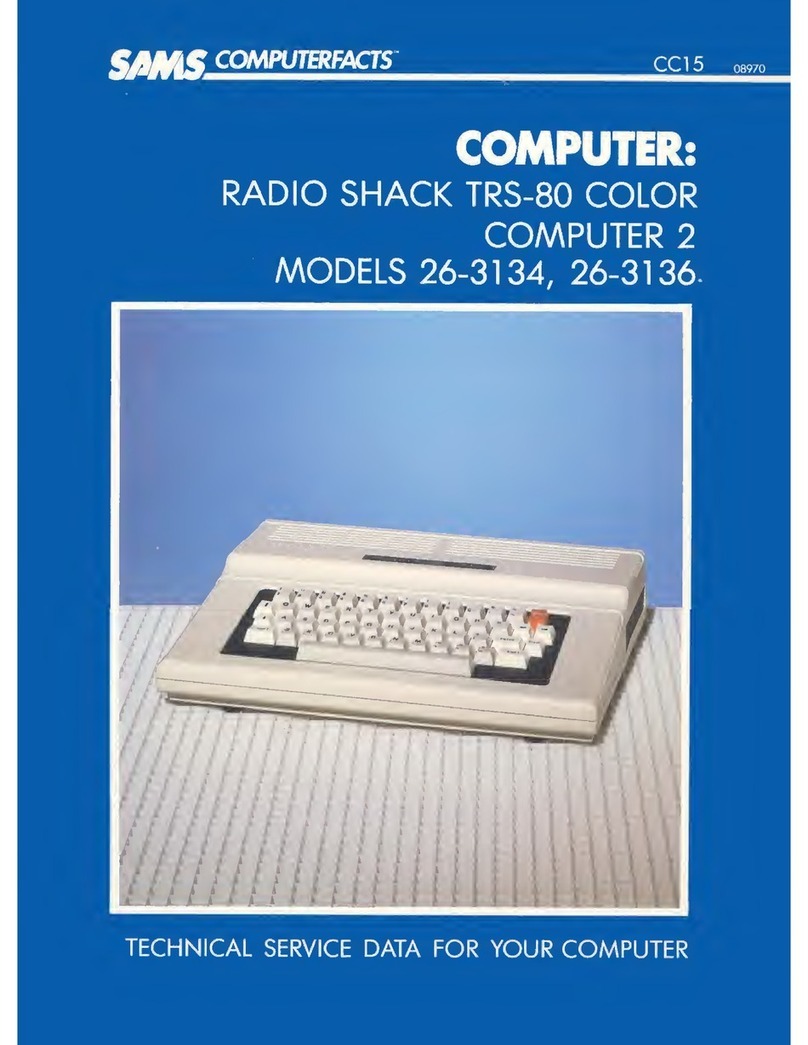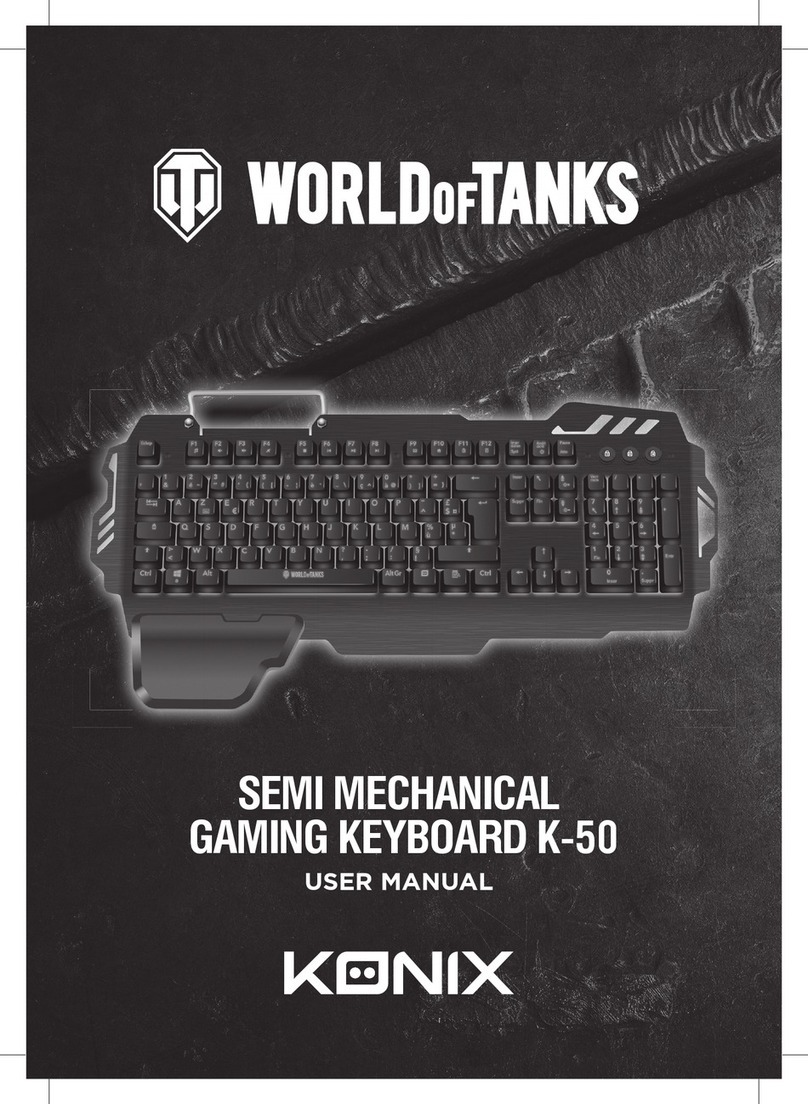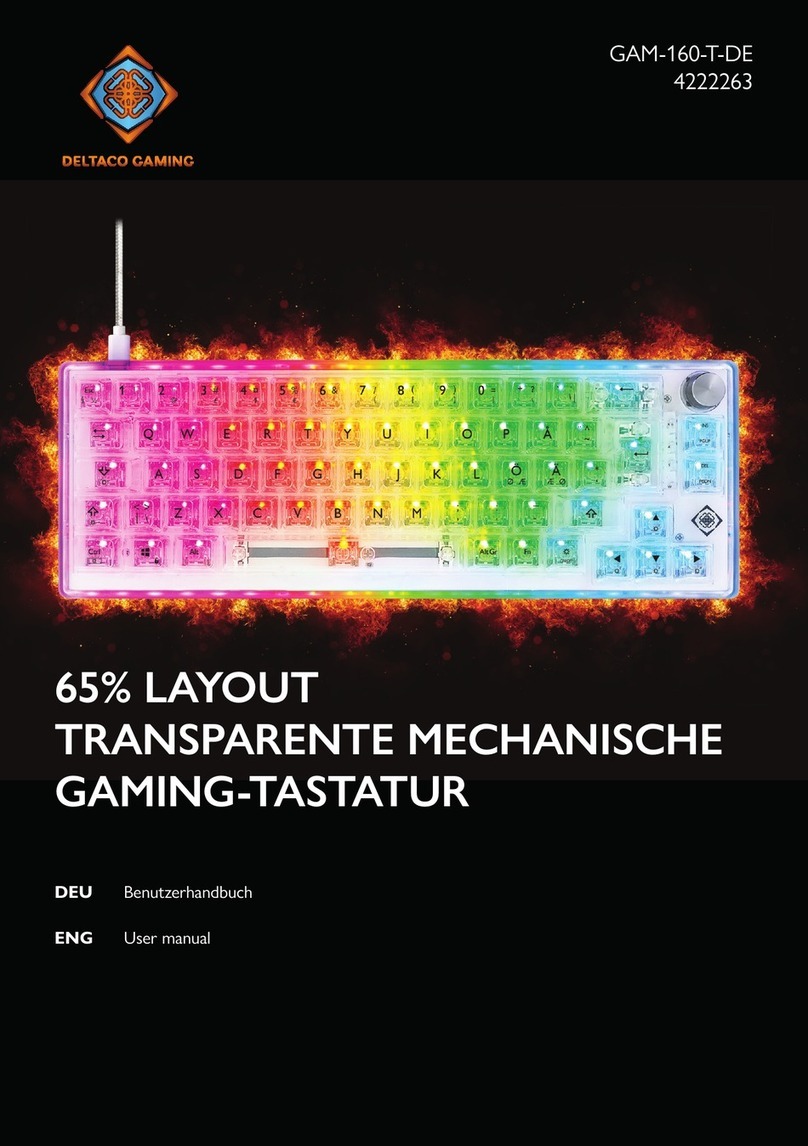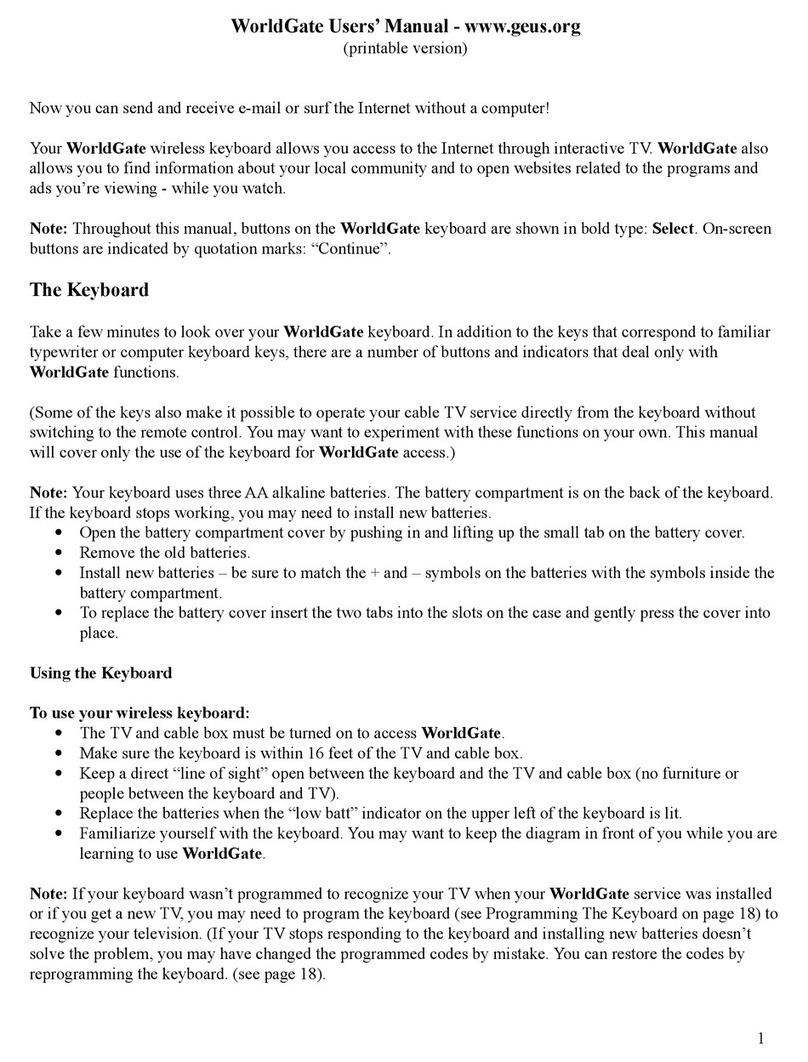Glorious GMMK PRO User manual

USER GUIDE
GMMK PRO MECHANICAL GAMING KEYBOARD

CONTENTS
Setting Up
Support / Service
Hotkey Index
Keyboard Layout
Changing Switches and Keycaps
Switch Requirements
Customization Software
Switch Plate and Rotary Knob Replacement
Warranty
01
02
03
05
06
08
09
11
13

Plug & Play: Connect the keyboard to an available USB port and it will
automatically install all required drivers.
It is important that you update your GMMK PRO to the latest firmware before first
use. To do this, install Glorious Core, which will detect the keyboard plugged into
the system and automatically update it. If an update does not automatically occur,
click the gear icon in the lower left to go to App Settings and click "Retry firmware
update." Select GMMK Pro.
For customization of lighting and other options, you can use the hot keys listed below
or download the Glorious Core (Beta) software for an even wider array of options,
including the ability to remap each key on the keyboard to a function of your choice.
SETTING UP
01

02
SUPPORT / SERVICE
We want you to be happy with your new GMMK PRO. If you have any questions
or issues with your keyboard, please do not hesitate to contact us at
www.gloriouspcgaming.com/support.
Alternatively, please visit us at www.gloriouspcgaming.com where you can find our
frequently asked questions, troubleshooting tips, and other Glorious products.

03
HOTKEY INDEX
Combo
Fn + Esc then F1 + F3 + F5
Fn + Ctrl + Up
Fn + Ctrl + Down
Fn + Ctrl + Alt + Up
Fn + Ctrl + Alt + Down
Fn + 1
Fn + W
Fn + S
Fn + Right
Fn + Left
Fn + Up
Fn + Down
Fn + X
Fn + Win
Fn + F1
Fn + F2
Effect
Reset GMMK Pro to default Glorious Firmware
Cycle profiles up
Cycle profiles down
Cycle layers up
Cycle layers down
Cycle through active RGB zone
Cycle brightness up
Cycle brightness down
Increase lighting effect speed (Rate)
Decrease lighting effect speed (Rate)
Next lighting effect
Previous lighting effect
Cycle through colors for current effect (if applicable)
Enable/disable Windows key
My Computer
Web browser

04
HOTKEY INDEX
Combo
Fn + F3
Fn + F4
Fn + F5
Fn + F6
Fn + F7
Fn + F8
Fn + F9
Fn + F10
Fn + F11
Effect
Calculator
Media Player
Previous track
Next track
Play/Pause
Stop
Mute
Volume down
Volume up

KEYBOARD LAYOUT
The GMMK PRO layout is similar to a tenkeyless format, with some differences.
Most notably:
1. 3 x 1u keys to the right of the space bar for Alt, Fn, and Ctrl.
2. R1, R2, R3, and R4 keycaps for Del, PgUp, PgDn and End by default respectively
(the function of each can be reassigned using Glorious Core, QMK, or VIA,
just like any other key).
3. 1.75u Shift key below the Enter key to make space for the arrow key cluster.
4. A rotary knob on the top right corner, which can be rebound
to a few different functions.
05
1u
1u 1u 1u
1u 1u 1u 1u
1.5u 1.5u
2.25u1.75u
1.75u2.25u
1.25u
1u 1u 1u 1u 1u 1u 1u 1u 1u
1u 1u 1u 1u 1u 1u 1u 1u 1u
1u 1u 1u 1u 1u 1u 1u 1u 1u
1u 1u 1u 1u 1u 1u 1u 1u 1u
1u 1u 1u
1u 1u 1u
1u 1u
1u
1.25u 1.25u 1u 1u 1u
1u
2u
1u 1u 1u 1u 1u 1u 1u 1u
1u
1u
1u
1u
1u 1u

CHANGING SWITCHES
AND KEYCAPS
Use the keycap puller tool to clamp on a keycap and pull
upwards to detach keycap from switch. Sometimes the
switch may come out as well if the keycap is secured tightly
on the switch, which is normal. For longer keys, such as the
space bar, always clamp and remove from the middle of the
keycap.
When inserting a new switch, first make sure it is compatible
(see Switch Requirements). Inspect the copper pins on
bottom of switch to ensure they are perfectly straight. If any
pins are bent, they can easily be straightened out using
tweezers or pliers.
Use the switch puller tool to push in the two tabs located on
the top and bottom side of the switch. Once they are pushed in,
pull upwards to remove switch from the keyboard switch plate.
Warning: It is very easy to scratch your keyboard switch plate
with this tool, so take caution when removing switches!
06

Align switch to holes on the keyboard (Note: the GMMK PRO
PCB is south-facing). There should be minimal resistance and
the switch should pop into the frame of the keyboard. It is
recommended at this time that you have a text editor or a
keyboard testing tool open on the PC with the keyboard
connected in order to ensure the switch works when you
press it.
Once you have confirmed the switch was properly inserted,
snap back in the appropriate keycap.
CHANGING SWITCHES
AND KEYCAPS
07
It is safe to swap switches when your keyboard is
connected to your PC.
If the switch does not work on insertion, the most likely cause is
that it was not inserted properly. In this case, remove the switch,
realign the pins to ensure they are straight, and try again.

08
SWITCH REQUIREMENTS
It is recommended to use Glorious Pandas (purchasable on the Glorious website)
with your GMMK PRO for optimal compatibility and tactile feel. However, the GMMK
PRO is also compatible with a variety of standard keyboard switches on the market
including Cherry, Gateron, and Kailh branded Switches.

09
CUSTOMIZATION SOFTWARE
The GMMK PRO is compatible with Glorious Core, where you can find extensive
customization options for lighting, key-binding, and performance.
GLORIOUS CORE SOFTWARE DOWNLOAD INSTRUCTIONS
1. Go to http://gloriouspcgaming.com/downloads
2. Click “Download” underneath the Glorious GMMK PRO
a. (Optional) View the changelog before downloading.
3. Let the file download automatically.
4. Once downloaded, click to open the folder and choose which program you’d
prefer to extract the installer.
5. Click the now unzipped “SETUP_” folder.

10
CUSTOMIZATION SOFTWARE
QMK
The GMMK PRO is compatible with QMK Firmware. Detailed instructions will
be shared soon.
6. Click the “SETUP_” application to begin the installation process.
a. (Optional) Read through the READ_ME
7. Choose to run the installer or extract the contents to another location if need be.
a. Allow the application to make changes to your system if need be.
b. Read through and accept the agreement by clicking Next.
c. Choose the destination location for this application.
d. Allow it to create shortcuts in the Start Menu.
e. Finally, begin installation.
f. Click Finish once the installation is complete.
8. Allow a new version to be installed if requested.

11
SWITCH PLATE AND ROTARY
KNOB REPLACEMENT
For further customization of the look and feel of the GMMK PRO, additional switch
plates and rotary knobs are available for purchase separately.
Note: step by step instructions for replacing the switch plate and rotary knob can be
found at:
• pcgamingrace.com/switch-plate-guide
• pcgamingrace.com/rotary-guide
Switch Plates:
Switch Plates are available in two materials in addition to the default aluminum:
brass and polycarbonate plastic. Brass will provide a sturdier, stiffer feel, while the
polycarbonate plate is for greater flexibility in the typing experience and better
illumination of the LEDs through the plate.
To replace the switch plate on the GMMK PRO:
1. Remove all keycaps and switches from the keyboard and pull out the rotary
knob. Instructions for removing the keycaps and switches can be found
above in this manual.
2. Remove the 8 screws on the bottom of the keyboard using a
Philips head screwdriver.
3. Carefully separate the bottom chassis from the rest of the keyboard, ensuring
that the wire connecting the USB C PCB to the main PCB is not damaged. While
holding the chassis in place close to the rest of the keyboard, unplug the USB C
PCB connector from the main PCB.

SWITCH PLATE AND ROTARY
KNOB REPLACEMENT
4. Separate the main PCB and the switch plate from the top shell (the top shell is
screwed onto the bottom chassis and should come off without any resistance).
5. Unscrew the 18 screws that hold the main PCB and the switch plate together.
6. Replace the switch plate with the desired one and screw it back together
with the main PCB.
7. Reassemble the rest of the keyboard by plugging back in the USB C connector
(check for correct orientation) and replacing the top plate and bottom chassis.
8. Put back the rotary knob by aligning the indent on the bottom with the
stem and reinstall the switches and keycaps using the instructions above.
Rotary Knobs:
For aesthetic customization of the GMMK PRO, knobs in different colors are available
for purchase separately.
To change the rotary knob on the GMMK PRO, simply pull out the existing knob and
put in the new one by aligning the indent on the bottom with the stem and pushing
it firmly in place.
The new knob should easily go into place and will not require a great amount of force
to be applied.
12

WARRANTY
13
• 2 year limited manufacturer warranty.
• The warranty does not cover damages as a result of changing the keycaps or
switches.
• Keep out of reach of children below the age of 10 as keycaps and other small
components of the keyboard can be choking hazards.
Glorious LLC warrants only to the original purchaser of this product, when purchased from a Glorious LLC authorized
reseller or distributor, that this product will be free from defects in material and workmanship under normal use and
service for the length of the warranty period after purchase.
Glorious LLC reserves the right, before having any obligation under this warranty, to inspect the damaged Glorious
product. Initial shipping costs of sending the product back to the service center in Dallas, Texas, for inspection shall be
borne solely by the purchaser. In order to keep this warranty in effect, the product must not have been mishandled or
misused in any way.
The warranty does not cover any damages due to accidents, misuse, abuse or negligence. Please retain the dated sales
receipt as evidence of the original purchaser and date or purchase. In order to claim under this warranty, the purchaser
must contact Glorious LLC and obtain an RMA# which is to be used within 15 days of issue and must present
acceptable proof of original ownership (such as original receipt) for the product.
Glorious LLC, at its option, shall repair or replace the defective unit covered by this warranty. This warranty is
non-transferable and does not apply to any purchaser who bought the product from a reseller or distributor not
authorized by Glorious LLC, including but not limited to purchases from internet auction sites. This warranty does not
affect any other legal rights you may have by operation of the law. Contact Glorious LLC through email or through one
of the technical support numbers listed for warranty services procedures.
©2021 Glorious LLC. All rights reserved. All product names, logos, and brands are properties of their respective owners.
All company product and service names used on this packaging/manual are for identifications purpose only. Use of
these names, logos and brands does not imply endorsement.

Table of contents