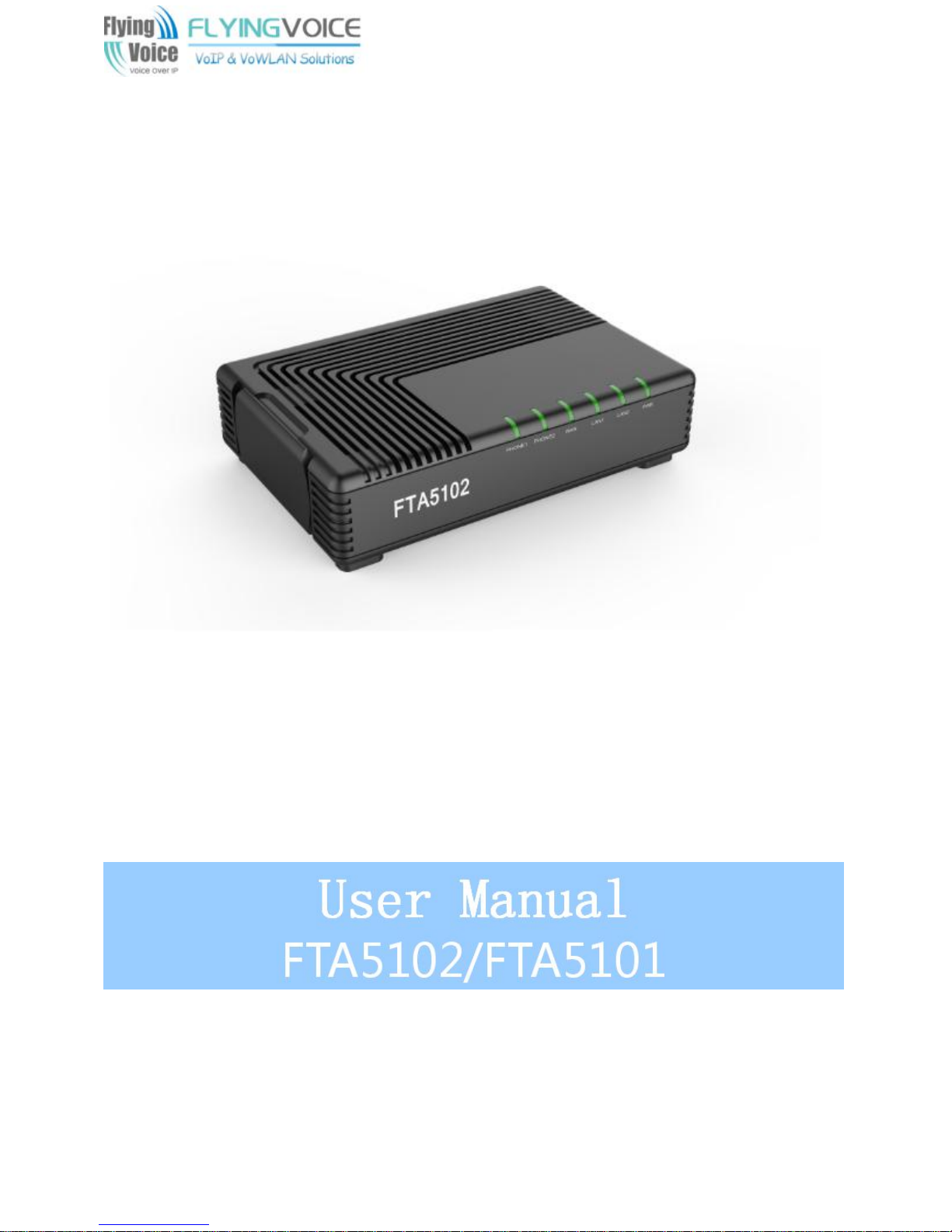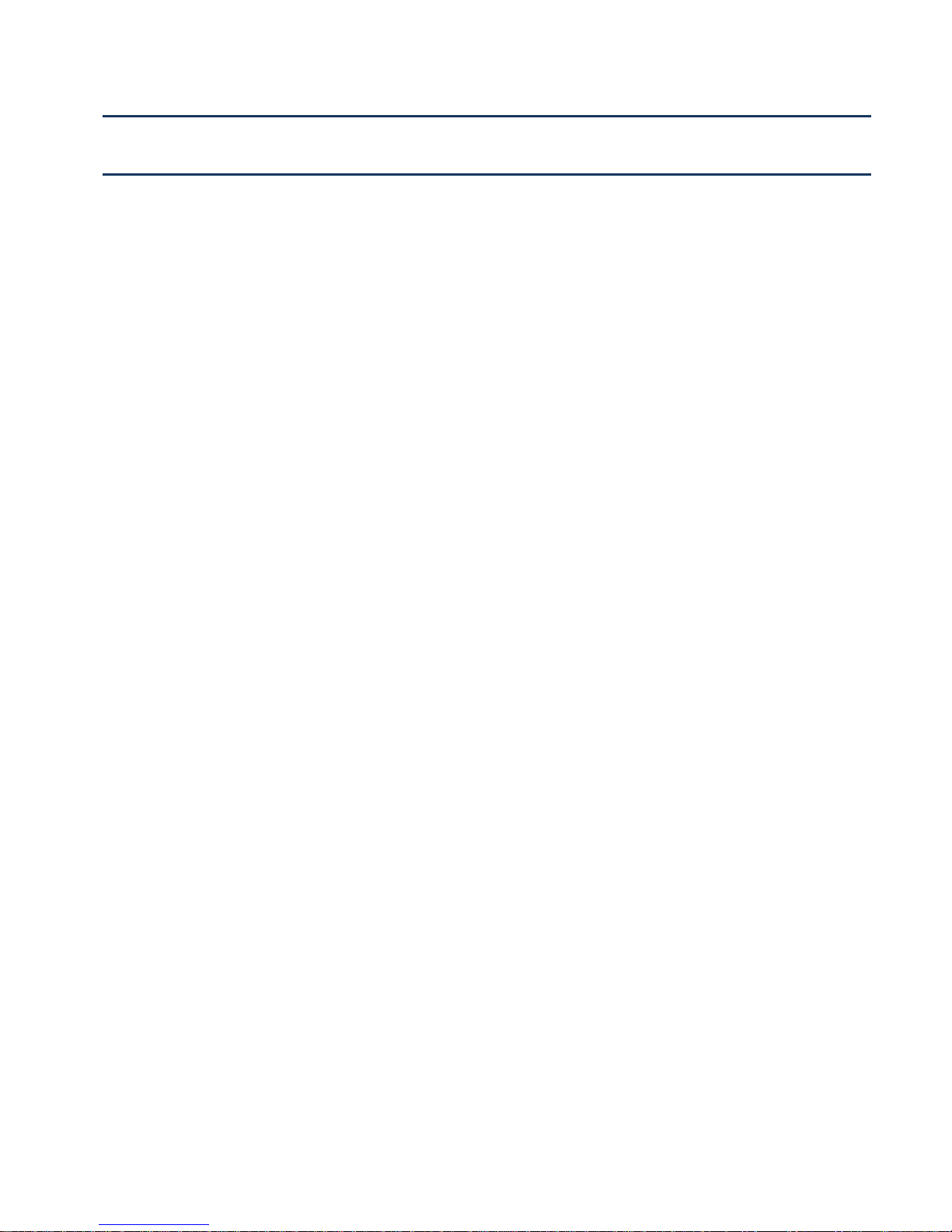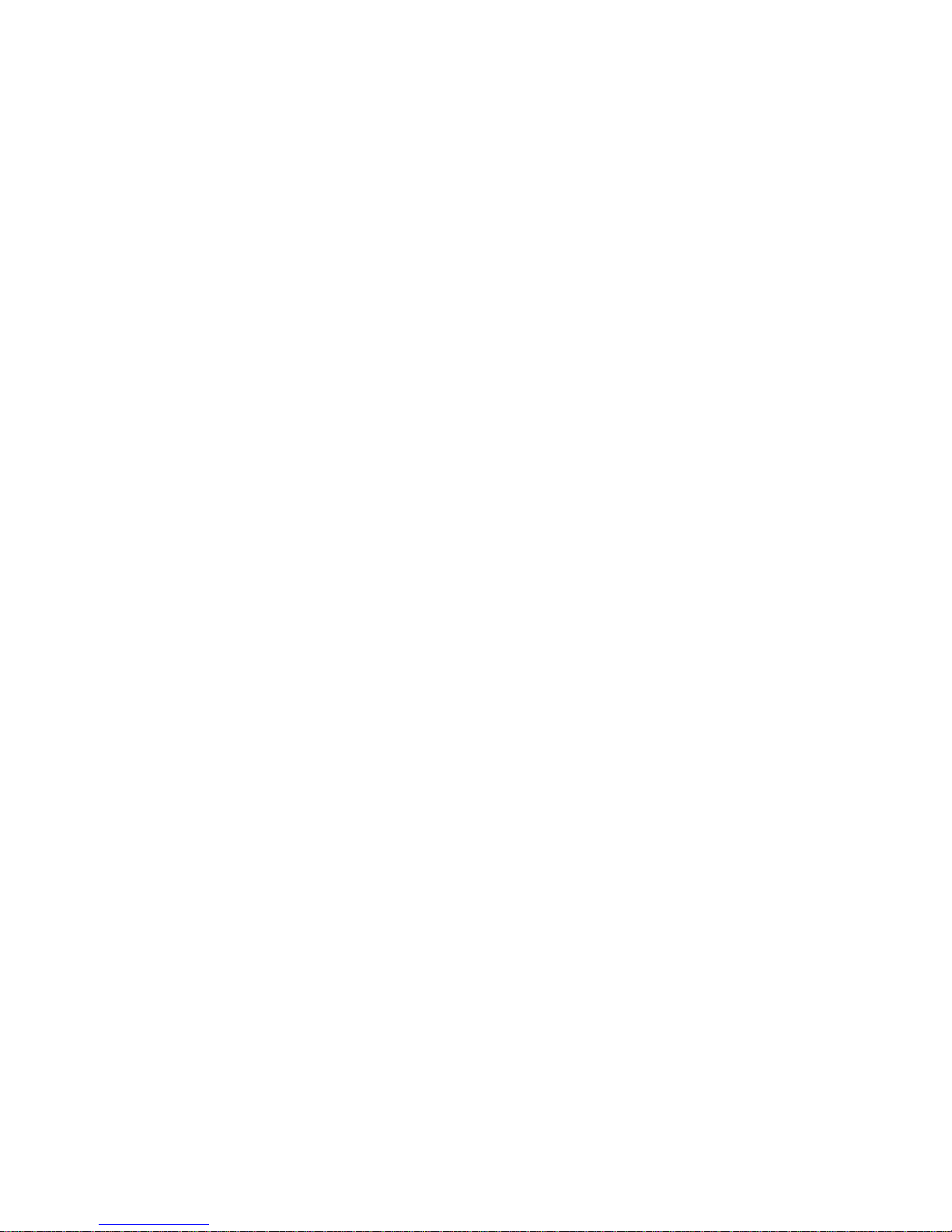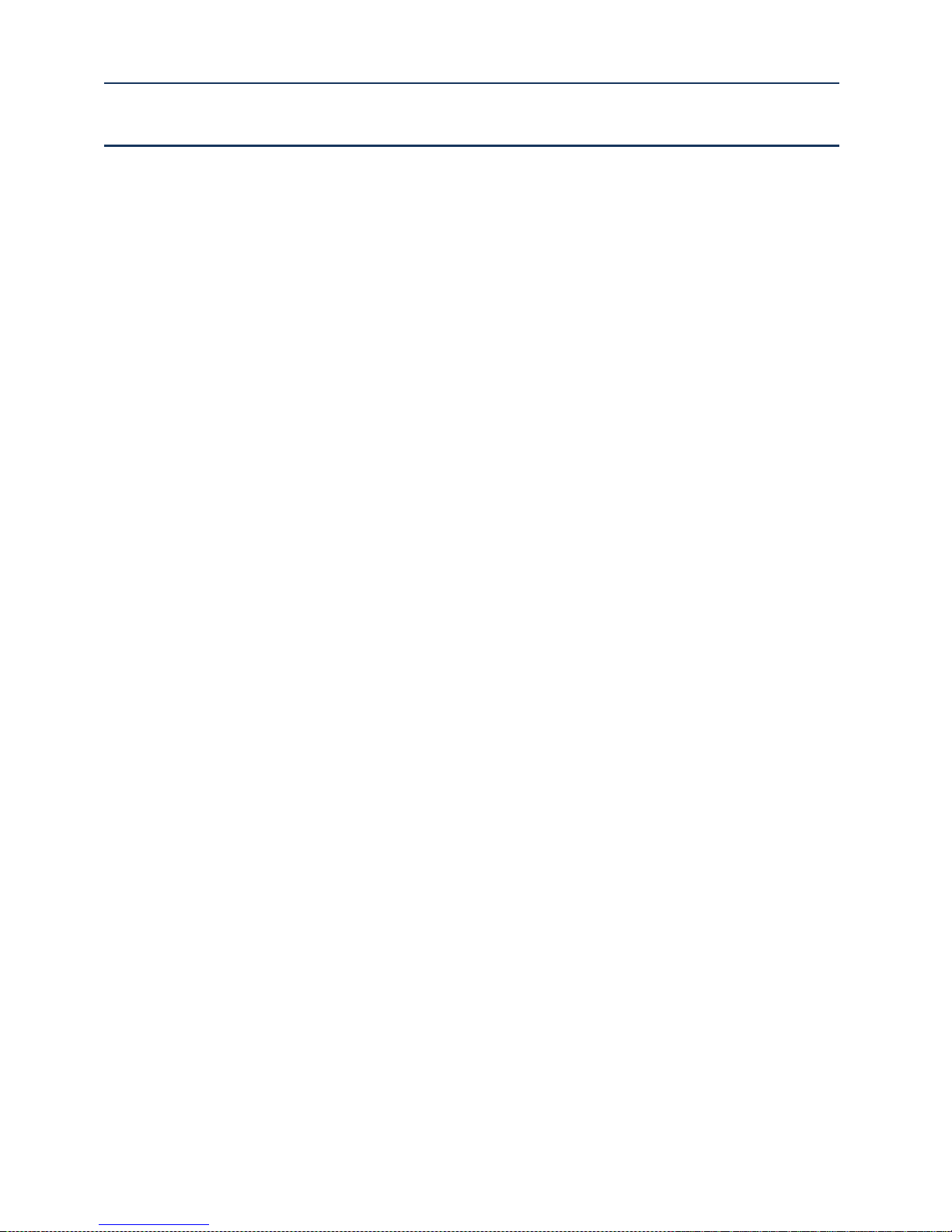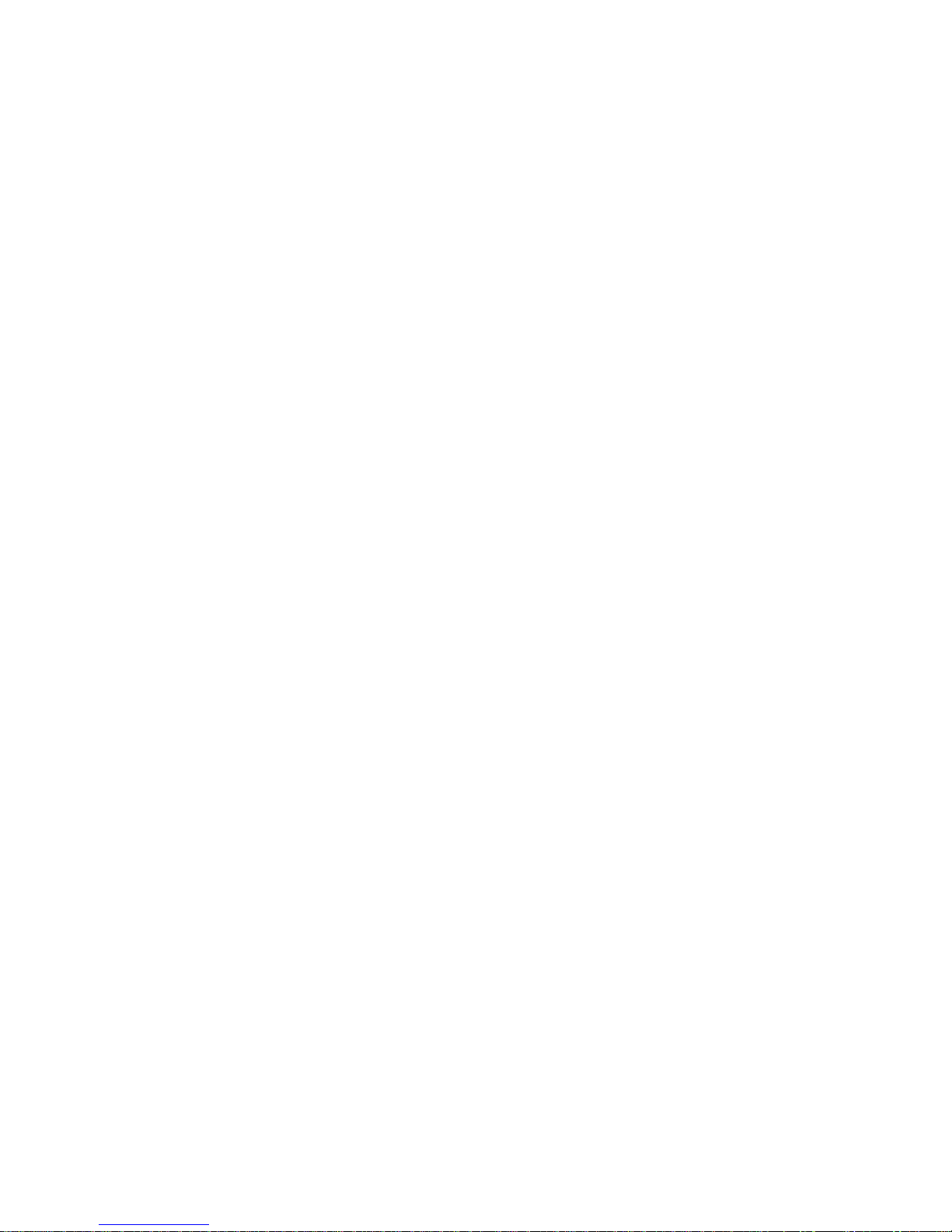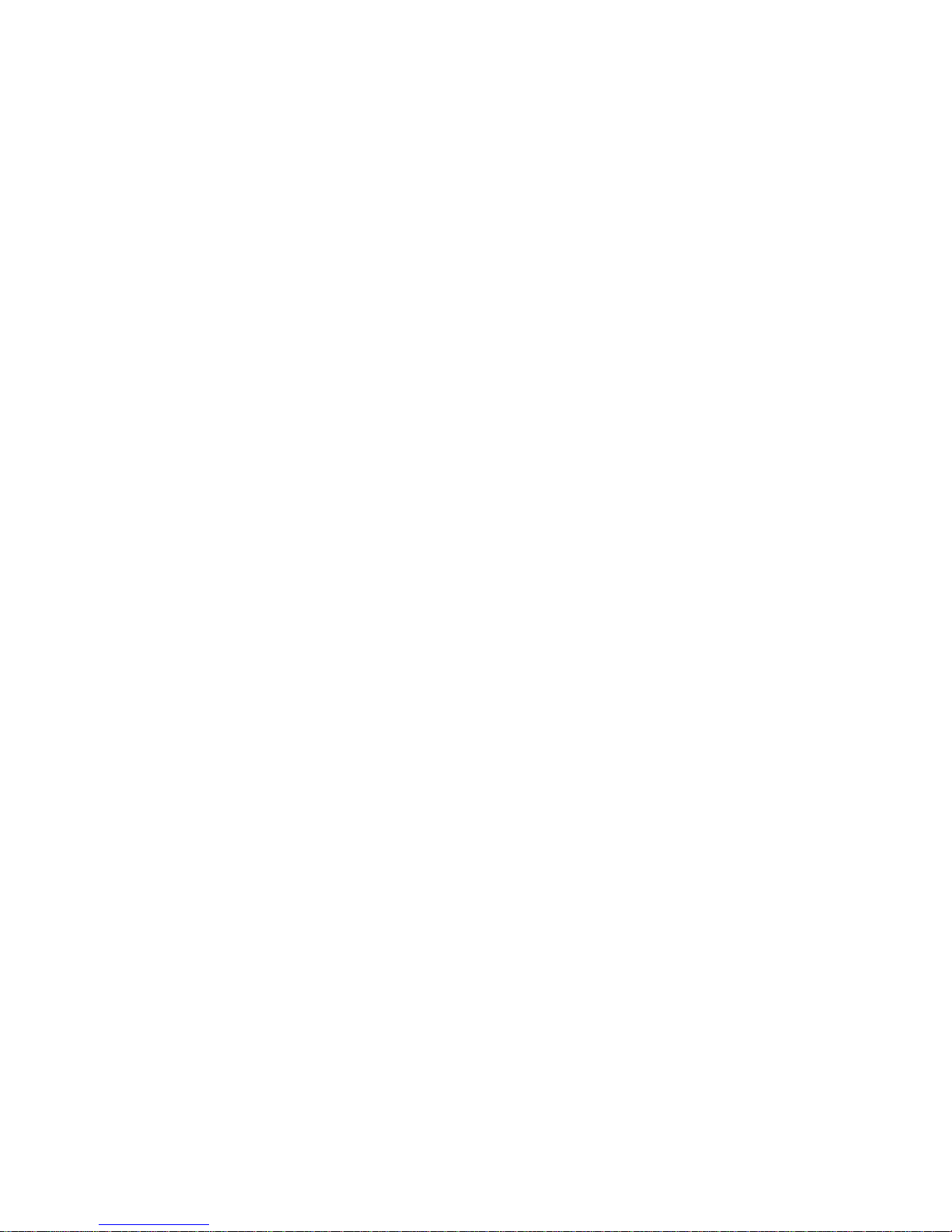Contents FTA5102/FTA5102 User Manual
Chapter 4 Web Interface.....................................................................................25
Login......................................................................................................................................................... 27
Status........................................................................................................................................................28
Network ................................................................................................................................................... 28
WAN................................................................................................................................................. 28
LAN...................................................................................................................................................34
VPN.................................................................................................................................................. 36
DMZ..................................................................................................................................................38
DDNS............................................................................................................................................... 38
Port Setting......................................................................................................................................39
Routing.............................................................................................................................................39
Advance...........................................................................................................................................40
SIP.............................................................................................................................................................41
SIP Settings.................................................................................................................................... 41
VoIP QoS.........................................................................................................................................41
Dial Rule.......................................................................................................................................... 43
Blacklist............................................................................................................................................45
Call Log............................................................................................................................................46
FXS1.........................................................................................................................................................47
SIP Account.................................................................................................................................... 52
Preferences.....................................................................................................................................52
Administration........................................................................................................................................ 56
Management .................................................................................................................................. 56
Firmware Upgrade......................................................................................................................... 61
Scheduled Tasks............................................................................................................................61
Provision.......................................................................................................................................... 62
SNMP...............................................................................................................................................63
TR-069............................................................................................................................................. 64
Diagnosis.........................................................................................................................................65
Operating Mode..............................................................................................................................67
System Log..................................................................................................................................... 67
Logout.............................................................................................................................................. 67
Reboot..............................................................................................................................................68
Chapter 5 IPv6 address configuration........................................................... 69
Introduction......................................................................................................................................70