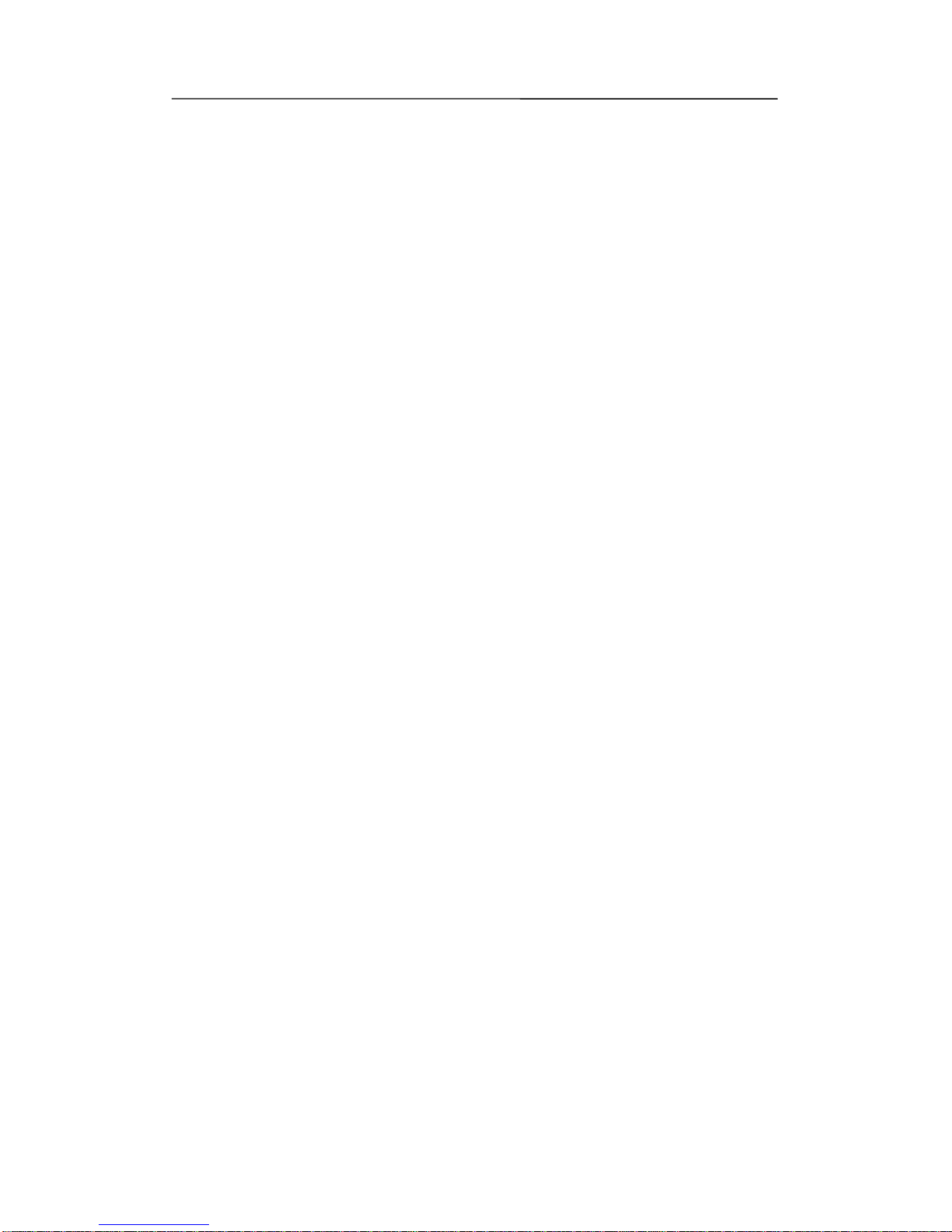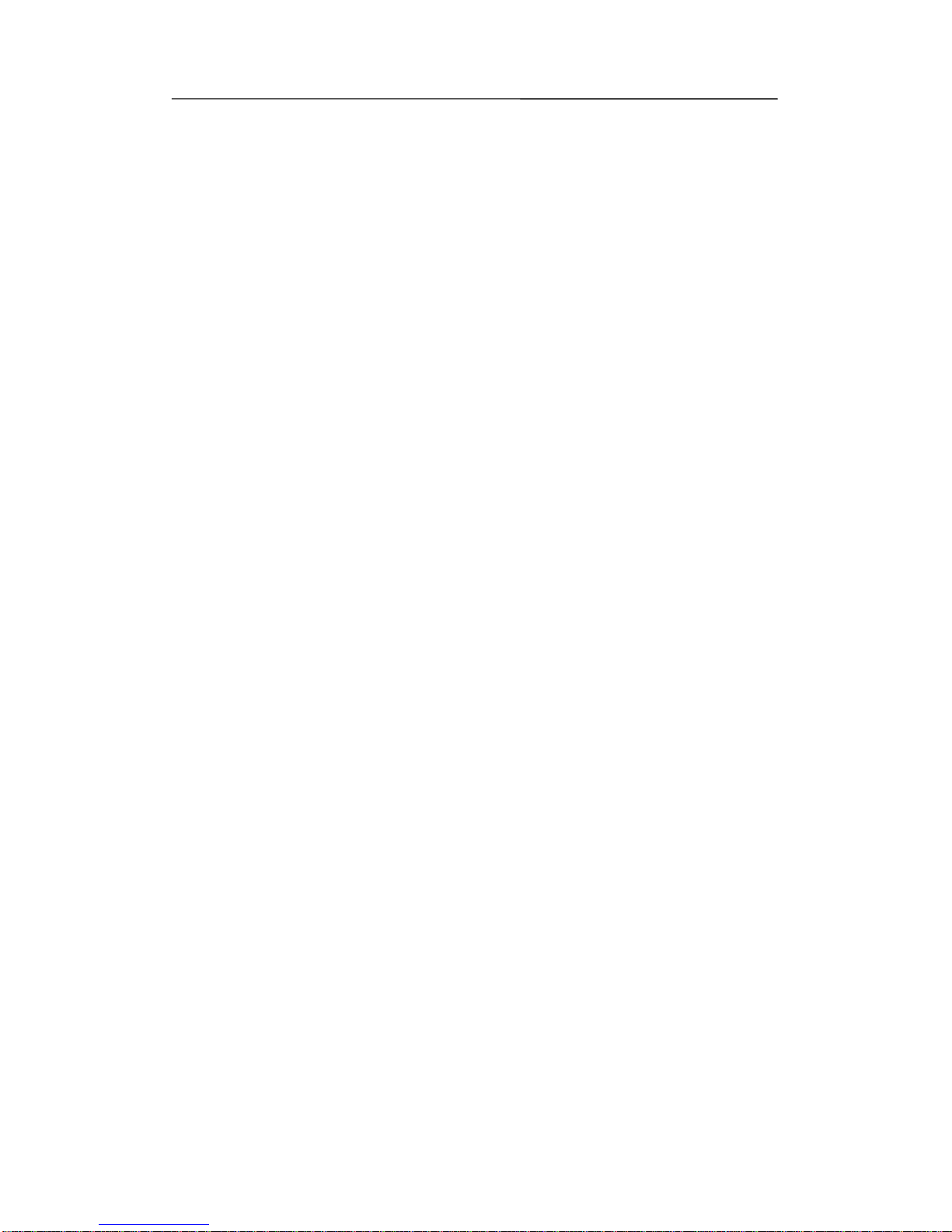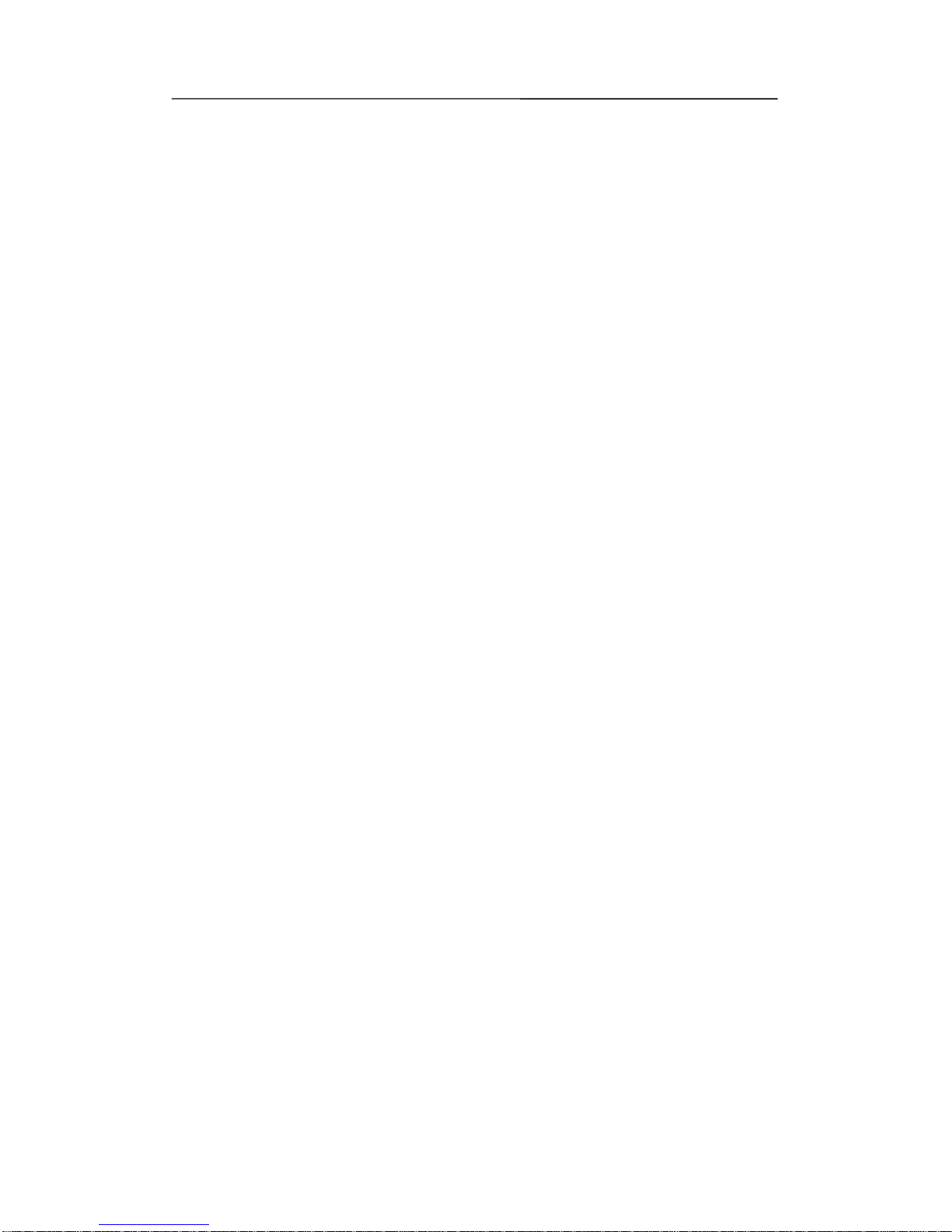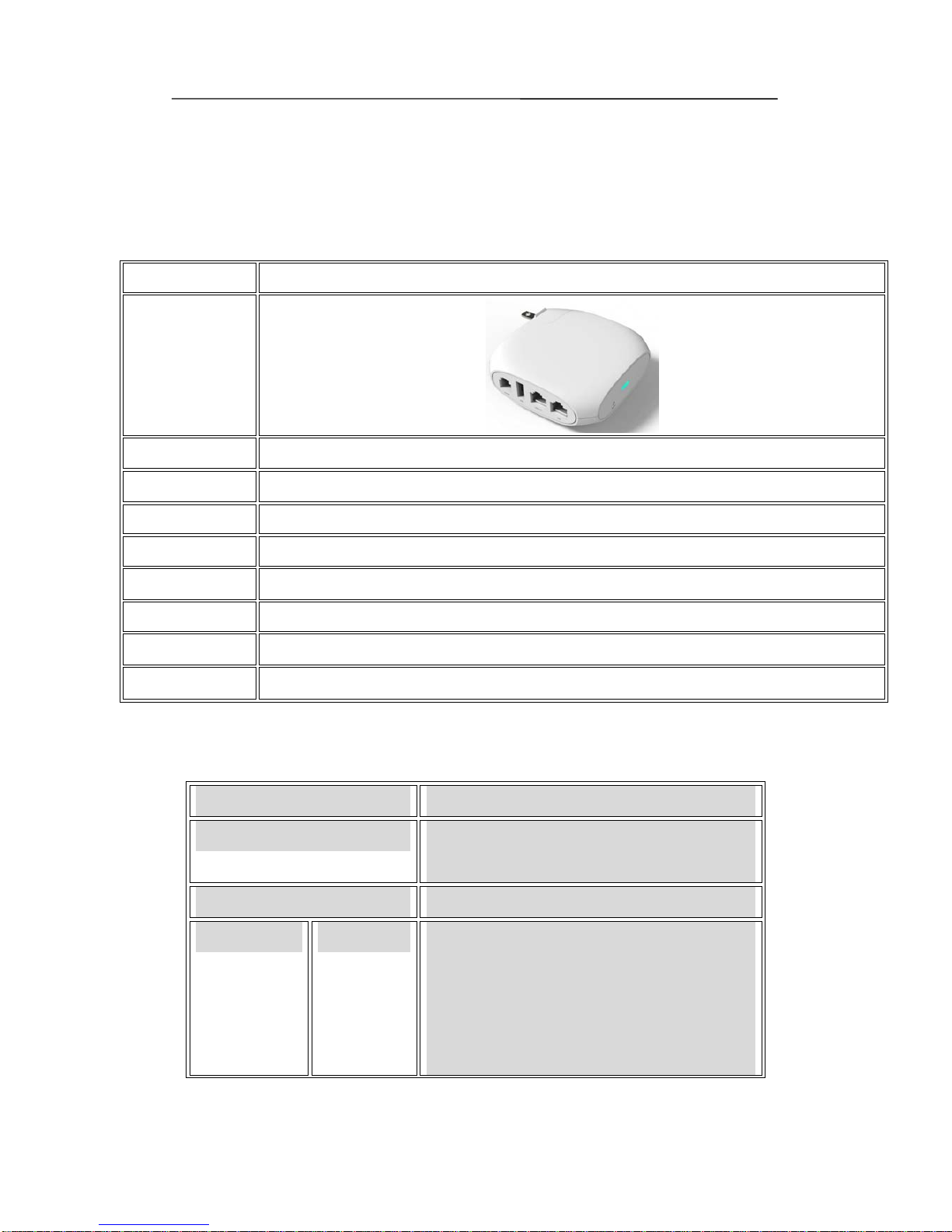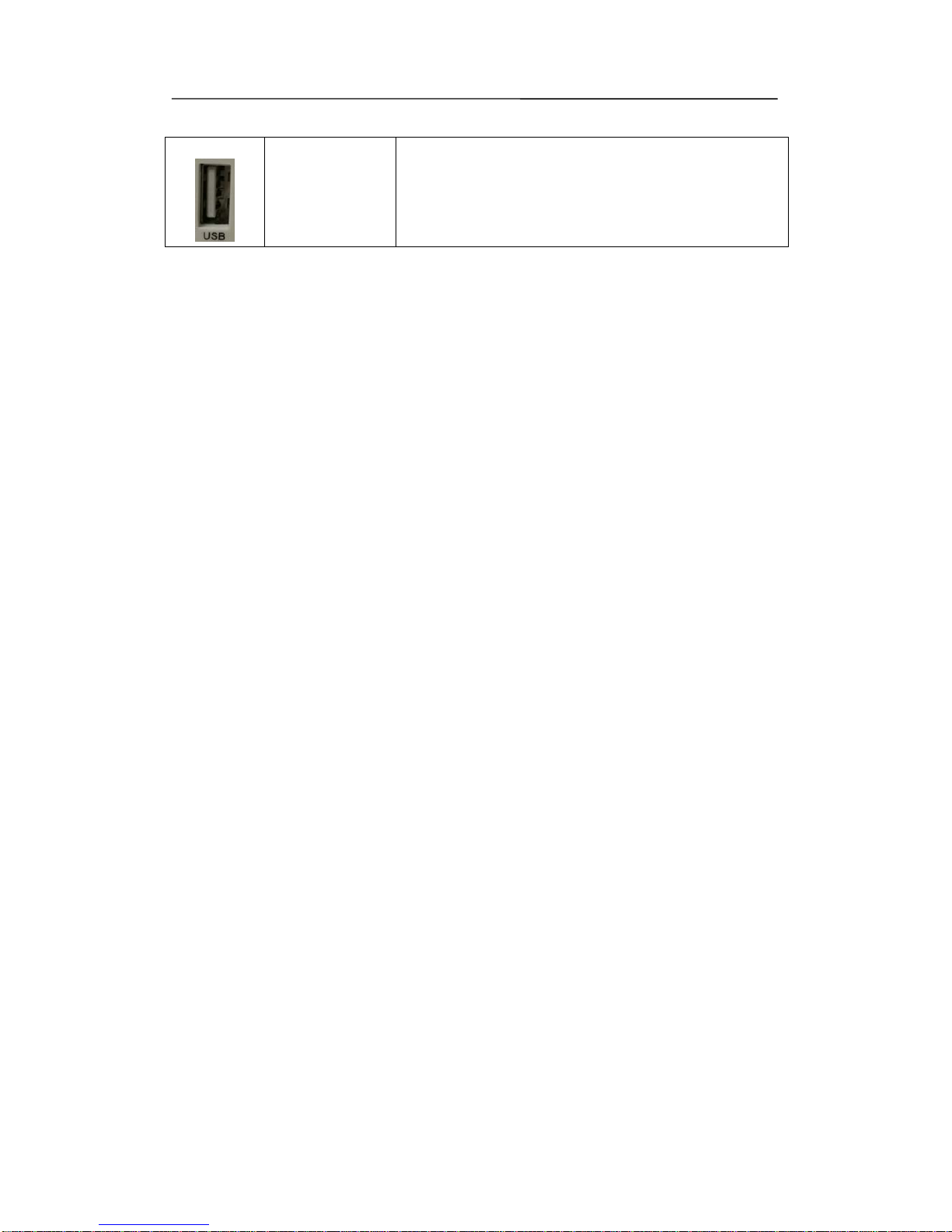User Manual
Table of Contents
1. Introduction...................................................................................................................................1
1.1 Package Contents ................................................................................................................1
2. Product Overview .........................................................................................................................2
2.1 FTA1101 .............................................................................................................................2
2.2 Hardware Specification.......................................................................................................2
2.3 Front View and LEDs Introduction.....................................................................................3
Installation.........................................................................................................................................5
2.4 Connection topography .......................................................................................................5
2.5 Installation Steps .................................................................................................................5
3. IVR................................................................................................................................................ 6
3.1 Ways to Configuration ........................................................................................................6
3.2 Start IVR .............................................................................................................................6
3.3 IVR Description ..................................................................................................................6
3.4 Notice..................................................................................................................................9
4. Parameters Introduction ..............................................................................................................10
4.1 Password ...........................................................................................................................10
4.2 URL format .......................................................................................................................10
5. Login to WEB ............................................................................................................................. 11
5.1 Login WEB via LAN port................................................................................................. 11
5.2 Login WEB via WAN port ................................................................................................ 11
5.3 WEB Interface Introduction..............................................................................................12
6. Configuration from WEB............................................................................................................ 13
6.1 Status.................................................................................................................................13
6.1.1 Basic....................................................................................................................... 13
6.1.2 Syslog.....................................................................................................................14
6.2 Network............................................................................................................................. 15
6.2.1 WAN.......................................................................................................................15
6.2.2 LAN .......................................................................................................................16
6.2.3 VPN Settings..........................................................................................................18
6.2.4 DMZ.......................................................................................................................18
6.2.5 DDNS.....................................................................................................................18
6.2.6 Port Setting.............................................................................................................18
6.3 Wireless.............................................................................................................................20
6.3.1 Basic....................................................................................................................... 20
6.3.2 Wireless Security.................................................................................................... 21
6.3.3 WMM.....................................................................................................................21
6.3.4 WPS .......................................................................................................................21
6.3.5 Station Info.............................................................................................................22
6.3.6 Advanced................................................................................................................22
6.4 SIP.....................................................................................................................................23