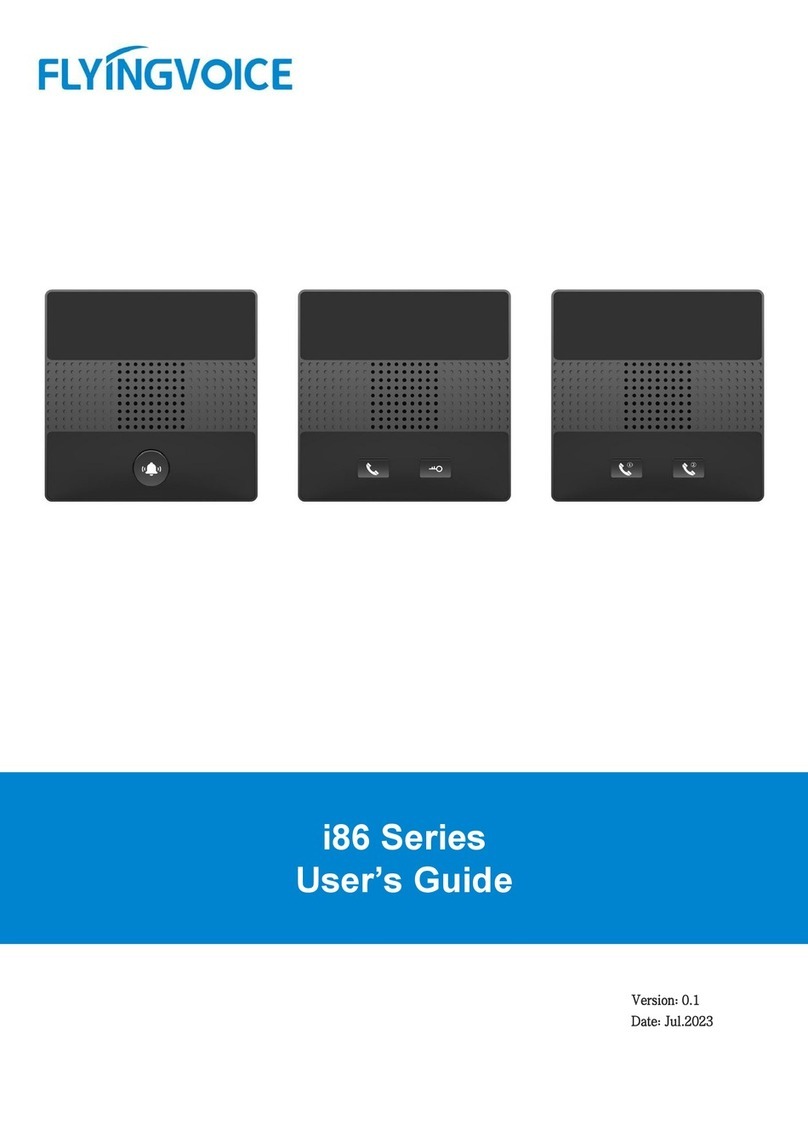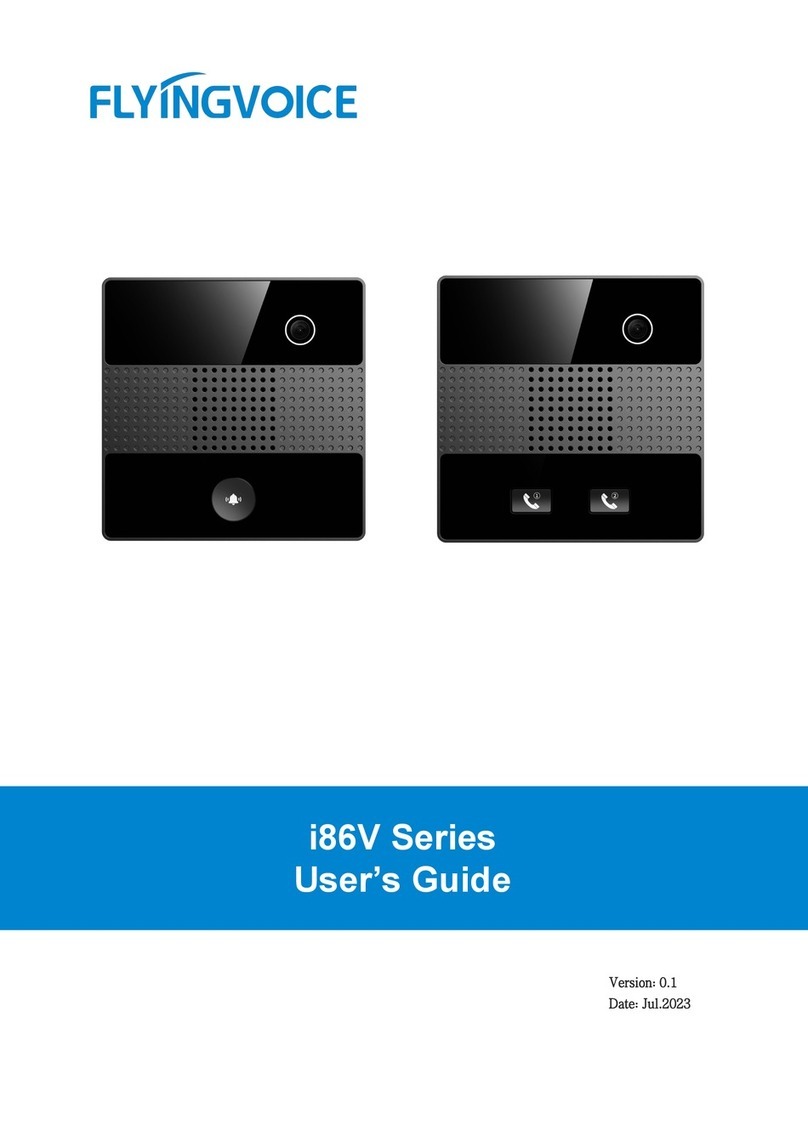Table of Contents
Chapter 1 Forewords .................................................................................................................................................1
Chapter 2 Overviews..................................................................................................................................................2
2.1 Appearance Introductions...................................................................................................................... 2
2.2 Interface Introductions............................................................................................................................. 4
2.3 Package Contents ......................................................................................................................................5
2.4 Documents ....................................................................................................................................................5
Chapter 3 Getting Started with Users.................................................................................................................6
3.1 Device Installations....................................................................................................................................6
3.1.1 Wiring.................................................................................................................................................6
3.1.2 i1X Wall-Mounted Installation................................................................................................7
3.1.3 Device Boot .....................................................................................................................................8
3.2 Quick Settings..............................................................................................................................................8
3.2.1 Get Device IP...................................................................................................................................8
3.2.2 Web Page Management............................................................................................................8
3.2.3 Account Registration...................................................................................................................9
Chapter 4 Basic Functions .................................................................................................................................... 11
4.1 Make a Call................................................................................................................................................. 11
4.1.1 Number Speed Dialing............................................................................................................ 11
4.1.2 IP Direct Dialing.......................................................................................................................... 11
4.2 Answer a Call............................................................................................................................................. 12
4.3 Hang Up the Phone ............................................................................................................................... 12
4.4 Auto Answer.............................................................................................................................................. 12
4.5 Function Keys Setting............................................................................................................................ 12
Chapter 5 Advanced Functions.......................................................................................................................... 14
5.1 Multicast Broadcast ................................................................................................................................ 14
5.2 Input Port Setting.................................................................................................................................... 15
5.3 Output Port Setting................................................................................................................................ 16
5.4 DTMF ............................................................................................................................................................ 18
Chapter 6 Bulk Deployment ................................................................................................................................ 20
6.1 FDC ................................................................................................................................................................ 20
6.1.1 Bulk Upgrade............................................................................................................................... 20
6.1.2 Export Profile ............................................................................................................................... 21
Chapter 7 Web Page Configuration................................................................................................................. 23
7.1 Device Status............................................................................................................................................. 23
7.2 Restore Factory Settings....................................................................................................................... 23
7.3 Firmware Updates ................................................................................................................................... 24