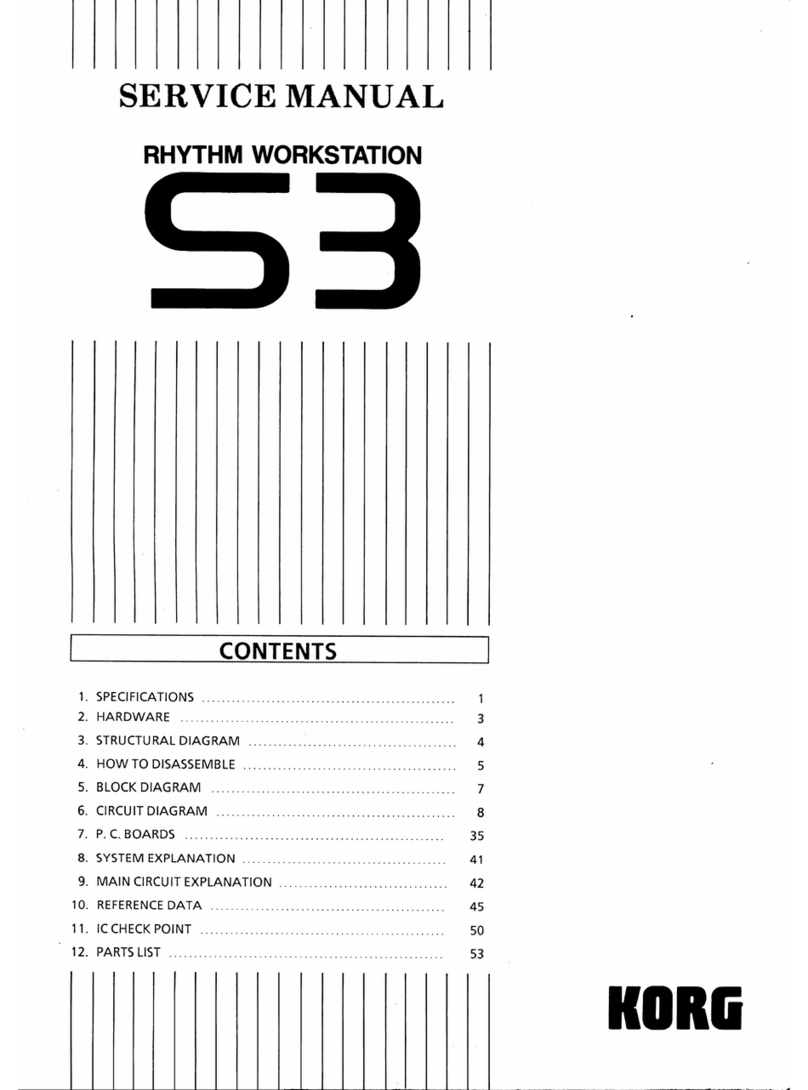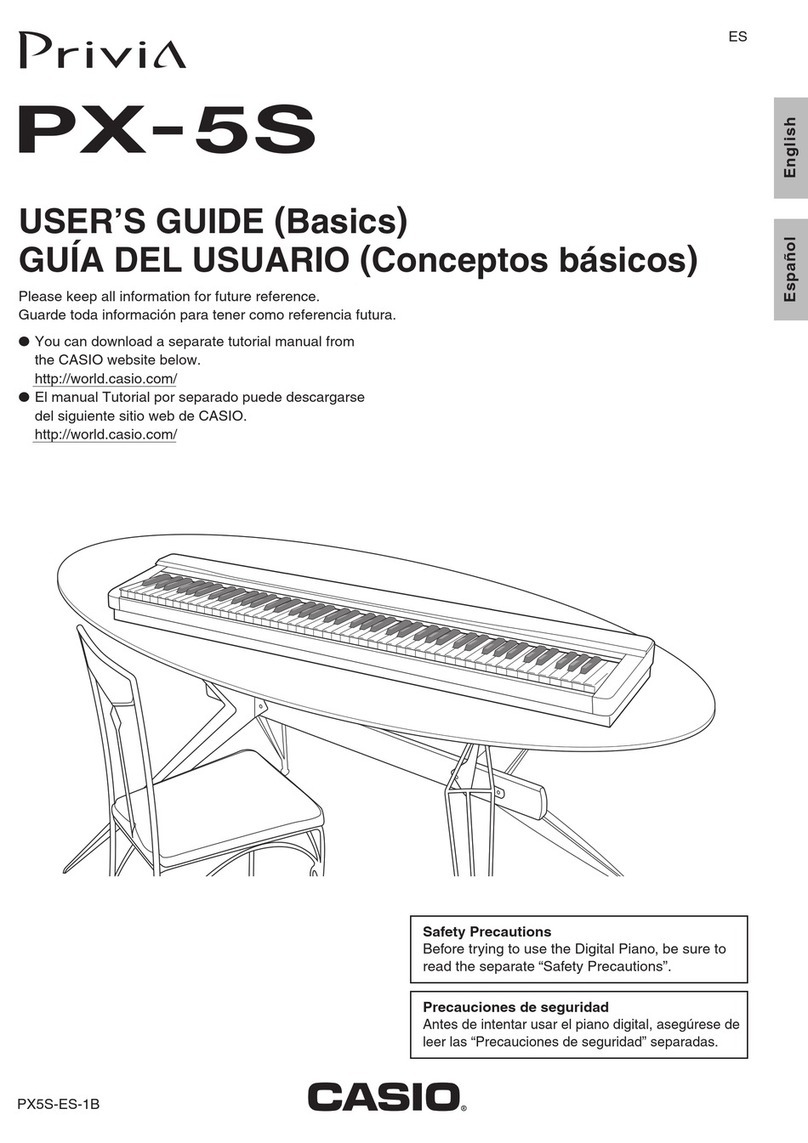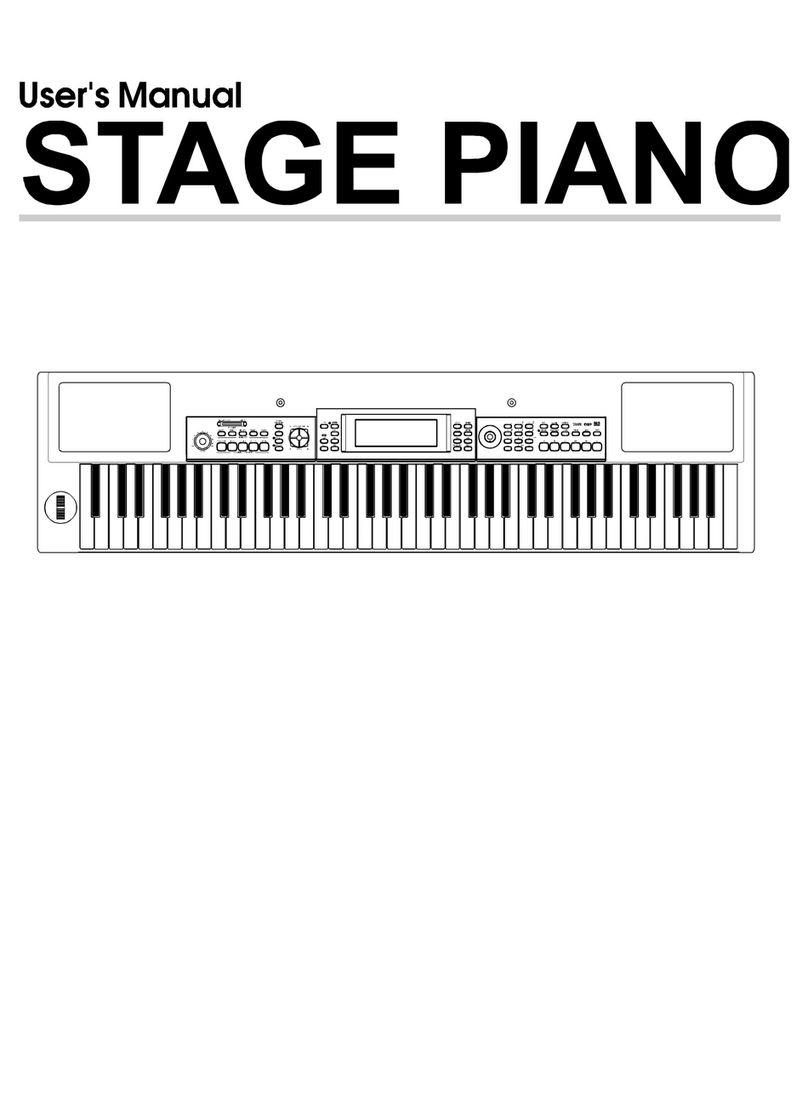FLYKEYS FK130 User manual

FK130 DIGITAL PIANO
USER MANUAL

1
Safety Guideline
Before playing the digital piano, please read the following content.
*Please put this instruction book in a safety place, in order to read it in the future.
Warning
In case of getting seriously injured or killed because of electric shock, short circuit, damage,
re or other dangers, please obey the following warnings. These warnings include but not
limited to the following situations:
Power/Electric Cable
* The rated voltage of this device is xed. The required voltage is printed on the
nameplate of this device.
* Check the plug regularly, clean the dirt and ash piled up on the plug.
* This digital piano only matches with the provided power cable and plug.
* Please don't put electric cable beside heaters or radiators. Don't bend too much or
cause damage to electric cable. Don't put any heavy stu on the wire. Don't put it
where it may be run over or trampled to make people stumble.
Do Not Open
* Please do not open this device and try to dismantle inner components or transform
it in any ways. This device does not include any components for users to x. If you
nd any problems, please stop using and ask our qualied service stas to examine
and repair the device.
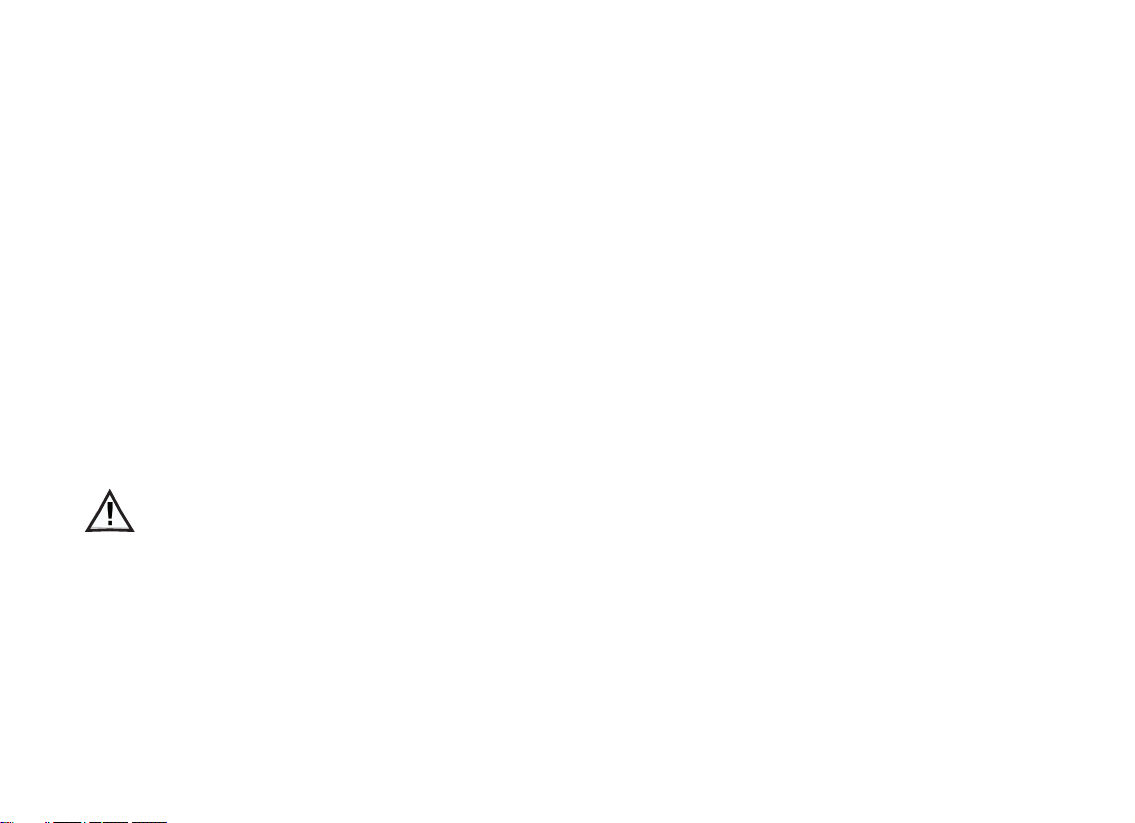
2
Warning about humidity
* In case of any liquid splashing into the device, please do not get this device
rained or use it nearby water, in a wet surrounding or put a container of liquid
on it. If any liquid, like water, splashes into the instrument, please cut o power
and pull out the electric cable from the AC socket immediately. Then
ask our qualied service stas to examine and repair the device.
* Do not plug with wet hands.
Fire
* Do not place any burning stu, like candle, on the instrument. It may cause re.
* When sensing any unusual situations, such as worn away and damage of power
cable, sound suddenly stops during playing and the smell and smoke it causes,
please turn o the power immediately and pull out plug from the socket. Ask our
qualied service stas to examine and repair the device.
Attention
In case that people around you and you get injured or get loss of device and property,
please obey the following basic instructions. These instructions include but not limited
to following situations.
Power/Electric Cable
* When pulling out plug from socket, please grab the plug instead of power cable.
Drawing directly will cause damage to the power cable.

3
* If not using the instruments for a long time or during a lighting storm, please
lpull out plug from the socket
* Do not connect the instrument to the socket by multiple connector, or it will
lower the sound quality, or it will make socket overheat
Assemble Use
* Please carefully read the attachment that explains the assemble process. If assem-
bling the instrument in a wrong order, it will damage the instrument and hurt the user.
* Please connect the external equipment while the digital piano is o.
* Before using, please install the supporting screw and adjust it close to the ground, in
case of trampling pedal.
Installation place
* In case of deformation of control panel and damage to inner components, please do not
place this device in an environment with a lot of dirt, vibration, extreme cold and hot (such
as, direct sunshine, closing to heater and inside a car under the burning sun).
* Please do not use this device near the television, radio, stereo, cell phone or other
electronic devices. This may make noise on the device itself and television or radio
nearby.
* Please do not put this device on unstable place, or it may cause a sudden fall down.
* Before moving the device, please pull out all electric cables from the socket.
* When you set this device, please conrm the AC socket going to be used is reachable.
The device should be connected to the socket with protecting grounding connection. If

4
The contents in this hand book is only for introduction purpose. It may be dierent from the instrument you buy.
you nd any problems and questions, please immediately turn o the power and pull
out the plug from the socket. Even though the power is turned o, there is still a small
amount of electricity current owing though it. If you decide not using this device for a
long time, please pull out the plug from AC socket.
* This product uses all extreme power switch as a device to cut o from network power. The
power switch button is on the right side of the keyboard.

5
INDEX
Attention to installation ................................................................................................. 7
Control panel ................................................................................................................ 8
Turn on the power\Adjust Volume\Connect the headphone ......................................... 9
Demo playing\Voice ......................................................................................................10
Teaching function\Function .............................................................................................11
1) Chord\2) Octave ...................................................................................................... 12
3)Transpose\4)Soundboard resonance .........................................................................13
5)Eect\6) Reverb ...................................................................................................... 14
7)Chorus\8) Beat ............................................................................................................15
9)Touch\10)Split .............................................................................................................16
Touch switch\Voice choosing ........................................................................................ 18
Record and Play ............................................................................................................20
Metronome\Using accompaniment .............................................................................. 21
Dual Voices .................................................................................................................. 24

6
Double keyboard ......................................................................................................... 25
Rear panel function/USB MIDI function ...................................................................... 26
Bluetooth MP3 function ............................................................................................... 27
Audio connecting ......................................................................................................... 28
Voices list ......................................................................................................................29
Rhythm list ....................................................................................................................30
Demo list .......................................................................................................................31
Drum kit set list ..............................................................................................................32
Specication ..................................................................................................................36
Troubleshooting .............................................................................................................38
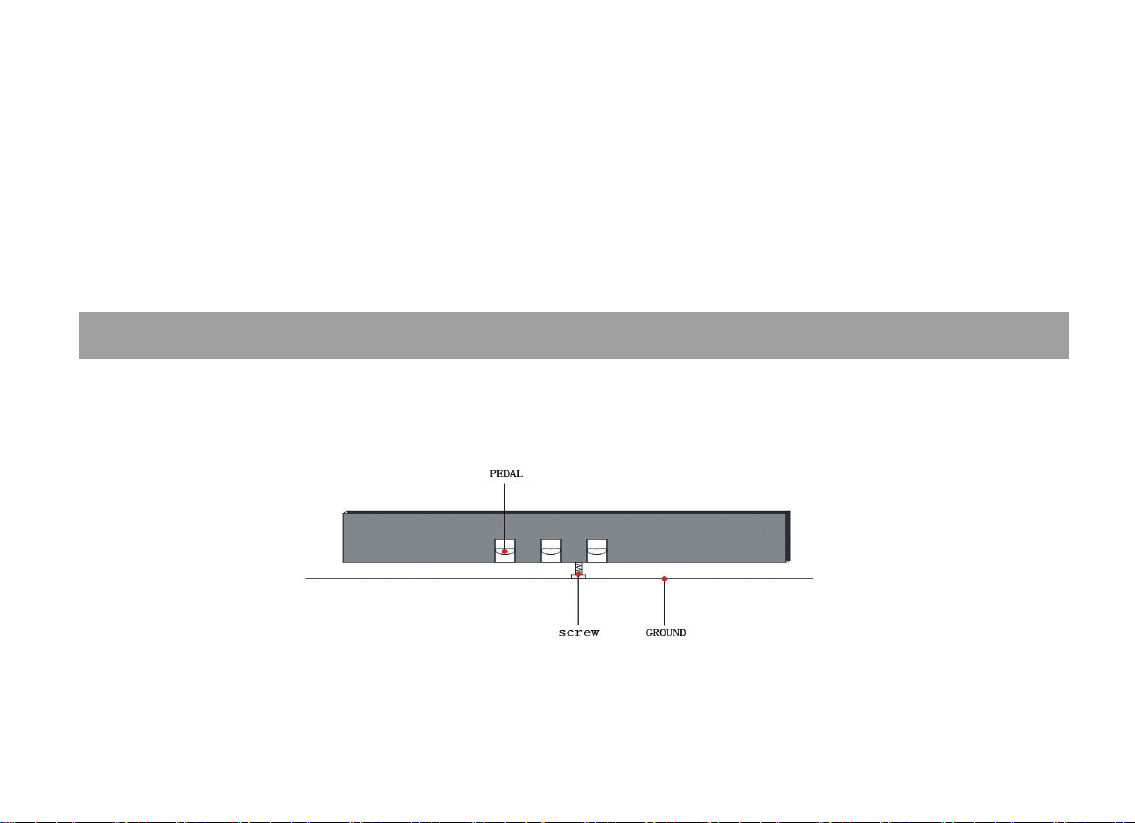
7
Attention to installation
Thank you for buying Our Digital Piano. No matter you are a student, piano hobbyist or the professional,
this digital piano will impress you with its perfect sound and fashion design. It can be competent with piano
studying, music listening, MIDI production, which satisfies your entertainment demand. It also has grand
hammer dynamics keyboard, making you express yourself easily.
For further information about this new digital piano, we suggest you should read this hand book carefully in
order to make full use of its advanced and convenient functions. Meanwhile, we also suggest you should keep
this hand book well for reference in the future.
If you like Our digital piano, please recommend to your friends.
During the installation process, the screws under the pedal must be screwed close to the ground. Or it will be
easily broken down.
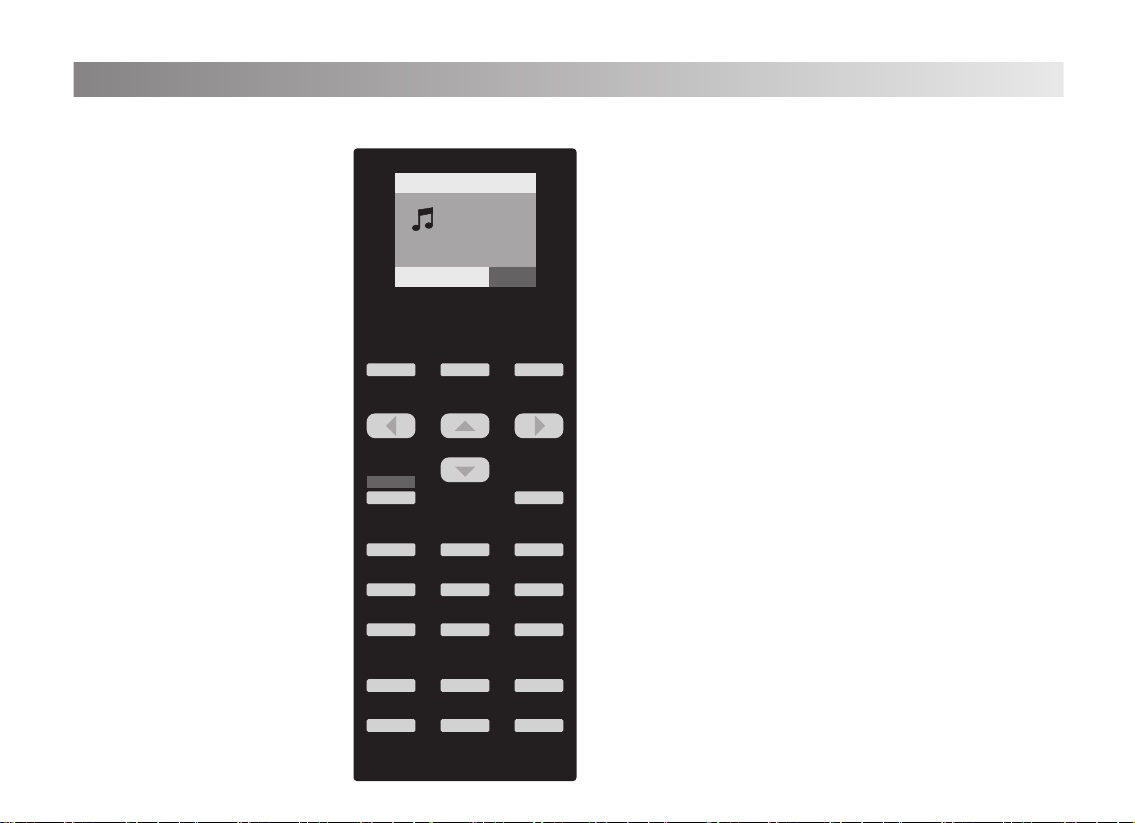
8
Control Panel
STYLE DEMO VOICE
FUNCTION TOUCH
GRAND PIANO ORGAN GUITAR
BASS STRING PERCUSSION
PLAY RECORD METRONOME
START/STOP
SYNC/START A/FILL 1 B/FILL 2
INTRO\
ENDING DUAL SPLIT
-
+
Data/Tempo
VOICE R1:0
PIANO
STYLE SONG VOICE
20 Tempo=120 0
ACCOMP
VOL -
ACCOMP
VOL +
All the function keys are on the left side control panel of the digital piano.

9
Turn on the power
Adjust volume
Connect the headphone
MAX
MIN
VOLUME
OFF
ON
Connect the power with wall outlets and press the power button on the right
side of the keyboard. The piano is on and the default voice is grand piano.
Adjust the [Volume]pushing button on the right side of the control panel to set
the volume of the instrument. When you push up the volume will be increased,
On the contrary the volume will be turned down.
Warning: Do not master excessive volume to avoid any harm to your
hearing,(Especially when wearing headphone).
Apart from the built-in speaker system, you can alsoconnect two standard stereo
headphones.Headphone jack is on the left side under the keyboard.The built-in
speaker system doesn't work after connecting the headphone.And just the
headphone volume by switching master volume button.
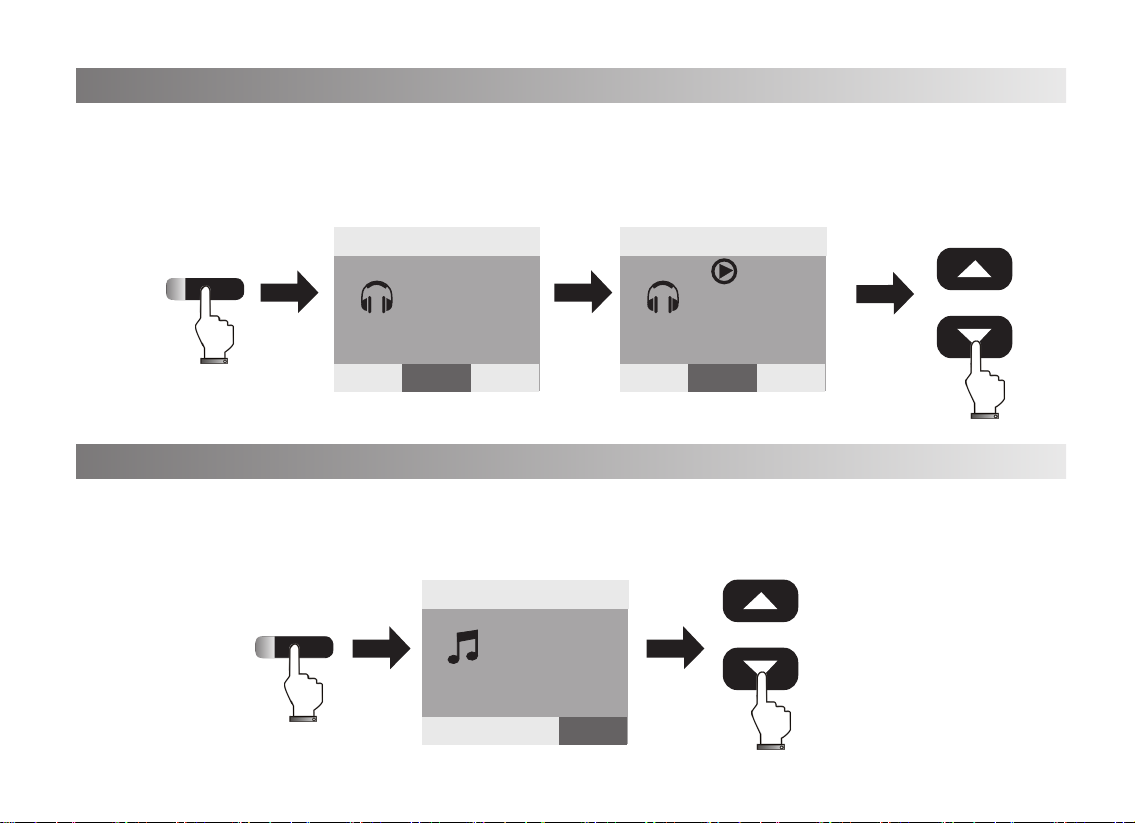
10
Demo playing
Voice
VOICE R1:0
Piano
20 Tempo=120
+
-
Data/Tempo
VOICE
Demo
20 Tempo=120
SONG:0
Chopin
Fantasie
STYLE SONG VOICE
+
-
Data/Tempo
20 Tempo=120
SONG:0
Chopin
Fantasie
STYLE SONG VOICE
STYLE SONG VOICE
1. Press[Demo]button,the light is on and the screen shows the demo song and play it automatically.
Press[Data/Tempo+/-] to choose the demo song you want.
2. Press[Demo]button again, the light is o and the demo playing function will be stop.
1.Press[Voice]button,the light is on and the screen shows the sound.Press[Data/Tempo+/-] to choose the voice
you want.(For the voices list, please see the Appendix.)
2.No operation within 5seconds,the voice light will be o and exit the voice function automatically.

11
Function
On Off
Chord Octave Transpose
3456SOFT HARD
Standard
Touch
Split
point
8 9
2
7
1
Beat
Chorus
On Off
On Off
Reverb
ON Off
Effect
On Off
Soundboard
resonance
Teaching function
20 Tempo=120
SONG:0
Chopin
Fantasie
STYLE SONG VOICE
+
-
Data/Tempo
1. Press[Demo]button,the light is on and the screen shows the demo song and play it automatically.
Press[Data/Tempo+/-] to choose the demo song you want.
2. Press[Demo]button again, the light is o and the demo playing function will be stop.
The instrument is easy to handle. All the function are easy to be activated and every key has a function for
you to use.(The function is printed the front of the key)Warning: Do not master excessive volume to avoid any
harm to your hearing,(Especially when wearing headphone).
1.Press [Function]button,the function light will be on and activated, then press the corresponding key for the
function you need.
2.Press the [Function]button again or no operation within 5 seconds.The function light will be o and exit the
function setting. Here the keyboard have the corresponding function which you choose. (Note: when you are in
the function setting status, the keyboard is silent.)
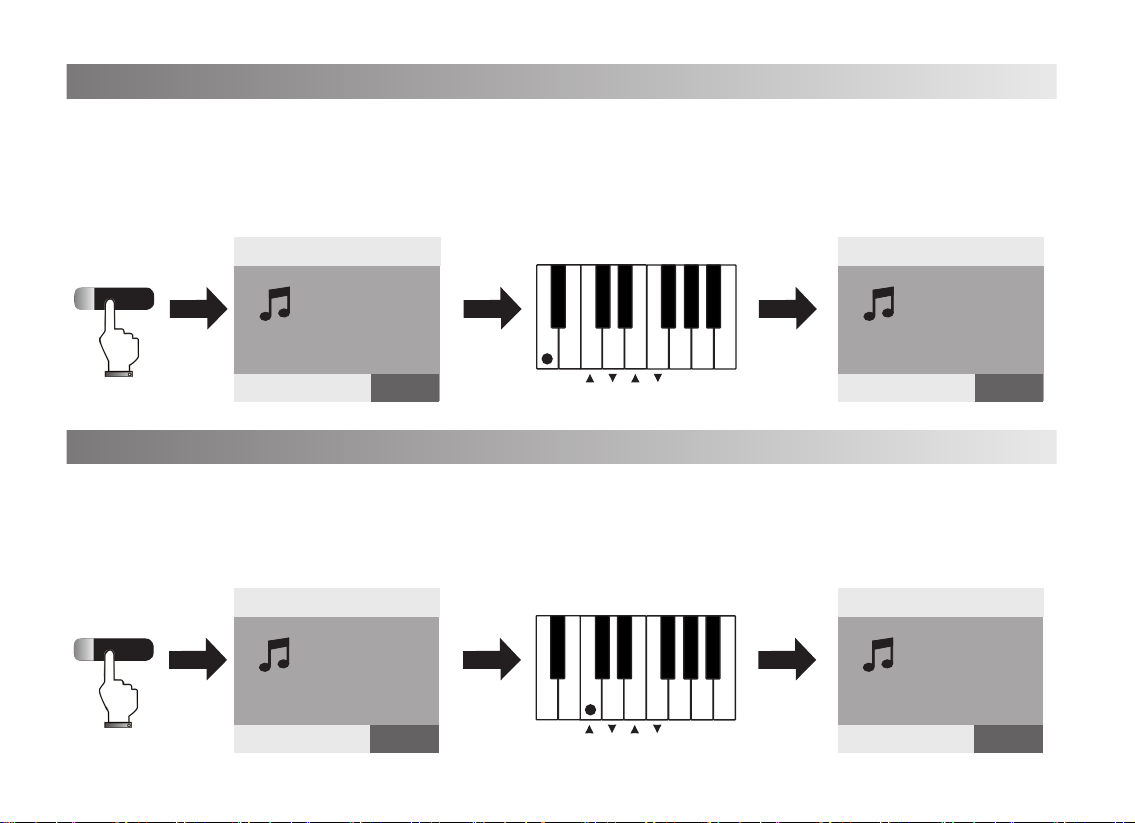
12
1) Chord
2) Octave
On Off
Chord Octave Transpose
VOICE R1:0
Piano
Function choosing
VOICE R1:0
Piano
Chord:On
STYLE SONG VOICE STYLE SONG VOICE
On Off
Chord Octave Transpose
VOICE R1:0
Piano
Function choosing
VOICE R1:0
Piano
Octave:+8
STYLE SONG VOICE STYLE SONG VOICE
1.The piano has Chord function: Press[Function]button, the function light is on and screen shows”Function
choosing”; Press the[Chord on] key within 5seconds. The screen show”Chord:On” mean that the chord function
is on.
2. Press[Function]key, the function light is on,then press[Chord o]key,The screen show”Chord:O” mean that
the chord function is o.
1.Press[Function]button, the function light is on, the screen shows”Function choosing”
Press[Octave+/-]key, the screen shows”Octave:-1,0,+1”on the top then you can adjust the octave of the
keyboard.
2.Press[Function]button again or no operation within 5 seconds, the light will be o and exit the keyboard pitch
setting.
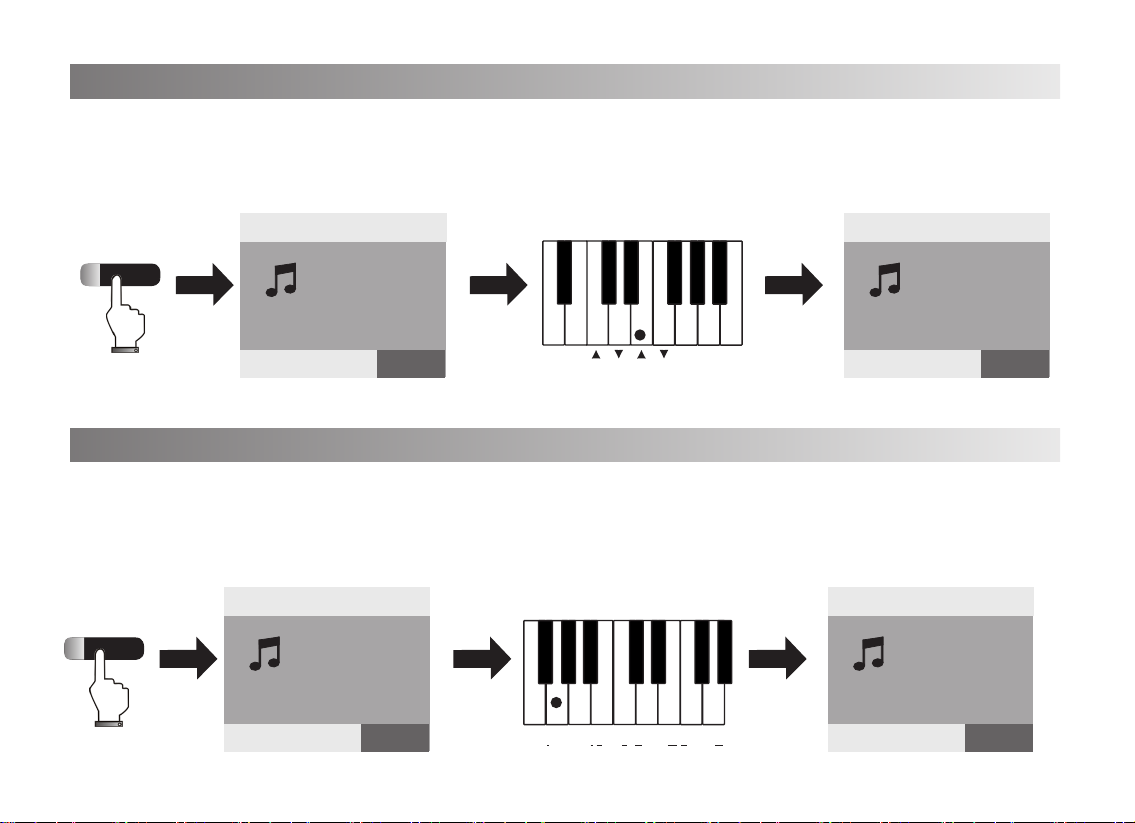
13
3)Transpose
4)Soundboard resonance
On Off
Chord Octave Transpose
VOICE R1:0
Piano
Function choosing
VOICE R1:0
Piano
Transpose:+1
STYLE SONG VOICE STYLE SONG VOICE
With this function you can sharp or at a semitone of twelve in the octave.
1. Press[Function]button, the light on, the screen show”Function choosing”
Press[Transpose+/-]key, the screen shows”Transpose+1/-1”,then adjust the pitch between -12 and +12.
2. Press[Function]button or no operation within 5seconds, the light is o and shut o the Transpose function.
1. Press[Function]button, the light is on, the screen show”Function choosing”
Press[Soundboard resonance On]key, the screen shows”Soundboard resonance:On”,then the soundboard
resonance function is activated and it will have the resonance eect when playing.
2.Press[Function]button,and the light is on,Press[Soundboard resonance Off]key within 5seconds, screen
shows”Soundboard resonance:O” and shut o the Soundboard resonance function.
Chorus
On Off
On Off
Reverb
ON Off
Effect
On Off
Soundboard
resonance
VOICE R1:0
Piano
Function choosing
VOICE R1:0
Piano
VOICEboard resonance:On
STYLE SONG VOICE STYLE SONG VOICE
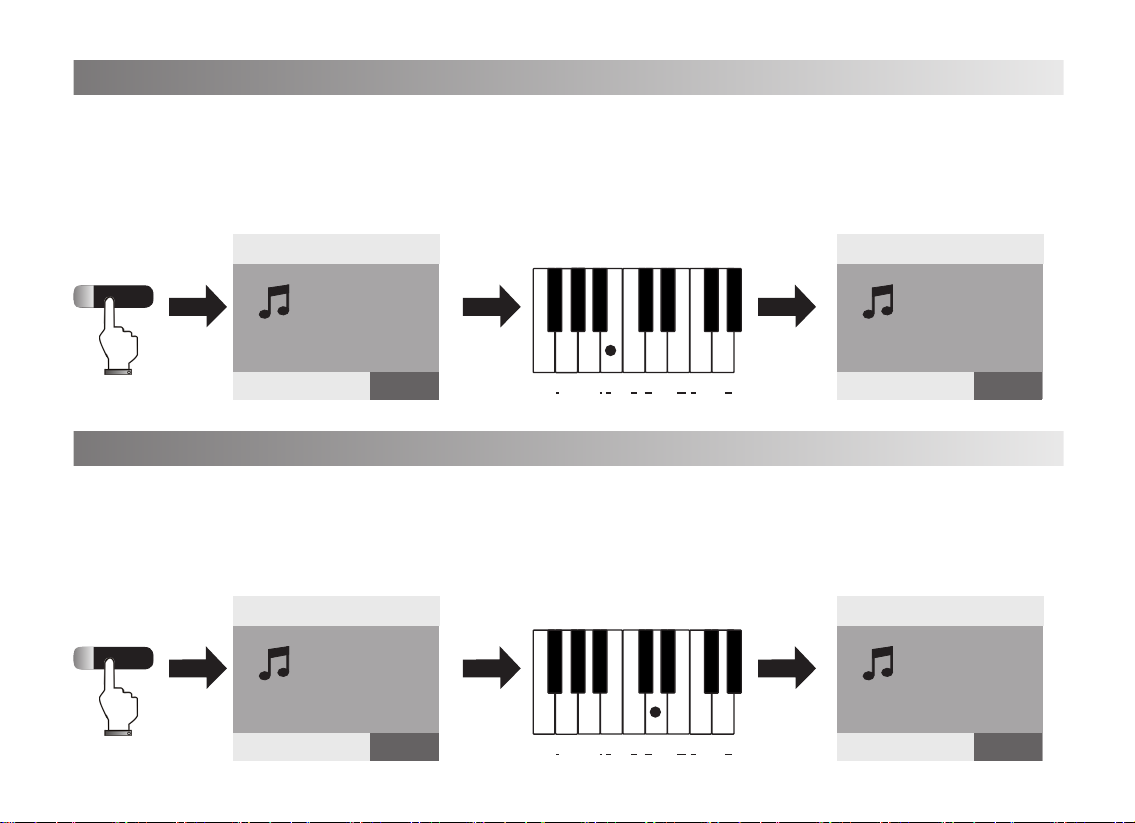
14
6) Reverb
Chorus
On Off
On Off
Reverb
ON Off
Effect
On Off
Soundboard
resonance
VOICE R1:0
Piano
Function choosing
VOICE R1:0
Piano
Eect:On
STYLE SONG VOICE STYLE SONG VOICE
Chorus
On Off
On Off
Reverb
ON Off
Effect
On Off
Soundboard
resonance
VOICE R1:0
Piano
Function choosing
VOICE R1:0
Piano
Reverb:On
STYLE SONG VOICE STYLE SONG VOICE
5)Eect
1. Press[Function]Button, the light is on and the screen shows”Function choosing”
Press[Eect On]key within 5 seconds, and the screen shows”Eect:On” means the eect function is activated
and it will have the special eect when playing.
2. Press[Function]button, the light is on, press the[Eect o]key within 5 seconds, The screen shows”Eect:O”
and shut o the eect function.
1. Press[Function]Button, the light is on and the screen shows”Function choosing”
Press[Reverb On]key within 5 seconds, and the screen shows”Reverb:On” means the Reverb function is
activated and it will have the Reverb eect when playing.
2. Press[Function]button, the light is on, press the [Reverb off]key within 5 seconds, The screen
shows”Reverb:O” and shut o the reverb function.

15
7)Chorus
8) Beat
Chorus
On Off
On Off
Reverb
ON Off
Effect
On Off
Soundboard
resonance
VOICE R1:0
Piano
Function choosing
VOICE R1:0
Piano
Chorus:On
STYLE SONG VOICE STYLE SONG VOICE
3456Soft Hard
Standard
Touch
Split
point
8 9
2
7
1
Beat
VOICE R1:0
Piano
Function choosing
VOICE R1:0
Piano
Beat: 3 meter
STYLE SONG VOICE STYLE SONG VOICE
1. Press[Function]Button, the light is on and the screen shows”Function choosing”.
Press[Chorus On]key within 5 seconds, and the screen shows”Chorus:On” means the Chorus function is
activated and it will have the Chorus eect when playing.
2. Press[Function]button, the light is on, press the [Chorus off]key within 5 seconds, The screen
shows”Chorus:O” and shut o the Chorus function.
1.The instrument has 9 beats, 1,2,3,4,5,6,7,8,9 respectively. Press[Function]button, the light is on and screen
shows”Function choosing”
Press the corresponding beat key, the screen shows the corresponding beat, then choose the one you need.
2.Press[Function]button again or no operation within 5 seconds, The light is o and conrm the best setting
(7,8,9 correspond to the black keys above).
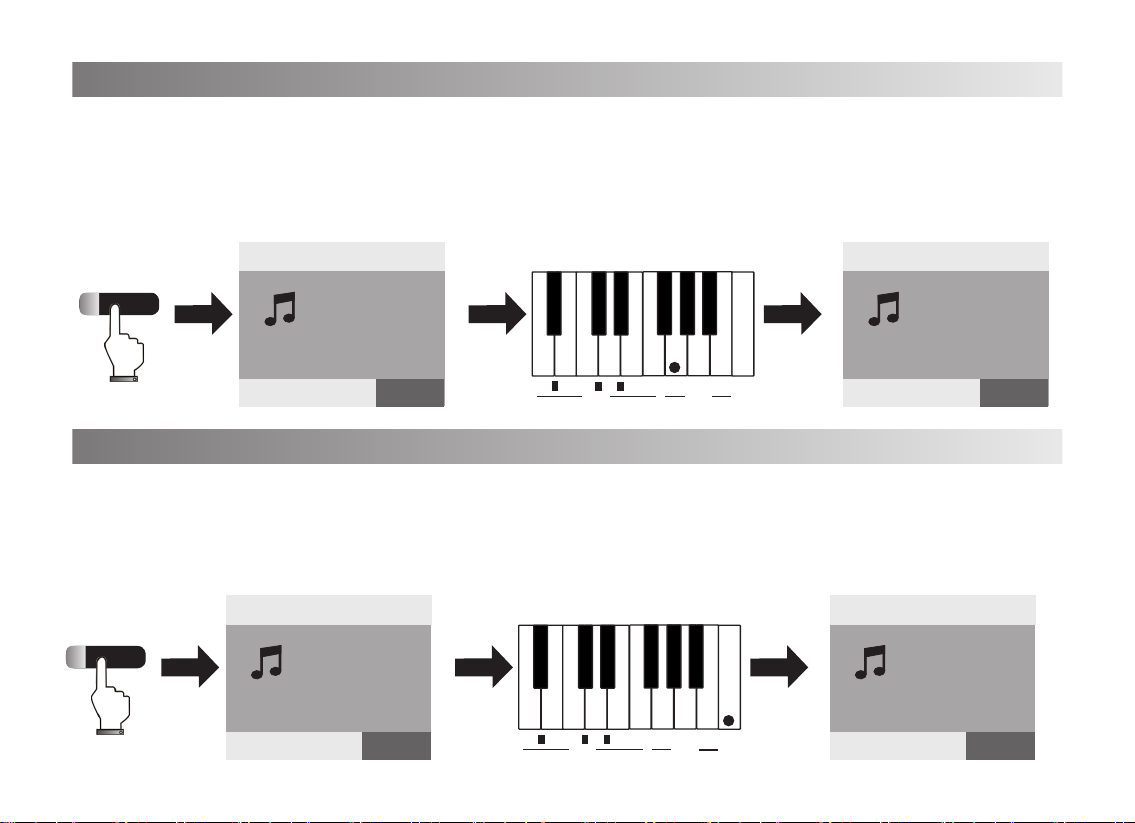
16
9)Touch
10)Split
3456Soft Hard
Standard
Touch
Split
point
8 9
2
7
1
Beat
VOICE R1:0
Piano
Function choosing
VOICE R1:0
Piano
Keyboard touch:Soft
STYLE SONG VOICE STYLE SONG VOICE
1. There are 5 touch curves, Default, Soft, Standard, Hard, Touch O. Press[Function]button, the indicated light
is on and screen shows”Function choosing”
Press the corresponding touch key within 5 seconds, the screen shows the corresponding touch means the
keyboard touch function is activated.
2. Press[Function]button again or no operation within 5 seconds, The light is off and exit the touch setup
function.
1. Press[Function]button, the indicated light is on and screen shows”Function choosing”
Press the[Split]key within 5 seconds, the screen shows “keyboard split point=65” means the keyboard get in
the Split setting status.
2. Press[Function]button again or no operation within 5 seconds, The light is o and conrm the Split point
setting.
3456Soft Hard
Standard
Touch
Split
point
8 9
2
7
1
Beat
VOICE R1:0
Piano
Function choosing
VOICE R1:0
Piano
keyboard split point=65
STYLE SONG VOICE
STYLE SONG VOICE

17
Organ
20 Tempo=120 0
VOICE R1:19
Church Organ
+
-
Data/Tempo
STYLE SONG VOICE
Touch Switch
Voice choosing
Touch
1. Touch On: The default touch is on when you turn on the instrument.
2. Touch O: Press[Touch]button and the indicated light o, the Touch Function O.
Grand piano: Grand piano voice is default voice,when you turn on the instrument, the Grand piano voice light
will be on.
Organ: Press[Organ]Button, the indicated light [Organ]and[Voice] buttons will be on at the same time. The
screen shows “Church Organ” and get in the Organ voice.
Press[Data/Tempo +/-] button to choose other voices. (The[Voice] indicated light will be o and exit the Organ
voice setting function when there is no operation within 5 seconds.)
Guitar:Press[Guitar]Button, the indicated light [Guitar]and[Voice] buttons will be on at the same time. The
screen shows “Classical Guitar” and get in the Guitar voice.
Press[Data/Tempo +/-] button to choose other voices. (The[Voice]] indicated light will be o and exit the Guitar
voice setting function when there is no operation within 5 seconds.)
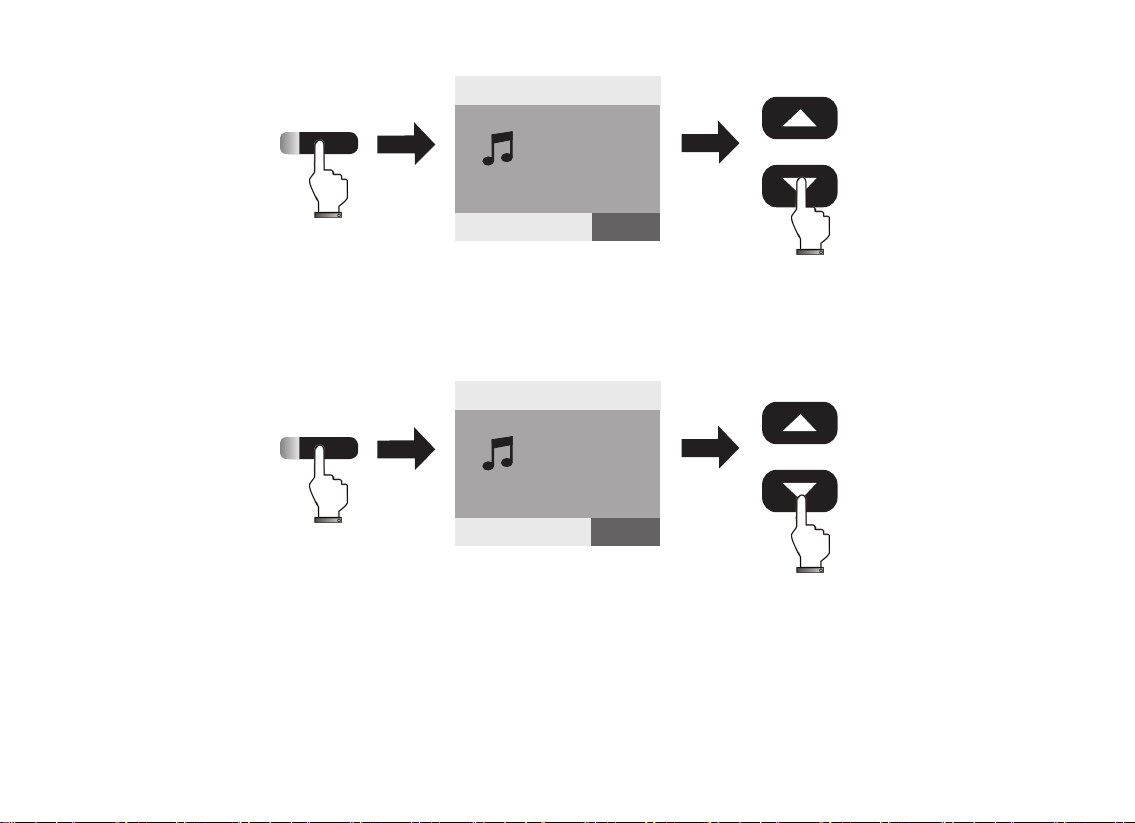
18
Guitar
20 Tempo=120 0
VOICE R1:24
Classical Guitar
+
-
Data/Tempo
STYLE SONG VOICE
Bass
20 Tempo=120 0
VOICE R1:32
Acoustic Bass
+
-
Data/Tempo
STYLE SONG VOICE
Bass:Press[Bass]Button, the indicated light [Bass] and [Voice] buttons will be on at the same time. The screen
shows “Acoustic Bass” and get in the bass voice.Press [Data/Tempo +/-] button to choose other voices. (The
[Voice] indicated light will be o and exit the Bass voice setting function when there is no operation within 5
seconds.)
Strings:Press [Strings] Button, the indicated light [Strings] and [Voice] buttons will be on at the same time. The
screen shows “String Ensemble1” and get in the string voice press [Data/Tempo +/-] button to choose other
voices.(The [Voice] indicated light will be o and exit the string voice setting function when there is no operation
within 5 seconds.)
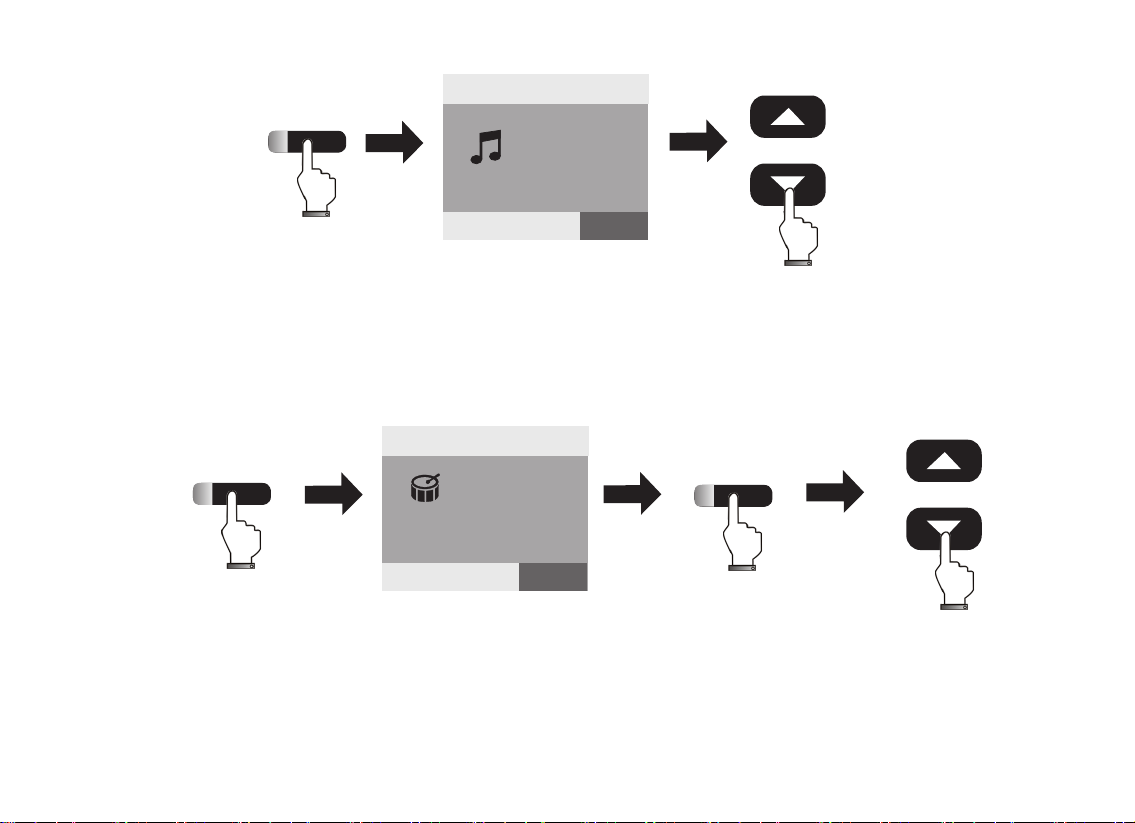
19
Strings
20 Tempo=120 0
VOICE R1:48
String Ensemble1
+
-
Data/Tempo
Percussion
+
-
VOICE
Percussion:0
GM standard kit
Data/Tempo
STYLE SONG VOICE
20 Tempo=120 0
STYLE SONG VOICE
Percussion:Press[Percussion]button, the indicated light is on, the screen shows”GM standard kit”. Then press
[Voice] button again. The indicated light on and get in the percussion sound setting. Press [Data/Tempo +/-]
button to choose other voices. (The [Voice] indicated light will be off and exit the Percussion sound setting
function when there is no operation within 5 seconds.)
Table of contents
Other FLYKEYS Musical Instrument manuals