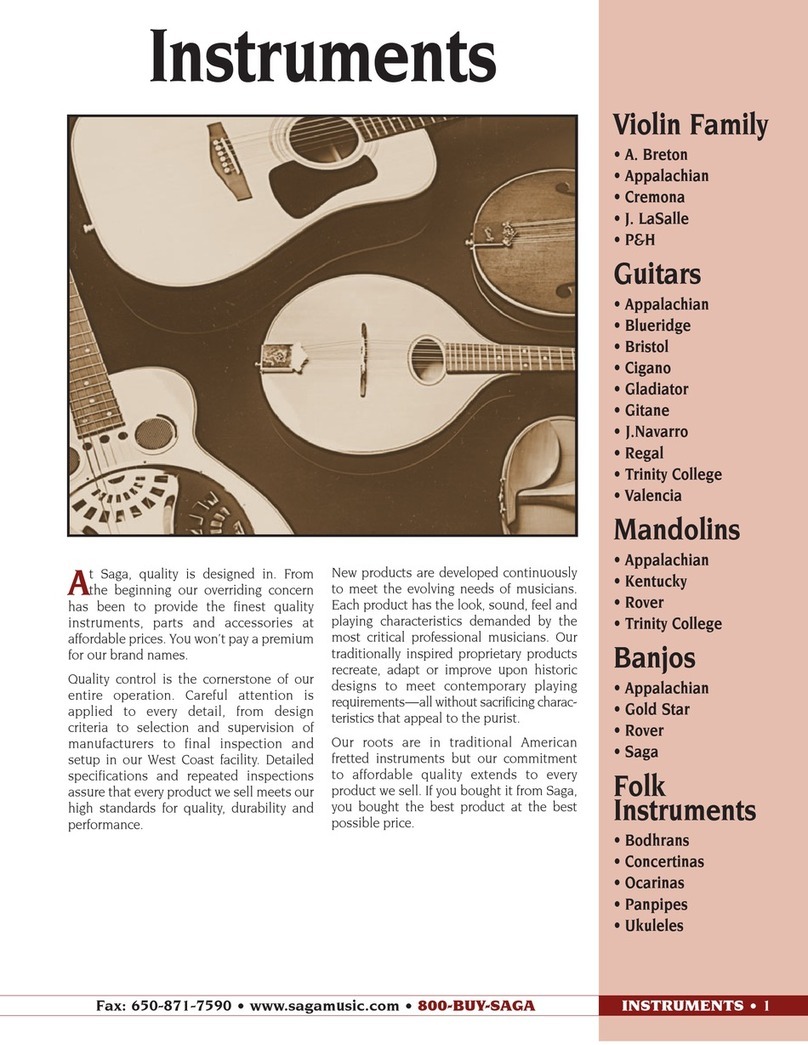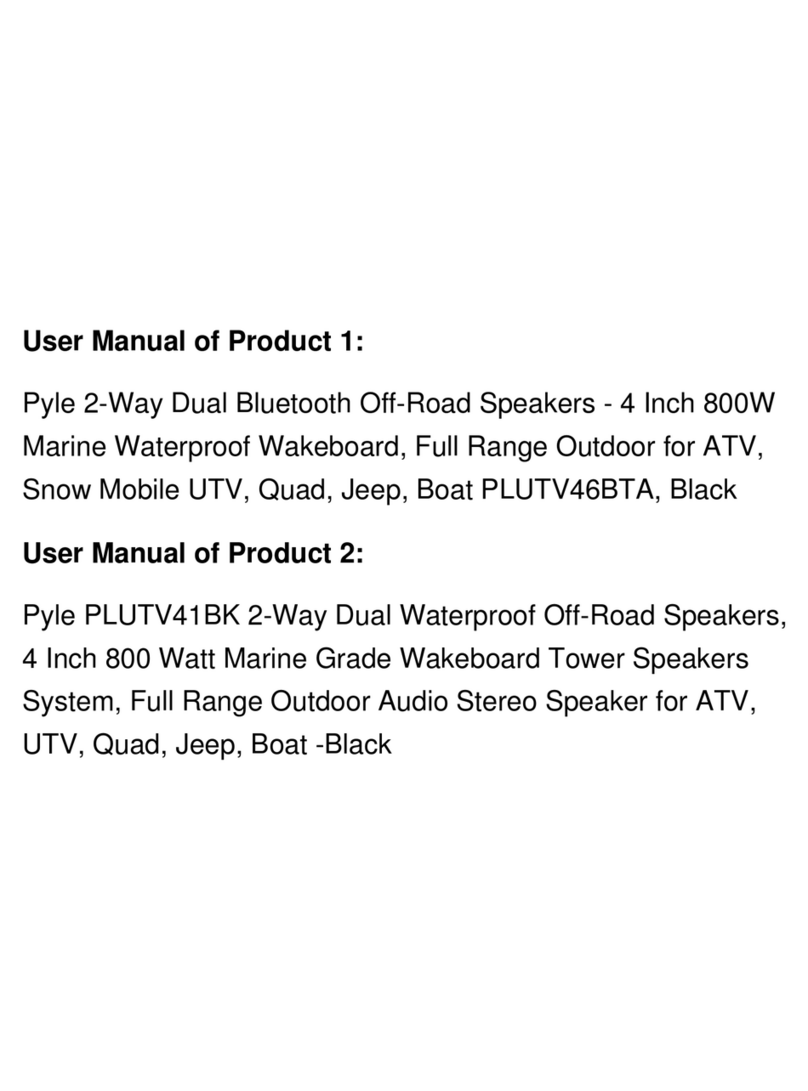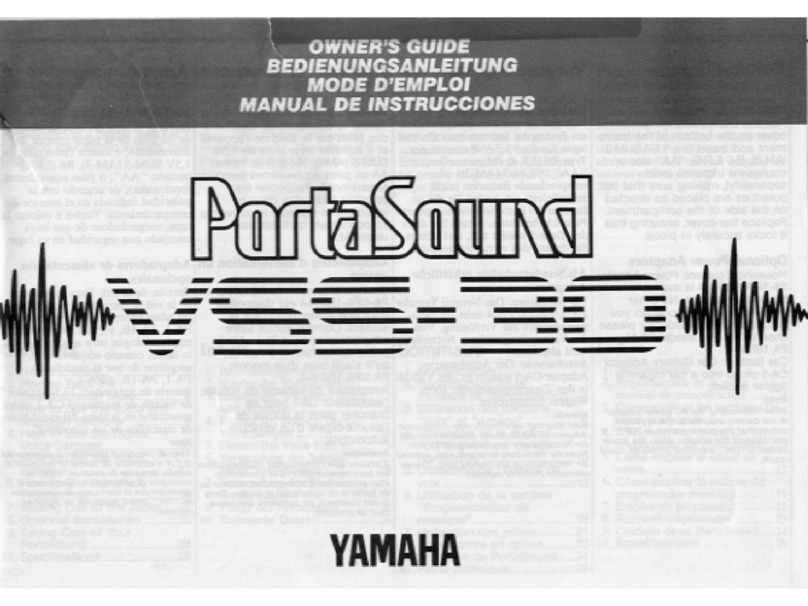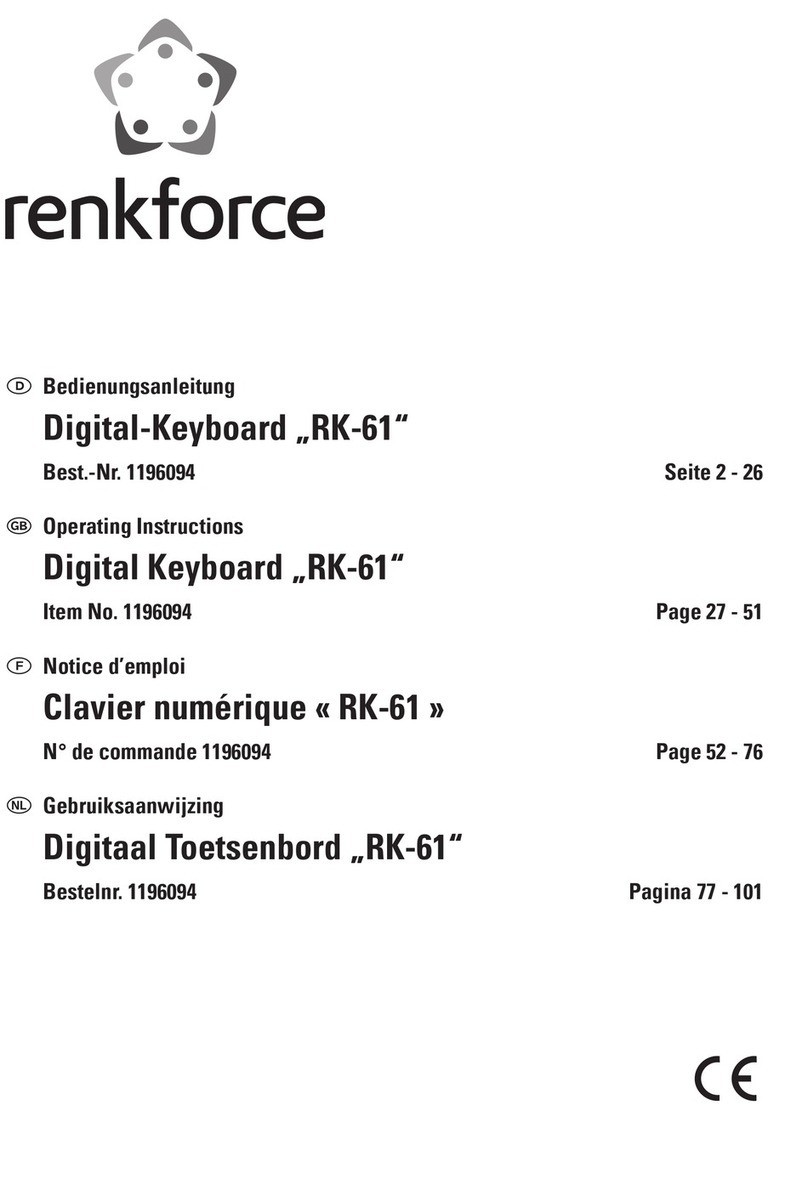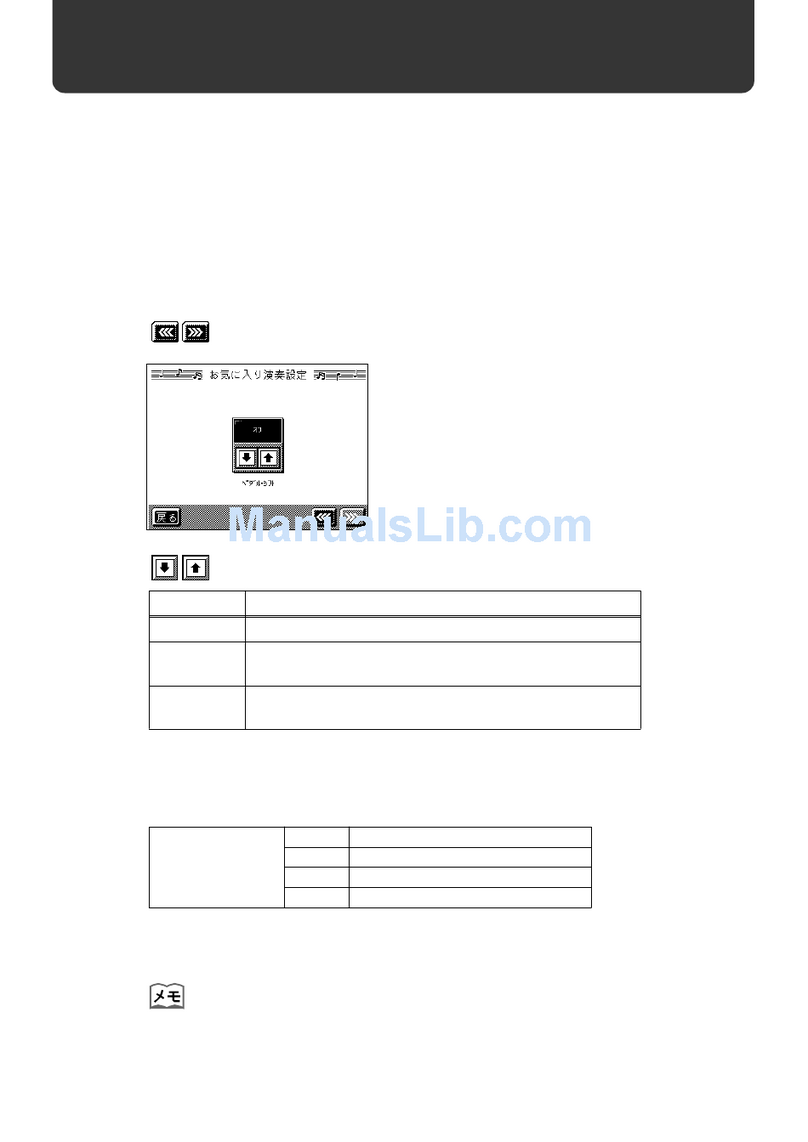FLYKEYS FK100 User manual

1 Before playing the digital piano, please read the following content.*Please put this instruction book in a safety place, in order to read it in the future. In case of getting seriously injured or killed because of electric shock, short circuit, damage, fire or other dangers, please obey the following warnings. These warnings include but not limited to the following situations: Power/Electric Cable* The rated voltage of this device is fixed. The required voltage is printed on the nameplate of this device.* Check the plug regularly, clean the dirt and ash piled up on the plug.* This digital piano only matches with the provided power cable and plug.* Please don't put electric cable beside heaters or radiators. Don't bend too much or cause damage to electric cable. Don't put any heavy stuff on the wire. Don't put it where it may be run over or trampled to make people stumble. Do Not Open* Please do not open this device and try to dismantle inner components or transformit in any ways. This device does not include any components for users to fix. If you find any problems, please stop using and ask our qualified service staffs to examine and repair the device.

2 Warning about humidity* In case of any liquid splashing into the device, please do not get this device rained or use it nearby water, in a wet surrounding or put a container of liquid on it. If any liquid, like water, splashes into the instrument, please cut off power and pull out the electric cable from the AC socket immediately. Then ask our qualified service staffs to examine and repair the device.* Do not plug with wet hands. Fire * Do not place any burning stuff, like candle, on the instrument. It may cause fire.* When sensing any unusual situations, such as worn away and damage of power cable, sound suddenly stops during playing and the smell and smoke it causes, please turn off the power immediately and pull out plug from the socket. Ask our qualified service staffs to examine and repair the device. In case that people around you and you get injured or get loss of device and property, please obey the following basic instructions. These instructions include but not limited to following situations. Power/Electric Cable* When pulling out plug from socket, please grab the plug instead of power cable. Drawing directly will cause damage to the power cable.* If not using the instruments for a long time or during a lighting storm, please lpull out plug from the socket

3* Do not connect the instrument to the socket by multiple connector, or it will lower the sound quality, or it will make socket overheat Assemble Use* Please carefully read the attachment that explains the assemble process. If assem-bling the instrument in a wrong order, it will damage the instrument and hurt the user.* Please connect the external equipment while the digital piano is off.* Before using, please install the supporting screw and adjust it close to the ground, in case of trampling pedal. Installation place* In case of deformation of control panel and damage to inner components, please do not place this device in an environment with a lot of dirt, vibration, extreme cold and hot (such as, direct sunshine, closing to heater and inside a car under the burning sun).* Please do not use this device near the television, radio, stereo, cell phone or other electronic devices. This may make noise on the device itself and television or radio nearby.* Please do not put this device on unstable place, or it may cause a sudden fall down.* Before moving the device, please pull out all electric cables from the socket.* When you set this device, please confirm the AC socket going to be used is reachable. The device should be connected to the socket with protecting grounding connection. If you find any problems and questions, please immediately turn off the power and pull out the plug from the socket. Even though the power is turned off, there is still a small amount of electricity current flowing though it. If you decide not using this device for a long time, please pull out the plug from AC socket.

4The contents in this hand book is only for introduction purpose. It may be different from the instrument you buy.* This product uses all extreme power switch as a device to cut off from network power. The power switch button is on the right side of the keyboard.

5
Attention to installation ...................................................................................................................... 7Control panel ..................................................................................................................................... 8Power ................................................................................................................................................. 9Volume ............................................................................................................................................ 9Headphone ....................................................................................................................................... 9Recorder ............................................................................................................................................ 10Play/Stop ............................................................................................................................................. 10Demo playing ..................................................................................................................................... 10 Voice ................................................................................................................................................... 11Teaching function ............................................................................................................................. 11Grand piano ..................................................................................................................................... 12Metronome ......................................................................................................................................... 12Transpose .......................................................................................................................................... 13Function control ................................................................................................................................. 14
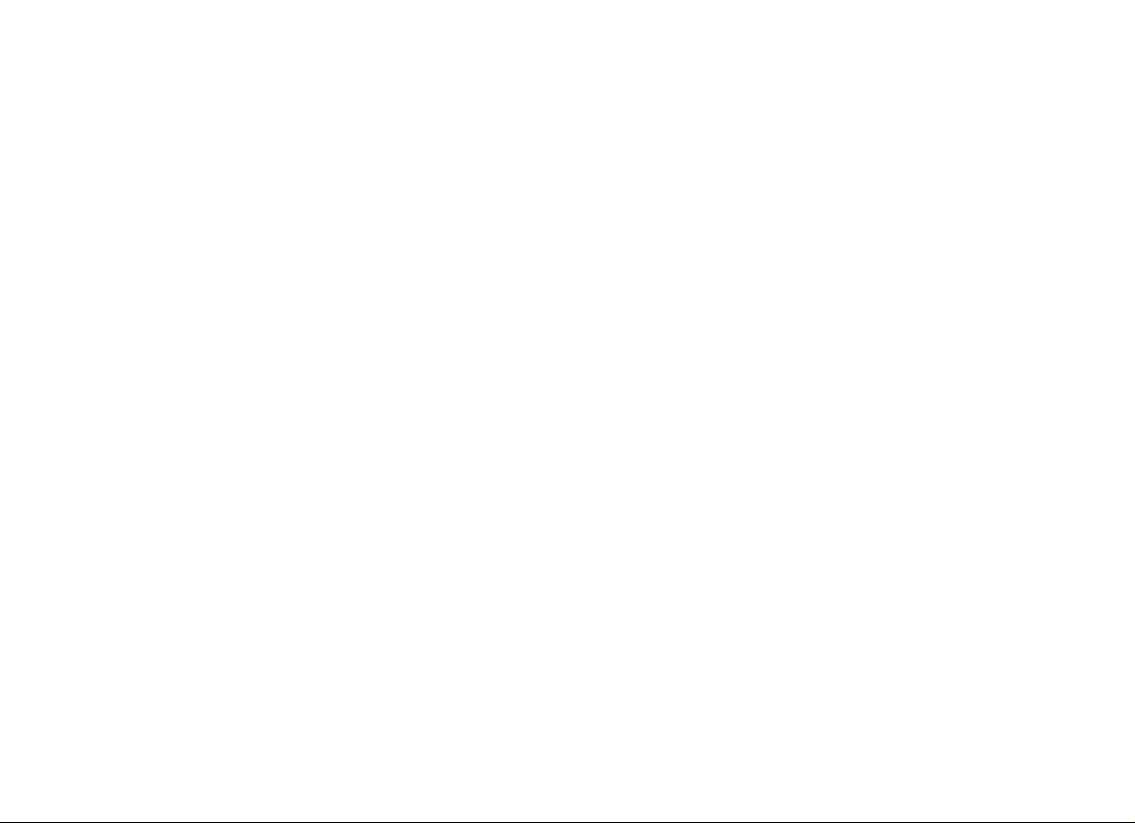
6Function operation ........................................................................................................................... 14Rear board interface ........................................................................................................................... 17USB MIDI function ........................................................................................................................... 18Audio connection .............................................................................................................................. 18Bluetooth function .............................................................................................................................. 19MIDI function .................................................................................................................................... 21MIDI keyboard percussion music list ................................................................................................ 23Voice list ............................................................................................................................................. 27Demo list ........................................................................................................................................... 28Specification .................................................................................................................................... 31Trouble shooting .............................................................................................................................. 33

7 Thank you for buying Our Digital Piano. No matter you are a student, piano hobbyist or the professional, this digital piano will impress you with its perfect sound and fashion design. It can be competent with piano studying, music listening, MIDI production, which satisfies your entertainment demand. It also has grand hammer dynamics keyboard, making you express yourself easily. For further information about this new digital piano, we suggest you should read this hand book carefully in order to make full use of its advanced and convenient functions. Meanwhile, we also suggest you should keep this hand book well for reference in the future. If you like Our digital piano, please recommend to your friends. In the process of installing the piano, be sure to contact the ground with the screw under the pedal, to make it close to the ground, in order to avoid any damage of the pedal.
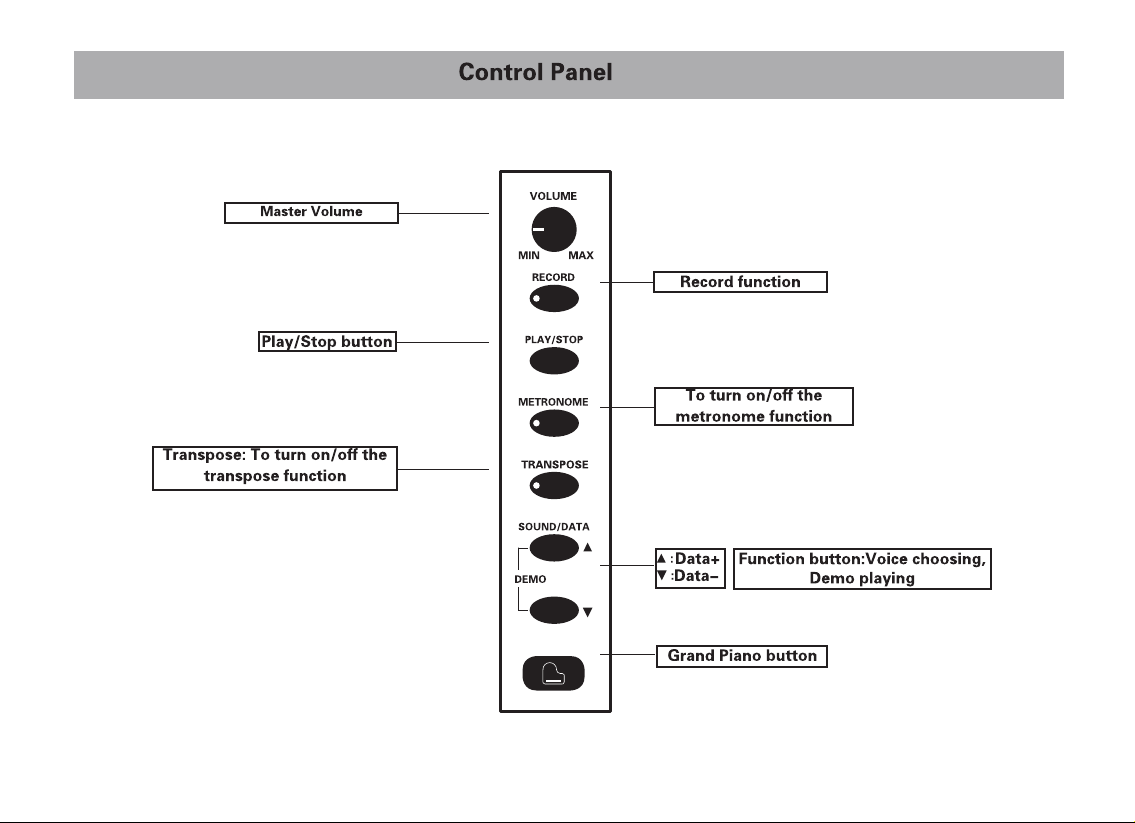
8
All the function keys are on the left side control panel of the digital piano.
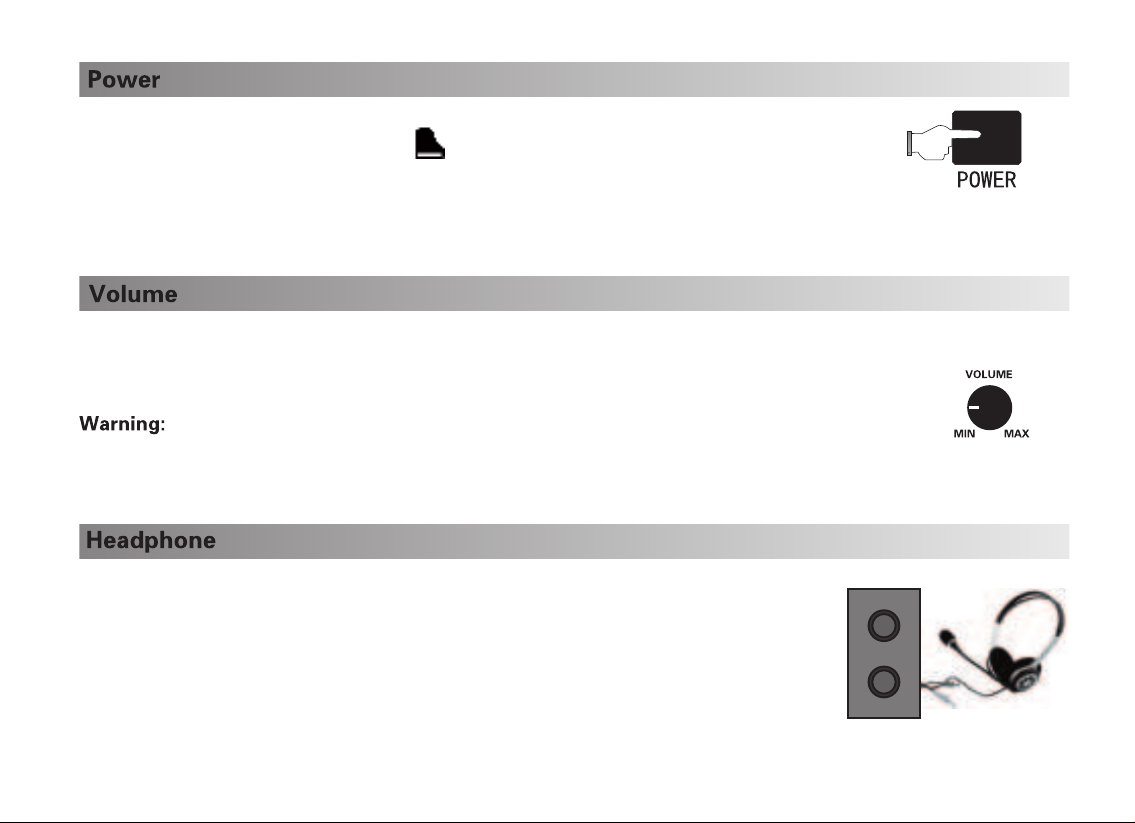
9Connect the power to the piano and turn on the piano by pressing [Power] button.After turn on the piano, the Grand piano [] indicated light will be on, the piano will have the default voice: Grand piano.Turn the volume knob on the control panel to set your piano volume.Turn the knob clockwise will increase the volume, turn the knob anticlockwise will decrease the volume. high volume may cuase damage to ears.Besides the built-in speaker system, you can also connect a standard stereo headphones.the headphone jack is in the back side of piano. The built-in speaker system doesn't work after connecting the headphones. You can adjust the headphone volume by switching master volume button.
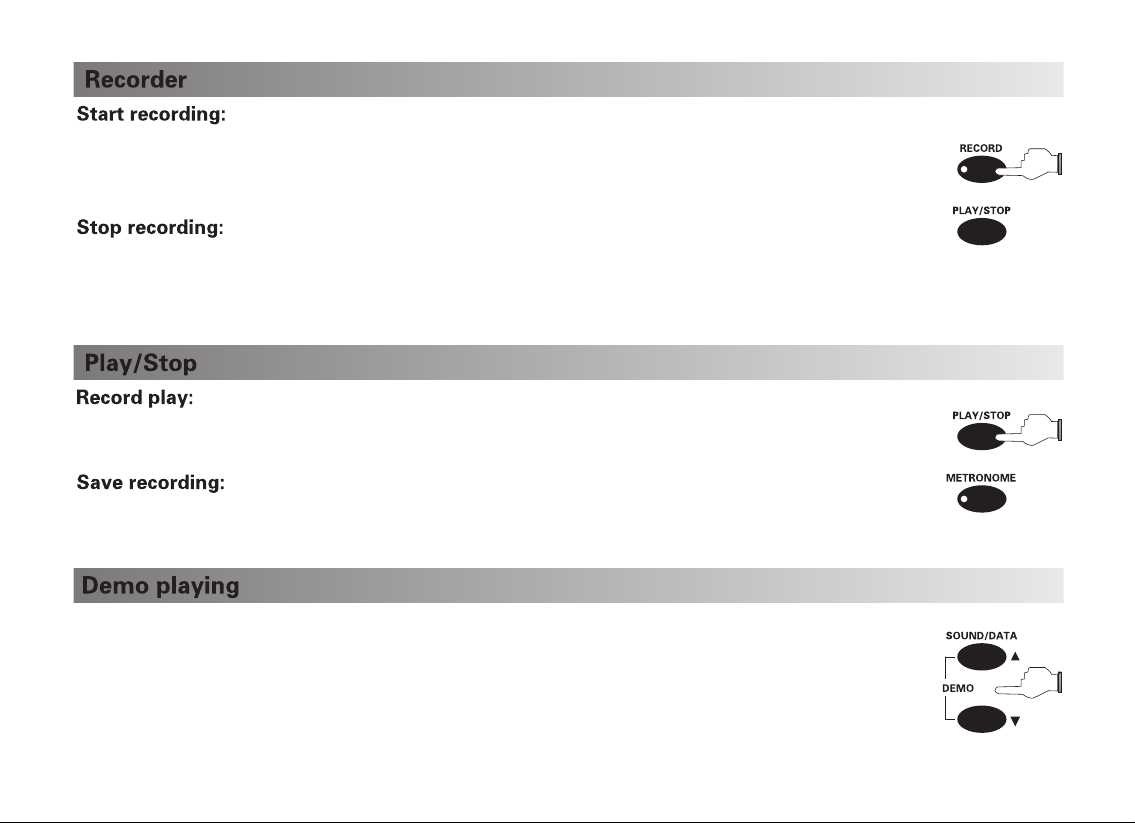
10This digital piano has demo songs, you can play it as following steps:1.Press the [Data+/Data-] button at the same time to play the demo songs.2.Press the [Data+/Data-] button at the same time again to stop demo songs playing.3.Press the [Data+] button or [Data-] button to select demo songs.
Press the [Play/Stop] button to play your recording. Touch the button again to stop playing.When you reboot your piano and press the [Play/Stop[ button, it will play the latest recording. Press Record button on the control panel. The indicate light will be on, it means it is ready for recording. At the same time the metronome function will be on, please turn off metronome function if you don’t need the metronome..Stop automatically: If the piano is out of storage while recording, it will stop the recording automatically. Stop manually: Touch the recorder button to finish the recording.

11The default sound is Grand piano sound when you turn on the piano.You can change the sounds as following steps:You can change the sounds as following steps:1.Press the [Data+/Data-] button to select the sounds.2.Press the Grand piano [] button to back to grand piano sound.Press any keys you want (eg: the tenth key), and press the [Data+/-] button at the same time to turn on the teaching function, then the piano will start to play the tenth teaching song

121 2 3 4 5 6 7 8 9 0
When you are in other voice statement, just press the Grand piano [] button the piano can back to the default voice.Press the Metronome button to turn on the metronome function, then you can see the blue light of the metronome function. The default speed of metronome is 120beat per minute.
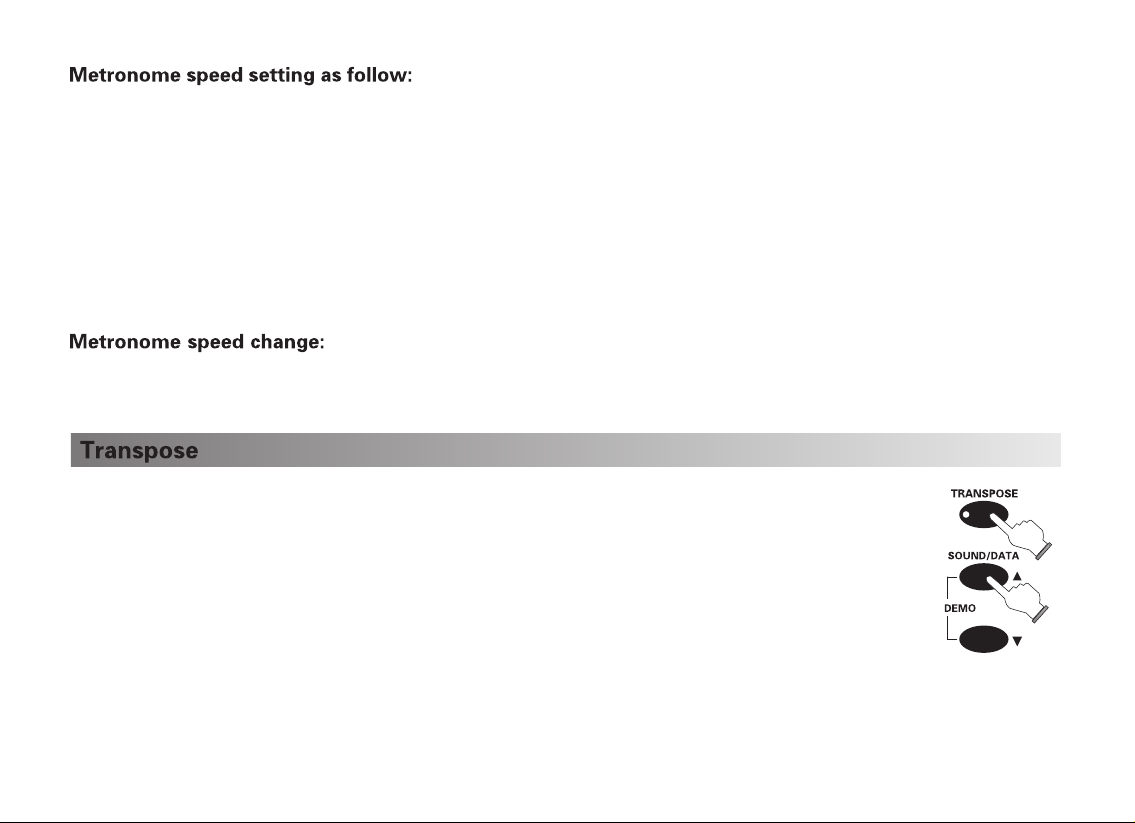
131.Press the metronome button over 2 seconds, the metronome will be on, piano will get into the metronome speed setting. The adjustable speed can be from20-280BPM.2. Press the key to set the tempo, such as 120bpm, press the corresponding key 1,2,0 three keys to set it.(Note: When you set 2 digits tempo, you need to press”0” first, then press the 2 digits you want. Such as “60”, you should press “0”,”6”,”0”. Or touch the [DATA+] and [DATA-] to adjust the tempo(20-280BPM).3.Press the Metronome button again to exit the speed setting, the piano will save your setting.The metronome will be back to default status. When you play demo song, the metronome beat and speed will be changed according to the song. If you need to set it back to the default beat, you can adjust it manually or reboot the piano to recover the default beat.1.Press the Transpose button over 2seconds, the blue indicated light will be on.2.Press the [Data+] or [Data-] button to change the figures, the adjustable figure is from -12 to +12.3.Press the [Transpose] button to exit the transpose edit status. The blue indicated light will stop blinking. Press the [Transpose] button again, the indicated light will be on, it will show the transpose statement.4.Press the [Transpose] button again to exit the transpose mode and back to grand piano standard status.
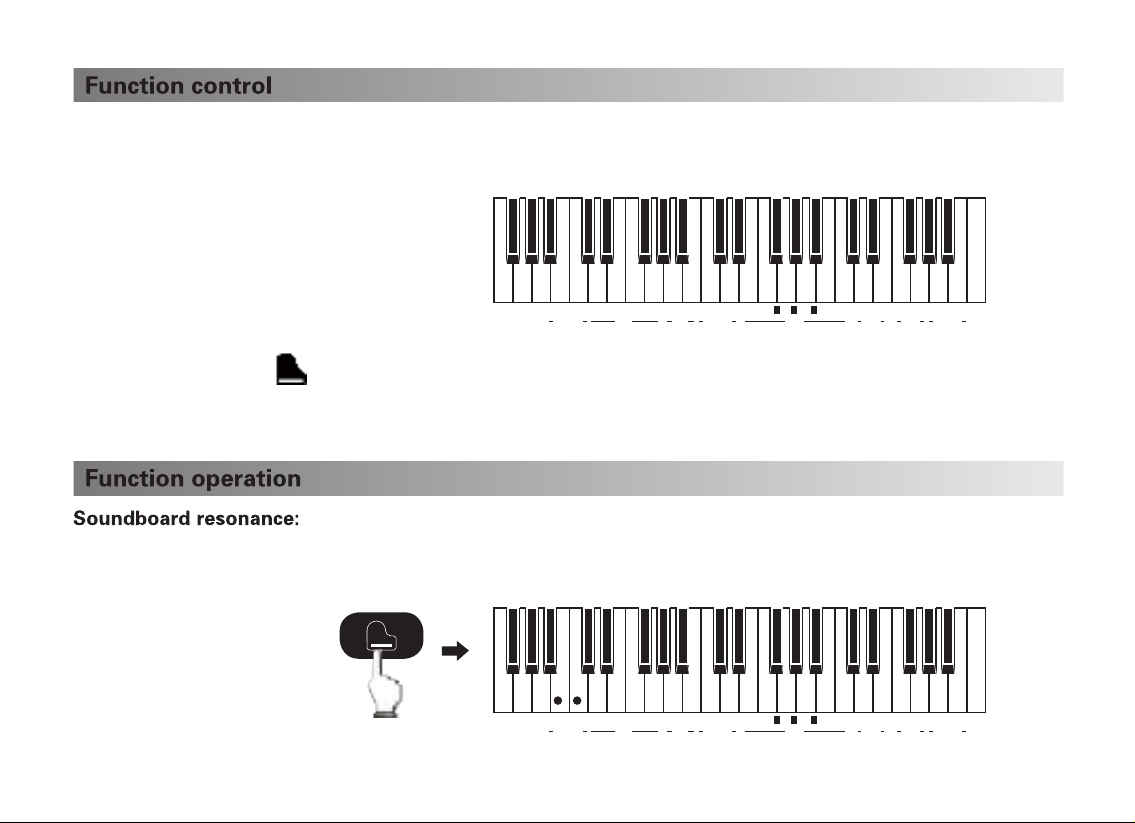
14As an extremely user-friendly instrument, the functions of this digital piano are easily activated. Each function is associated with one of keys on the right side of keyboard.The function names are printed under the corresponding key for your reference.Press the Grand piano [] button over 2 seconds, the blue indicated light will blinking, it means the selected function is activated. Then press the corresponding key to choose the function you want. Then the indicated light will stop blinking and exit the selected function status. At the moment, the keyboard has the corresponding setting model.There are two statuses, on and off, corresponding to the two keys shown in the Keyboard diagram. To choose the soundboard resonance, please press the Grand Piano button over 2seconds to activated the selected status, then press the corresponding key to turn on or shut down the soundboard resonance function.1 2 3 47 9
REVERB CHORUS PERCUSSIONSPLIT DUAL VOICE
SPLIT
POINT
BEAT
SOFT
TOUCH
HARD
STANDARD
OFF 85 6
SOUNDBOARD
RESONANCE
OFF OFF OFF OFF OFFOFF
ON ON ON ON ONON
1 2 3 47 9
REVERB CHORUS PERCUSSIONSPLIT DUAL VOICE
SPLIT
POINT
BEAT
SOFT
TOUCH
HARD
STANDARD
OFF 85 6
SOUNDBOARD
RESONANCE
OFF OFF OFF OFF OFFOFF
ON ON ON ON ONON
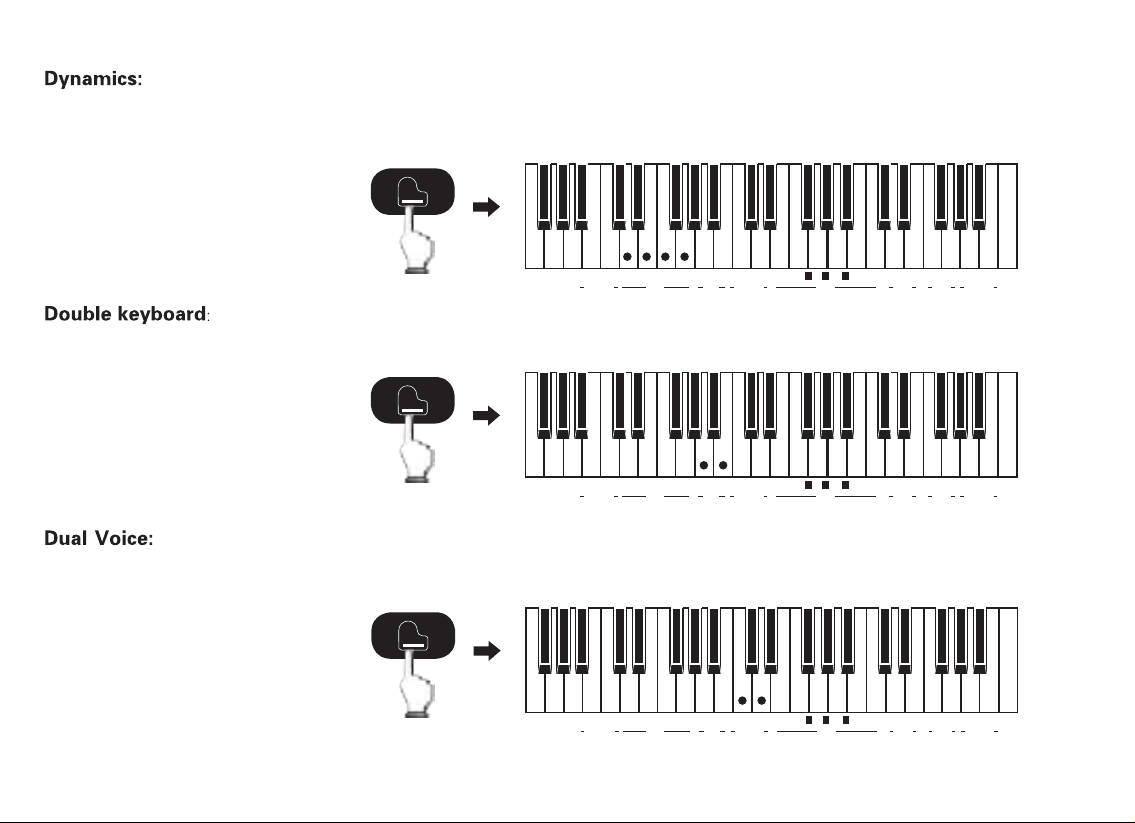
151 2 3 47 9
REVERB CHORUS PERCUSSIONSPLIT DUAL VOICE
SPLIT
POINT
BEAT
SOFT
TOUCH
HARD
STANDARD
OFF 85 6
SOUNDBOARD
RESONANCE
OFF OFF OFF OFF OFFOFF
ON ON ON ON ONON
There are 5 kinds of dynamics status: Default, off, soft, standard and heavy. The four states correspond to the four keys in the Keyboard diagram. To choose the dynamics, please touch the Grand Piano button over 2seconds to activated the selected status, then press the corresponding key.There are on/off status, corresponding to the two keys shown in the Keyboard diagram. To choose the double keyboard, please long press the Grand Piano button over 2seconds to activated the selected status, then press the corresponding key.There are two statuses, on and off, corresponding to the two keys shown in the Keyboard diagram. To choose the dual sound, please press the Grand Piano button over 2seconds to activated the selected status, then press the corresponding key to turn on or shut down the dual voice function.1 2 3 47 9
REVERB CHORUS PERCUSSIONSPLIT DUAL VOICE
SPLIT
POINT
BEAT
SOFT
TOUCH
HARD
STANDARD
OFF 85 6
SOUNDBOARD
RESONANCE
OFF OFF OFF OFF OFFOFF
ON ON ON ON ONON
1 2 3 47 9
REVERB CHORUS PERCUSSIONSPLIT DUAL VOICE
SPLIT
POINT
BEAT
SOFT
TOUCH
HARD
STANDARD
OFF 85 6
SOUNDBOARD
RESONANCE
OFF OFF OFF OFF OFFOFF
ON ON ON ON ONON

161 2 3 47 9
REVERB CHORUS PERCUSSIONSPLIT DUAL VOICE
SPLIT
POINT
BEAT
SOFT
TOUCH
HARD
STANDARD
OFF 85 6
SOUNDBOARD
RESONANCE
OFF OFF OFF OFF OFFOFF
ON ON ON ON ONON
There are two statuses, on and off, corresponding to the two keys shown in the Keyboard diagram. To choose the chorus, please press the Grand Piano button over 2seconds to activated the selected status, them press the corresponding key to turn on or shut down the chorus function. There are two statuses, on and off, corresponding to the two keys shown in the Keyboard diagram. To choose the percussion, please press the Grand Piano button over 2seconds to activated the selected status, them press the corresponding key to turn on or shut down the percussion function.1 2 3 47 9
REVERB CHORUS PERCUSSIONSPLIT DUAL VOICE
SPLIT
POINT
BEAT
SOFT
TOUCH
HARD
STANDARD
OFF 85 6
SOUNDBOARD
RESONANCE
OFF OFF OFF OFF OFFOFF
ON ON ON ON ONON
1 2 3 47 9
REVERB CHORUS PERCUSSIONSPLIT DUAL VOICE
SPLIT
POINT
BEAT
SOFT
TOUCH
HARD
STANDARD
OFF 85 6
SOUNDBOARD
RESONANCE
OFF OFF OFF OFF OFFOFF
ON ON ON ON ONON
There are two statuses, on and off, corresponding to the two keys shown in the Keyboard diagram. To choose the reverb, please press the Grand Piano button over 2seconds to activated the selected status, them press the corresponding key to turn on or shut down the reverb function.There are 1,2,3,4,5 ,6,7,8 and 9 status, corresponding to the nine keys shown in the Keyboard diagram. To choose the beat, please press the Grand Piano button over 2seconds to activated the selected status, them press the corresponding key to choose the beat type you want.

17Double sounds split point choosing, corresponding to the key shown in the Keyboard diagram. To choose the Split point, please press the Grand Piano button over 2seconds to activated the selected status, and press the corresponding key to turn on Split point function, them press any key you want to set the split point. USBPEDALSPEAKERLINE OUTRLLINE INRL(1) LINE OUT L/R Stereo output,connect the digital piano to a peripheral speaker system; (2) LINE IN L/R Stereo input, connect the instrument to a Internal speaker system; (3) USB USB MIDI jack; (4) SPEAKER Connecting the external sound box; (5) PEDAL Connect piano pedal.1 2 3 47 9
REVERB CHORUS PERCUSSIONSPLIT DUAL VOICE
SPLIT
POINT
BEAT
SOFT
TOUCH
HARD
STANDARD
OFF 85 6
SOUNDBOARD
RESONANCE
OFF OFF OFF OFF OFFOFF
ON ON ON ON ONON
1 2 3 47 9
REVERB CHORUS PERCUSSIONSPLIT DUAL VOICE
SPLIT
POINT
BEAT
SOFT
TOUCH
HARD
STANDARD
OFF 85 6
SOUNDBOARD
RESONANCE
OFF OFF OFF OFF OFFOFF
ON ON ON ON ONON

18
USBLINE OUTRL
LINE INRLLINE OUTRL
LINE INRL
Connect the musical instrument to the built-in speaker system, regarding the digital piano as speaker.Regarding this digital piano as sound source, connect it to the external speaker system.Connecting the digital piano from the rear panel USB jack to the host of PC, to start MIDI music production.Digital piano rear board USB
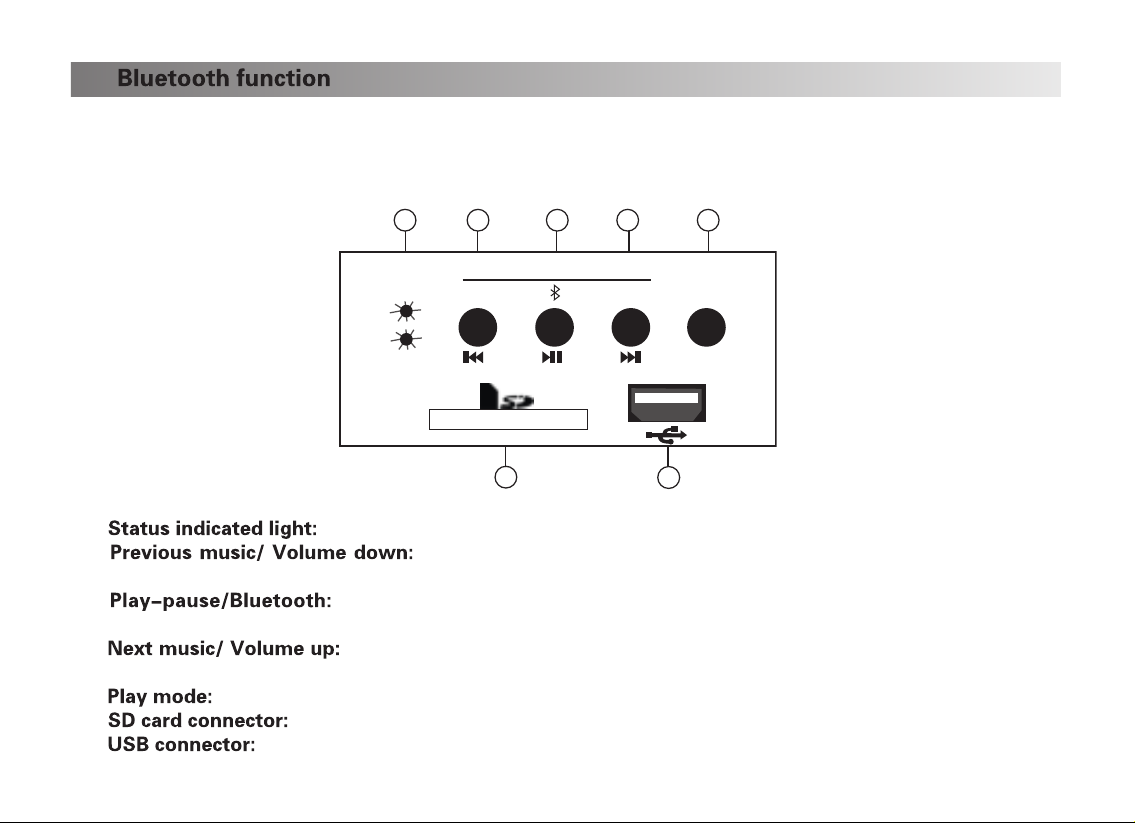
19VOL- VOL+ Play mode
Power
Bluetooth
1
2
345
7
6
Long press selection
① the red light means in USB, SD status; the blue light means in Bluetooth status.② short press the button will be turned to previous music. Long press the button will turned down the volume.③ short press the button will be switched play or pause mode. Long press the button will be Bluetooth pairing function.④ short press the button will be turned to next music. Long press the button will turned up the volume.⑤ Switch between USB\SD and Bluetooth mode.⑥ SD card input for playing MP3 files from the SD card.⑦ USB input for playing MP3 files from USB pen-driver.The digital piano supports the audio Bluetooth and Bluetooth MIDI connection, you can use phone or iPad to connect the audio Bluetooth and Bluetooth MIDI at the same time.Note: We suggest to use two phone or iPad to connect with the piano separately, in order to avoid music stuttering while playing.
Table of contents
Other FLYKEYS Musical Instrument manuals