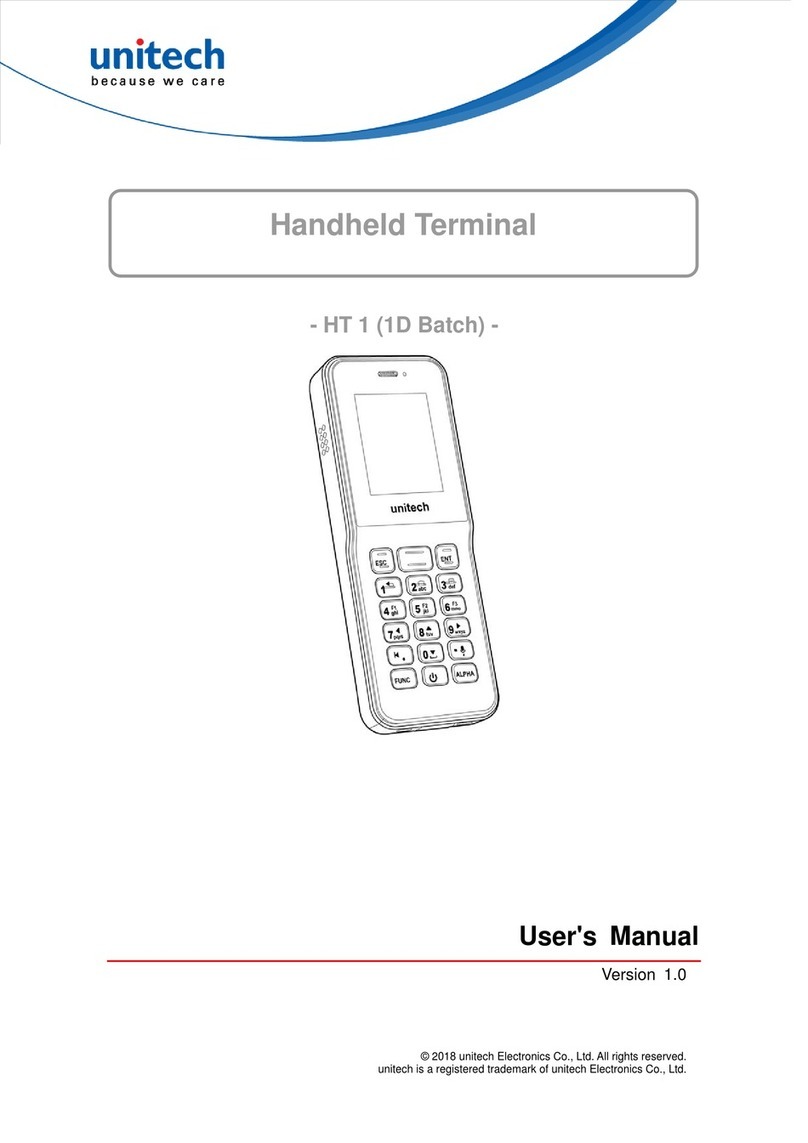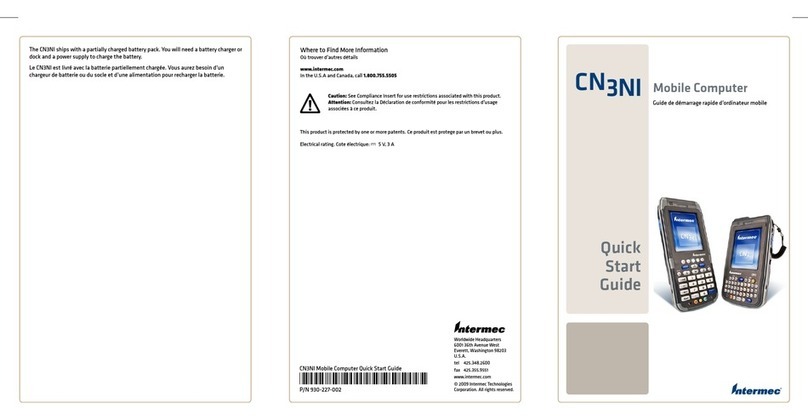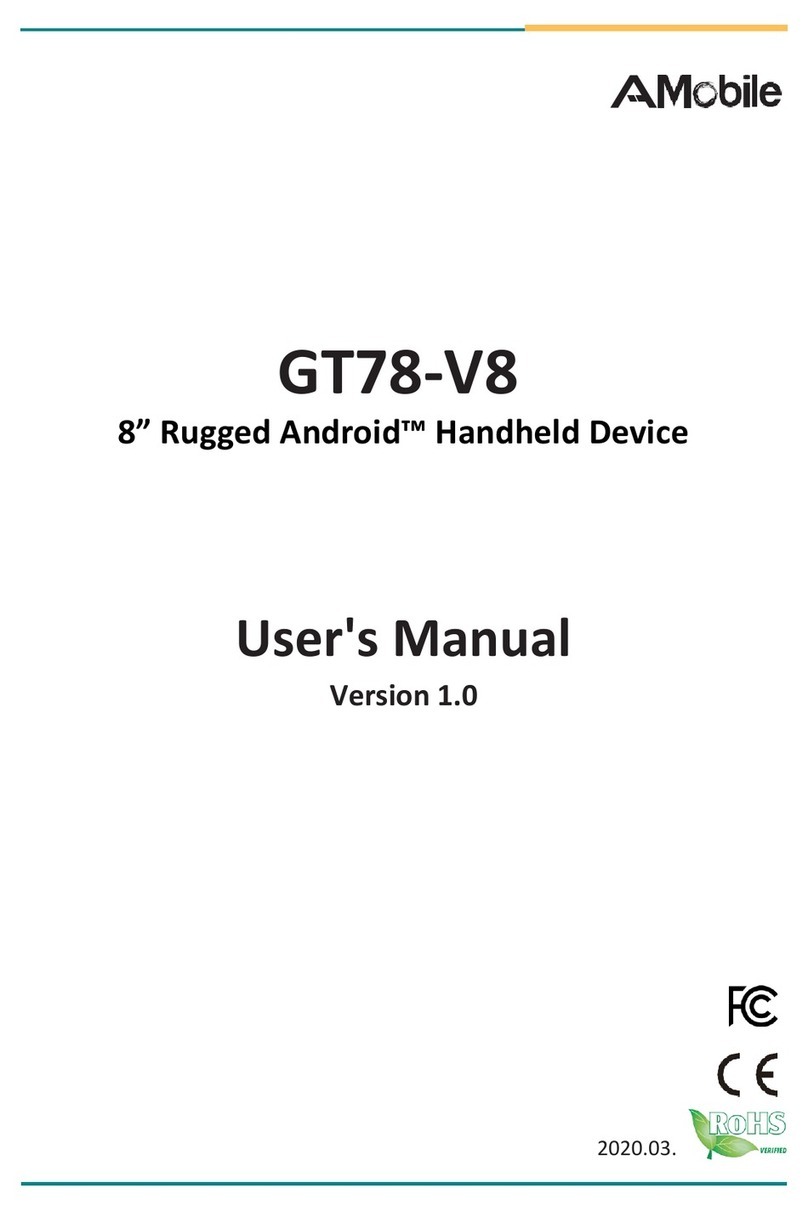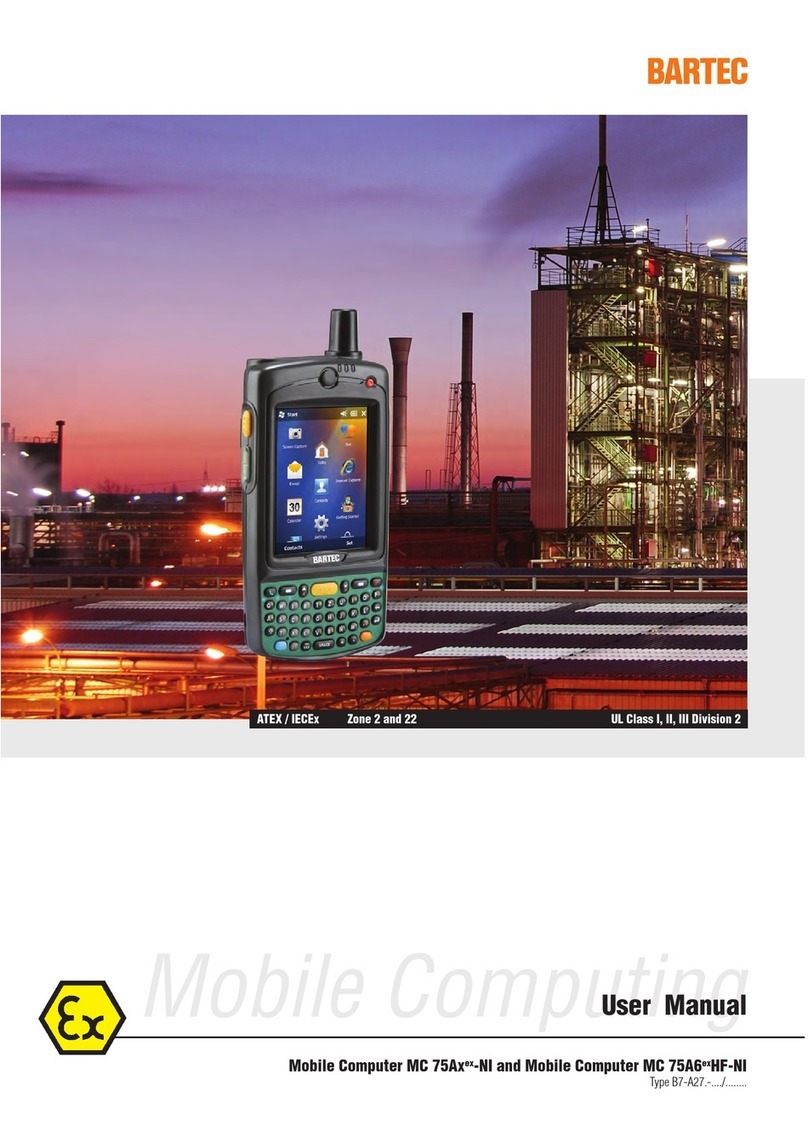FlyTech P223 User manual

Revision v1.1 Aug. 2010
FLYTECH
Handheld
Terminal
P223
User Manual

ii
Copyright
Copyright 2010 August
All Rights Reserved
Manual Version 1.1
P/N:
The information contained in this document is subject to change
without notice.
We make no warranty of any kind with regard to this material,
including, but not limited to, the implied warranties of
merchantability and fitness for a particular purpose. We shall not
be liable for errors contained herein or for incidental or
consequential damages in connection with the furnishing,
performance, or use of this material.
This document contains proprietary information that is protected
by copyright. All rights are reserved. No part of this document
may be photocopied, reproduced or translated to another
language without the prior written consent of the manufacturer.
TRADEMARK
The material in this manual is subject to change without notice.
Bluetooth is a registered trademark of Bluetooth SIG.
Microsoft®, Windows® and ActiveSync® are either registered
trademarks or trademarks of Microsoft Corporation.
All other product or service names are the property of their
respective owners.

iii
Revision History
Changes to the original user manual are listed below:
Version Date Description
1.0 2010/03 Initial release
1.1 2010/08 Power Button and LED changed
New Hand Strip, Stylus, Stylus Strip
phased in
Optional MSR added

iv
Safety
Regulatory Information:
Caution: Only use approved and UL Listed accessories, battery
packs and battery chargers. Do NOT attempt to charge
damp/wet mobile computers or batteries. All components must
be dry before connecting to an external power source.
Power Supply
Use only the approved power supply 50-14000-148 output rated
5 Vdc and minimum 2 A. The power supply is certified to
EN60950-1 with SELV outputs. Use of alternative power supply
will invalidate any approval given to this device and may be
dangerous.
Warning for Use of Wireless Devices
Please observe all warning notices with regard to the usage of
wireless devices.
Potentially Hazardous Atmospheres
You are reminded of the need to observe restrictions on the use
of radio devices in fuel depots, chemical plants etc. and areas
where the air contains chemicals or particles (such as grain, dust,
or metal powders)
and any other area where you would normally be advised to turn
off your vehicle engine.
Safety in Aircraft
Switch off your wireless device whenever you are instructed to
do so by airport or airline staff.
Pacemakers
Pacemaker manufacturers recommended that a minimum of
15cm (6 inches) be maintained between a handheld wireless
device and a pacemaker to avoid potential interference with the
pacemaker. These recommendations are consistent with
independent research and recommendations by Wireless
Technology Research.

v
Persons with Pacemakers:
Persons with Pacemakers should ALWAYS keep the device
more than 15cm (6 inches) from their pacemaker when turned
ON and hence they should not carry the device in a breast
pocket .
Should use the ear furthest from the pacemaker to minimize the
potential for interference.
If you have any reason to suspect that interference is taking
place, turn OFF your device.
Hearing Aids
The wireless device may interfere with some hearing aids. In the
event of interference you may want to consult your hearing aid
supplier to discuss solutions.
Other Medical Devices
Please consult your physician or the manufacturer of the medical
device, to determine if the operation of your wireless product may
interfere with the medical device.
FCC / EU RF Exposure Guidelines
Safety Information
This device complies with internationally recognized standards
covering Specific Absorption Rate (SAR) related to human
exposure to electromagnetic fields from radio devices.
The maximum level of Specific Absorption Rate (SAR) measured is
0.683W/kg.
Reducing RF Influence - Use Properly
It is advisable to use the device only in the normal operating
position.
Handheld Devices
This device was tested for typical body-worn operation. Use only

vi
tested and approved belt-holsters, hand strip and similar
accessories to ensure FCC Compliance. The use of third-party
belt-clips, holsters, and similar accessories may not comply with
FCC RF exposure compliance requirements, and should be
avoided.
To comply with FCC RF exposure requirements, this device must
be operated in the hand .Other operating configurations should
be avoided.
Radio Frequency Interference Requirements - FCC
This device complies with Part 15 of the FCC Rules. Operation is
subject to the following two conditions: (1) this device may not
cause harmful interference, and (2) this device must accept any
interference received, including interference that may cause
undesired operation.
Radio Frequency Interference Requirements – IC
This device complies with RSS-210 of the IC Rules. Operation is
subject to the following two conditions: (1) this device may not
cause harmful interference, and (2) this device must accept any
interference received, including interference that may cause
undesired operation.
CE Marking and European
Economic Area (EEA)
The use of 2.4GHz RLAN's, for use through the EEA, have the
following restrictions:
Maximum radiated transmit power of 100 mW EIRP in the
frequency range 2.400 -2.4835 GHz
France, outside usage is restricted to 2.4 - 2.454 GHz.
Italy requires a user license for outside usage.
Bluetooth® Wireless Technology for use through the EEA has
the following restrictions:

vii
Maximum radiated transmit power of 100mW EIRP in the
frequency range 2.400 -2.4835 GHz
France, outside usage is restricted to 10mW EIRP
Italy requires a user license for outside usage.
Battery Information
Our rechargeable battery packs are designed and constructed to
the highest standards within the industry.
However, there are limitations to how long a battery can operate
or be stored before needing replacement.
Many factors affect the actual life cycle of a battery pack, such as
heat, cold, harsh environmental conditions and severe drops.
When batteries are stored over six (6) months, some irreversible
deterioration in overall battery quality may occur. Store batteries
discharged in a dry, cool place, removed from the equipment to
prevent loss of capacity, rusting of metallic parts and electrolyte
leakage. When storing batteries for one year or longer, they
should be charged and discharged at least once a year. If an
electrolyte leakage is observed, avoid any contact with affected
area and properly dispose of the battery. Batteries must be
charged within the 32° to 95° F (0° to +35° C) ambient
temperature range.
Battery Caution
Risk of explosion if battery is replaced by an incorrectly type.
Dispose of used battery according to the local disposal
instructions.

viii
Waste Electrical and Electronic
Equipment (WEEE)
English: For EU Customers: All products at the end of their life
must be returned to the reseller for recycling.

ix
Notational Conventions
The following conventions are used in this document:
Italics are used to highlight specific items in the general text,
and to identify chapters and sections in this and related
documents.
bullets (•) indicate:
action items
lists of alternatives
lists of required steps that are not necessarily sequential
Sequential lists (e.g., those that describe step-by-step
procedures) appear as numbered lists.
NOTE This symbol indicates something of special interest or
importance to the reader. Failure to read the note will not result in
physical harm to the reader, equipment or data.
CAUTION This symbol indicates that if this information is ignored,
the possibility of data or material damage may occur.
WARNING! This symbol indicates that if this information is
ignored the possibility that serious personal injury may occur.

x
Table of Contents
1Introduction .........................................12
1-1 System Overview ...................................................................12
1-2 Standard Components............................................................13
1-3 Hardware Description.............................................................14
1-4 System Feature Description...................................................17
2Getting Started ....................................20
2-1 Installing / Uninstalling a Micro SD Card................................20
2-2 Install a Wrist Strip..................................................................20
2-3 Install a Hand Strip / Stylus Strip ............................................21
2-4 Charge the System ................................................................22
2-5 Power on/off the System........................................................23
3Using the System................................24
3-1 Wi-Fi Connection Settings......................................................24
3-1-1 Connecting to an Existing Network................................... 24
3-1-2 Adding a New Network..................................................... 26
3-1-3 Enhancing the WiFi Connection ....................................... 27
3-1-4 SSID Lock Function.......................................................... 28
3-2 Connecting to a Bluetooth Device..........................................29
3-2-1 Turning on the Bluetooth Connection............................... 29
3-2-2 Scanning Bluetooth Devices............................................. 30
3-2-3 Connecting to a Bluetooth Printer..................................... 31
3-2-4 To Synchronize with a PC via Bluetooth........................... 33
3-2-5 Bluetooth File Transfer (FTP) ........................................... 39
3-3 Synchronization via USB Cable .............................................41
3-3-1 Mini USB Cable ................................................................ 41
3-3-2 Installing WindowsCE®ActiveSync® application............. 42
3-3-3 Installing the USB Cable................................................... 42
3-3-4 Start the Synchronization.................................................. 43
3-4 Backup and Restoring the System.........................................45
3-4-1 Backup the System........................................................... 45

xi
3-4-2 Restoring the System ....................................................... 46
3-5 Switching the Admin / User mode ..........................................47
3-6 Power Management Settings.................................................48
3-6-1 CPU Power Mode Settings............................................... 48
3-6-2 System Configuring Power Mode Settings....................... 49
3-6-3 Display Backlight Settings ................................................ 50
3-6-4 WiFi Power Mode Settings ............................................... 51
3-7 Display Rotation.....................................................................52
3-8 LED Indicator Description.......................................................53
3-9 Resetting the Mobile System..................................................54
3-9-1 Reset to the Factory Default Settings............................... 54
3-9-2 Cold Boot.......................................................................... 55
3-10 OS Image Update steps.........................................................56
3-10-1 Unzip the RAR compressed file to Micro SD root directory56
3-10-2 Image update procedures................................................. 57
4Application Programming Interface ..59
4-1 Windows Embedded CE 5.0 Standard...................................59
4-2 Non WindowsCE Standard.....................................................63
4-2-1 Admin/User Mode Application........................................... 63
4-2-2 Overwrite Factory Default................................................. 65
4-2-3 Vibration notification feature ............................................. 73

12
1 Introduction
This chapter introduces the parts, accessories of the mobile system.
1-1 System Overview
System Overview table
Location
1 3.5” TFT with Touch Screen
2 I/O Cover
3 Micro SD slot
4 Mini USB connector
5 Charging Slot
6 Power Button & LED Indicator
7 Reset Hole
8 Speaker
9 Hand Strip / Wrist Strip / Stylus Strip Installation Ring
10 MSR module

13
1-2 Standard Components
Items
1 Mobile system
2 Holster
3Single slot system charger Cradle
4Hand strip
5Wrist strip
6 Stylus
7 Stylus strip
8 USB cable (connecting with PC for synchronization)
9 USB-AC Adapter for connecting to single slot system charging cradle
10 MSR module (optional; will be installed to system prior to shipping)

14
1-3 Hardware Description
Item Features Descriptions
1 Main Processor Marvell PXA270 416MHz (Xscale Core)
2 System Memory
128Mbytes SDRAM
Around 115MB use for system operation,
otherwise for storing system loader and system
data
3 System Storage
1Gbytes Flash (ROM file system)
More than 300MB for storing WindowCE image
and OEM application programs
Around 600MB leaved for system and user
storage, emulated as folders in all system
directories
Around 100MB leaved for storing OEM data and
configurations This device provides a specific
mechanism to let system integrator easily to
integrate the OEM applications and device
configurations into device as factory default mode
without merging OEM applications into
WindowCE image It can help system integrator
doesn’t have to maintain the device after end user
crashed the device by reset device to factory
default mode or on-line updated the OS image
from internet
4 Display PXA270 Display controller
Share System Memory as Video Frame Buffer
Resolution :320 x 240 pixels, 16 bit color
4 way rotator for direction detection
5 LCD 3.5” inches TFT LCD – QVGA(320 x 240 pixels
resolution)
Transmissive display mode

15
Item Features Descriptions
6 Touch Panel LCD panel with touch panel design
Resistor 80% Transparency (Film to Glass type)
7 Audio Stereo audio system with mono speaker design
1W speaker amplifier
8 Secure Digital
Socket
Micro SD memory card (Support up to: 2Gbytes)
9 WiFi IEEE
80211b/g
Auto fallback mode : 6M~54M(80211g),
1M~11M(80211b)
Complying with Wireless Ethernet Compatibility
Alliance
Support hardware signaling BTWiFi co-existence
Link LED indicator
Maximum Output Power :
+14dBm(Avg)/+21dBm(Peak)
10Bluetooth Compliant with Bluetooth Specification V2.0
Maximum Output Power : +0dBm (Class
2)(Avg)/+2dBm(Peak)
Receive Sensitivity : Typical -78dBm
11 USB Client USB Specification - 11 compliant
Full-Speed operation on half-duplex at 12Mbps
baud rate
12 USB Host Compliant with USB Specification 11 and OHCI
Spec
Support both low-speed and full-speed USB
devices
Support optional device (either one of the MSR
reader, IC card reader, Barcode scanner, and so
on)

16
Item Features Descriptions
13 Power / Reset
buttons
Power Button : Suspend/ Resume Device and
Power-on Key
Reset Button : Warm Reset
Press Power and Reset buttons simultaneously:
Cold Reset
14 LED indicators Green: Battery power charging finished
Orange: Battery power charging
Blue: Wifi link active
Red: Flash – Battery low,
ON – Critical battery low
15 Vibrator Vibrational indicator
16 Battery Li-Polymer battery pach, 3.7V, 1500 mA/H
Charging time : maximum 4.0 ~ 4.5Hours
Thermal / Over Charging Protections
17 Adapter AC110V ~ 240V / DC5V ( 10W ) 50~60Hz

17
1-4 System Feature Description
Item Features Descriptions
1 Application File Explorer
Internet Explorer 6.0 for Windows CE
Windows Media Player
Windows CE standard shell
(Windows XP-like skin)
2 File System ROM File system with hive registry
3 Graphic / Display 320x240x16 (Landscape mode) as
panel default mode 240x320x16
(Portrait mode) as system default
mode
Compliant with Graphics, Windowing
and Event Subsystems of Window
CE embedded.
Still Image Codec Support
DirectShow
Support screen rotation feature
4 User Input
Interface
Stylus input rather than mouse input
capability
5 Audio Audio playback feature only
Support waveform audio
Input/Output device APIs
Configurable sound enable/disable
feature of system event, message
notification, screen taps.
MP3 Codec
MPEG-1 Layer 1 and 2 audio codec
Waveform audio renderer
WMA Codec

18
Item Features Descriptions
6 Storage Removable storage : Micro SD
memory (up to 2GB)
Persistent storage: NAND flash
memory (On Board)
7 Data
Communication
WLAN
Support seamless roaming in
IEEE802.11b/g WLAN authentication
infrastructure
Support single SSID
Support fast Wi-Fi roaming
WPAand 802.11i security standard
(AES/CCMP and WEP with TKIP
security mechanism)
Support Window Wireless Zero
Configuration service
8 Data
Communication
Bluetooth
Compliant Bluetooth software
specification
Window CE Bluetooth
communication software stack
“SPP” “FTP” “Activesync” profile
supports
Support Winsock Bluetooth
programming interface
9 Data
Synchronization
Bluetooth Window CE Active-sync
USB Active-Sync
10 Vibration
Notification
Support Programming API of
Window CE device manager
11 System Power
State
Support Remote Application
Interface (RAPI) for retrieves the
power state of system
: Battery Status /AC status
12 Backlight Support Programming API of
Window CE device manager
Support 10 backlight scales

19
Item Features Descriptions
13 Network Features NDIS network driver architecture
TCP/IP
Windows Networking API /Redirector
[SMB]
WinSock Support
14 Security Authentication Services (SSPI)
Credential Manager
CrytoAPI 1.0
15 Applications and
Service
Development
.NET compact framework 2.0
Active Template Library (ATL)
C Libraries and Runtimes
COM and DCOM
Microsoft Foundation Classes (MFC)
Object Exahange Protocol
Standard SDK for Windows CE
MSXML 3.0
16 Fonts Courier New (Subset 1_30)
Tahoma (Subset 1_07)
Wingding
17 Multilingual English (English software Input
Panel)
Traditional Chinese
(Bopomofo/ Chan Jei software Input
Panel, Handwriting)
Simplified Chinese (Shuang Pin
software Input Panel)
18 OEM OEM Device Manager
User mode / Admin mode operation
modes

20
2 Getting Started
2-1 Installing / Uninstalling a Micro SD Card
1. Release the screws (x1) to open the I/O cover on the side of the
mobile system.
2. The Micro SD card slot is a push-push type, please push the Micro
SD card into or outward from the slot to install or remove it.
3. To cover the I/O cover again.
2-2 Install a Wrist Strip
1. Thread the wrist strip through the strip ring as picture shown.
Table of contents
Other FlyTech Handheld manuals