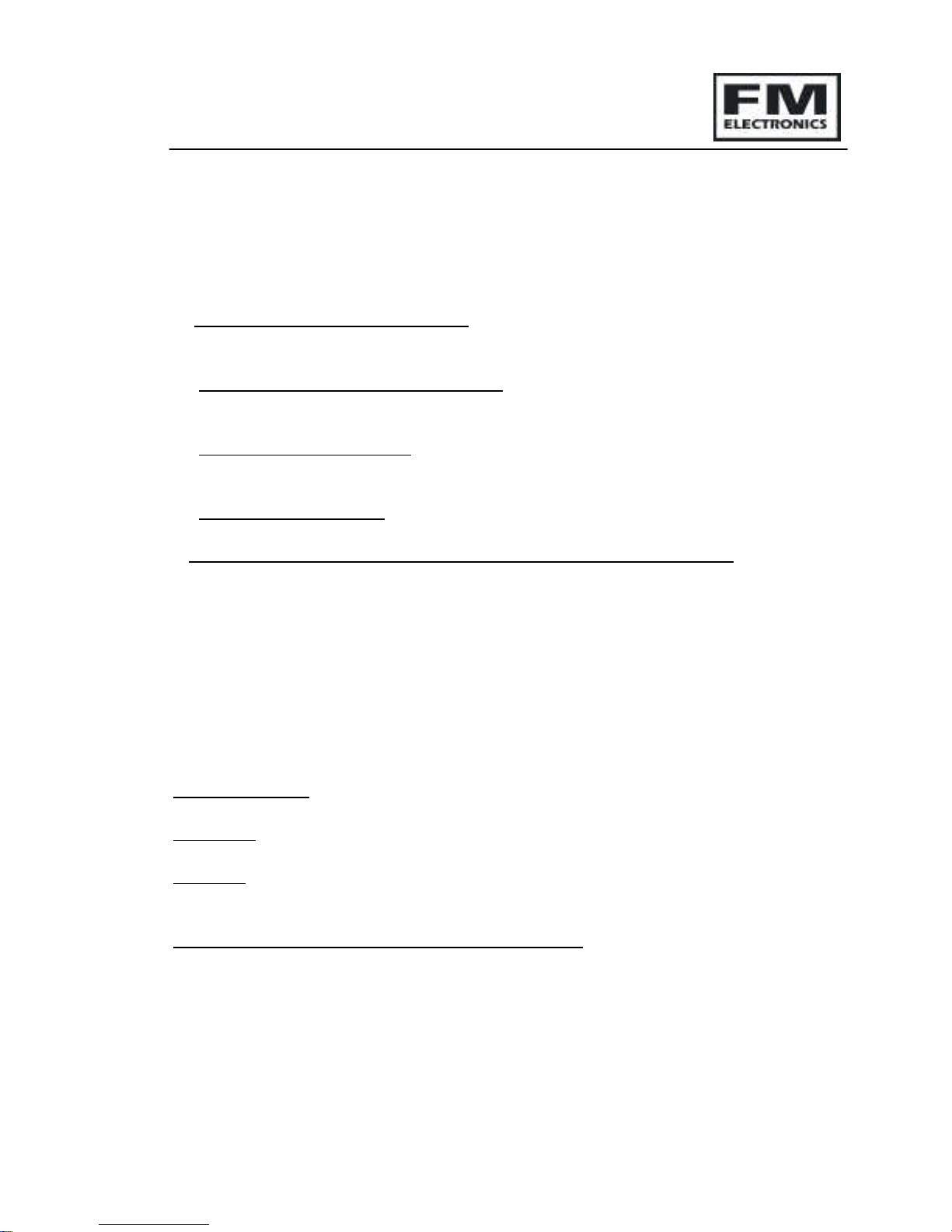FM4040 Installation Instructions
CI 202 Iss 1 26-11-02 Page 6of 20
INSTALLATION
The factory defaults for the user and engineer codes are:-
USER CODE = 1 2 3 4
ENG CODE = 4 6 7 9
The recommended installation procedure is as follows:
1. Label detectors.
Each detector has a label inside for you to write the zone number onto for
reference during installation and for later service reference.
3. Complete a system record sheet
A system record sheet should be completed before commencing programming.
This acts as a reference when programming and can form part of the installation
records.
4. Locate the control panel
For best radio coverage the receiver is best located at a central point in the
building.
The higher it is the better for radio reception.
(Do not mount at floor level on a ground floor)
Metal objects cause radio reflections which oppose the signal being received from
the detector with a resultant reduction in the received signal strength. Metalwork
close by can result in complete cancellation, therefore do not site the control
panel or detectors near to large metal objects, metal piping, girders,
concentrations of mains cabling, fuse boxes etc.
Consider the ease of wiring when making your choice.
The Panel may be temporarily sited whilst a test is carried out to verify the
reception from distant detectors.
When satisfied the panel must be fixed using the three fixing points provided.
5. Program detectors onto the panel
Each detector has an internal "Learn" jumper.
To add a detector to the system:
Go into the engineer program. Select the zone number. Short out the learn
jumper on the detector. Remove the learn jumper after programming
The detector transmits its identity together with a learn bit. The panel stores the
detectors identity code and adds it to the chosen zone.
(Refer to the programming section)