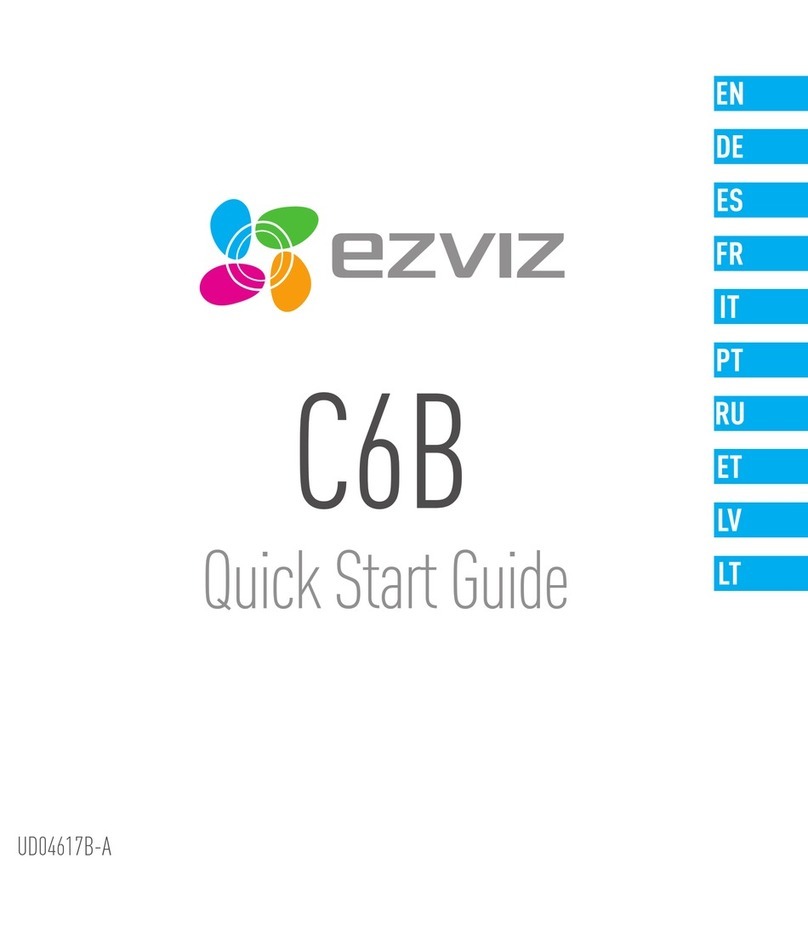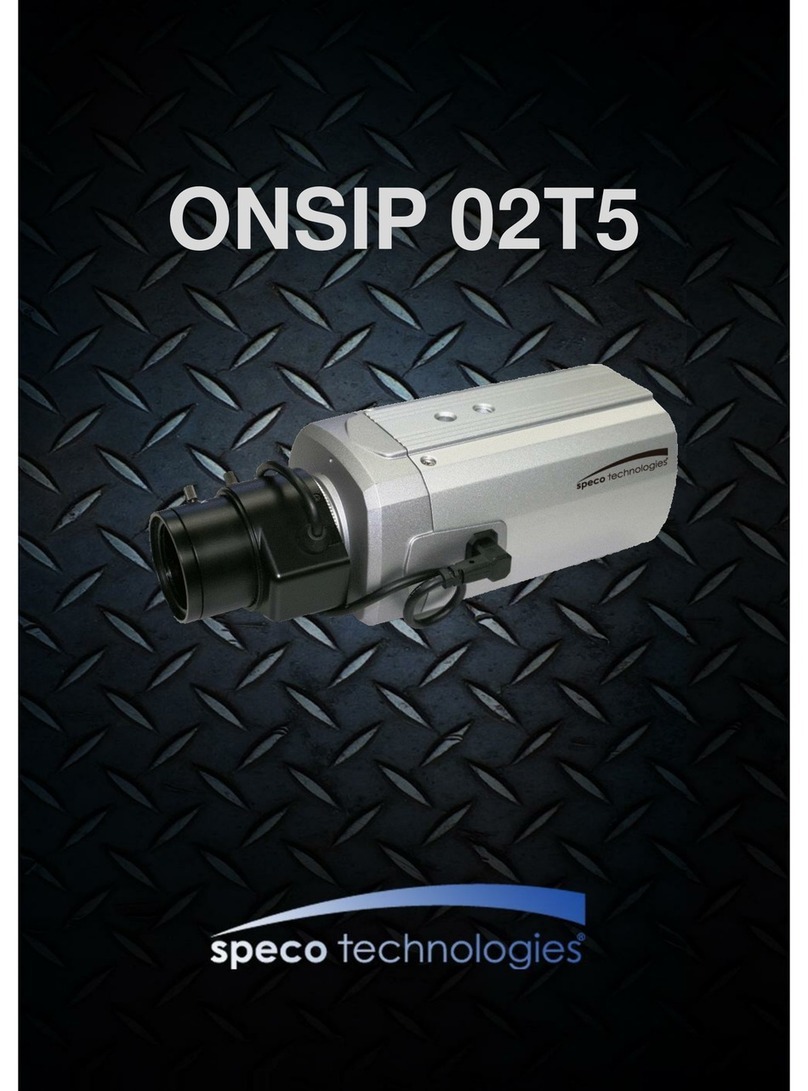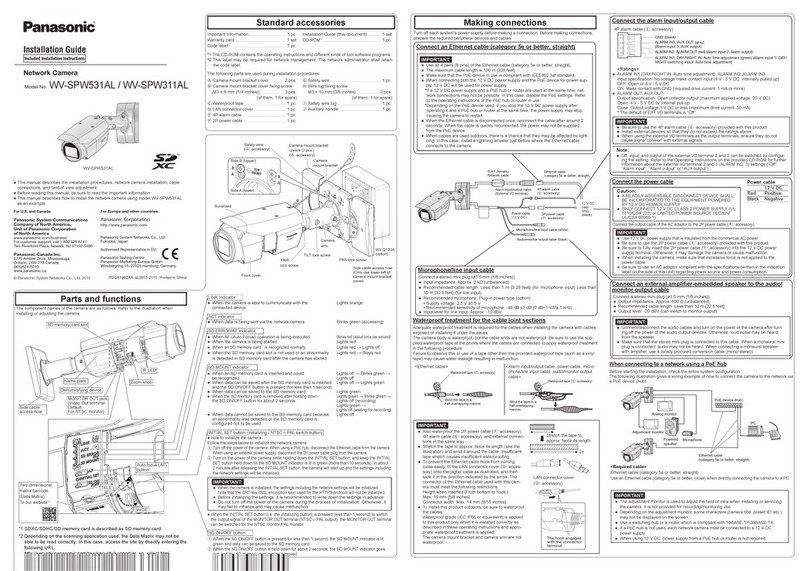FOAOOD DF220 User manual

User Manual
Security Camera Wireless Outdoor
DF220

1
13
25
37
49
Menu
English
Deutsch
Français
Italiano
Español

After-Sale Support
Dear friends
Thank you very much for supporting FOAOOD
Please read this manual thoroughly before using this wireless security camera. If you have
Receiving your message, we will provide a fast solution in 24 hours.
Please do not worry. Actually, many problems can be easily solved by setting, such as
Networking Connection Falls, Motion Detection Delay, Solar Panel Charging. False Alarm,
Battery Management etc. We promise all the cameras have been carefully checked and
packaged before shipping.
BTW, we offer the lifetime technical support for your camera. and are happy to provide all
possible support for you. If you have any questions or ambiguities during using, please feel
free to contact us. We will try to find a good solution with our professional camera
engineers.
Warm Regards.
FOAOOD Service Team
1

Note:
·The camera only supports 2.4GHz WIFI. It does not support 5GHz WIFI.
·Before connecting this camera to the WIFI, please ensure the WIFI signal strength is to be
over than 85%, If the camera is far away from the signal source, it won't be connected
successfully for the first time.
·If your router is connected with too many devices, the camera will fail to connect Wi-Fi
because of the IP address conflict.
·To safeguard your privacy, this camera just supports CloudPlus control. It does not support
PC Browser and other Software.
·This wireless camera supports events recording when Wi-Fi disconnected.
Video playback works in CloudPlus APP only. It does not support the 3rd party player.
·Manually snapshot and recording files are saved in mobile. Events snapshot files are saved
in Cloud. Events recording files are saved in Micro SD card.
·It will speed up the power consumption of the battery if you always watch the live footage
or the recorded videos from the SD card. Please charging the camera timely based on the
low power reminder. (Before using the camera for the first time, please fully charge the
camera with the power cord in the package).
2

Product Introduction
LED Status Description
The Blue light is normally on : the camera is fully charged .
The Red light is normally on : the camera is charging.
The Red light is normally on : The camera is on or the internet has problem.
The Red light flickers : Waiting for WiFi connection(flicker slowly), Connected WiFi (flicker
quickly).
The Blue light is normally on : the camera is connecting to network.
The Blue light flickers : the camera is on line and the user can view the video.
Cannot turn on my camera?
·Charge the camera, and then try to turn on it.
·Press and hold the power key until turning on the camera. (can try many times)
·If you tried the above steps, but still no luck, please message your order and problem to
Charging indicator
Lens
IR and White
Speaker
Wall Mount Hole
USB Charge Port
TF card slot
Working Status
Indicator
PIR
Microphone
Power Key
(Press power key
over 5 seconds till
the indicator flashing
slowly in red) RESET
(Press Reset
button 5
seconds for the
device restores
the factory
setting)
3

APP Installation and Account Registration
Download ' CloudPlus' APP
Method 1: Download ' CloudPlus' APP from APP Store (iOS) or Google Play(Android):
Method 2: Scan ' CloudPlus' APP QR code to download it.
Register Account
New users need to register by email. The concrete steps are as following:
1) Click "Register":
2) Follow the steps to complete the registration of the account;
3) Log in.
Note:
·When registering a new account, please choose the region which you are actually in and
correct country code. (Different registered regions can't share the camera.)
·Please choose to register by e-mail.
4
Download on
the App Store
Get it on
Google Play

Note:
·Put the camera and smart phone I to 3 feet (30 to 100cm) away from the router to set Wi-Fi.
·The camera only supports 2.4GHz Wi-Fi. It doesn't support 5GHz WIFI.
5
Tips: Please turn on 2 below permissions
while using this APP for the first time.
1. Allow ' CloudPlus ' APP to access
mobile cellular data and wireless LAN or
it will fail to add IP camera.
2. Allow ' CloudPlus ' APP to receive
pushed message or the phone will not
receive alarm push when motion
detection or audible alarm is triggered.
Connect the Camera
Router
30cm-100cm Smartphone

WI-FI Connection Steps
A. Turn on the camera
B. Press and hold the reset button for 5 seconds to reset or restore factory until
you hear the sound of "Boogu"(mean resetting successfully);
C. Run CloudPlus App, click "+"at the top right and select "Battery Camera".
According to the guide on APP, please ensure the camera was activated. (The LED
indicator light is turning red and flickering slowly);
D. Choose 2.4GHz Wi-Fi SSID and enter the password, and then click the "next step";
E. Click the "OK" to make sure the Wi-Fi information;
F. After entering the following operation interface, please click "Next"and you will see the
"Scan QR Code"interface.
G. Put the QR code in front of the camera lens about 10-15cm. The device lens is aimed at
the QR code on the phone screen with a distance of 10-15cm. After the device recognizes
the QR code, the camera will make a sound Boogu. After heard it, please click ' next",
H. Then, the camera will start connecting Wi-Fi. After the connection finished, it will skip to
' Device Found' page, you could edit the camera name and click ' Done' and then go to
your device list and start viewing videos.
6
About 10-15cm

My camera fails to connect WIFI?
1. Please make sure the Wi-Fi the camera connected is 2.4GHz. In our experience, network
connection is failed in most cases, which is caused by that users used 5GHz WIFI.
2. Make sure the password correction of the Wi-Fi. (Note: the password of the WIFI cannot
include single quote, underline, space and virgule (/).
3. Check the number of the devices your router connected. In general, the router has a
connection limits. Once the devices that your router connected excess the its max limit
numbers, other devices will cannot connect the router
4. Make sure the QR code on the phone screen is normal and the distance between the
phone and the camera lens is 10-15cm (3.9-5.9inch) during the scanning process.
5. After checking the above information, if the camera cannot connect the Wi-Fi, please try
to re-download the APP, reset the camera and restart the router, and then add the camera
again.
6. If you tried all steps, but still no luck, please message your order and problem to
What should I do if the charge fails?
1. Determine whether the power adapter is good, try another one.
2. Determine whether the USB charging cable is good, try another one
3. The charging indicator may be defective, please check the charging
condition in the phone APP
4. Determine whether the charging port of the device is not in good contact
with the USB charging cable.
5. The device has a low temperature charging protection module, please
don't charge the device at low temperatures.
7

Battery life
If the device does not detect a moving object, the device will enter sleep mode, reducing
the power consumption of the device.
If the device detects a moving object, it quickly wakes up and starts within 1 second and
takes screenshot with recorded video.
Warm fip: When the temperature is below-20°C, the battery may enter self-
protection mode, which caused the camera automatically be shut down. But if the
temperature rises, the battery will automatically return to normal state.
At the low temperatures, if you need to charge this camera, please place it onhome several
hours first. In room temperature, the self-protection mode of the battery will automatically
be shut off to charge this camera safely.
Why the battery life of my device is poor?
A. Please check whether the number of alarms is too frequent. Because the working time of
the device determines the battery life. The more frequent PIR wake-ups, the faster the
battery consume due to the longer working time. It is recommended to appropriately lower
the motion detection sensitivity of the device and set the alarm interval and alarm time
plan. (Note: Outdoor air conditioning units, moving cars and the passing pedestrians will
cause frequent alarms. Please adjust the angle of the device to avoid these objects.)
B. In cold weather, the battery capacity will be reduced, which will affect the endurance of
the device.
8

FAQs
For more detailed FAQs, please log in to the APP. search in "Me"-"FAQ"Help
Document"-"Battery Camera"
The device prompts offline?
1) Check whether the equipment is in the power-on state. and observe whether the
working light of the equipment is on normally.
2) Check whether the Wi-Fi network is in good condition and restart the router.
3) If the device is located far away from the router, which results in the inability to obtain a
good Wi-Fi signal, it is recommended to move the router to a closer place or add a Wi-Fi
amplifier to improve the Wi-Fi performance of the home.
4) Delete the camera from your CloudPlus account and add it again after resetting the
device.
Check whether the device firmware and application program are the latest version.
Update router or WIFI password?
Delete the camera from your CloudPlus account. After resetting the device, use the new
Wi-Fi and password to add it again.
Can't play historical video?
1. Check the status of the SD card in "Settings"to ensure that the SD card has been
successfully recognized.
2. Reinsert the SD card.
3. In the application, format the SD card.
4. Try another new SD card.
9

Alarm push frequently?
1. In the app. lower the sensitivity of the motion detection alarm.
2. Check whether there are objects that interfere with and trigger the PIR sensor in the field
of view of the device, such as the outdoor unit of the air conditioner, driving cars, passing
pedestrians. etc. The angle of the device can be adjusted appropriately to avoid these
easily disturbing objects
3. Turn on "human motion detection"and use humanoid algorithm to filter useless alarms.
The phone cannot receive the alarm push?
1. Turn on all the push permissions of the"CloudPlus"application in the system settings of
your mobile phone.
2. Make sure that the device's motion detection function is successfully turned on.
3. Restart the phone, and clear the cache on Android phones.
4. Check whether the network is good.
10

Solar Panel Installation Ways
1. The solar panel supports multi-angle adjustment. When adjusting the angle, please
loosen the screw before adjusting it.
Note: If you directly forcibly adjust the angle of the panel without loosening the screw, the
bracket will be damaged.
2. The best angle for solar panel installation is 15°-45°, please adjust it appropriately
according to the latitude of your area. The basis for adjustment is to let the sun shine
directly on the solar panel as much as possible to get the best charging efficiency.
3. Insert the USB plug on the solar panel cable through the silicone hole in the charging
port on the camera and then into the camera's USB connector to ensure that the
waterproof effect is achieved.
Solar Panel FAQs
1. How to know if the camera is charging when connected to the solar panel?
1) When the charging indicator of the camera is on, it must be charging normally.
2) If it shows charging in Settings-"Basic Functions"."Power Management"of your App, it
means normal charging.
Tips: The light intensity determines the charging efficiency.
When the light is weak, the solar panel can also weakly release electric energy, but due to
the low efficiency, it may not be able to accurately display the charging result, but it is
actually charging normally.
2. Why is the camera's power consumption still too fast when the solar panel is used?
The power consumption of the camera depends on its working time. The more frequently
the camera works and the longer the working time, the battery power will drop faster. It is
possible that the charging efficiency of solar panels is not as fast as the power consumption
of cameras. It is recommended to lower the camera's alarm sensitivity, set the alarm
interval, alarm plan, etc to reduce the number and time of the camera's work
11

3. What will affect the charging efficiency of solar panels?
The light intensity and the time/range of the panel receiving sunlight will directly affect the
charging efficiency. Snowy, cloudy, dark, and rainy days, or other external factors, such as
shade, temperature, and the amount of dust or debris on the surface of the solar panel, will
affect the power generation efficiency of the solar panel. It is recommended to clean the
attachments on the surface of the panel regularly.
4. How to optimize the efficiency of solar panels?
In order to optimize the efficiency of the solar panel, you can install the solar panel in a
well-lit place. Adjust the direction of the solar panel to face south. Clean the surface of the
panels regularly.
5. Why does the solar panel not work normally in the cold winter?
In the cold winter, due to the short sunshine time and insufficient ultraviolet energy, the
solar energy will not be absorbed enough to meet the working consumption of the camera.
If you encounter this situation, it is recommended to remove the camera and charge the
camera directly with the 5V/2A power adapter.
12

Kundendienst
Liebe Freunde
Vielen Dank für die Unterstützung von FOAOOD
Bitte lesen Sie diese Bedienungsanleitung sorgfältig durch, bevor Sie diese drahtlose
Sicherheitskamera verwenden. Wenn Sie irgendwelche Probleme haben, senden Sie bitte
erhalten, werden wir eine schnelle Lösung in 24-Stunden anbieten.
Bitte mach dir keine Sorgen. Tatsächlich können viele Probleme leicht durch Einstellung
gelöst werden, wie z.B. Netzwerkverbindungsfälle, Bewegungserkennungsverzögerung,
Solarmodulaufladung. Falscher Alarm, Batteriemanagement usw. Wir versprechen, dass
alle Kameras vor dem Versand sorgfältig geprüft und verpackt wurden.
Übrigens bieten wir den lebenslangen technischen Support für Ihre Kamera. Wir
unterstützen Sie gerne mit allen möglichen Mitteln. Wenn Sie Fragen oder Unklarheiten
während der Verwendung haben, zögern Sie nicht, uns zu kontaktieren. Wir werden
versuchen, mit unseren professionellen Kameratechnikern eine gute Lösung zu finden.
Herzliche Grüße.
FOAOOD Service Team
13

Anmerkung:
·Die Kamera unterstützt nur 2,4 GHz WIFI. Es unterstützt kein 5-GHz-WLAN.
·Bevor Sie diese Kamera mit dem WLAN verbinden, vergewissern Sie sich bitte, dass die
WLAN-Signalstärke über 85 % liegt. Wenn die Kamera weit von der Signalquelle entfernt
ist, wird sie beim ersten Mal nicht erfolgreich verbunden.
·Wenn Ihr Router mit zu vielen Geräten verbunden ist, kann die Kamera aufgrund des
IP-Adresskonflikts keine Wi-Fi-Verbindung herstellen.
·Um Ihre Privatsphäre zu schützen, unterstützt diese Kamera nur die CloudPlus-Steuerung.
PC-Browser und andere Software werden nicht unterstützt.
·Diese drahtlose Kamera unterstützt die Aufzeichnung von Ereignissen, wenn die
Wi-Fi-Verbindung getrennt ist.
Die Videowiedergabe funktioniert nur in der CloudPlus APP. Der Player von Drittanbietern
wird nicht unterstützt.
·Manuelle Schnappschuss- und Aufnahmedateien werden im Handy gespeichert.
Ereignis-Snapshot-Dateien werden in der Cloud gespeichert. Ereignisaufzeichnungsdatei-
en werden auf der Micro-SD-Karte gespeichert.
·Es beschleunigt den Stromverbrauch des Akkus, wenn Sie immer das Live-Material oder
die aufgezeichneten Videos von der SD-Karte ansehen. Bitte laden Sie die Kamera
rechtzeitig auf, basierend auf der Erinnerung für niedrigen Stromverbrauch. (Bevor Sie die
Kamera zum ersten Mal verwenden, laden Sie die Kamera bitte mit dem mitgelieferten
Netzkabel vollständig auf).
14

Produkteinführung
Beschreibung des LED-Status
Das blaue Licht ist normalerweise an: Die Kamera ist vollständig aufgeladen.
Das rote Licht leuchtet normalerweise: Die Kamera lädt.
Das rote Licht leuchtet normalerweise: Die Kamera ist eingeschaltet oder das Internet hat
ein Problem.
Das rote Licht flackert: Warten auf WLAN-Verbindung (langsam flackern), Verbundenes
WLAN (schnell flackern).
Das blaue Licht leuchtet normalerweise: Die Kamera verbindet sich mit dem Netzwerk.
Das blaue Licht flackert: Die Kamera ist online und der Benutzer kann das Video ansehen.
Kann meine Kamera nicht einschalten?
·Laden Sie die Kamera auf und versuchen Sie dann, sie einzuschalten.
·Halten Sie die Ein/Aus-Taste gedrückt, bis Sie die Kamera einschalten. (kann man
mehrmals versuchen)
·Wenn Sie die obigen Schritte versucht haben, aber immer noch kein Glück haben, senden
15
Ladeanzeige
Linse
IR und Weiß
Lautsprecher
Wandhalterungsloch
USB-Ladeanschluss
TF-Karten-Slot
Arbeits status
Indikator
PIR
Mikrofon
Kraftschlüssel
(Drücken Sie die
Einschalttaste länger
als 5 Sekunden, bis
die Anzeige langsam
rot blinkt.)
ZURÜCKSETZEN
(Reset-Taste 5
Sekunden
drücken, damit
das Gerät die
Werkseinstellung
wieder herstellt)

APP-Installation und Kontoregistrierung
Laden Sie die „CloudPlus“-APP herunter
Methode 1: Laden Sie die „CloudPlus“-APP aus dem APP Store (iOS) oder Google Play
(Android) herunter:
Methode 2: Scannen Sie den QR-Code der „CloudPlus“-APP, um ihn herunterzuladen.
Account registrieren
Neue Benutzer müssen sich per E-Mail registrieren. Die konkreten Schritte sind wie folgt:
1) Klicken Sie auf „Registrieren“:
2) Befolgen Sie die Schritte, um die Registrierung des Kontos abzuschließen;
3) Einloggen.
Notiz:
·Wenn Sie ein neues Konto registrieren, wählen Sie bitte die Region, in der Sie sich gerade
befinden, und den korrekten Ländercode. (Verschiedene registrierte Regionen können die
Kamera nicht teilen.)
·Bitte registrieren Sie sich per E-Mail.
16
Download on
the App Store
Get it on
Google Play

Notiz:
·Stellen Sie die Kamera und das Smartphone I 30 bis 100 cm vom Router entfernt auf, um
Wi-Fi einzurichten.
·Die Kamera unterstützt nur 2,4 GHz Wi-Fi. Es unterstützt kein 5-GHz-WLAN.
17
Tipps: Bitte schalten Sie 2 untenstehende
Berechtigungen ein, wenn Sie diese APP zum
ersten Mal verwenden.
1. Erlauben Sie der 'CloudPlus'-APP den
Zugriff auf Mobilfunkdaten und WLAN, oder
es wird keine IP-Kamera hinzugefügt.
2. Erlauben Sie der „CloudPlus“-APP,
Push-Nachrichten zu empfangen, oder das
Telefon empfängt keinen Alarm-Push, wenn
eine Bewegungserkennung oder ein
akustischer Alarm ausgelöst wird.
Schließen Sie die Kamera an
Router
30cm-100cm Smartphone

WI-FI-Verbindungsschritte
A. Schalten Sie die Kamera ein
B. Halten Sie die Reset-Taste 5 Sekunden lang gedrückt, um die Werkseinstellungen
zurückzusetzen oder wiederherzustellen, bis
Sie hören den Ton von "Boogu" (mittleres Zurücksetzen erfolgreich);
C. Führen Sie die CloudPlus-App aus, klicken Sie oben rechts auf „+“ und wählen Sie
„Batteriekamera“. Stellen Sie gemäß der Anleitung in der APP sicher, dass die Kamera
aktiviert wurde. (Die LED-Anzeige leuchtet rot und flackert langsam);
D. Wählen Sie 2,4 GHz Wi-Fi SSID und geben Sie das Passwort ein und klicken Sie dann auf
„Nächster Schritt“;
E. Klicken Sie auf „OK“, um die Wi-Fi-Informationen zu überprüfen;
F. Nachdem Sie die folgende Bedienoberfläche aufgerufen haben, klicken Sie bitte auf
"Weiter", und Sie sehen die Oberfläche "QR-Code scannen".
G. Platzieren Sie den QR-Code etwa 10-15 cm vor
dem Kameraobjektiv. Die Gerätelinse wird mit
einem Abstand von 10-15 cm auf den QR-Code auf
dem Telefonbildschirm gerichtet. Nachdem das
Gerät den QR-Code erkannt hat, gibt die Kamera
einen Boogu-Ton aus. Nachdem Sie es gehört
haben, klicken Sie bitte auf "Weiter",
H. Dann beginnt die Kamera mit der Wi-Fi-Verbind-
ung. Nachdem die Verbindung hergestellt wurde,
springt es zur Seite „Gerät gefunden“, Sie können
den Kameranamen bearbeiten und auf „Fertig“
klicken und dann zu Ihrer Geräteliste gehen und
Videos ansehen.
18
About 10-15cm
Table of contents
Languages:
Popular Security Camera manuals by other brands

SECO-LARM
SECO-LARM ENFORCER EV-N2506-NW4WAQ installation manual

Bosch
Bosch DINION IP ultra 8000 MP Quick installation guide
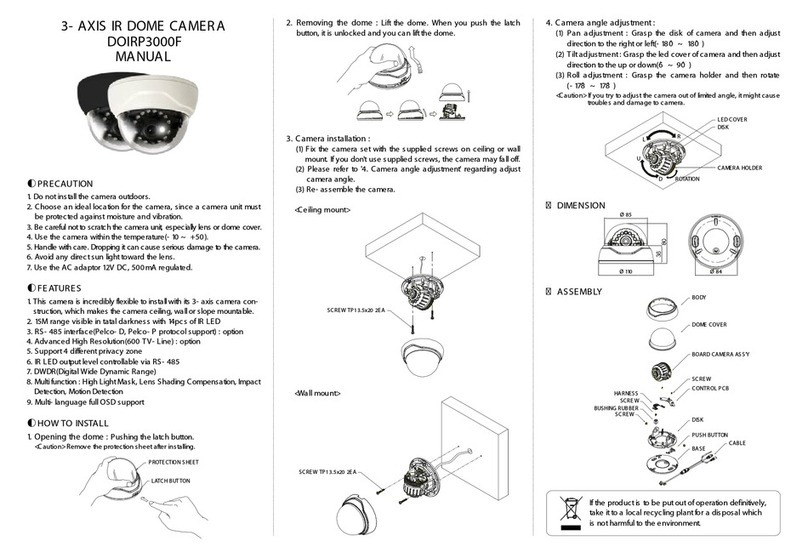
Dizmax Technology
Dizmax Technology DOIRP3000F manual
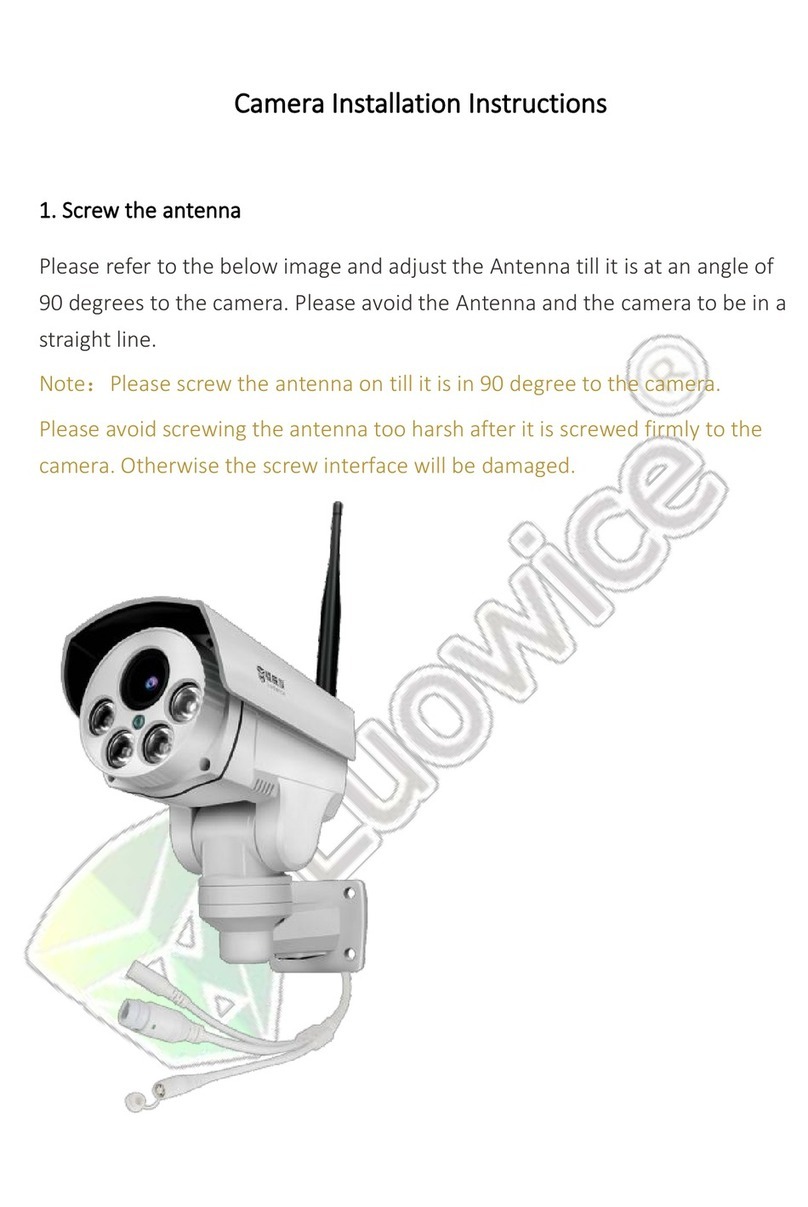
Luowice
Luowice R8 installation instructions

Foscam
Foscam X2 user manual

ONVU
ONVU ONCAM Evolution 12 Series Installation & user manual