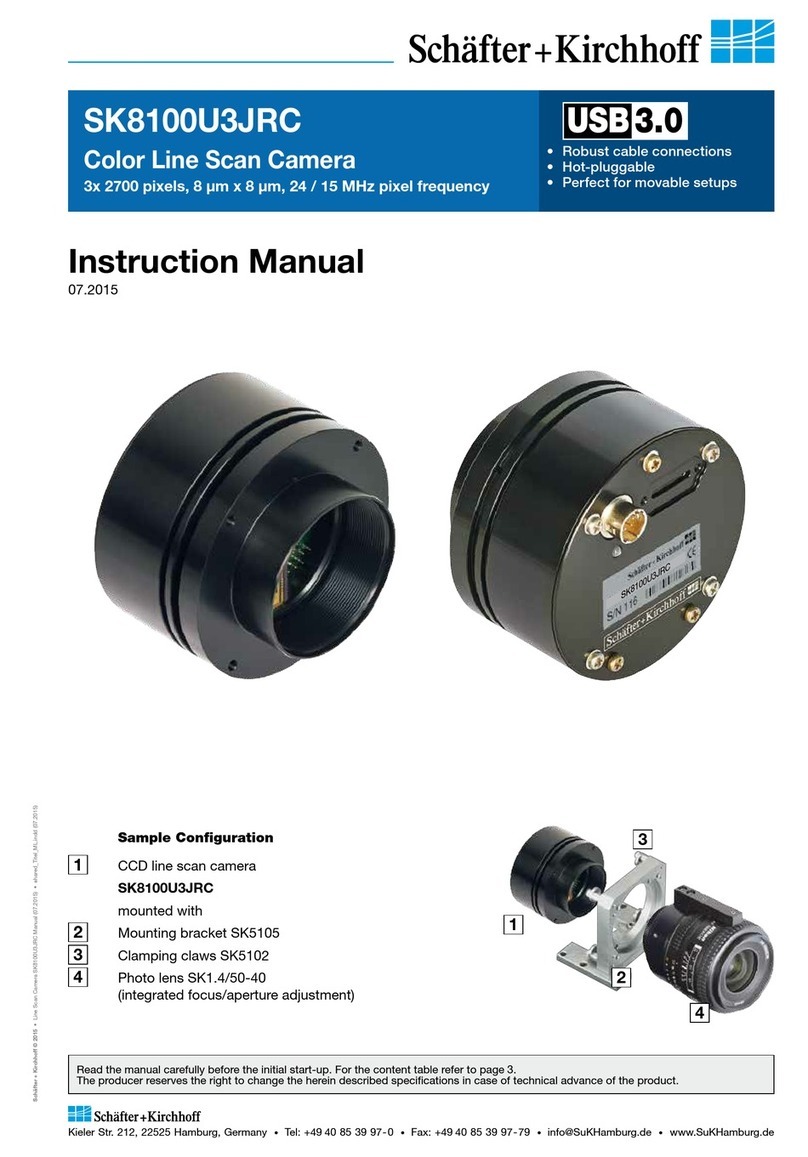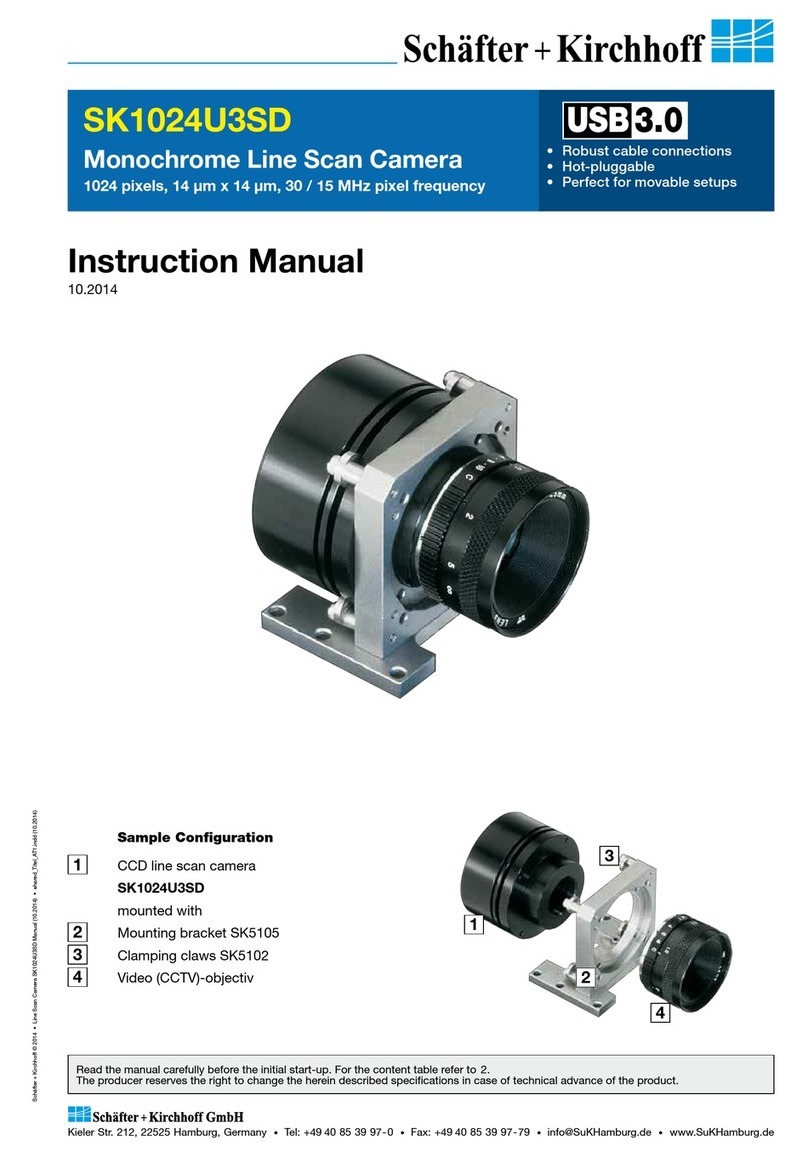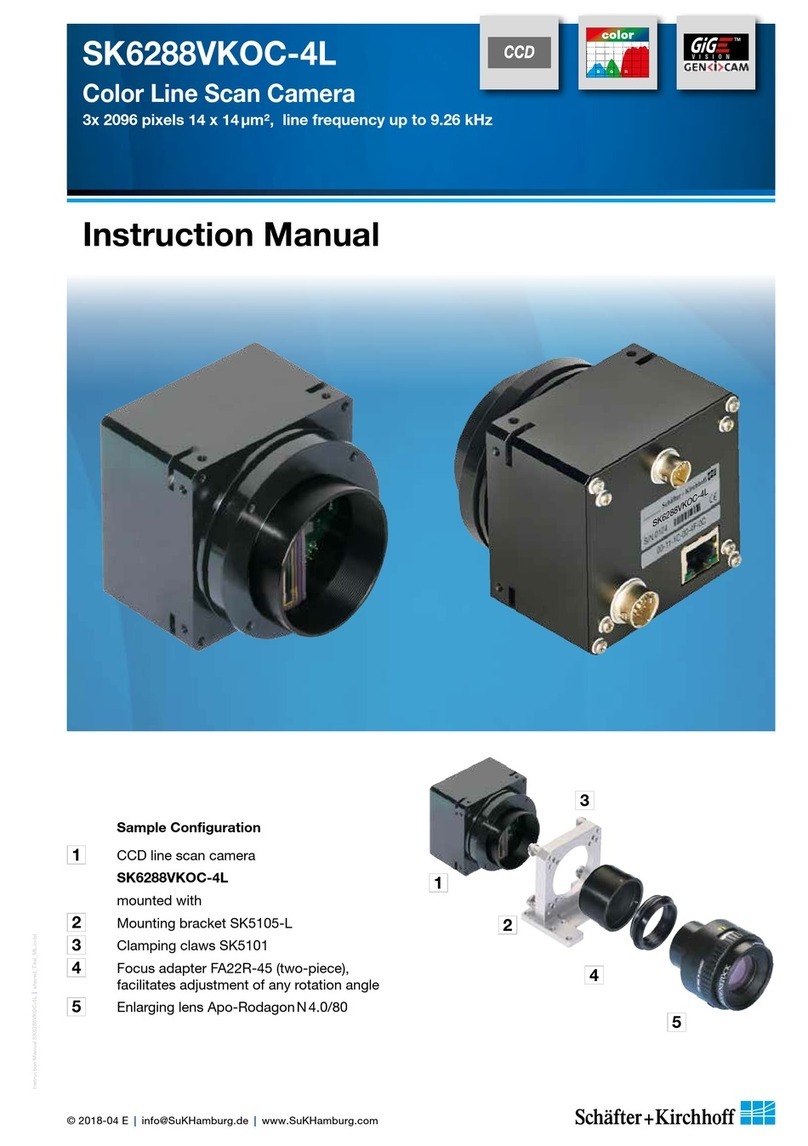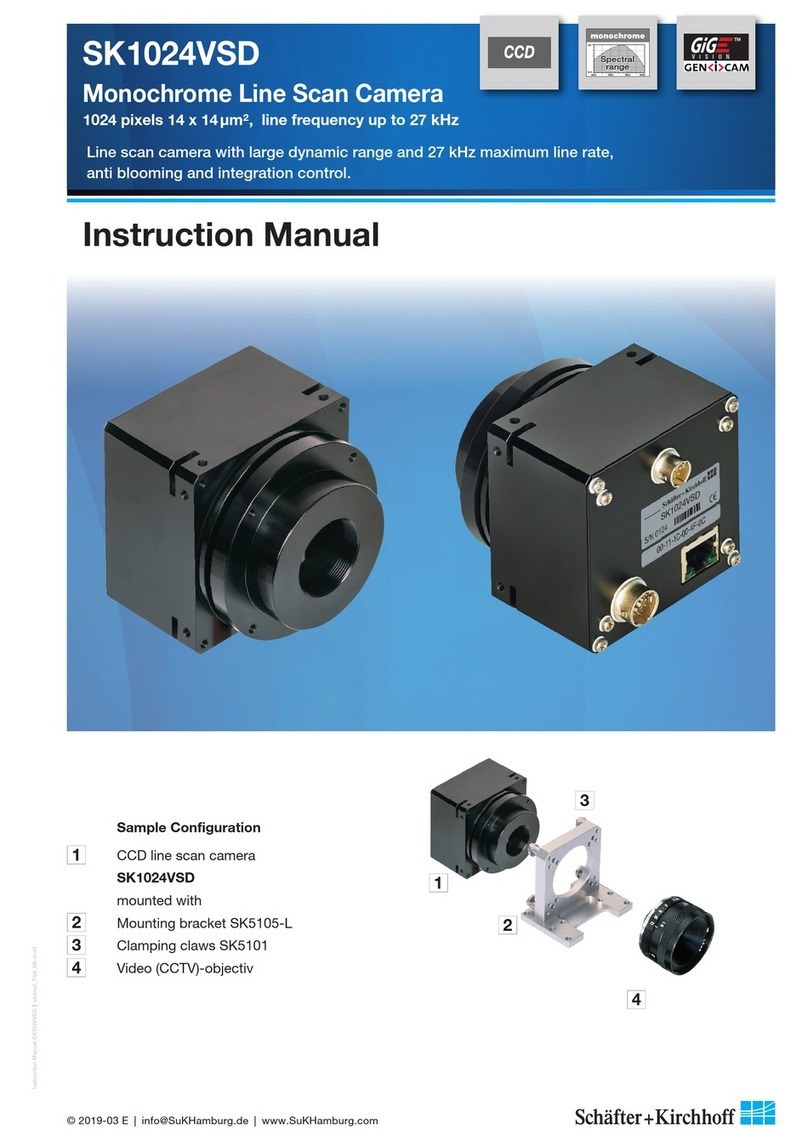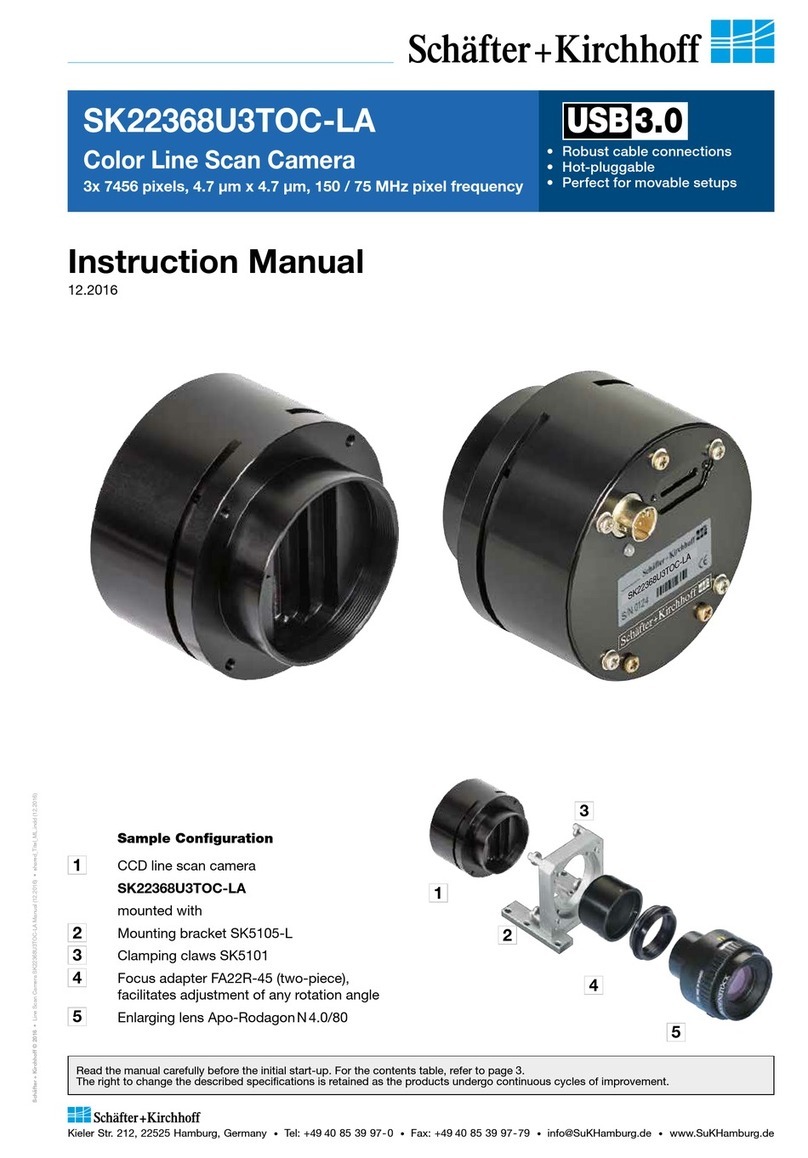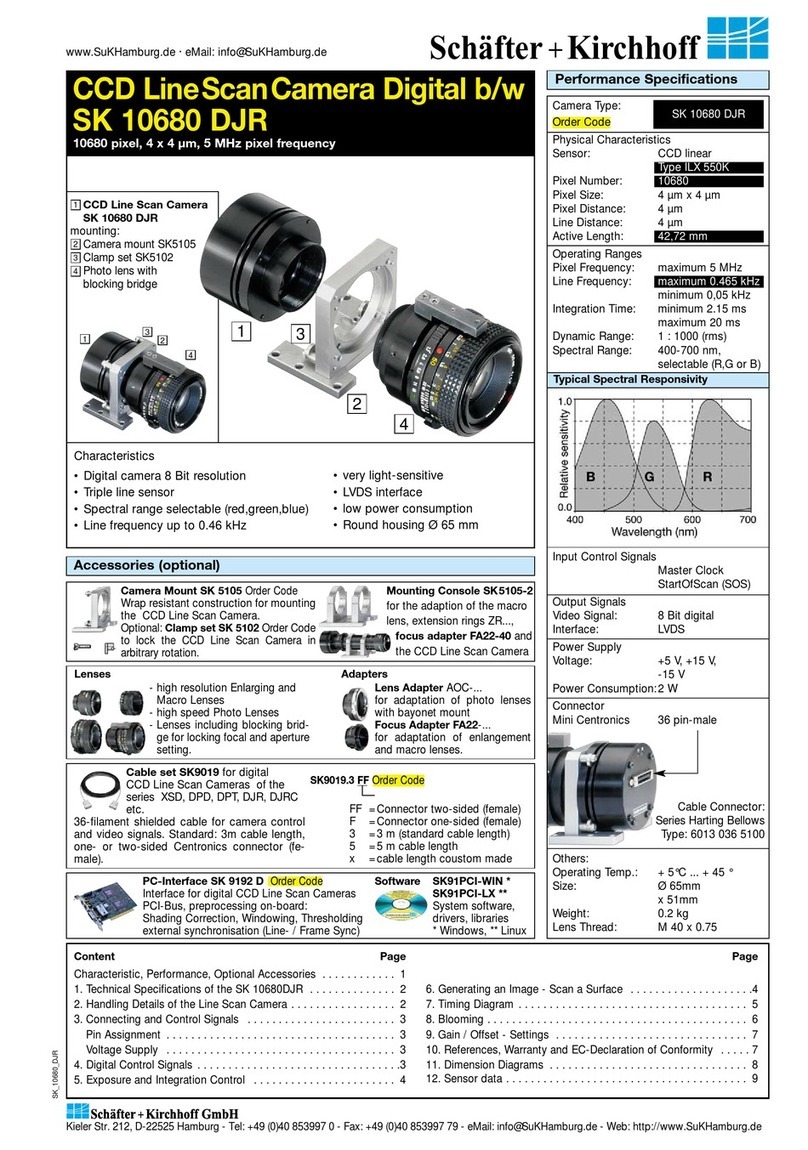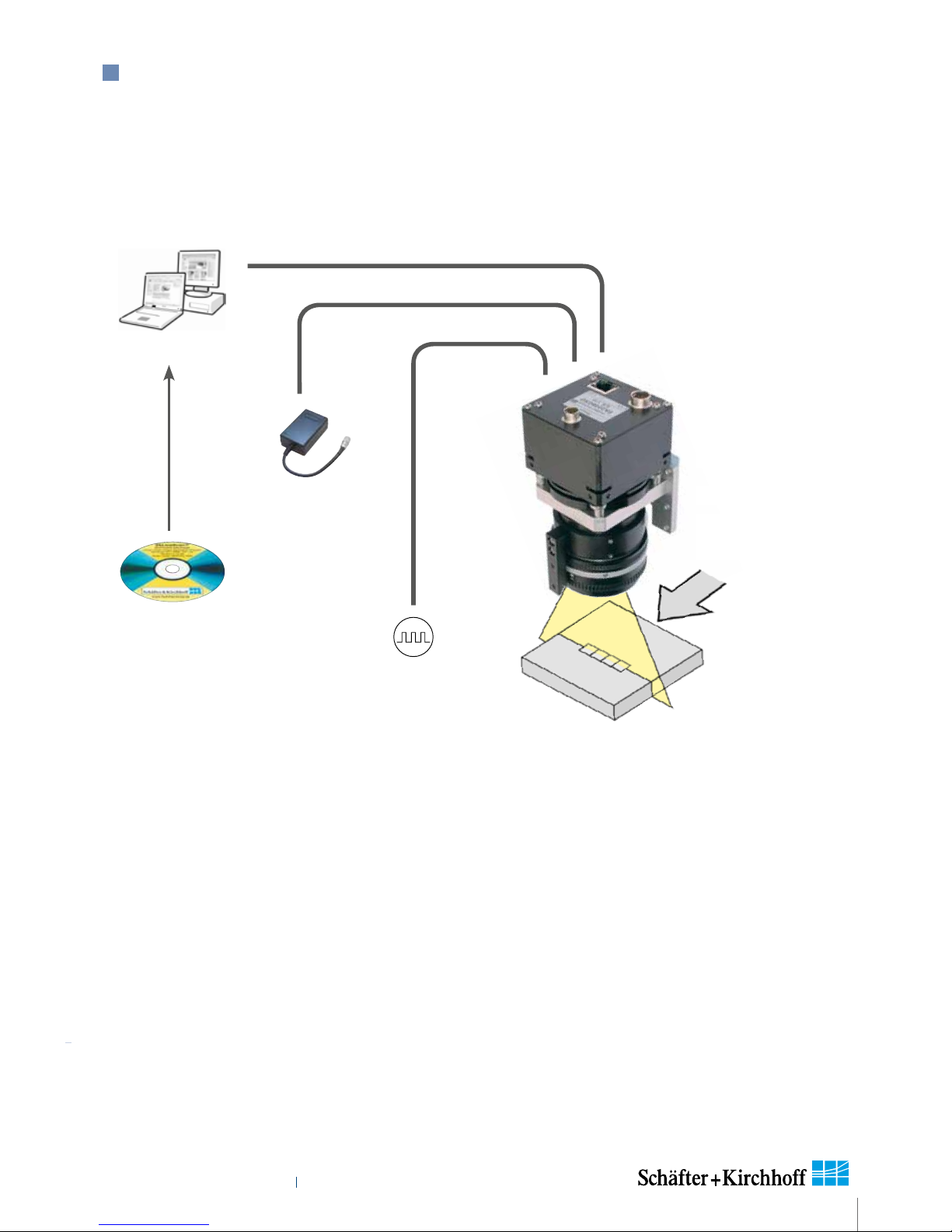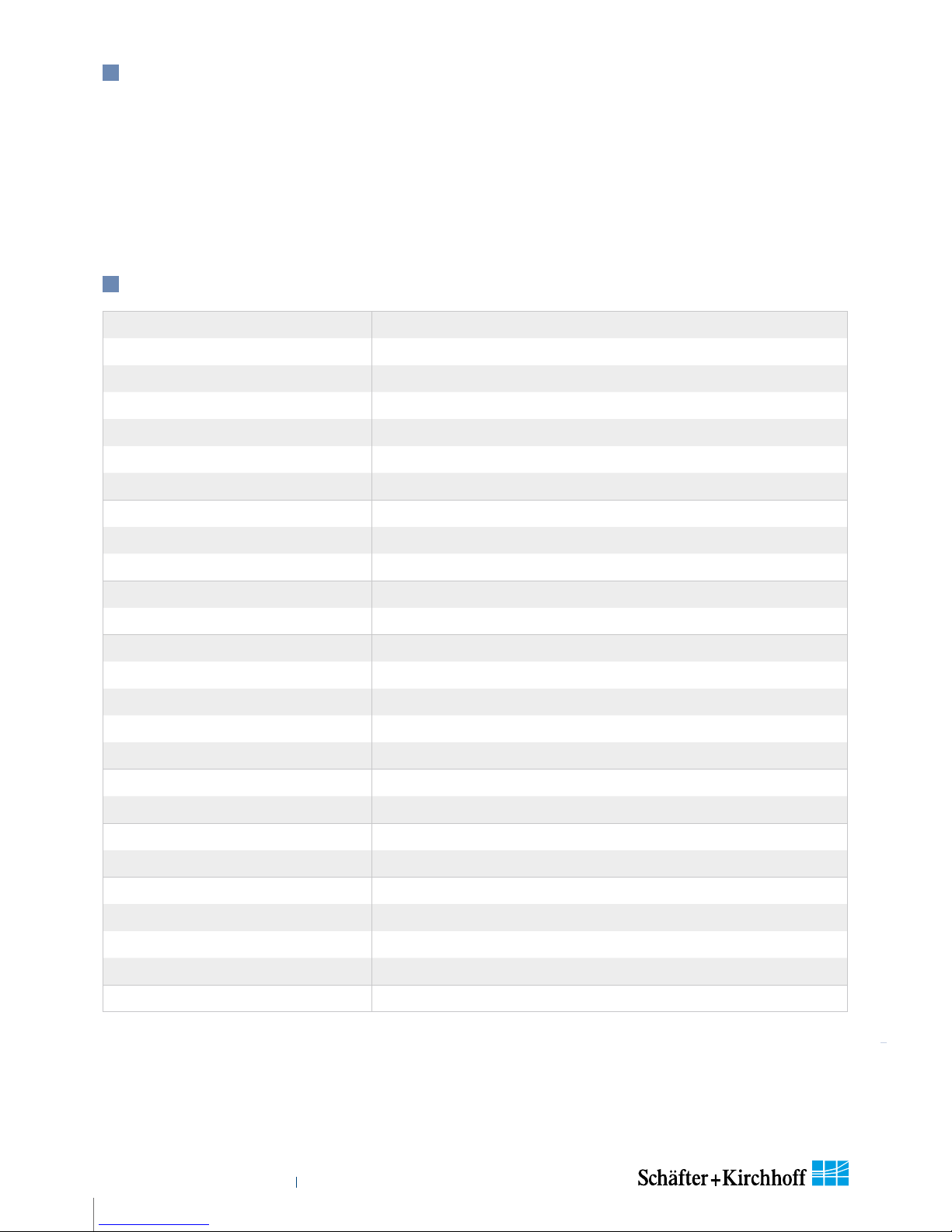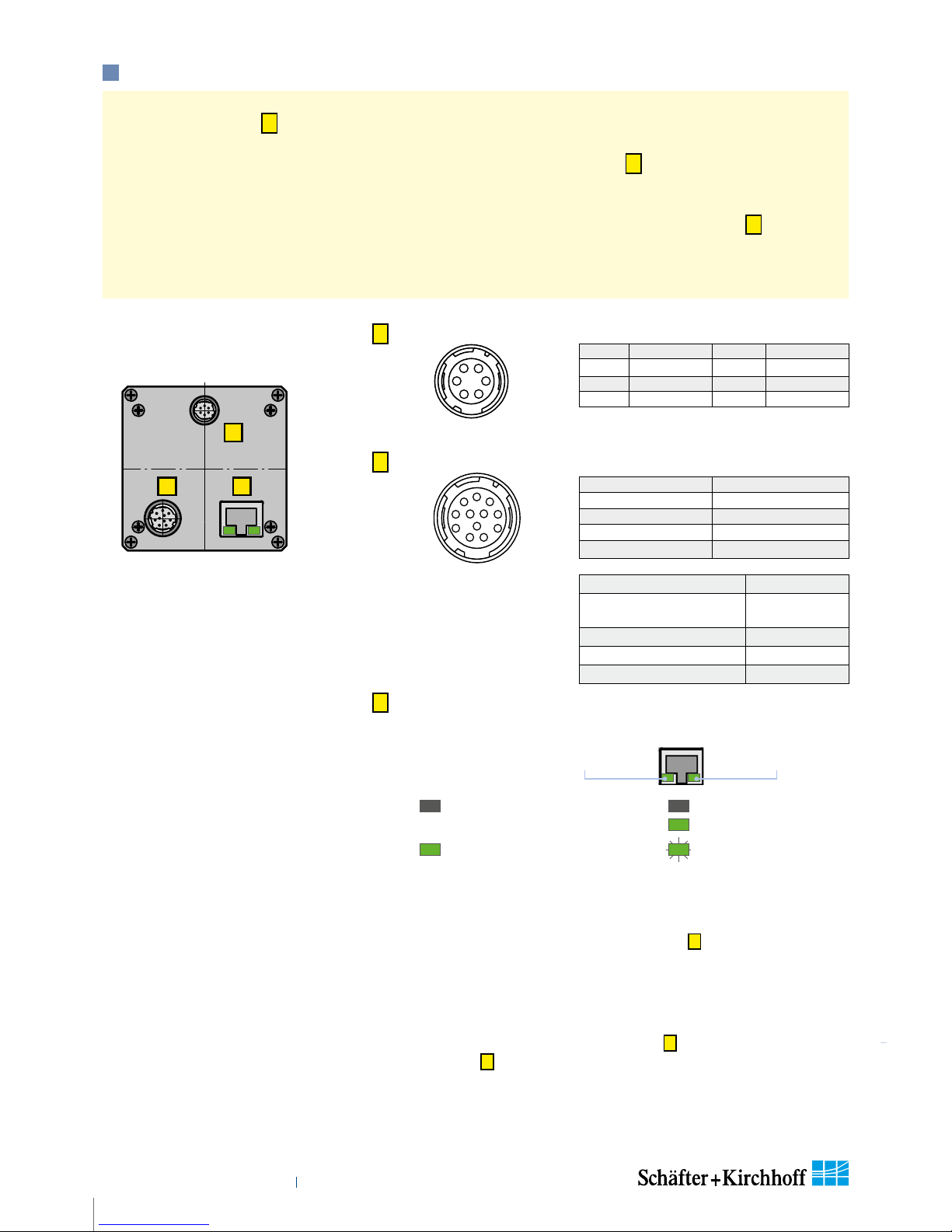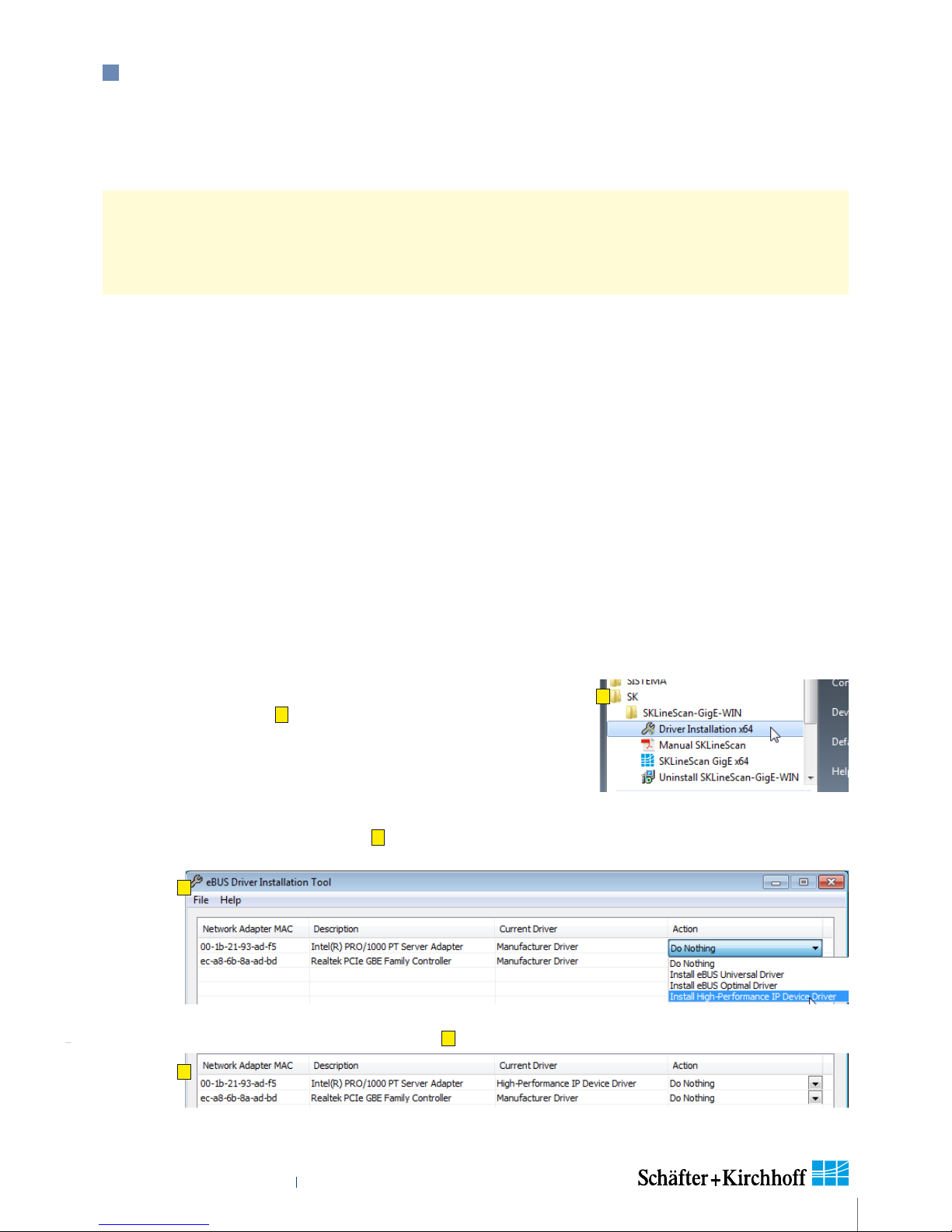Introducing the SK22368GTOC-LA Line Scan Camera
Instruction Manual SK22368GTOC-LA shared_Introduction_GigE_ML.indd
4
Instruction Manual SK22368GTOC-LA © 2018-11 E
The SK line scan camera series is designed for a wide
range of vision and inspection applications in both
industrial and scientific environments. The GigE series
camera SK22368GTOC-LA uses the Gigabit Ethernet
communication protocol, enabling fast image transfer
using low cost standard cables up to 100 m in length. The
Gigabit Ethernet interface makes the line scan camera
highly scalable to faster Ethernet speeds, distinguishing
it with high performance and total flexibility.
All of the GigE cameras from Schäfter+Kirchhoff are
externally synchronizable and no grabber board is
needed as signal preprocessing is performed inside the
camera and does not impinge on CPU use.
Additional features include:
• customer-specific I/O signals in addition to the video
signal
• specialpreprocessingalgorithmscanbeimplemented
in the camera
• consistent attribution of camera IDs in multi-camera
operations
• SDK from Schäfter+Kirchhoff with the SkLineScan
operating program, libraries and examples.
1 Introducing the SK22368GTOC-LA Line Scan Camera
1.1 Intended Purpose and Overview
Features
Shading Correction X
Programmable Lookup Table X
Thresholding X
Window Function (ROI) X
Line Trigger, Frame Trigger X
Frame Trigger Delay X
Threshold Trigger X
Advanced Synchonization Ctrl. X
Integration Control for R, G, B X
Decoupling of line frequency X
Extra signals for diagnosis X
Data cable length 100 m
Windows SK91GigE-WIN SDK
LabVIEW SK91GigE-LV VI Library
Linux -
The camera can be connected to a computer either via
the GigE socket directly or through a Gigabit Ethernet
switch.
Once the camera driver and the SkLineScan® program
have been loaded from the SK91GigE-WIN CD then the
camera can be parameterized. The parameters, such
as integration time, synchronization mode or shading
correction, are permanently stored in the camera even
after a power-down or disconnection from the PC.
The oscilloscope display in the SkLineScan® program
can be used to adjust the focus and aperture settings, for
evaluating field-flattening of the lens and for orientation
of the illumination and the sensor, see 3 Camera Control
and Performing a Scan (p. 12).CCD line scan camera
2Power supply
3Illumination
Software, SDKs and eBus
driver
GigE switch
14
5
PC or
Notebook
with GigE
GigE interface for transmission
of video and control data over
distances up to 100 m
421
3
Advanced
preprocessing
Fixed camera
IDs for multi-
camera systems
Application:
Parallel
acquisition
using a
GigE switch
4
2
1
5