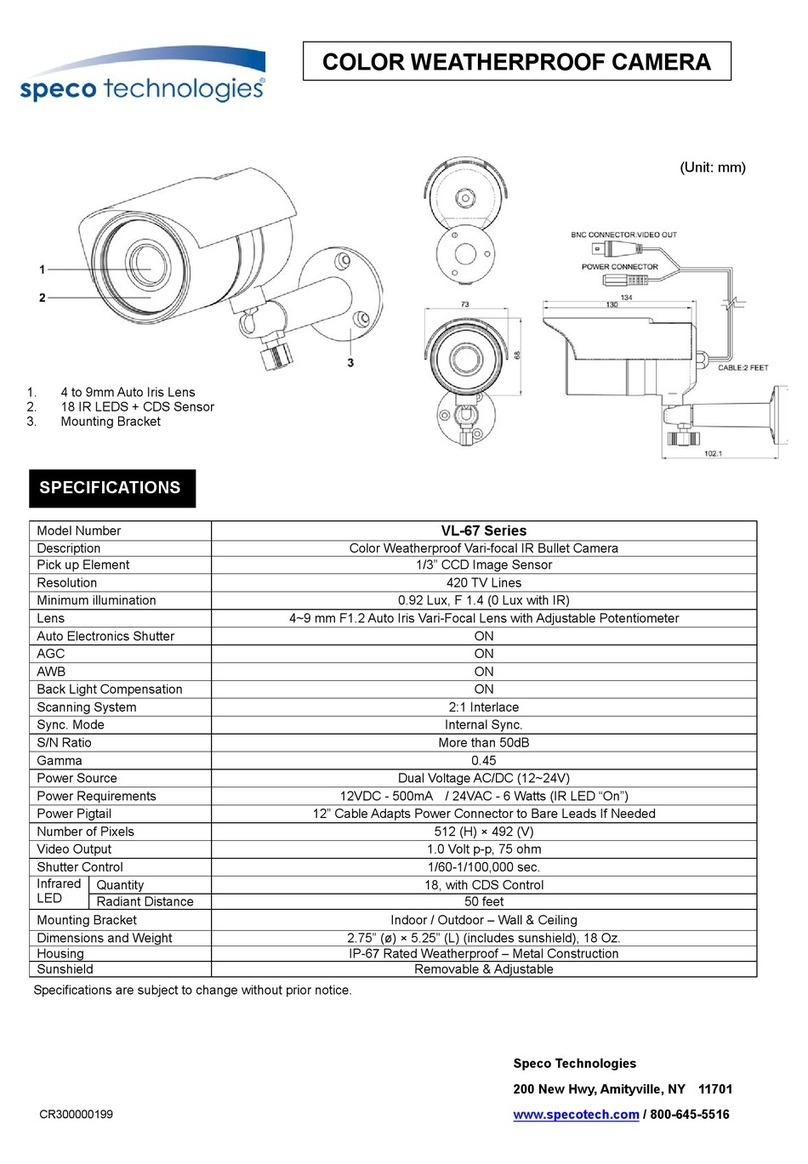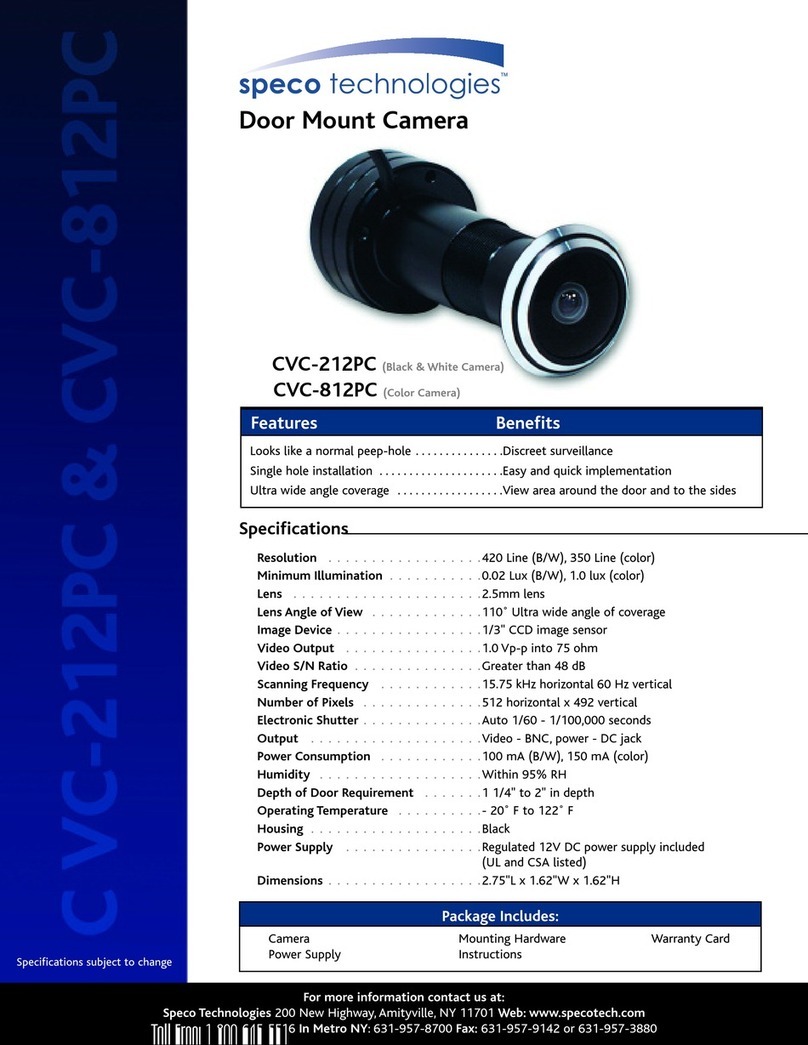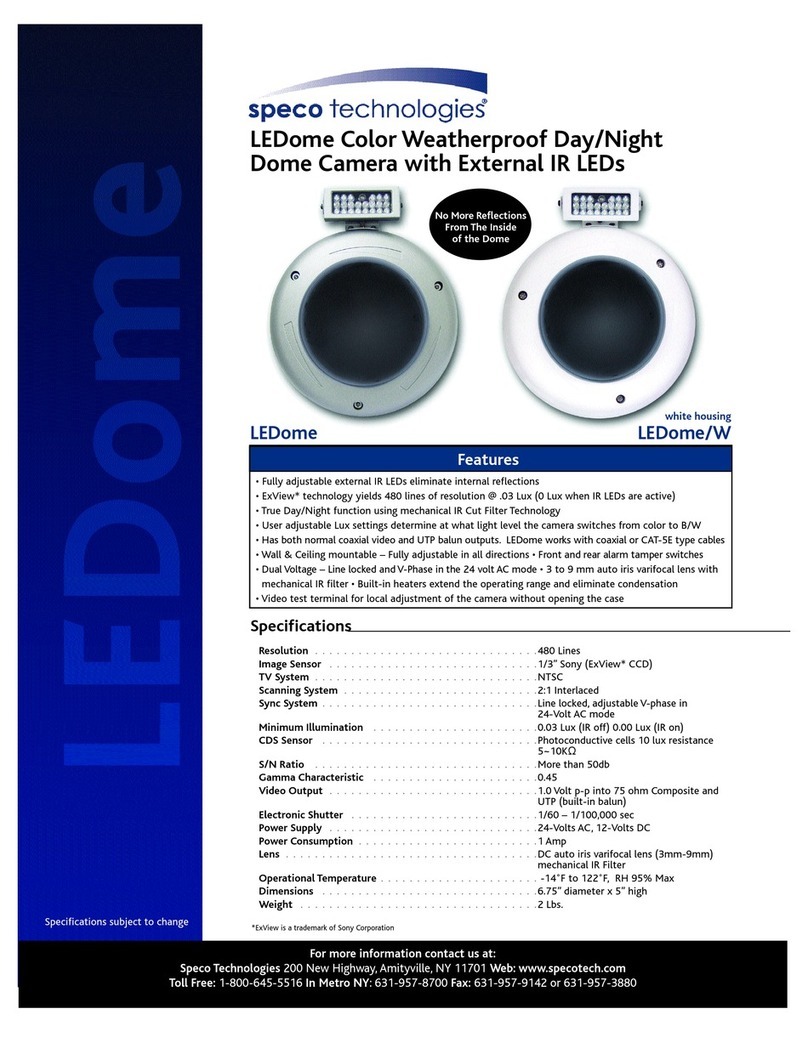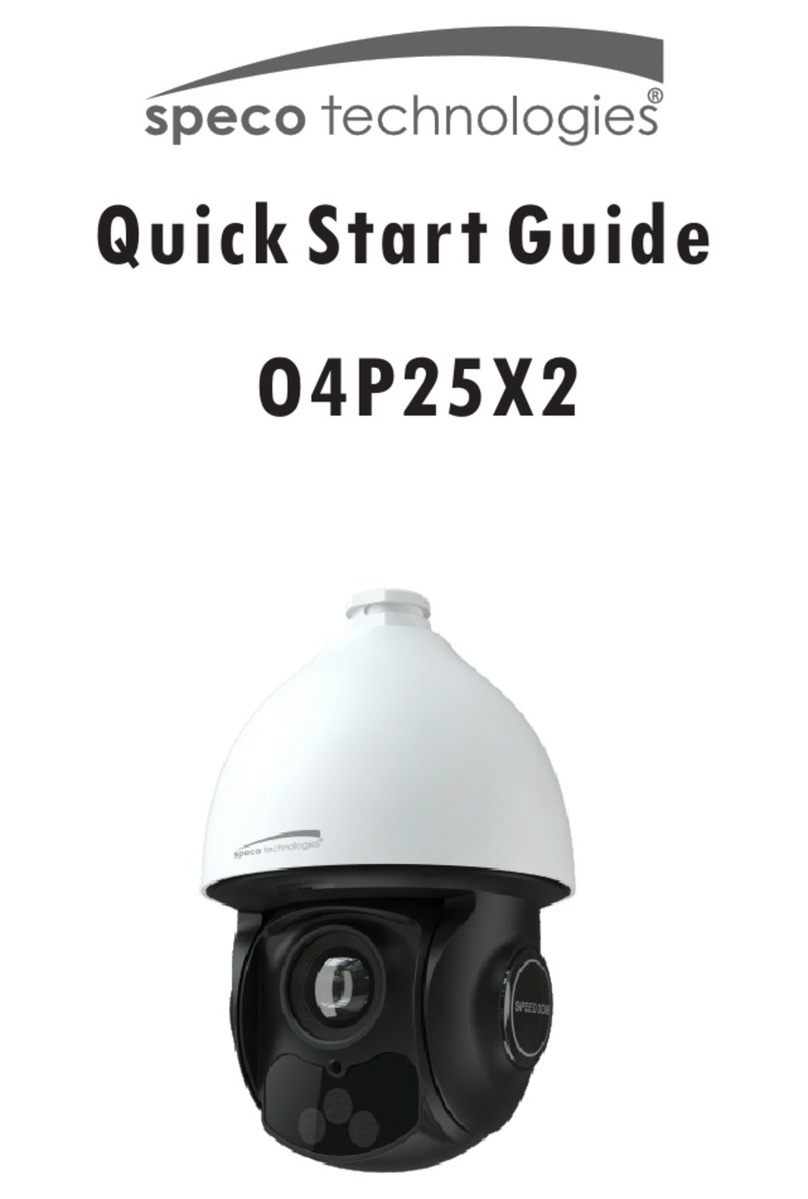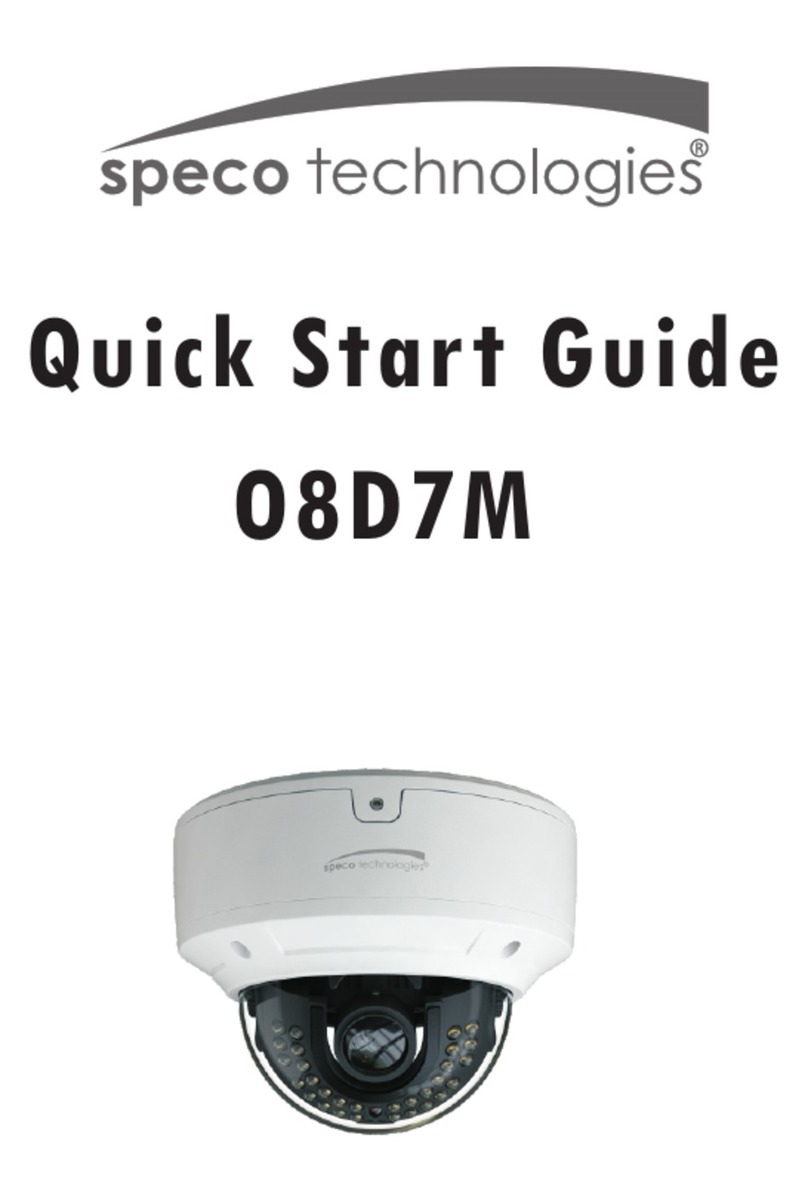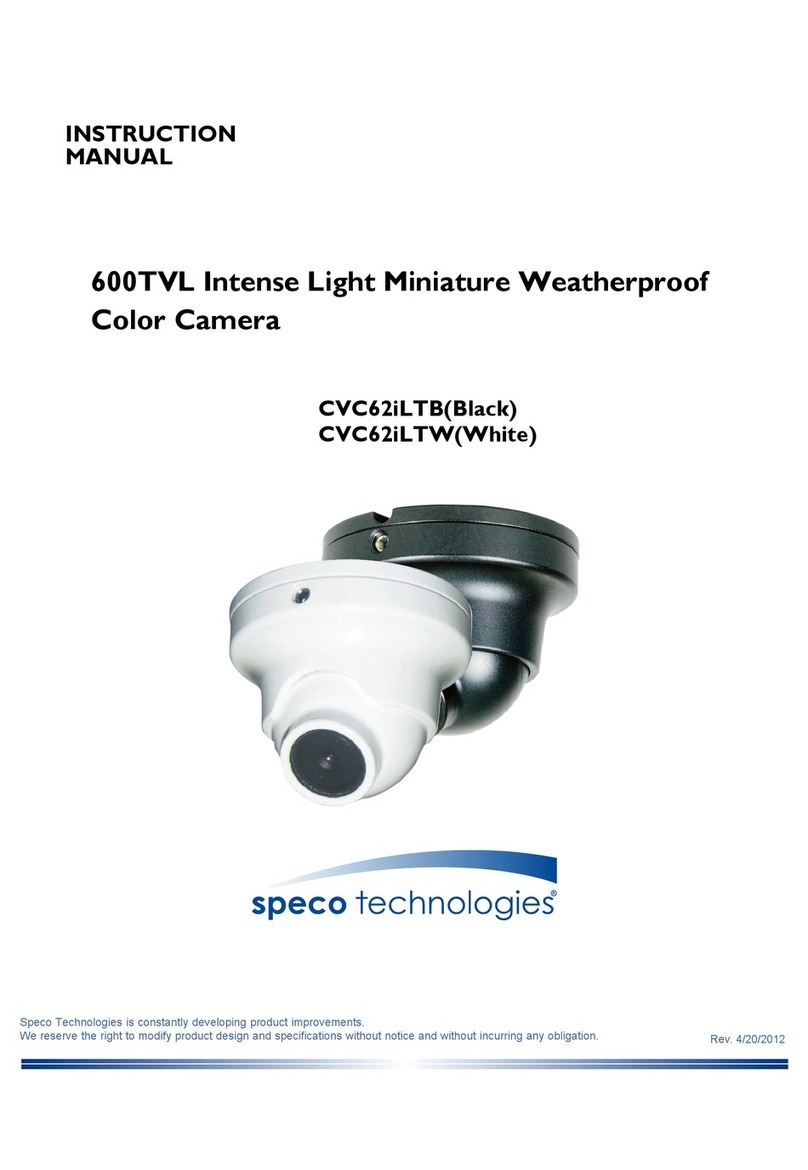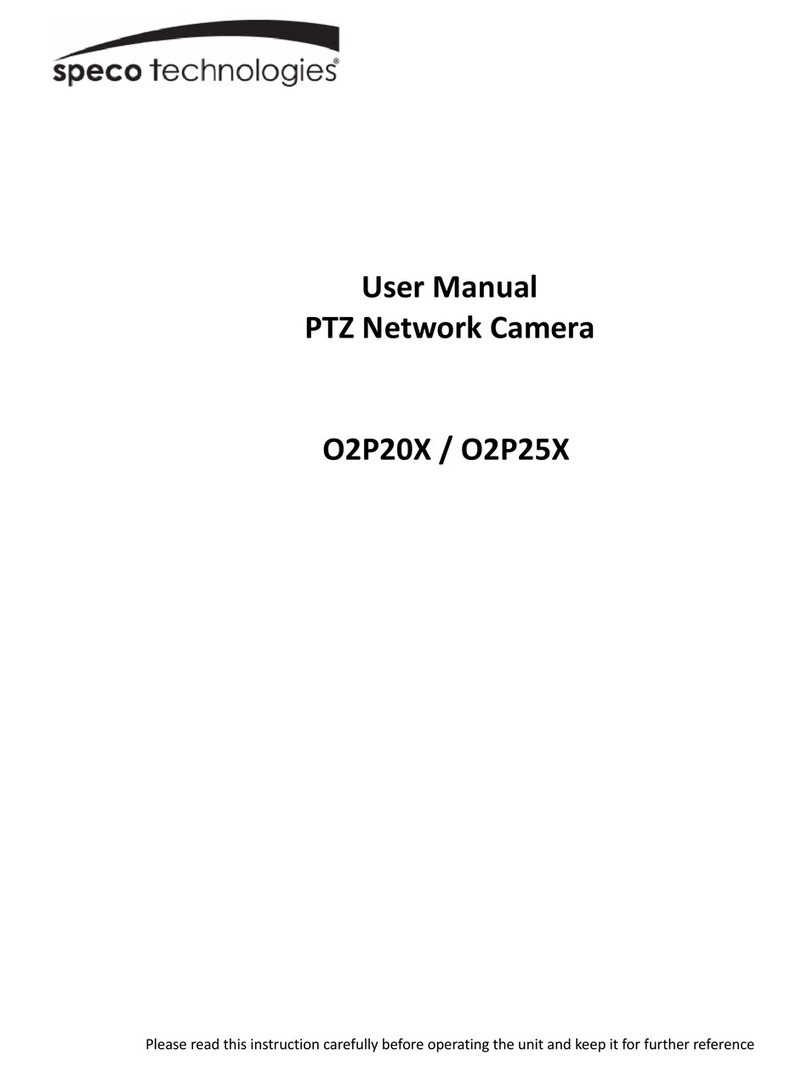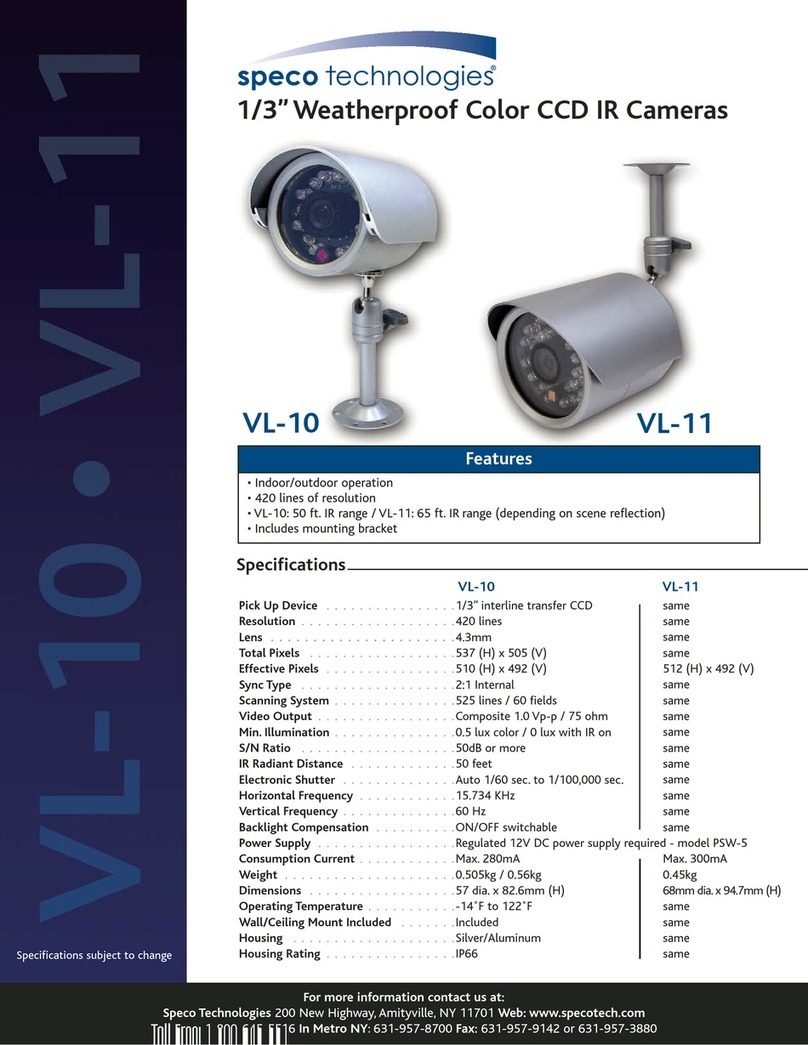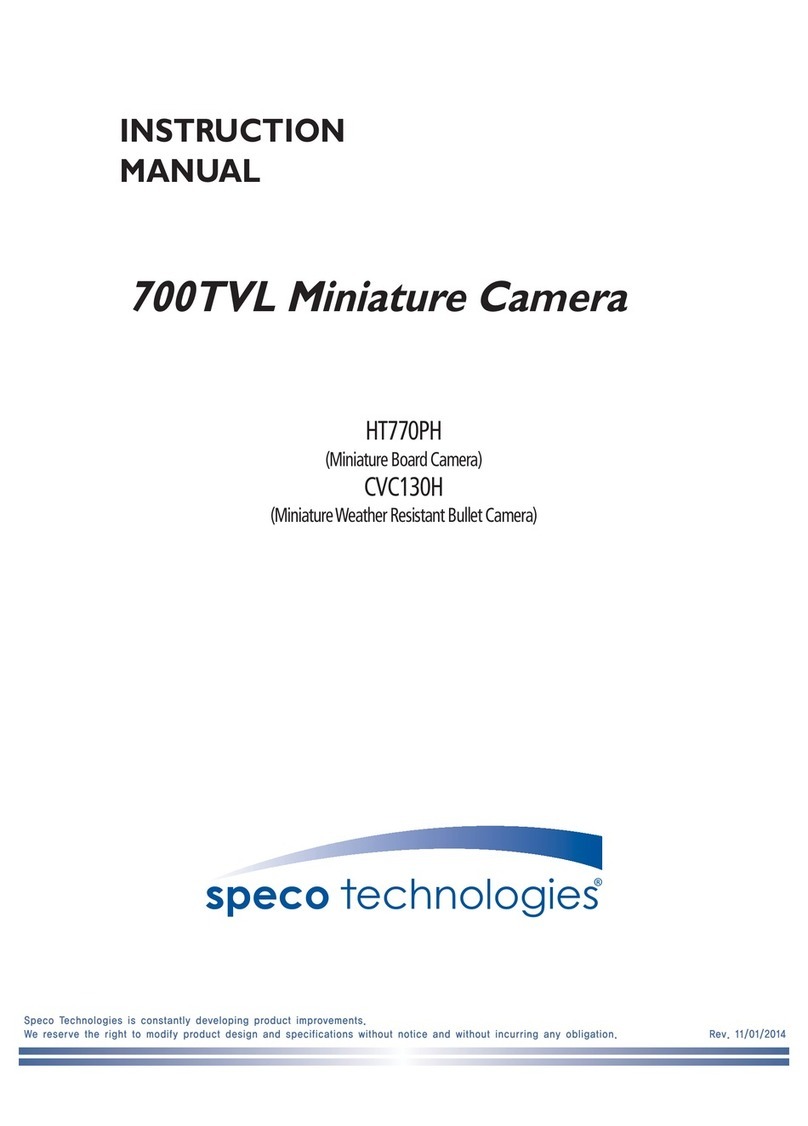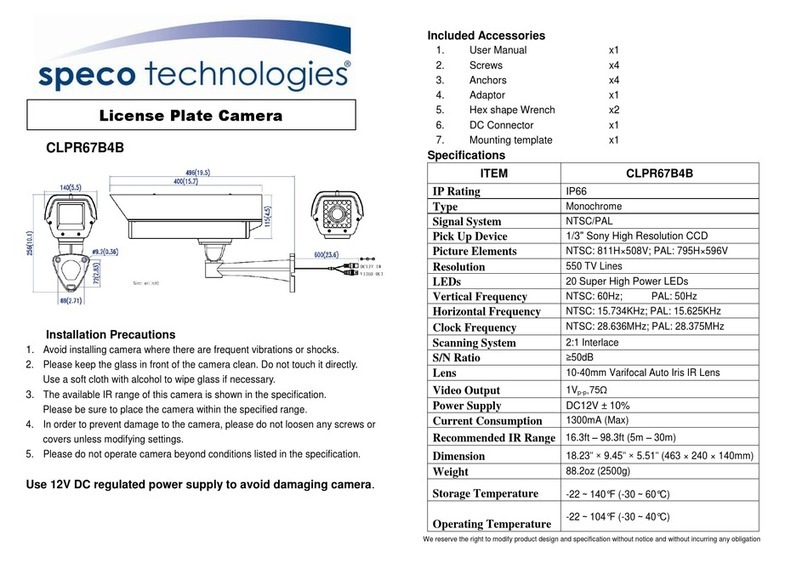Available from A1 Security Cameras
O4FD5M User’s Manual
1.2. Specifications -
LENS
Lens Type 2.8mm~12mm Motor zed Lens
Lens Ir s Control DC Auto Ir s
C MER
Image Sensor 1/3" 4Mega CMOS Sensor
M n mum Illum nat on COLOR : 0.0785, BW : 0.0608(SLOW Shutter Off)
COLOR : 0.0021, BW : 0.0013(SLOW Shutter On)
LED ON : 0 Lux
Scann ng Mode Progress ve Scan
Dynam c Range (D-WDR) 108dB (True WDR)
Electron c Shutter Auto / Manual (1/30(25) ~ 1/10,000)
Ant -Fl cker, Slow Shutter(Off,1/15 sec~1/1 sec), FIT
IR LED Bu lt- n 4pcs of H Power LED
VIDEO
Compress on Algor thm H.265(MP/BP), H.264(HP/MP/BP), M-JPEG
Compress on Resolut on 352X240, 640X360, 704X480, 1280x720, 1920x1080,2304X1296, 2592X1520, P vot
B trate Control H.264 - CBR / VBR (up to 13Mbps)
H.265 - CBR / VBR (up to 7Mbps)
Max mum Frame Rate 25 ps @ 4M p xel + 15 ps @ 4CIF / Max Tr ple Stream ng
UDIO
Compress on Algor thm G.726 (16KHz), G.711 μ – Law (8KHz)
INPUTS/OUTPUTS
V deo Output 1 Compos te, 1 Vp-p
Aud o Input 1 l ne n
Aud o Output 1 l ne out
Alarm Input 1 TTL, NC/NO programmable, 4.3V (NC) or 0.3V (NO) threshold, 5 VDC
Alarm Output 1 relay out, NO only, 0.3A @ 125 VAC, 1A @ 30 VDC
Network Connect v ty 10/100 Mbps Ethernet
CONNECTORS
V deo Output BNC
Aud o In/Out Φ 3.5 aud o jack
Alarm In W res
Alarm Out W res
Ethernet Port RJ-45
Rev 1.0 (Jan 2017)