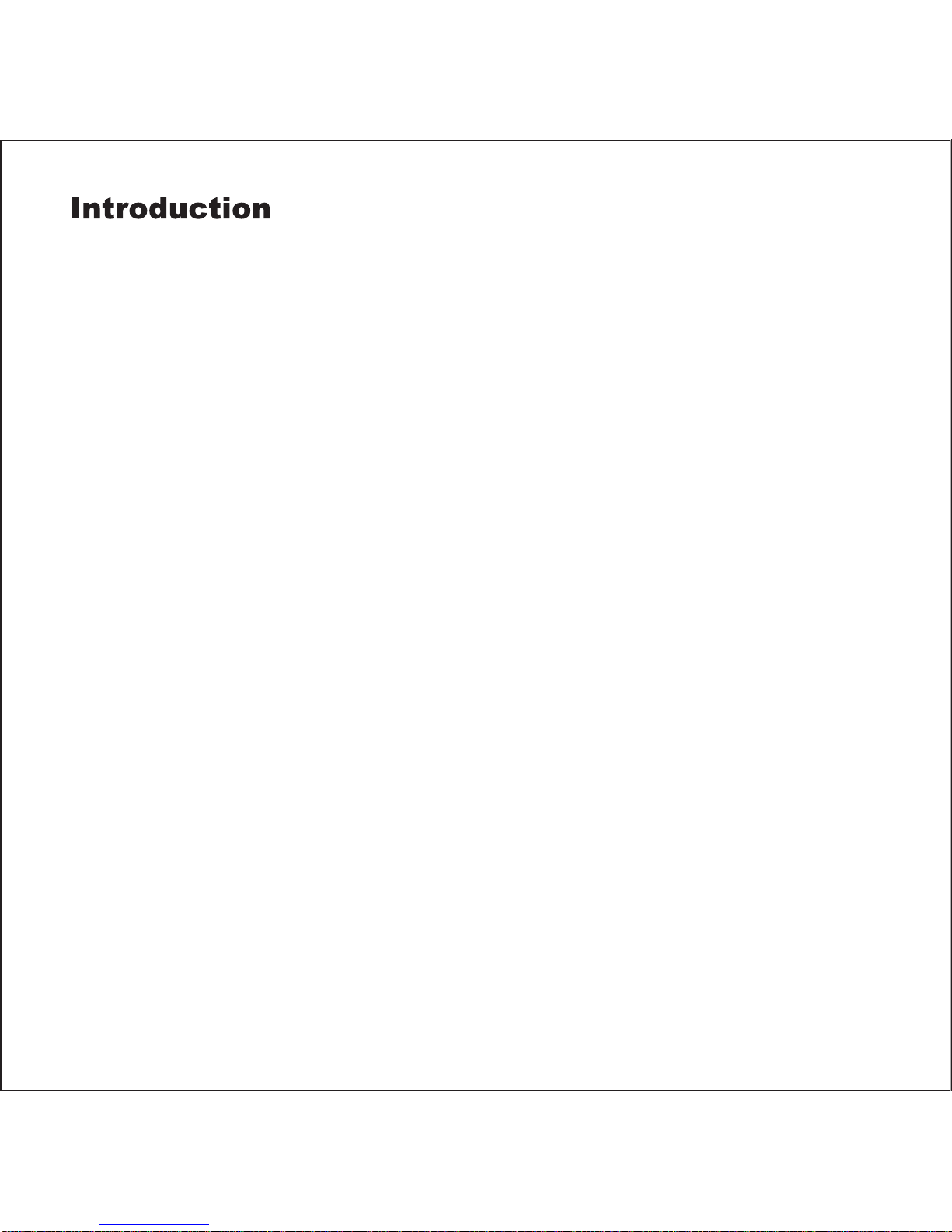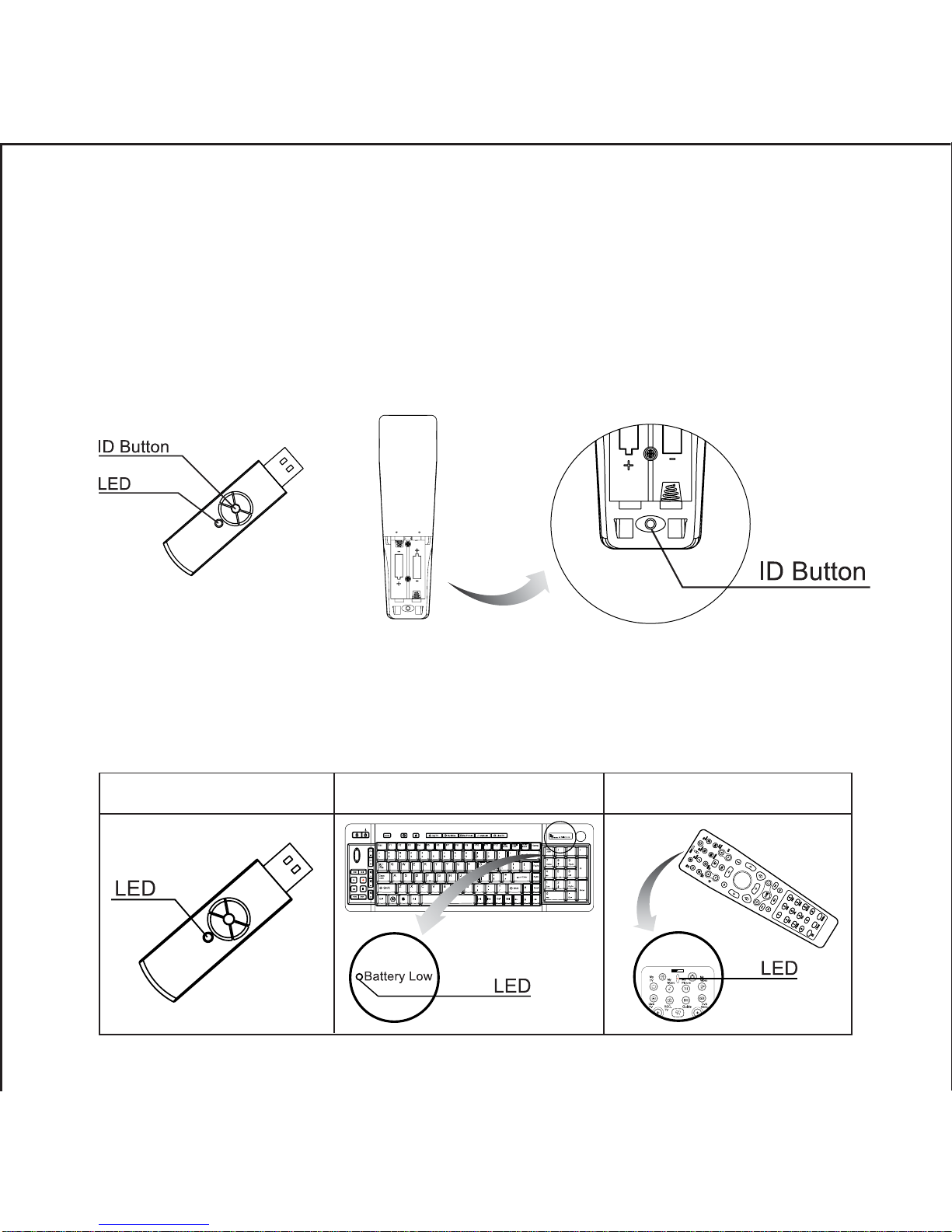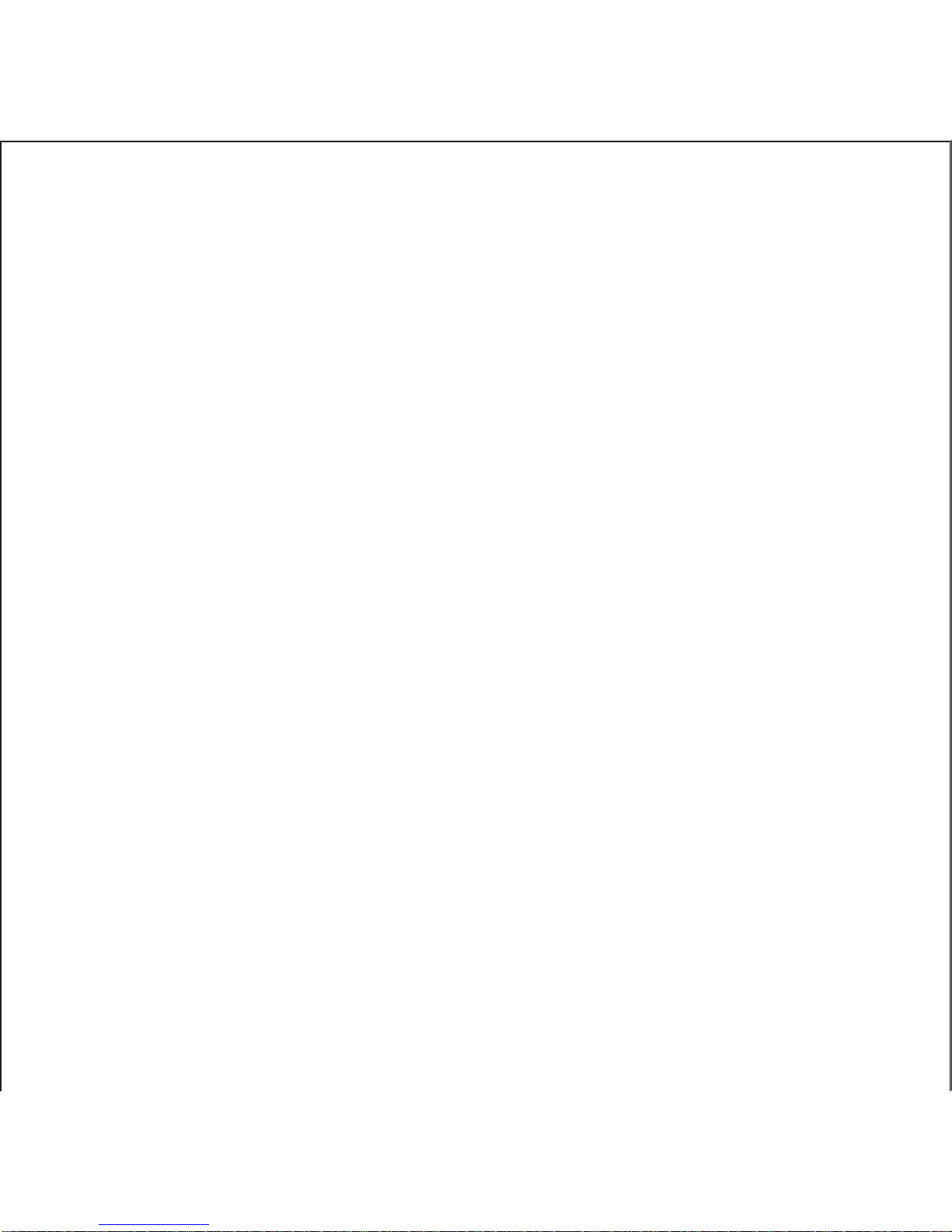Microsoft Windows 2000 / Windows XP / Windows Vista / Windows 7 Compatible
Patent No: ZL 2007 2 0143404.1 M318157
ZL 2006 2 0002046.8 M296544
Nr.20 2006 002 499.9
Keyboard: (RK-768)
Receiver:
USB interface
Dimension: 78 x 21.5 x 10 mm
Remote: (RM-518)
2.4GHz wireless with 8 channels, 360-degree navigation
Working range: 10 meters.
Built-in optical trackball, mouse key
Trackball: 19mm Optical, 800DPI
KEY: Including 45 hot-keys & 2 mouse keys & MCE keys.
Dimension: 178 x 50 x 33 mm
2-AA batteries, approx. 3 months battery life (alkali batteries use only)
2.4GHz wireless with 16 channels. 360-degree navigation.
Working range: 10 meters.
2-AA batteries, approx. 3 months battery life. (alkali batteries use only)
Energy saving management.
10 Million Key switch life.
103 keys, including 21 hot-keys & 2 mouse keys.
Built-in Optical trackball + 2 Mouse Buttons & Scroll Wheel.
Trackball: 19mm Optical, 800DPI.
Dimension: 425 x 150 x 31.5 mm.
Page: 2
Specification