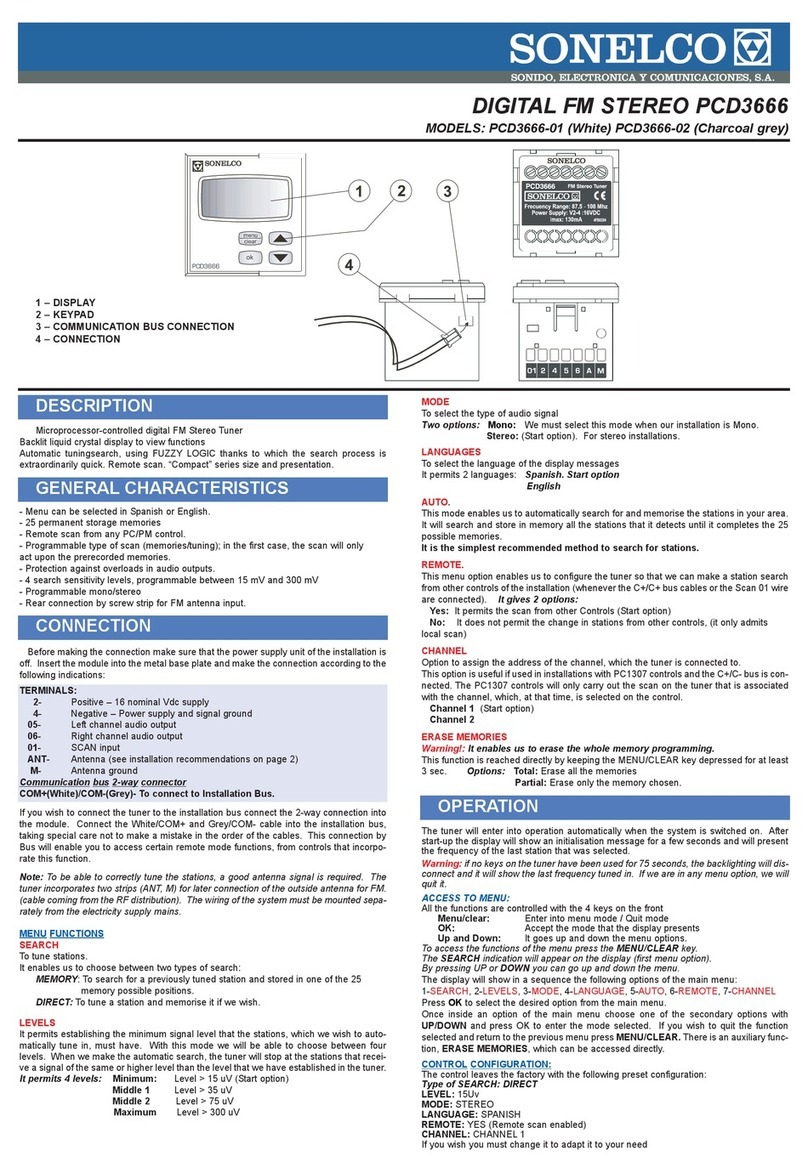Focus Microwaves ituner User manual

iTuner
Installation and Operation Manual
Using Load Pull Explorer
Version: 3.3
Updated: November 2016
iTunerX OCX version: 3.2
Compatible Firmware versions:
- ProTuner4_UNI_V50
- iTuner4_UNI_V50
Focus Microwaves Inc
www.focus-microwaves.com
info@focus-microwaves.com
Tel: 1-514-684-4554

iTuner Manual
Table of Contents
1INTRODUCTION...............................................................................................................1
1.1 SYSTEM REQUIREMENTS ......................................................................................................... 1
2IP ADDRESS CONFIGURATION AND CONNECTION.............................................................2
2.1 SETTING THE COMPUTER’S IP ADDRESS ..................................................................................... 2
2.2 SINGLE TUNER TCP/IP CONNECTION ........................................................................................ 4
2.3 MULTIPLE TUNER TCP/IP CONNECTION .................................................................................... 9
3CONFIGURING LOAD PULL EXPLORER.............................................................................10
4ITUNER COMMAND LANGUAGE.....................................................................................12
4.1 INTRODUCTION ................................................................................................................... 12
4.2 CONTROL COMMANDS ......................................................................................................... 15
4.2.1 Config command........................................................................................................ 15
4.2.2 Stop Command........................................................................................................... 16
4.2.3 Reset Command ......................................................................................................... 17
4.2.4 Disp Command........................................................................................................... 17
4.2.5 Help Command........................................................................................................... 18
4.2.6 Rev? command........................................................................................................... 18
4.2.7 IP_SET command........................................................................................................ 18
4.2.8 IP? Command............................................................................................................. 18
4.3 POSITIONING COMMANDS ................................................................................................... 18
4.3.1 Init Command............................................................................................................. 19
4.3.2 Pos Command ............................................................................................................ 20
4.3.3 Move Command......................................................................................................... 22
4.3.4 STATUS? Command.................................................................................................... 22
4.3.5 OPC? Command ......................................................................................................... 23
4.3.6 OPC2? Command ....................................................................................................... 23
4.4 TUNING COMMANDS ........................................................................................................... 24
4.4.1 Introduction ............................................................................................................... 24
4.4.2 Tuning and Impedance Query commands ................................................................. 27
4.4.3 Mode Command ........................................................................................................ 27

iTuner Manual
4.4.4 Dir Command ............................................................................................................. 28
4.4.5 Loadcal Command ..................................................................................................... 29
4.4.6 Loadfreq Command.................................................................................................... 29
4.4.7 Freq? command ......................................................................................................... 30
4.4.8 Adapter Command..................................................................................................... 31
4.4.9 Term Command.......................................................................................................... 31
4.4.10 TuneTo Command...................................................................................................... 32
4.4.11 TuneTo? Command .................................................................................................... 32
4.4.12 TuneVSWR command................................................................................................. 33
4.4.13 TuneVSWR? command............................................................................................... 33
4.4.14 TunePM command..................................................................................................... 33
4.4.15 TuneH1 command...................................................................................................... 34
4.4.16 TuneH2 command...................................................................................................... 34
4.4.17 CALPOINT command .................................................................................................. 34
4.4.18 CALPOINT? command ................................................................................................ 35
4.4.19 Gamma? Command ................................................................................................... 35
4.4.20 Gamma_AT? Command............................................................................................. 36
4.4.21 VSWR? Command ...................................................................................................... 36
4.4.22 VSWR_AT? Command ................................................................................................ 37
4.4.23 Loss? Command ......................................................................................................... 37
4.4.24 SPAR? Command........................................................................................................ 37
4.4.25 SPAR_AT? Command ................................................................................................. 38
4.4.26 Dump Command ........................................................................................................ 38
4.5 CONSTANT VSWR COMMANDS............................................................................................. 39
4.5.1 VSWR_AUTO command ............................................................................................. 40
4.5.2 VSWR_INIT command ................................................................................................ 40
4.5.3 VSWR_INC command................................................................................................. 41
4.5.4 VSWR_STEP command............................................................................................... 41
4.5.5 VSWR_DO360 command ........................................................................................... 41
4.5.6 VSWR_PHASE command............................................................................................ 41
4.6 CONFIGURATION AND MAINTENANCE COMMANDS................................................................... 42
4.6.1 Watchdog command.................................................................................................. 42
4.6.2 ERASE_CAL command ................................................................................................ 42

iTuner Manual
4.6.3 Compact command.................................................................................................... 42
4.6.4 Format command....................................................................................................... 42
5USING THE ITUNER WITH ITUNERX.OCX .........................................................................43
5.1 REGISTERING ITUNERX.OCX................................................................................................... 43
5.2 PROGRAMMING WITH ITUNERX............................................................................................. 44
5.3 BLOCKING VERSUS NON-BLOCKING CALLS................................................................................. 45
5.4 ITUNERXPROPERTIES........................................................................................................... 46
5.4.1 Address Property........................................................................................................ 46
5.4.2 Monitor Property ....................................................................................................... 46
5.4.3 Revision Property ....................................................................................................... 47
5.4.4 ShowError Property.................................................................................................... 47
5.4.5 TimeOut Property....................................................................................................... 47
5.5 ITUNERXMETHODS ............................................................................................................. 48
5.5.1 Send Method.............................................................................................................. 48
5.5.2 SendCmd Method....................................................................................................... 49
5.5.3 OPC Method............................................................................................................... 49
5.5.4 GetStatus Method...................................................................................................... 50
5.5.5 Initialize and GetInit Method ..................................................................................... 50
5.5.6 SetPosition and GetPosition Method ......................................................................... 51
5.5.7 GetNbCalibrations Method........................................................................................ 52
5.5.8 GetCalibrationInfo Method........................................................................................ 52
5.5.9 LoadCalibration Method ............................................................................................ 53
5.5.10 SetAdapter and GetAdapter Method......................................................................... 53
5.5.11 SetTermination and GetTermination Method ........................................................... 54
5.5.12 SetGamma and GetGamma Method ......................................................................... 55
5.5.13 GetGammaAt Method ............................................................................................... 55
5.5.14 SetVSWR and GetVSWR Method ............................................................................... 56
5.5.15 GetVSWRAt Method .................................................................................................. 57
5.5.16 GetSpar Method......................................................................................................... 57
5.5.17 GetSparAt Method..................................................................................................... 58
5.5.18 GetLastReply Method ................................................................................................ 59
5.5.19 CloseConnection Method ........................................................................................... 59
6ADDING CALIBRATION DATA .........................................................................................60

iTuner Manual
6.1 TUNER CALIBRATION............................................................................................................ 60
6.1.1 Frequency Definition .................................................................................................. 62
6.2 UPLOADING CALIBRATION DATA USING LOAD PULL EXPLORER .................................................... 63
7USING IUTILITY..............................................................................................................65
7.1 FILE TAB ............................................................................................................................ 65
7.2 TUNER TAB......................................................................................................................... 66
7.3 SETUP TAB ......................................................................................................................... 67
7.4 OPERATIONS TAB ................................................................................................................ 68

iTuner Manual
1
1Introduction
The iTuner is an intelligent, TCP/IP capable, microwave tuner with a built in microprocessor and
command language. As such, the iTuner may be operated in one of three ways:
1) In conjunction with Focus Microwaves’ Load Pull Explorer software.
2) Independently by using the Focus Microwaves provided ActiveX control in the
programming language of choice (C++, Visual C#, VB.NET, Agilent VEE, LabView,
LabWindows, or any other platform allowing the use of ActiveX controls).
3) Independently by using a raw TCP/IP text based command interface and the
appropriate telnet client such as Microsoft HyperTerminal.
1.1 System Requirements
The iTuner can be used independently on any operating system supporting industry standard
TCP/IP communication. However, the use of iTuner with Load Pull Explorer requires Microsoft
Windows. Furthermore, calibration of the iTuner must be performed using Load Pull Explorer.
These system requirements can be summarized as follows:
Ethernet connection with appropriate RJ-45 cable(s)
TCP/IP capable operating system (Unix, Linux, Microsoft Windows, Solaris or other)
Ethernet Hub for operation of multiple iTuners
For calibration only: Focus Microwaves’ Load Pull Explorer and compatible version of
Microsoft Windows (XP or Vista)

iTuner Manual
2
2IP Address Configuration and Connection
An iTuner is a TCP/IP device connected over Ethernet. As such, the user needs to ensure that all
iTuners, as well as other TCP/IP devices, connected to the system have a unique IP address. This
is accomplished by connecting each individual iTuner to the system one at a time. The user
must then configure each tuner. Furthermore, the computer used must be set to a fixed IP
address. This procedure is described using the HyperTerminal TCP/IP client that is included with
Microsoft Windows (note: any telnet client may be used).
2.1 Setting the computer’s IP address
(* This step may cause other network features to stop working depending on your LAN setup
1
.
For more information see your network administrator.)
Before setting the IP address(es) of your iTuner(s), the computer’s own IP address must be set.
Note also that the windows displayed may be slightly different than those displayed here,
depending on the version of Windows.
1. Open the Windows Control Panel and choose Network Connections.
Figure 2-1
2. Right click the Local Area Connection entry and select properties
1
In particular if your network has DHCP enabled, your network administrator must assign your computer
a fixed IP address.

iTuner Manual
3
Figure 2-2
3. A screen should appear with all the network adapters installed on your computer, select the
one responsible for TCP/IP and select properties as depicted below:
Figure 2-3
4. A screen should appear indicating different network settings. Choose to specify an IP
address manually, as shown below, and enter the subnet mask of 255.0.0.0.

iTuner Manual
4
Figure 2-4
5. Record the IP address entered for later use.
IMPORTANT: The tuner uses a subnet mask of 255.255.0.0. Therefore the first to numbers of
the IP address of the client must match the first two numbers of the IP address of the tuner.
IMPORTANT: Computers use an IP-to-Physical address translation table used by the address
resolution protocol (ARP). After swapping tuners, or after changing the IP address of a tuner,
we strongly recommend to clear the ARP entries on the computer. From the DOS prompt, type
ARP –d *, or ARP /h for help on using the ARP command.
2.2 Single tuner TCP/IP connection
Determine the tuner’s IP address by powering up the tuner; the IP address will be shown on the
display window.
Connect the tuner via a RJ-45 crossover cable
2
to the computer to be used for control as shown
below.
2
RJ-45 crossover cable has the send and receive lines ‘crossed’ this allows the cable to be used to connect
between two Ethernet devices directly, without the use of a hub or router.
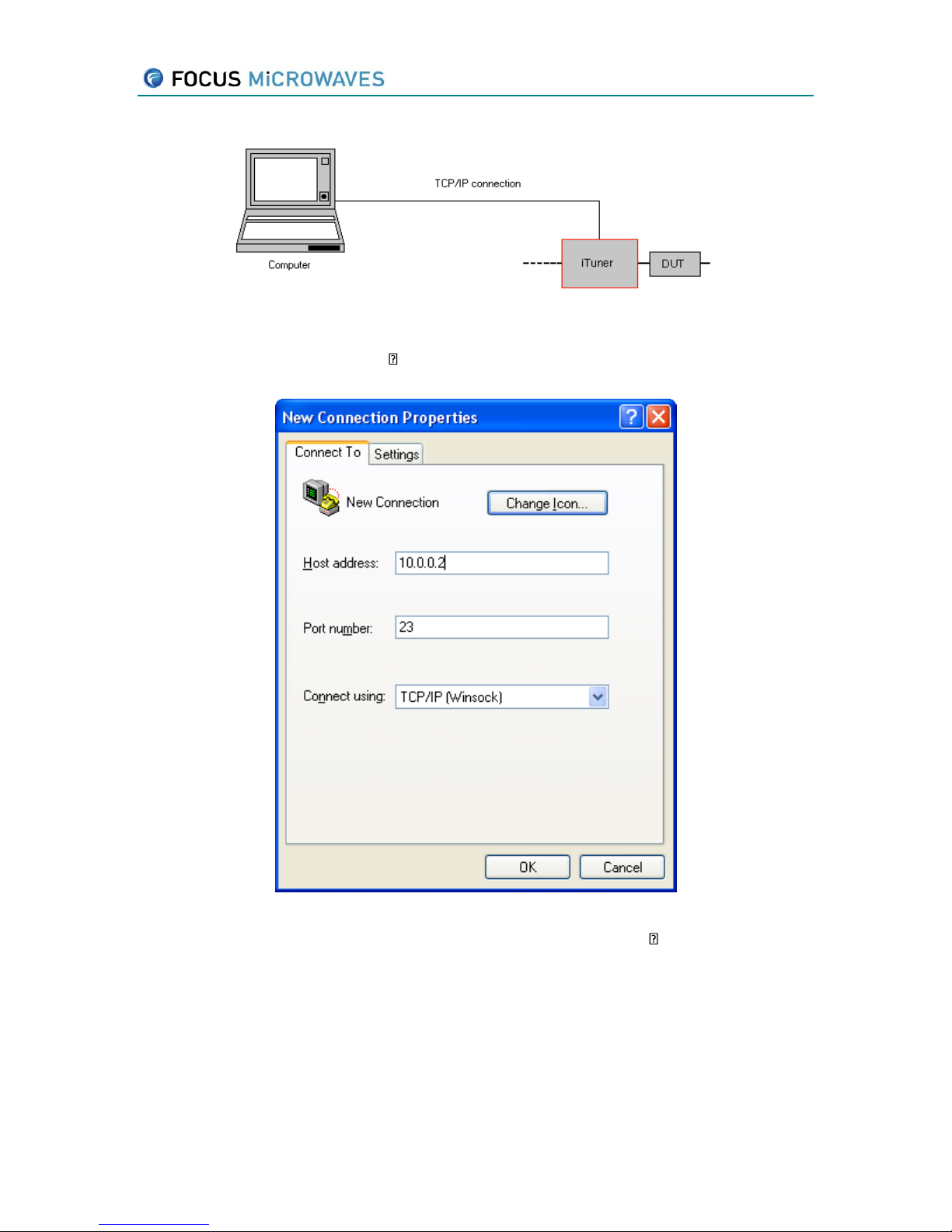
iTuner Manual
5
Figure 2-5: Single Tuner Configuration
Create a new TCP/IP HyperTerminal connection using the IP address of the target tuner as the
host address and port 23 as shown below.
Figure 2-6
To change the tuners IP address, connect to it via the new HyperTerminal connection and use
the IP_SET command as shown below:

iTuner Manual
6
After performing this action verify that the configuration has been properly updated with the
CONFIG? command, as shown below. If the displayed IP address is incorrect repeat the previous
step.
Disconnect and reconnect the power in order reset the tuner to apply the changes.
********** FOCUS MICROWAVES TUNER CONTROLLER *********
iCCMT1808 SN#447
IP: 10.0.0.2
[0]Result=-1
CCMT->IP_SET 10.0.0.12
IP address saved. Reboot!!!!

iTuner Manual
7
CCMT->CONFIG?
Model: iCCMT1808
SN#: 447
MfgDate: 22/03/2004
IP: 10.0.0.12
TYPE: 0
SPEED:400
MODE: LOAD
LIMITS: L1=7400 L2=2850 L3=0 L4=0 L5=0 L6=0
BACKLASH: BL1=0 BL2=0 BL3=0 BL4=0 BL5=0 BL6=0
Fmin: 800.000MHz Fmax: 18000.002MHz CrossOver: 18000.002MHz
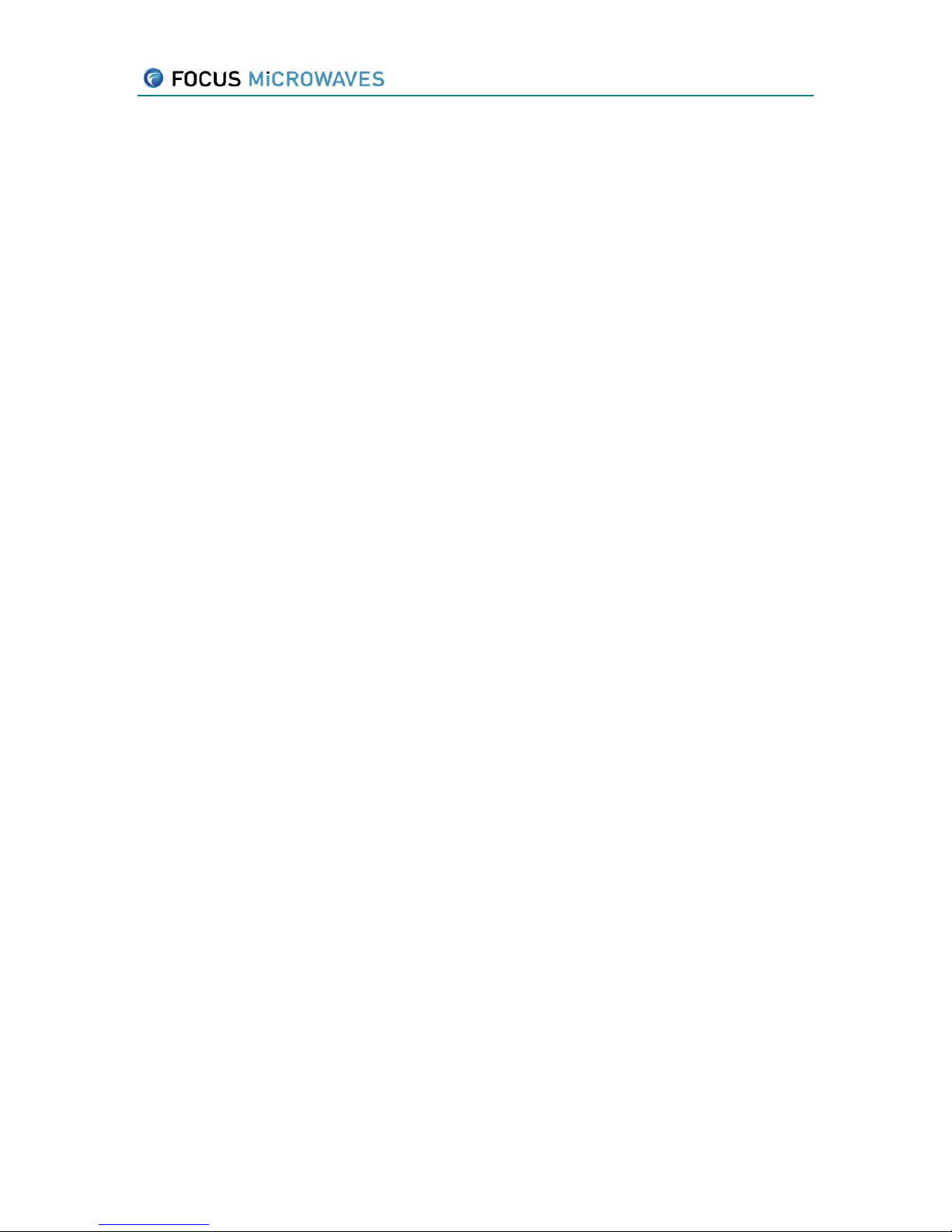
iTuner Manual
8
Disconnect the tuner and repeat the above steps for each tuner.
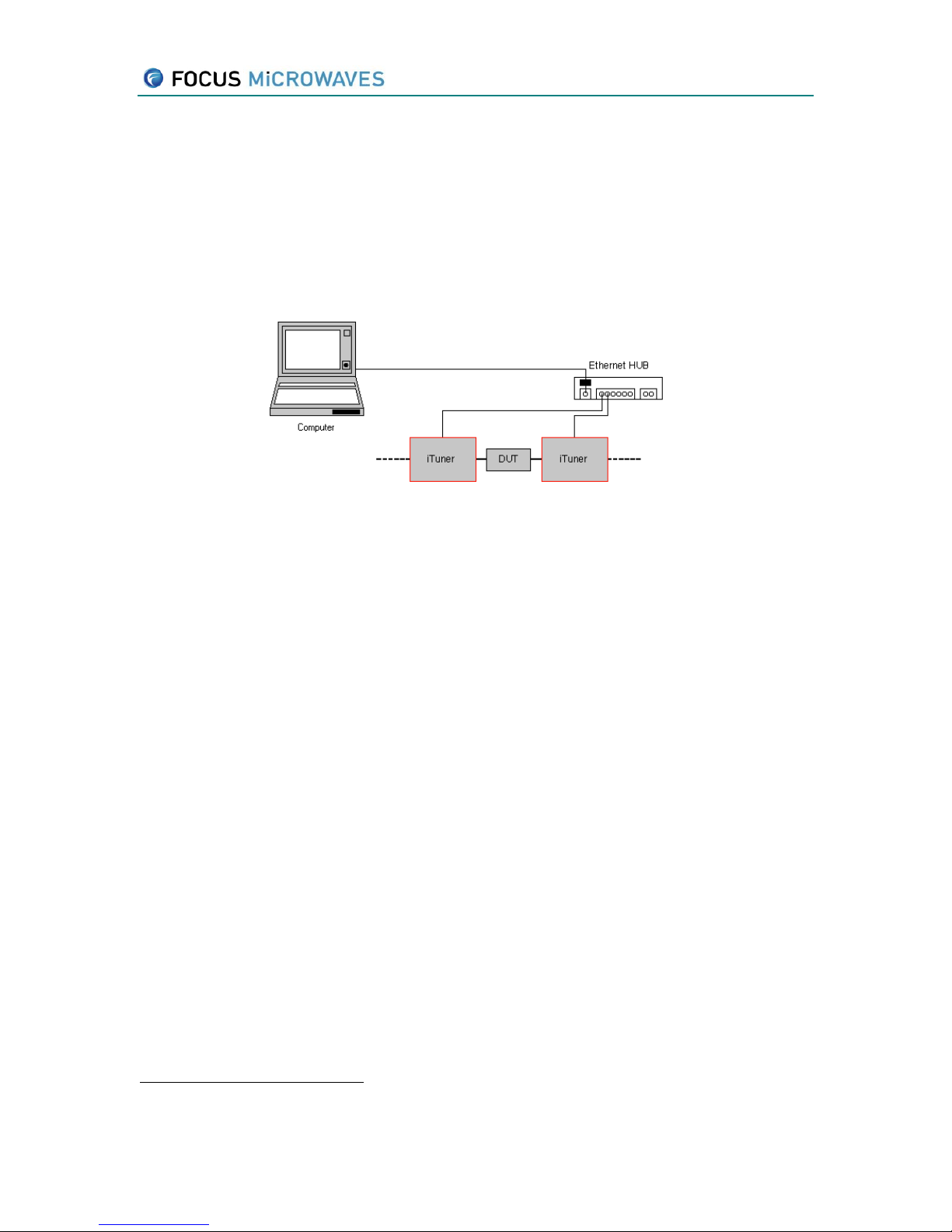
iTuner Manual
9
2.3 Multiple tuner TCP/IP connection
Ensure that each tuner has a different IP address by powering up each tuner; the IP addresses
will be shown on each tuner’s display window. If each tuner does not have a unique IP, connect
the tuners first using the single tuner setup method (as shown above) and change the IP address
of each tuner to ensure all tuner IP addresses are different using the instructions below
(Connection Setup). Connect the tuners via an Ethernet HUB, using standard RJ-45 cable
3
, to the
computer to be used for control as shown below.
Figure 2-7: Multiple-Tuner Configuration
3
Non crossed over RJ-45 cable.

iTuner Manual
10
3Configuring Load Pull Explorer
In order to allow the calibration and manipulation of tuners several configuration steps must be
completed. These steps are as follows:
The tuner(s) need to be defined in Load Pull Explorer. Select Define Tuner… in the Tools menu
(Figure 3-1).
Figure 3-1
This will open to the Tuner Properties window (Figure 3-2). In this window, enter the required
information and press Save when done. Tuner limit information is located on the front of the
each tuner.
Serial # The serial number of the tuner
Type The type can be any of the following:
CCMT, CCMT-2C, PMT, PMT-TC, MPT, MPT-TC, MPT-TCW, MPTLite
Mode LOAD (output) or SOURCE (input)
Step Size Motor step size in µm
Xmax Maximum x position in “motor steps” (must be set for each probe)
Ymax Maximum y position in “motor steps” (must be set for each probe)
Controller TCPIP, USB or SIMULATION. If TCPIP is used the address must also be
set. If USB is used the USB terminal (1, 2, 3 or 4) must also be set.

iTuner Manual
11
Figure 3-2
Repeat the above steps for each tuner, as necessary.

iTuner Manual
12
4iTuner Command Language
Using the iTuner in Load Pull Explorer is sufficient for many applications. However, some more
specialized applications require independence from Load Pull Explorer, or even the whole
Windows environment. For this reason the iTuner provides a raw TCP/IP interface that can be
used with any socket programming language, or through any telnet client program. To connect
to the iTuner using telnet, use the same procedure of creating a new HyperTerminal connection
(outlined in section 2.2). For connecting to the iTuner using the programming language of
choice (Visual C++, Borland C++, C#, Agilent VEE, Labview, or other) refer to their TCP/IP socket
documentation.
4.1 Introduction
Communication with the tuner is established by opening a socket on port 23 of the IP address
defined in the EEPROM of the tuner. The current IP address of the tuner is shown on the display
of the tuner after power-up. The tuner ‘listens’ on the TCP/IP port for an incoming connection.
Once a connection with a client has been established, the IP address of the client is shown on
the display of the tuner:
Connected to
10.0.0.100
The tuner accepts only one connection at a time. Connection attempts to an already connected
tuner will fail with a time-out. The tuner will switch back to ‘listen’ mode once the active
connection has been closed properly. In case the controlling software has to been terminated
without closing the connection, one has to reset the tuner to ‘listen’ mode by removing the DC
power.
The tuner sends a command prompt when it is ready to receive a command:
CCMT->
NOTE: By default, the tuner ‘echoes’ all incoming commands. Echoing can be turned off by
sending the ‘ECHO OFF’ command.
Incoming commands are checked for syntax and validity, and a reply is send back to the client
with result code, an ID#, and a short error message in case of an error.
Commands are not case sensitive, thus INIT, init, and Init are considered identical.
Commands have to be terminated by either the carriage return (0x10) or the line feed (0x13)
character.

iTuner Manual
13
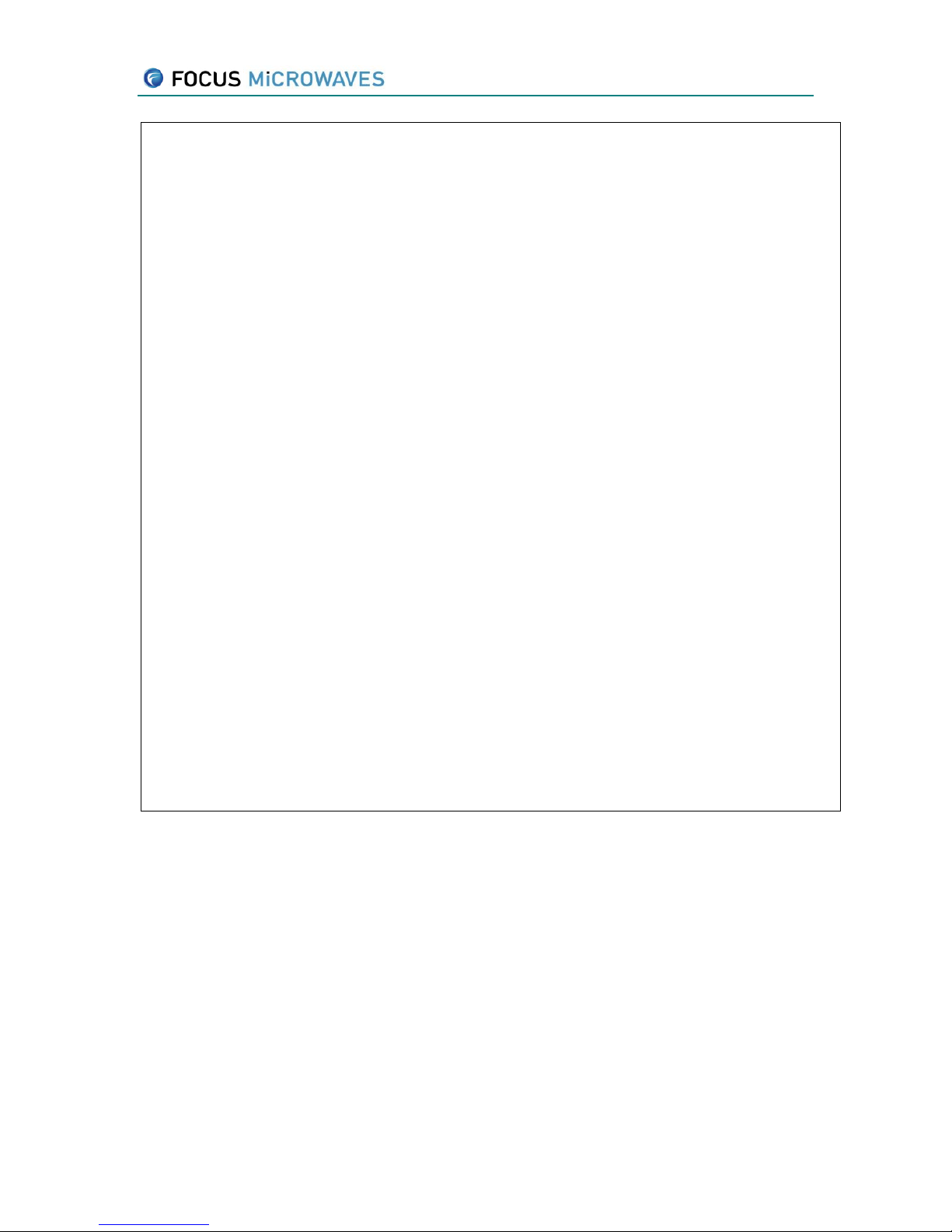
iTuner Manual
14
CCMT->********** FOCUS MICROWAVES TUNER CONTROLLER *********
ICCMT-708 SN#310
IP: 10.0.0.1
Result=-1 ID#0
CCMT->init
Result=0 ID#1
CCMT->pos 1 1000
Result=1 ID#2
CCMT->JOB#2 completed
CCMT->pos?
POS: A1=1000 A2=0
Result=0 ID#3
CCMT->pos 3 1000
Error: Illegal Axis# [1000]
Result=-1 ID#4
CCMT->status?
STATUS: 0x00 S1=0 S2=0
Result=0 ID#5
CCMT->

iTuner Manual
15
The above example shows a typical communication session. The tuner sends a short title
message after connection has been established. We enter the ‘init’ command at the command
prompt, terminated by the ENTER key. The tuner replies with:
Result=0 ID#1
Results indicates the return code, generally a zero or positive value indicates success, and a
negative values indicate an error, depending on the command send. Please see command
description below for definition of the return code.
The tuner always sends the reply immediately after receiving the command. The INIT command
will start initialization of all axis of the tuner, and this may take a certain time depending on the
type of the tuner, and the current position of the probes. See chapter on synchronization below
for details on programming the tuner.
Next, we send the POS 1 1000 command to move probe #1 to position 1000. We immediately
get a result code of zero, and the job ID# 2. The tuner starts moving probe 1 to position 1000.
This movement will take a couple of seconds. Once completed, the tuner sends a message:
JOB#2 completed. The job# refers to the POS command that was acknowledged with the
corresponding ID#.
The POS? command entered next is used to query the current probe positions. The reply
consists of a line with the position of each probe POS: A1=1000 A2=0, followed by the standard
Result/ID# line.
Now, try to send a command with a syntax error: POS 3 1000. Since the tuner used only has two
axis, we get an error message: Error: Illegal Axis# [1000], followed by Result=-1 ID#4.
4.2 Control Commands
4.2.1 Config command
The CONFIG command displays the configuration data of the tuner.
Syntax:
CONFIG?
Parameter:
none
Return value:
String value with current configuration, such as:
CCMT->config?
Model: DEMO
Table of contents
Popular Tuner manuals by other brands
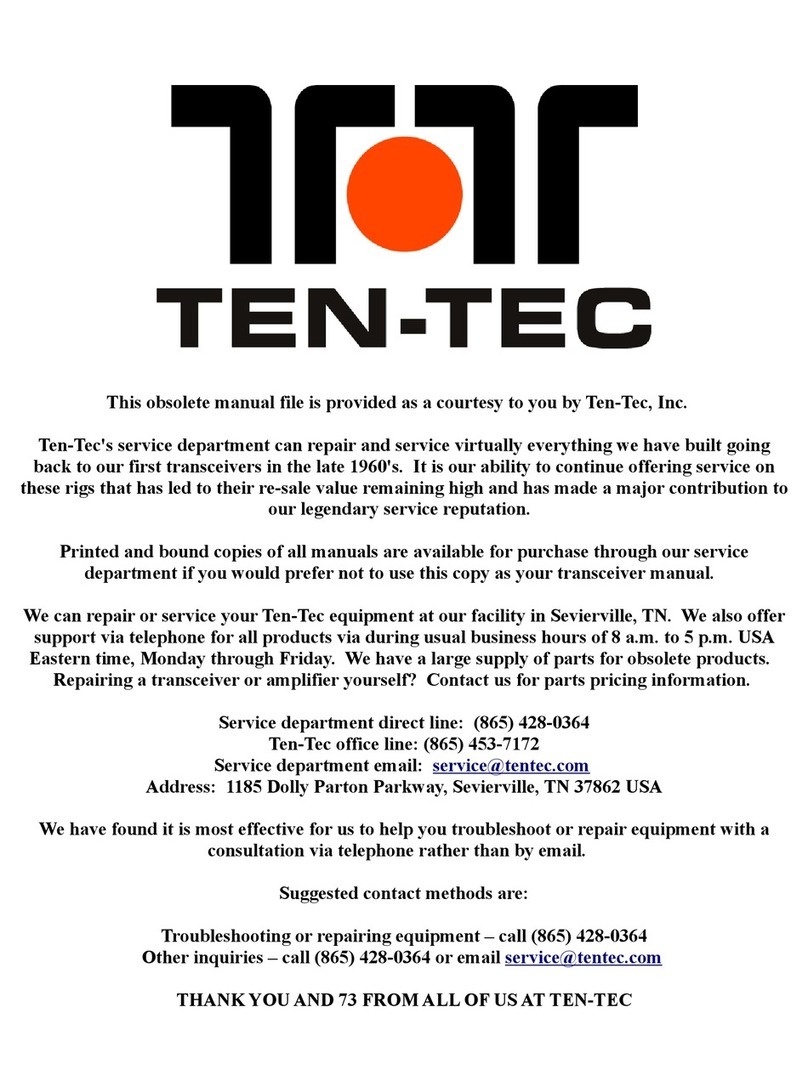
Ten-Tec
Ten-Tec 238 Operator's manual

Sirius Satellite Radio
Sirius Satellite Radio SIR-PNR1 installation guide

Harman Kardon
Harman Kardon TU 980 Specifications

Superchips
Superchips flashpaq 3815 Programming instructions
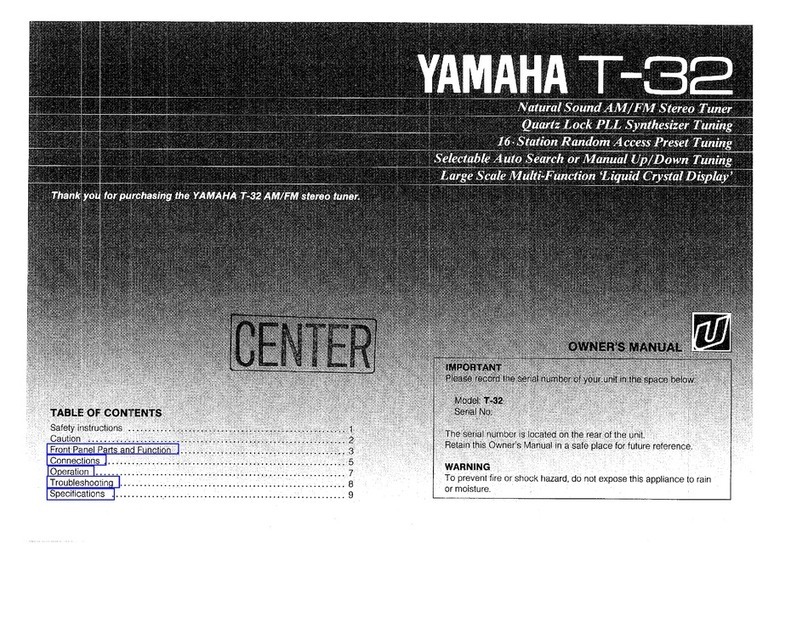
Yamaha
Yamaha T-32 owner's manual
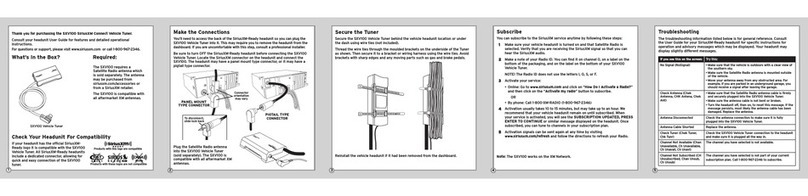
Sirius XM RAdio
Sirius XM RAdio SXV100 installation guide