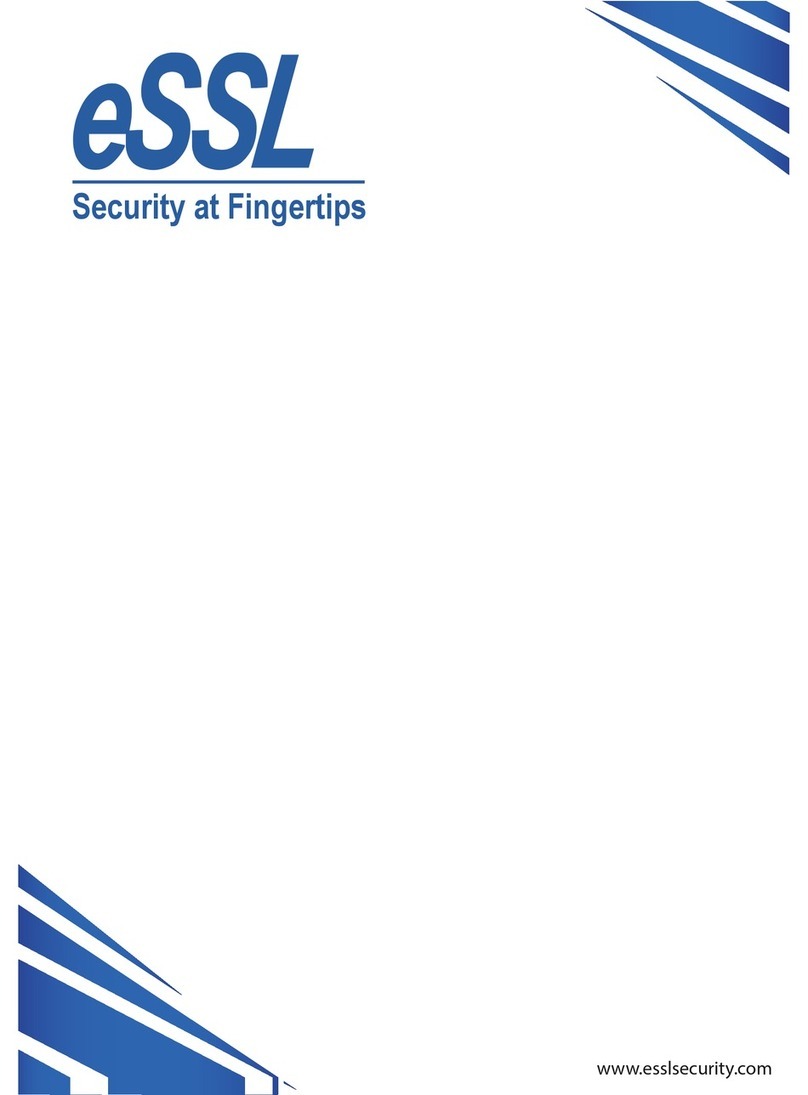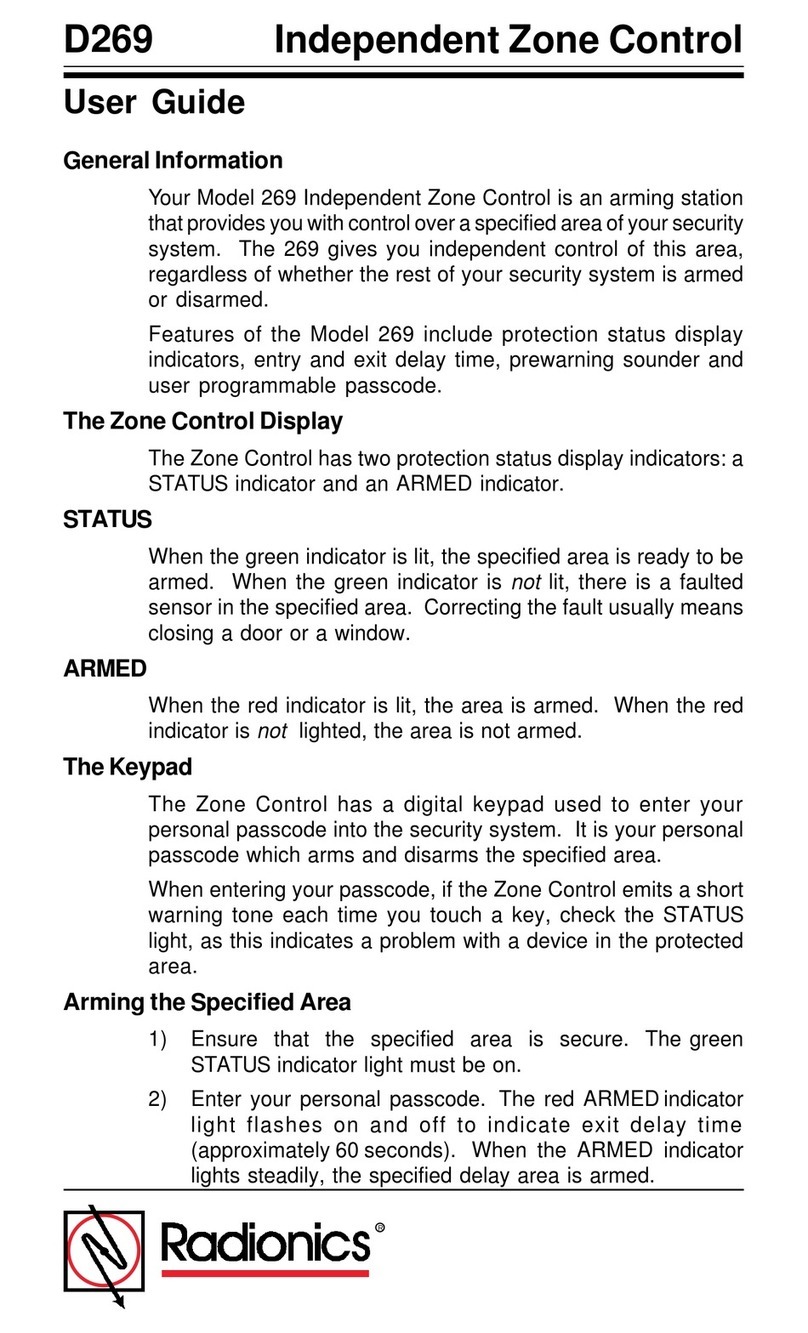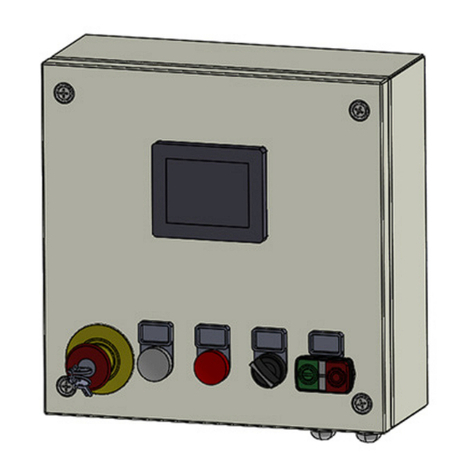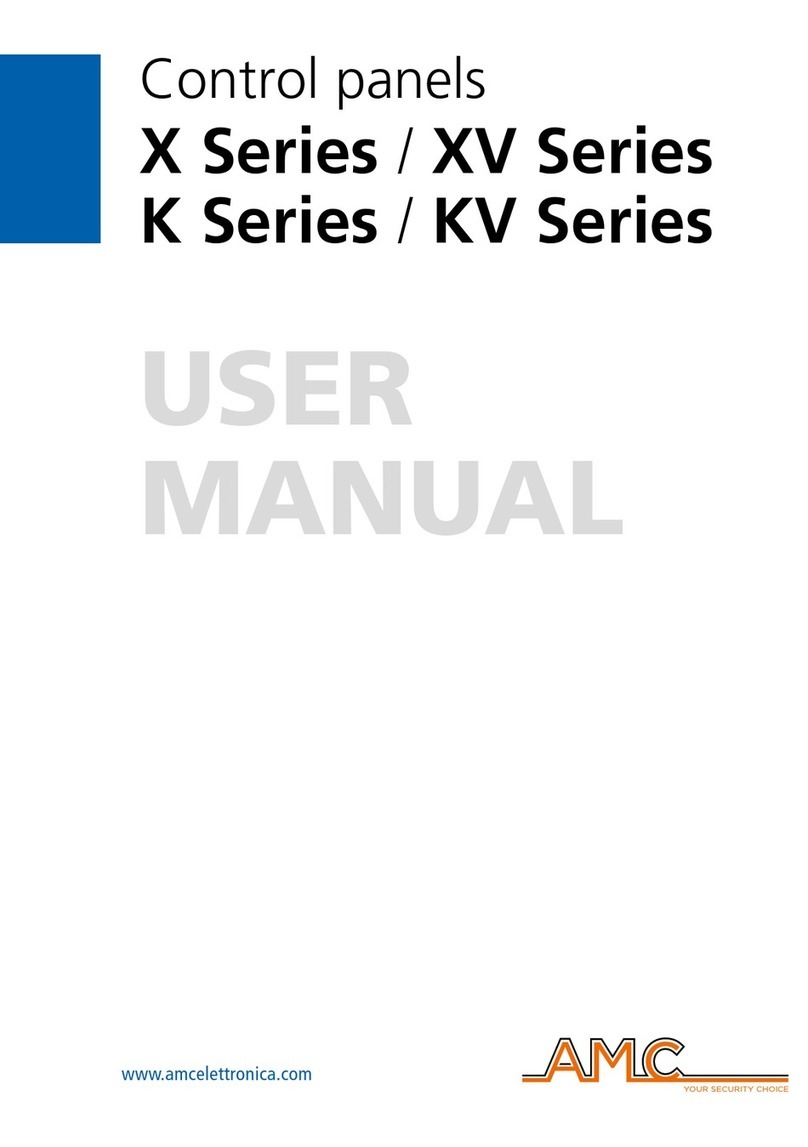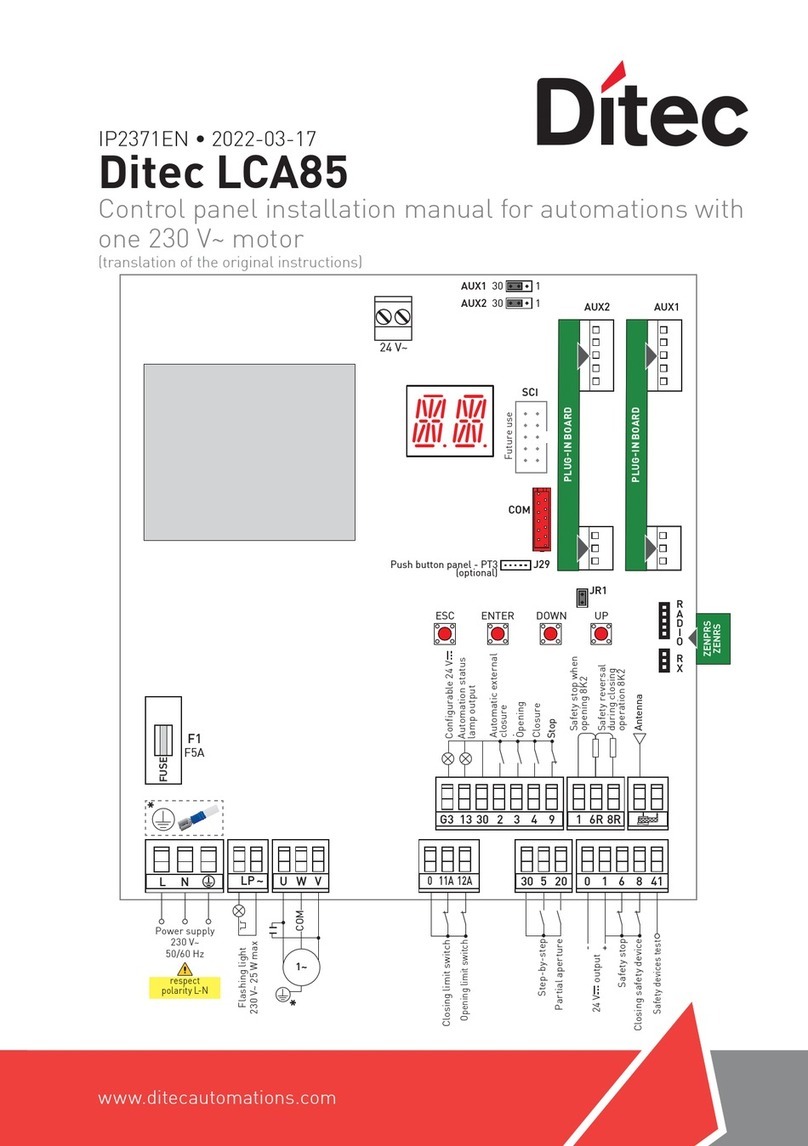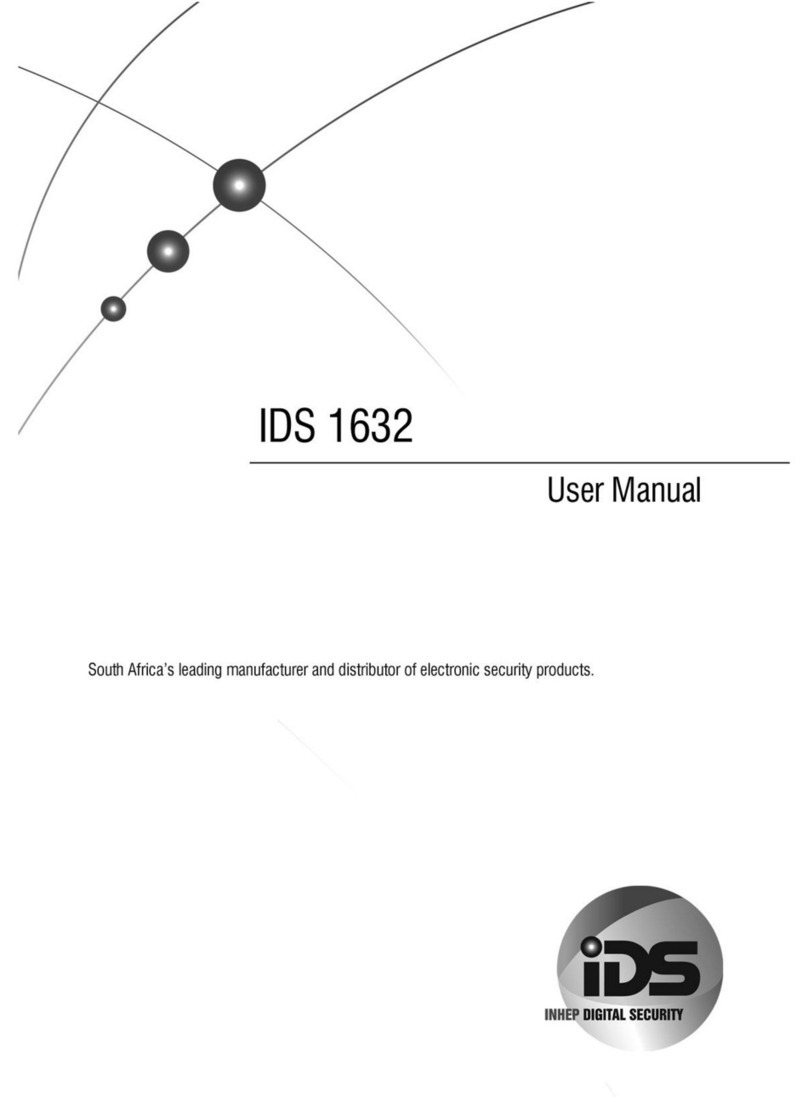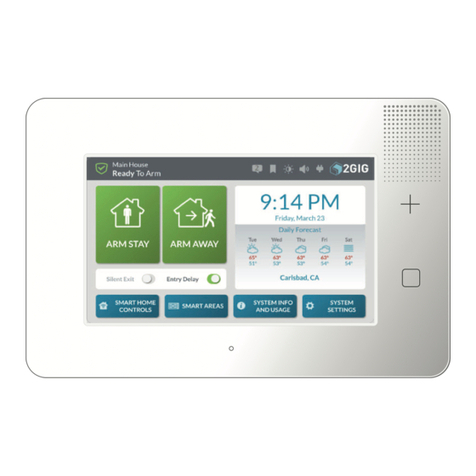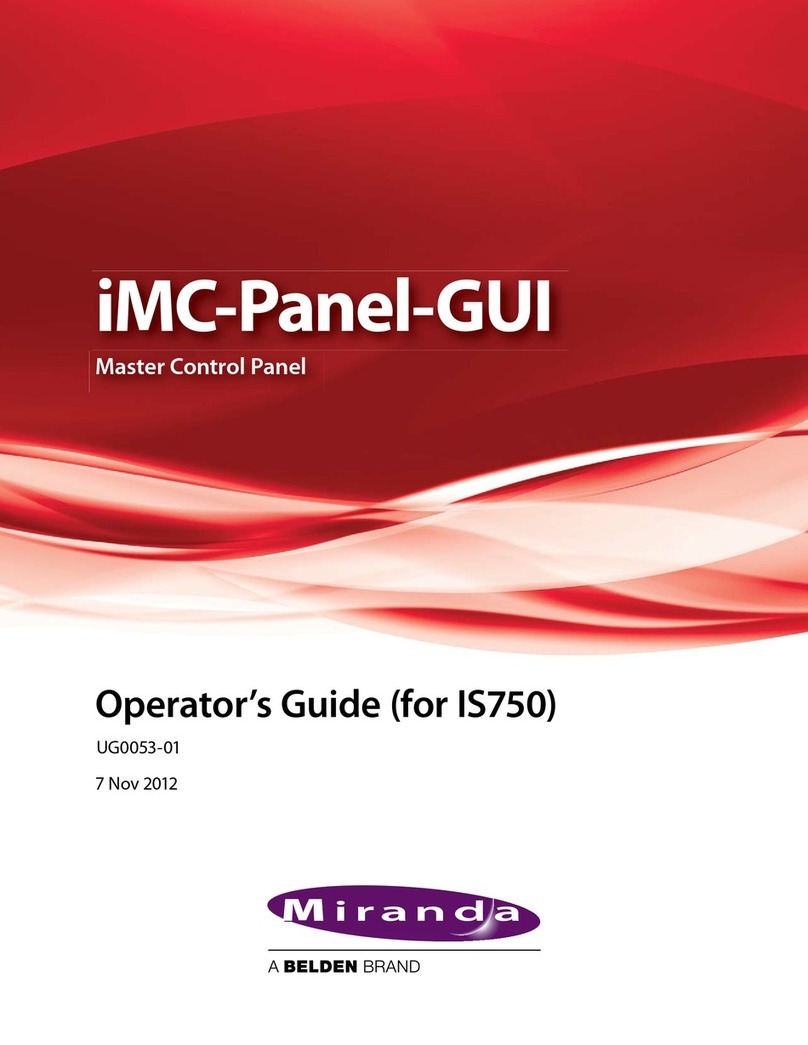Fondital PROCIDA AWM User manual

IST 03 J 047 - 01
PROCIDA AWM - AWS
USER'S MANUAL
CONTROL PANEL
AIR/WATER HEAT PUMP
EN
Translation of the
original instructions
(in Italian)
Thank you for choosing a heat pump by Fondital. Carefully read this Manual before using
the unit and keep it for future reference.

2
Notes
Thank you for choosing a product by Fondital. In order to use the product correctly, please carefully read this instruction manual before
installation and use. To achieve the intended operation of the heat pump, please follow the recommendations below for the proper
installation and use of the product:
1. This instruction manual is a universal manual; this means that some functions only apply to certain products. All drawings and
data in this instruction manual are provided for reference only.
2. The product is subject to continuous improvements and innovations aimed at optimising its quality. We reserve the right to make
any necessary changes to the product at any time for commercial or production reasons, as well as to revise the contents of the
manual without prior notice.
3. Our company shall not be liable for personal injury, loss or damage to property caused by improper use, including improper
installation and testing procedures, unnecessary maintenance, violation of applicable national laws, regulations and industry
standards, and failure to follow this instruction manual.
4. The right of nal interpretation of this instruction manual lies with Fondital.
This marking means that the product must not be disposed of as household waste in EU countries. Recycle the prod-
uct with a sense of responsibility to promote sustainable reuse of resources and avoid any damage to the environment
or human health resulting from uncontrolled disposal of waste. To return the used appliance, rely on sorted waste
systems or contact the dealer where appliance was purchased. The dealer could take the product and recycle it in an
environment-friendly manner.
R32:675

3
1. USER INTERFACE.........................................................6
1.1 General characteristics........................................................................................................................................... 6
1.2 Menu screen page (Home page)............................................................................................................................ 6
2. MENU LAYOUT ...........................................................7
3. BASIC FUNCTIONS ........................................................8
3.1 Switch the unit on or o (On/O)............................................................................................................................ 8
3.2 Menu selection ....................................................................................................................................................... 9
4. FUNCTION MENU .........................................................9
4.1 Navigating the "Function" menu ............................................................................................................................. 9
4.2 Setting the operating mode (Mode)........................................................................................................................ 9
4.3 Activate the function for fast hot water production (Fast Hot Water).................................................................... 10
4.4 Cooling and domestic hot water production (Cool + Hot water)........................................................................... 10
4.5 Heating and DHW production (Heat+Hot water) ...................................................................................................11
4.6 Noise reduction function (Quiet mode)..................................................................................................................11
4.7 Weather depend................................................................................................................................................... 12
4.8 Weekly timer......................................................................................................................................................... 13
4.9 Holiday release (for Weekly timer) ....................................................................................................................... 14
4.10 Disinfection........................................................................................................................................................... 14
4.11 Clock timer ........................................................................................................................................................... 15
4.12 Temp. timer .......................................................................................................................................................... 16
4.13 Emergen. mode.................................................................................................................................................... 17
4.14 Holiday mode ....................................................................................................................................................... 17
4.15 Preset mode ......................................................................................................................................................... 18
4.16 Error Reset ........................................................................................................................................................... 19
4.17 Reset WiFi............................................................................................................................................................ 19
4.18 Loading default settings (Reset)........................................................................................................................... 19
5. PARAMETER MENU ......................................................19
5.1 Navigating the menu ............................................................................................................................................ 19
5.2 Set temperature set-points to be used by the unit in the various modes ............................................................. 20
6. VIEW MENU .............................................................20
6.1 Navigating the menu ............................................................................................................................................ 20
6.2 Viewing the status of unit components (Status) ................................................................................................... 21
6.3 Viewing the status of unit parameters (Parameter).............................................................................................. 22
6.4 Viewing the errors (Error)..................................................................................................................................... 22
6.5 Error list................................................................................................................................................................ 24
6.6 Viewing the version (Version)............................................................................................................................... 24
7. COMMISSION MENU...................................................... 24
7.1 Navigating the menu ............................................................................................................................................ 24
7.2 Setting the control logic (Ctrl. state) ..................................................................................................................... 25
7.3 Cool 2-way valve.................................................................................................................................................. 25
7.4 Heat 2-way valve.................................................................................................................................................. 26
7.5 Solar setting ......................................................................................................................................................... 26
7.6 Tank heater .......................................................................................................................................................... 26
7.7 Thermostat ........................................................................................................................................................... 27
7.8 Setting an additional heat source (Other thermal)................................................................................................ 28
7.9 Optional E-Heater................................................................................................................................................. 29
7.10 Remote sensor ..................................................................................................................................................... 29
7.11 Air removal ........................................................................................................................................................... 30
7.12 Floor debug .......................................................................................................................................................... 30
7.13 Manual defrost...................................................................................................................................................... 31
7.14 Force mode .......................................................................................................................................................... 31
7.15 Gate-Ctrl............................................................................................................................................................... 31
7.16 Setting limit absorption ......................................................................................................................................... 32
7.17 Address ................................................................................................................................................................ 32
7.18 Refrigerant recovery (Refri.recovery) ................................................................................................................... 32
7.19 Logic for managing water tank electric heater (Tank heater) ............................................................................... 33

4
7.20 Parameter setting ................................................................................................................................................. 33
8. GENERAL MENU .........................................................34
8.1 Navigating the menu ............................................................................................................................................ 34

5
Safety warnings (to be strictly adhered to)
Do not install the control panel in a damp place or in direct sunlight.
If the heat pump is installed in a location that is potentially exposed to electromagnetic interference, it is recommended to use shielded
twisted pairs for signal lines and other communication lines.
Ensure that communication lines are connected to the correct ports, otherwise normal communication operations will not be possible.
Do not expose the control panel to shocks, do not pull it, and do not disassemble and reassemble it too frequently. Do not operate
the control panel with wet hands.

6USER INTERFACE
1. USER INTERFACE
1.1 General characteristics
Fig. 1 Home page
The display uses a capacitive touch-screen for command input. The screen turns black when the display light goes out (Fig. 1 Home
page). This control is highly sensitive and also responds to foreign objects touching the display. It is therefore recommended to keep
it clean during use.
Icon Description
Ambient heating
Ambient cooling
Water heating
Menu (Home page)
Cooling/heating switch
External temperature
Water temperature at main unit outlet, water temperature at aux. electric heater, remote ambient temperature
Error
Board o / Disinfection not completed successfully
ON/OFF
Notes:
• The ON/OFF icon becomes green when panel is on;
• When control mode is "Ambient temperature", the temperature displayed on top right corner is the water temperature at the outlet
of the auxiliary electric heater in water heating mode, or water temperature at the outlet of the main unit in cooling/heating mode
or combined modes.
1.2 Menu screen page (Home page)
Fig. 2 Menu screen page (Home page)

7
MENU LAYOUT
After start-up, the display shows the menu screen page (Home page).
On this page it is possible to:
• select one of the available user menus;
• switch the unit on/o;
• view information concerning the operating mode, any active errors, as well as the system date and time.
Note: after 10 minutes without any interaction, the display automatically goes back to menu page.
Depending on active status and mode, the display can show one or several icons at the top:
Icon Meaning Icon Meaning
HEAT Mode on Floor debug function in fault
[red icon]
COOL Mode on Device for Gate-Ctrl. open
Domestic Hot Water mode Defrost in progress
Heat + Hot Water mode WIFI connection
Cool + Hot Water mode Key to go back to previous page/menu
Quiet mode Key to go back to HOME page (menu selection)
Disinfection in progress Key to save settings on a specic page
EMERGENCY function on Error
HOLIDAY function on
Floor debug function on
[black icon]
WARNING
If energy saving function is enabled (recommended setting to increase display service life), it will turn o after 5 minutes
of inactivity. Simply click on the display to turn it back on (in any point of the active area).
2. MENU LAYOUT
Function
• Mode (page 9)
• Fast Hot Water (page 10)
• Cool+Hot Water (page
10)
• Heat+Hot Water (page
11)
• Quiet mode (page 11)
• Weather depend
(page 12)
• Weekly timer (page
13)
• Holiday release (page
14)
• Disinfection (page 14)
• Timer (page 15)
• Temp. timer (page 16)
• Emergen. mode
(page 17)
• Holiday mode (page
17)
• Preset mode (page
18)
• Error Reset (page 19)
• Reset WiFi (page 19)
• Reset (page 19)
View
• Status (page 21)
• Parameter (page 22)
• Error (page 22)
• Error log (page 24)
• Version (page 24)
- - -
Parameter
• WOT-Cool (page 20)
• WOT-Heat (page 20)
• RT-Cool (page 20)
• T-Water tank (page 20)
• ΔT-Room Temp.
(page 20)
• ΔT-Cool (page 20)
• ΔT-Hot water (page
20)
- -

8BASIC FUNCTIONS
Commission
Function
• Ctrl. state (page 25)
• Cool 2-way valve (page
26)
• Heat 2-way valve (page
26)
• Solar setting (page 26)
• Water tank (page 27)
• Thermostat (page 27)
• Other thermal (page
28)
• Optional E-Heater
(page 29)
• Remote sensor (page
29)
• Air removal (page 30)
• Floor debug (page
30)
• Manual defrost (page
31)
• Force mode (page
31)
• Gate-Ctrl. (page 31)
• C/P limit (page 32)
• Address (pag.32)
• Refri. recovery
(pag.32)
• Tank heater (pag.33)
• Gate-Ctrl Memory
Parameter
• T HP max (pag.33)
• Cool Run Time (page 34)
• Heat Run Time (page 34)
---
General
• Temp. unit (page 35)
• On/O memory (page
35)
• Beeper (page 35)
• Back light (page 35)
• Time&Date (page 35)
• Language (page 35)
• WiFi (pag.35) - -
3. BASIC FUNCTIONS
3.1 Switch the unit on or o (On/O)
Fig. 3 Menu screen page (Home page) (I)
To switch the unit on or o, it is necessary to press the button as
indicated in Fig. 3 Menu screen page (Home page) (I). After that,
system will prompt user to conrm switch-on or switch-o via a
dialogue box. The same dialogue box can be used to conrm or
cancel the switch-on or switch-o command.
Notes:
• Upon rst start-up, this function will be set to "OFF".
• If the relevant function is activated, the value of this parameter will be saved in "On/O memory" to "On" within "General" screen
page. With this setting, the unit will automatically turn on when power is restored after a power failure. If parameter "On/O mem-
ory" is set to "O", in case of power failure the unit will remain o (status "O") even when power supply is restored.

9
FUNCTION MENU
3.2 Menu selection
Fig. 4 Menu screen page (Home page) (II)
To open one of the menus available to the user, it is necessary
to click on the corresponding icon. Once opened, each menu
(depending on the one selected) will allow the user to browse
the various pages or to open other sub-menus linked to specic
functions.
4. FUNCTION MENU
4.1 Navigating the "Function" menu
Fig. 5 "Function" selection screen page
On menu screen page, touch button "Function" to open the
page for selecting the function, as shown in Fig. 5 "Function" se-
lection screen page.
To navigate this menu, the system provides the following keys:
1. Go to previous page;
2. Go to the following page;
3. Go back to higher level menu;
4. Go back to menu screen page.
To open a function, click on the corresponding text.
Note: while browsing through menu pages, the header (i.e. the top and darker area) will indicate the current page of the selected
menu.
4.2 Setting the operating mode (Mode)
Fig. 6 "Mode" screen page
After opening the "Mode" function, user can choose one of the
available modes by directly selecting the required option and
then conrming with "OK", which allows saving the selected set-
tings, while "Cancel" will delete them without saving.
Notes:
• Before changing the operating mode, the unit must be "OFF". If that is not so, a message will warn user to switch unit o before
changing the operating mode;
• After changing the settings of a function, if that function in "On/O memory" is set to "On" on "General" page so as to store data
in case of power failure, then the new settings will be automatically saved, will stay in the memory and be used upon the following
switch-on;

10 FUNCTION MENU
• If there is no storage tank, the available modes will only be "Heat" and "Cool";
• If a storage tank is tted, the "Cool", "Heat", "Cool + Hot water" and "Heat + Hot water" modes will be available, as shown in
the image above.
• "Cool" mode is available for units with heat pump; "Cool + Hot water and "Cool" modes are not available for units featuring only
the heating function;
• The default value for this parameter is: "Heat".
4.3 Activate the function for fast hot water production (Fast Hot Water)
Fig. 7 "Fast hot water" screen page
After opening the "Fast hot water" function, user can select the
required option, and conrm it with "OK"; the selected setting will
hence be saved and the display will go back to function selection
screen page (Fig. 5 "Function" selection screen page).
Notes:
• This function can be activated by directly clicking "On " and then conrming with "OK ", only if a storage tank is present;
• If there is no storage tank, this function will not be available;
• For greater energy saving, it is recommended to disable this function;
• The setting will be saved in the event of a power failure;
• The default value for this parameter is: "O".
4.4 Cooling and domestic hot water production (Cool + Hot water)
Fig. 8 "Cool + Hot water" screen page
After opening the"Cool + Hot water" function, user can select the
required option. Once the priority has been selected, press "OK"
to conrm.
Selecting the "Cool" option will force the unit to satisfy the termi-
nal side of the system rst; conversely, selecting the "Hot water"
option will give priority to domestic hot water production, only if a
storage tank is installed.
Notes:
• If there is no storage tank, this function will not be available;
• The setting will be saved in the event of a power failure;
• The default value for this parameter is: "Cool".

11
FUNCTION MENU
4.5 Heating and DHW production (Heat+Hot water)
Fig. 9 "Heat+Hot water" screen page
After opening the "Heat+Hot water" function, user can select the
required option. Once the priority has been selected, press "OK"
to conrm.
Selecting the "Heat" option will force the unit to satisfy the termi-
nal side of the system rst; conversely, selecting the "Hot water"
option will give priority to domestic hot water production, only if a
storage tank is installed.
Notes:
• If there is no storage tank, this function will not be present;
• The setting will be saved in the event of a power failure;
• The default value for this parameter is: "Heat".
4.6 Noise reduction function (Quiet mode)
Fig. 10 Timer for the "Quiet mode"
After opening the "Quiet mode" function, a selection box opens
in which the "Quiet mode" option can be set to "On", "O" or
"Timer".
If you choose the "Timer" function, you will be prompted to set the
"Start Timer" and "End Timer" parameters in which to activate the
"Quiet mode" function; to set the values, you will need to press on
the time label to be set and set the values for hours and minutes
by sliding your nger up or down (the value to be set will be the
one highlighted in blue, in the centre of the selection box), as
shown in Fig. 10 Timer for the "Quiet mode".
The setting can be saved by touching the icon in the top right
corner.
Notes:
• The setting can be made in either the "On" or "O" state, but is only applied if the main unit is switched on;
• If the setting is "On", the function automatically reverts to "O" when the main unit is switched o; if the chosen setting is "Timer",
the function remains active even with the main unit switched o and can only be cancelled manually;
• The setting will be saved in the event of a power failure;
• The default value for this parameter is: "O".

12 FUNCTION MENU
4.7 Weather depend
Fig. 11 "Weather depend" screen page
To navigate this menu, the system provides the following keys:
1. Go to previous page;
2. Go to the following page;
3. Go back to higher level menu;
4. Go back to menu screen page.
Once entered, click the "Weather depend" function (rst item on the rst page) and a selection box will open to allow user to choose
between "On" or "O". Once the "On" option has been selected, press "OK" to conrm.
The next step is to set the temperature according to the climate. The parameters that make up the climate curves, represent the
curves that the system will use to automatically vary the set-point of the ow temperature, or the room air temperature (if air-based
control is set, using the accessory air probe) in both hot and cold conditions.
To set the values for each parameter, click the label of the chosen parameter, and set the required value using the "+" or "- " keys,
entering a value within the permitted range. Once the value has been set, press the "OK" key to conrm it and return to the upper level.
Notes:
• After activating the "Weather depend" mode, it is not possible to deactivate it with the On/O controls but it is necessary to manually
set "Weather depend: O";
• The climatic curve set-point value can be displayed in the "View" menu;
• The climatic curve can be applied either to the ow temperature (water control) or to the room air (only if the specic air probe is
installed). However, it is recommended to use the ow temperature control;
• The climate curves can only be applied to heating and cooling, not to domestic hot water production (Hot water);
• The function can be set even if the unit is OFF; however, it will only take eect if the unit is switched on;
• The setting will be saved in the event of a power failure;
• The default value for this function is "O".

13
FUNCTION MENU
4.8 Weekly timer
Fig. 12 Screen page 1 "Weekly timer"
After opening the "Weekly timer" function, user can set up to
three time bands for each day of the week during which the unit
will operate, using the current mode and set; or it will be possible
to assign the "Holiday" value to one or more days, which (if the
specic "Holiday release" function is enabled) will automatically
set a working set of 30 °C if ow water control is used, or 10 °C
if room air control is used (with the specic air probe accessory).
Fig. 13 Screen page 2 "Weekly timer"
Clicking the label for one of the days of the week takes you to the
page for that day (Fig. 13 Screen page 2 "Weekly timer"), where
it will be possible to assign a value to that day, including:
• "Valid": if the Weekly Timer is active, the system will perform
the scheduled start-up as specied in the data for periods 1,
2 and 3;
• "Invalid": even if the weekly timer is active, this day will not
be considered;
• "Holiday": if the "Holiday release" is active, during this day
the set will be maintained at 30 °C (for water control) or 10 °C
(for air control).
Fig. 14 Screen page 3 "Weekly timer"
Clicking the label for one of the periods of the selected day takes
you to the period settings page (Fig. 14 Screen page 3 "Weekly
timer"); the period settings can be:
• "Valid": the period describes a time slot in which you wish the
unit to be used; in this case, the labels for the start and end
times of the period itself will also be displayed (they are set
by rst clicking the time label you wish to set, then by sliding
your nger across the time values until selecting the required
ones; at the end, press the button in the top right-hand corner
to save the data entered);
• "Invalid": the period will not be used.
Notes:
• Each press on the label will cause the value to change; however, once the desired value has been selected, the setting must be
saved by pressing the icon in the top right-hand corner to make it eective;
• To make the specied time settings eective for the various days of the week, the Weekly Timer must be set to "On" (by clicking
the Weekly Timer label);
• Setting "Valid" for one or more days of the week only makes the specied time settings eective if the Weekly Timer is "On";

14 FUNCTION MENU
• Each day allows the setting of up to three time slots (periods) whose start and end times must be consistent with each other (the
start of a period must be after the end of the previous period);
• If one or more days have been set as "Holiday", the "Holiday release" function must be activated (see paragraph Holiday release
(for Weekly timer) on page 14);
• The setting will be saved in the event of a power failure;
• The default value for this function is "O".
4.9 Holiday release (for Weekly timer)
Fig. 15 "Holiday release" screen page
After opening the "Holiday release" function, user can activate
or deactivate this schedule if applied as a daily setting on one or
more days in the Weekly Timer; once the setting has been select-
ed, press "OK" to conrm.
Notes:
• If one or more days in the Weekly Timer are set to "Holiday", this function must be set to "On" if the schedule specied in the timer
is to be adhered to;
• The setting will be saved in the event of a power failure;
• The default value for this function is "O".
4.10 Disinfection
Fig. 16 "Disinfection" screen page 1
After opening the "Disinfection" function, user can activate or de-
activate this function, choose the time and day on which to exe-
cute it and the temperature to be used.
WARNING
If the unit is used for domestic hot water production, Dis-
infection MUST be provided.
Fig. 17 "Disinfection" screen page 2
Clicking the label relating to the set-point value for the Disinfec-
tion cycle, a numerical keypad will be displayed on the right-hand
side which allows the set-point to be varied, within the permitted
range. Remember that for the cycle to be eective it will be main-
tained for a certain time, which will increase as the set-point value
decreases.
Each press on the label will cause the value to change; however,
once the desired value has been selected, the setting must be
saved by pressing the icon in the top right-hand corner to make it
eective (Fig. 16 "Disinfection" screen page 1).

15
FUNCTION MENU
Notes:
• This function can only be activated if a storage tank is present. If there is no storage tank, this function will not be available;
• This function can be set even if the unit is O;
• This function cannot be activated at the same time as the functions: "Emergency mode", "Holiday mode", "Floor debug", "Manual
defrost", "Refri. recovery";
• If Disinfection is not completed, the unit will output a message on screen indicating the fault, this message can be reset by pressing
"OK";
• During Disinfection, any communication error or error concerning the storage tank accessory will automatically interrupt the cycle;
• The setting will be saved in the event of a power failure;
• The default value for this function is "O".
4.11 Clock timer
Fig. 18 "Clock timer" screen page
On function selection screen page, select "Clock timer" to open
the corresponding options:
• "Clock timer": turn timer on or o;
• "Mode": allows programming the required mode;
• "Period": allows timing settings;
• "T-Water tank": (if mode allows) sets hot water storage tank
set-point;
• "WOT-Heat": (if provided) sets water production set-point on
the terminal side of the system.
Click "Period" label to open the page containing the labels for the
start and end times of the Timer. They are set by rst clicking the
time label you wish to set, then by sliding your nger across the
time values until selecting the required ones; at the end, press
the button in the top right-hand corner to save the data entered.
Click the labels concerning the parameters with numerical values
and a numerical keypad will be displayed on the right-hand side
(together with the permitted range of values), which allows user
to enter the required values.
When done, click on "Save" icon at the top right-hand corner to
save all settings.

16 FUNCTION MENU
Notes:
• If the required mode is "Hot water", the "WOT-Cool" or "WOT-Heat" parameter will not be displayed;
• If "Weekly timer" and "Clock Timer" are activated at the same time, Weekly timer will have priority over the other function;
• If there is no storage tank, hot water production references will not be available;
• Timer start time must always be lower than timer end time, or period will not be validly set;
• Storage tank temperature can only be set if hot water mode has been activated;
• The Timer function will work only once. If you wish to use it again, you must set it again;
• Timer will be disabled in case of unit manual switch-on;
• This function will be saved in the event of a power failure;
• The default value for this function is "O".
4.12 Temp. timer
Fig. 19 "Temp. timer" screen page
Select "Temp. Timer" function to set programmed variations of
water ow set-point (this set-point depends on current operat-
ing mode). The function can be enabled or disabled by clicking
"Temp. Timer" label. Click "Period 1" to specify the time when
water ow must be changed, according to the value specied
in "WT-Heat 1" (clicking this label will show a numerical keypad
that allows changing the set value). In a similar way, user can set
"Period 2" and the corresponding "WT-Heat 2".
Click the labels concerning the parameters of ow temperature
and a numerical keypad will be displayed on the right-hand side
(together with the permitted range Flow temperature), which al-
lows user to enter the required values.
You must save setting to make it eective, so press the icon on
the right-hand side as indicated in Fig. 19 "Temp. timer" screen
page.
Notes:
• If the functions "Weekly timer", "Preset mode", "Clock Timer" and "Temp. Timer" have been activated simultaneously, the last one
set will have top priority;
• This function is not available if Hot water mode has been set;
• Unit must be activated in order to be able to activate the function;
• The bands only apply to current day;
• Settings are valid only if the unit is "On";
• Depending on the set operating mode (heat or cool), system will use the corresponding specied set-points;
• If start time for "Period 2" corresponds to start time for "Period 1", the rst one will be executed;
• Values for "Temp. timer" are based on unit internal timer;
• If temperature is set manually after activating this function, manually set temperature will take priority;

17
FUNCTION MENU
• This function will not be available in hot water mode;
• This function will be saved in the event of a power failure;
• The default value for this function is "O".
4.13 Emergen. mode
Fig. 20 "Emergen. mode" screen page
In the event that system includes storage tank and/or an addition-
al heat source (and they are properly set) (see paragraph Setting
an additional heat source (Other thermal) on page 28) or a heat-
ing element (see paragraph Optional E-Heater on page 29), it
will be possible to activate the "Emergen. mode" function. Once
activated, it will disable the heat pump for producing hot water
(domestic or system), using only the resistor of the storage tank
and/or the additional heat source (or resistor) to meet requests.
After opening the "Emergen. mode" function, user can activate or
deactivate this programme; then press "Ok" to conrm.
Notes:
• Emergency mode is permitted provided there is an error or a protection device has tripped and the compressor has stopped for at
least three minutes. If the error or protection device have not been reset, it is possible to open emergency mode only by means of
the wired control (unit o);
• Emergency mode can only be activated from Hot water or Heat mode (but not if these modes are activated simultaneously);
• Emergency mode can not be activated unless the storage tank electric heater and/or additional heat source or electric heater are
present (and activated);
• During emergency mode (in Heat), any errors such as: "HP-Water Switch", "Auxi. heater 1", "Auxi. heater 2", "Temp-AHLW" will
block the emergency mode;
• During emergency mode (in Hot water), any "Auxi.-WTH" error will block the emergency mode;
• All timer-related functions will not be available during emergency mode;
• During emergency mode, it will not be possible to use the thermostat;
• After a power failure, the emergency mode function reverts to the O status;
• Some functions will not be available during emergency mode, and attempting to activate them will cause the system to issue a
warning because emergency mode shall be interrupted;
• The default value for this function is "O".
4.14 Holiday mode
Fig. 21 "Holiday mode" screen page
From the Weekly timer, it is possible to assign the "Holiday" pro-
gramme to one or several days of the week (on that day the unit
will have hot operation, keeping a ow water set-point of 30 °C,
or 10 °C if control is air-based). To activate the "Holiday release"
that may be set within "Weekly timer", it is necessary to activate
this function.
After opening the "Holiday mode" function, user can choose one
of the available modes by directly clicking the text identifying it
and then pressing "OK".

18 FUNCTION MENU
Notes:
• This function can only be activated with unit OFF. If that is not so, a message will warn user to switch unit o before changing the
operating mode;
• When Holiday mode option is active, the operating mode will be automatically set to "Heat" and it will not be possible to set the
mode and use On/O commands on the control unit;
• When "Holiday mode" function is active, the control unit automatically disables the options "Weekly timer", "Preset mode", "Clock
Timer" and "Temp. timer";
• If this function is active, it is not possible to simultaneously also activate "Floor debug", "Emergen. mode", "Disinfection", "Manual
defrost", "Preset mode", "Weekly timer", "Clock Timer" and "Temp. Timer" functions. If user tries to activate them, system will issue
a warning because emergency mode shall be interrupted;
• This function will be saved in the event of a power failure;
• The default value for this function is "O".
4.15 Preset mode
Fig. 22 "Preset mode" screen page 1
This function allows setting one to four daily periods, whose
commands will be executed every day. After opening the "Preset
mode" function, user can press the key corresponding to each
period in order to activate or deactivate that period, select the op-
erating mode to be used, the temperature set-point for produced
water and start and end times of that period.
Fig. 23 "Preset mode" screen page 2
Click "Period" label to open the page (Fig. 23 "Preset mode"
screen page 2) containing the labels concerning period ac-
tivation, operating mode to be used for that period, water ow
temperature, start time and end time. Click any label to set its
required value (any type of data will possibly trigger additional
pop-up windows for the selection or entry of required values).
When settings are completed, press the key on top right-hand
corner to save entered data.
Notes:
• If storage tank is not provided, "Hot water" mode will not be available;
• If hourly schedules have been entered through the Weekly timer and simultaneously other hourly settings have been made via the
Preset mode, the last one will have a higher priority;
• Each day allows the setting of up to four periods whose start and end times must be consistent with each other (the start of a period
must be after the end of the previous period);
• Preset mode remains valid only for the preset day;
• This function will be saved in the event of a power failure;
• The default value for this function is "O".

19
PARAMETER MENU
4.16 Error Reset
Fig. 24 "Error Reset" screen page
This function allows the errors currently active on the system to
be reset. This operation must only be performed after the report-
ed alarm condition has been resolved. To reset the alarms, it will
be necessary to press on the function label, and then conrm the
operation by pressing the "OK" button in the dialogue box.
Notes:
• This operation can be performed only if the unit is o;
• This function is valid for "Temp. timer", "Clock timer", "Preset mode", "Weekly timer" and "Weather depend" options.
4.17 Reset WiFi
This function allows the user to reset the WiFi connection, thereby rectifying any conicts.
4.18 Loading default settings (Reset)
From the function selection screen page, click "Reset" and a selection box is displayed. Select "OK" to restore all parameter settings,
or "Cancel" to go back to function selection screen page.
Notes:
• This function can be executed only if the unit is o;
• This functions aects the following functions: "Temp. timer", "Timer", "Preset mode", "Weekly timer" and "Weather depend".
5. PARAMETER MENU
5.1 Navigating the menu
Fig. 25 Parameter setting screen page
On menu screen page, click "Parameter" to open the page for
setting the parameters, as shown in Fig. 25 Parameter setting
screen page.
This menu allows user to set the values for machine set-up.
To navigate this menu, the system provides the following keys:
1. Go to previous page;
2. Go to the following page;
3. Go back to higher level menu;
4. Back to menu screen page (Home page)
To open a function, click on the corresponding text.
Once setting is completed, click "OK" to save the set values and
the unit will start operating accordingly. Set-up can be cancelled
by clicking "Cancel".
Note: while browsing through menu pages, the header (i.e. the top and darker area) will indicate the current page of the selected
menu.

20 VIEW MENU
5.2 Set temperature set-points to be used by the unit in the various modes
Fig. 26 "WOT-Cool" screen page
Through the windows of this menu, it will be possible to set the
values to be used as working set-points for the various modes.
The way you can edit and save the values is always the same:
click the label of the chosen parameter, and set the required val-
ue using the "+" or "-" keys, entering a value within the permitted
range. Once the value has been set, press the "OK" key to con-
rm it and return to the upper level.
Notes:
• The windows display the possible range for the selected parameter at the top left-hand corner, while the right-hand side shows the
value entered during the last change;
• All parameters will be saved in the event of a power failure.
Below is a table summarising all available parameters, with functions and operating ranges:
Displayed name Meaning Range
WOT-Cool Indicates the working set for cooling mode (used in ow water based control) 7 - 25 °C
WOT-Heat Indicates the working set for heating mode (used in ow water based control) 20 - 60 °C
RT-Cool Indicates the working set for cooling mode (used in ambient air based control) 18 - 30 °C
RT-Heat Indicates the working set for heating mode (used in ambient air based control) 18 - 30 °C
T-Water tank Indicates the working set for domestic hot water production (only available if the stor-
age tank accessory is provided and set) 40 - 80 °C
ΔT-Room temp. Indicates ΔT value to be applied to the set-point in case of ambient air based control 1 - 5 °C
ΔT-Cool Indicates ΔT value to be applied to the cooling set-point in case of ow water based
control 2 - 10 °C
ΔT-Heat Indicates ΔT value to be applied to the heating set-point in case of ow water based
control 2 - 10 °C
ΔT-Hot water Indicates ΔT value to be applied to domestic hot water production (only available if the
storage tank accessory is provided and set 1 - 8 °C
6. VIEW MENU
6.1 Navigating the menu
Fig. 27 "View" screen page
This menu allows viewing several details concerning machine
operation. Each label includes several details that allow the user
to check unit status and any live errors or faults. To navigate this
menu, the system provides the following keys:
1. Go back to higher level menu;
2. Go back to menu screen page
To open a function, click on the corresponding text.
This manual suits for next models
1
Table of contents