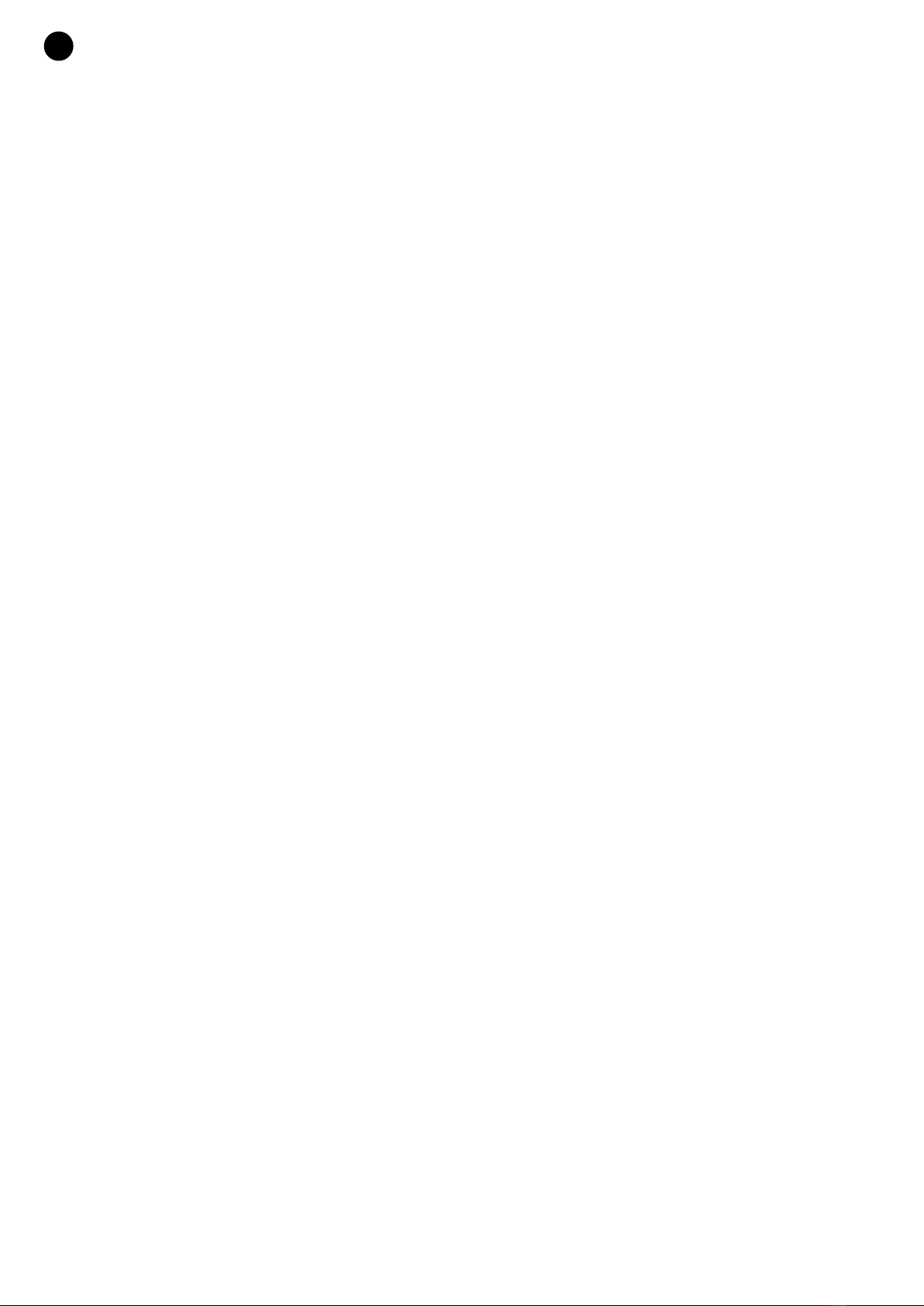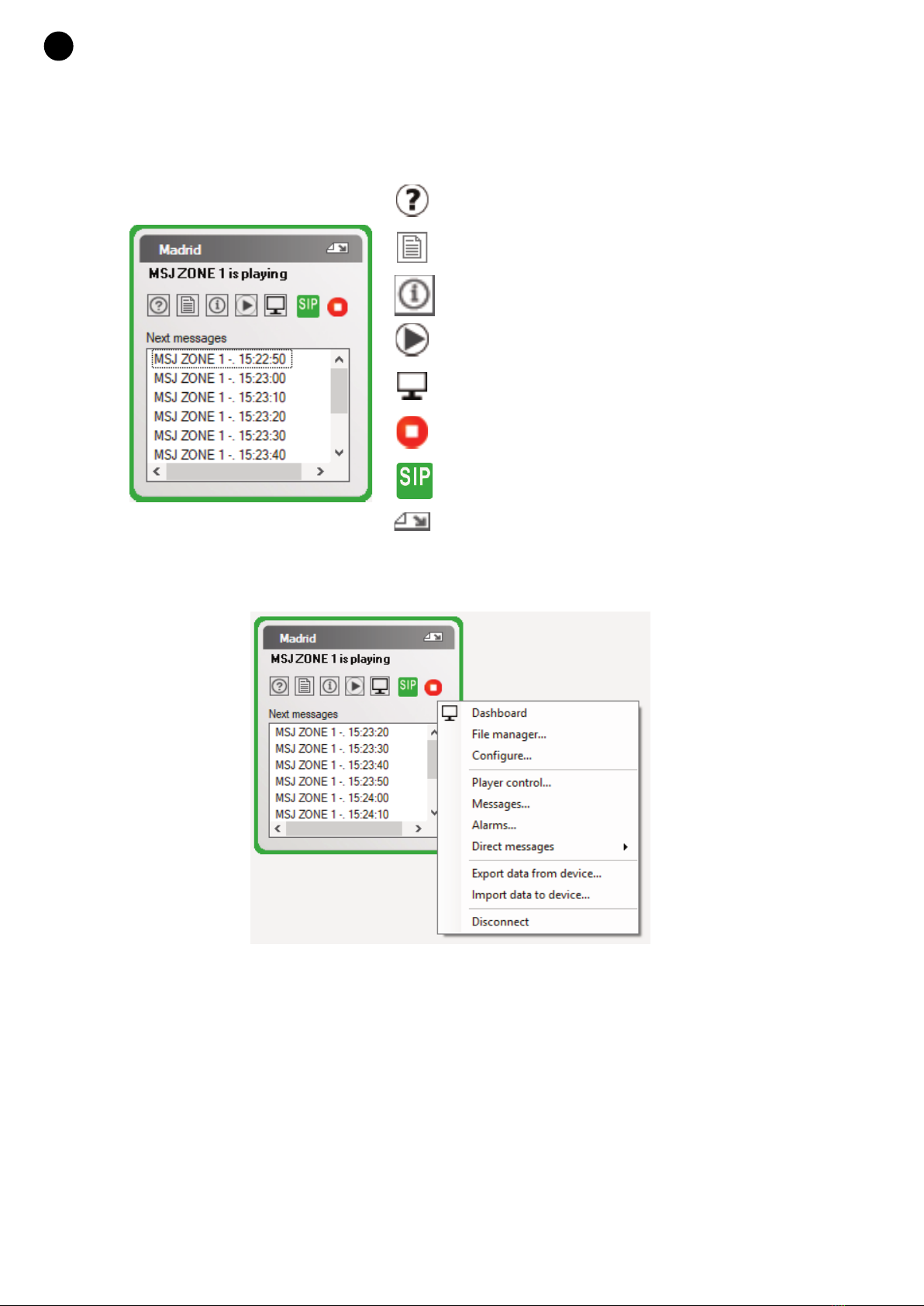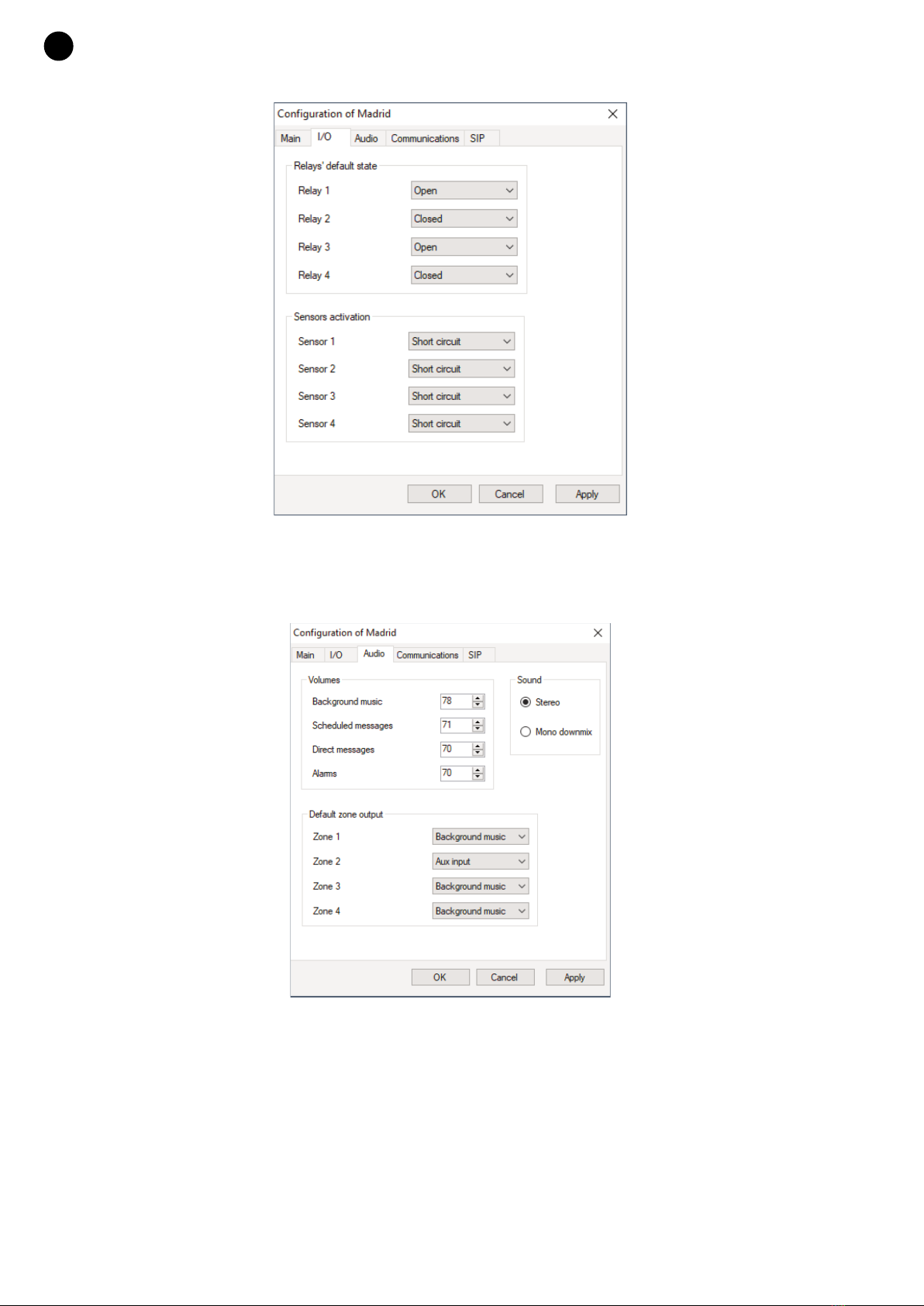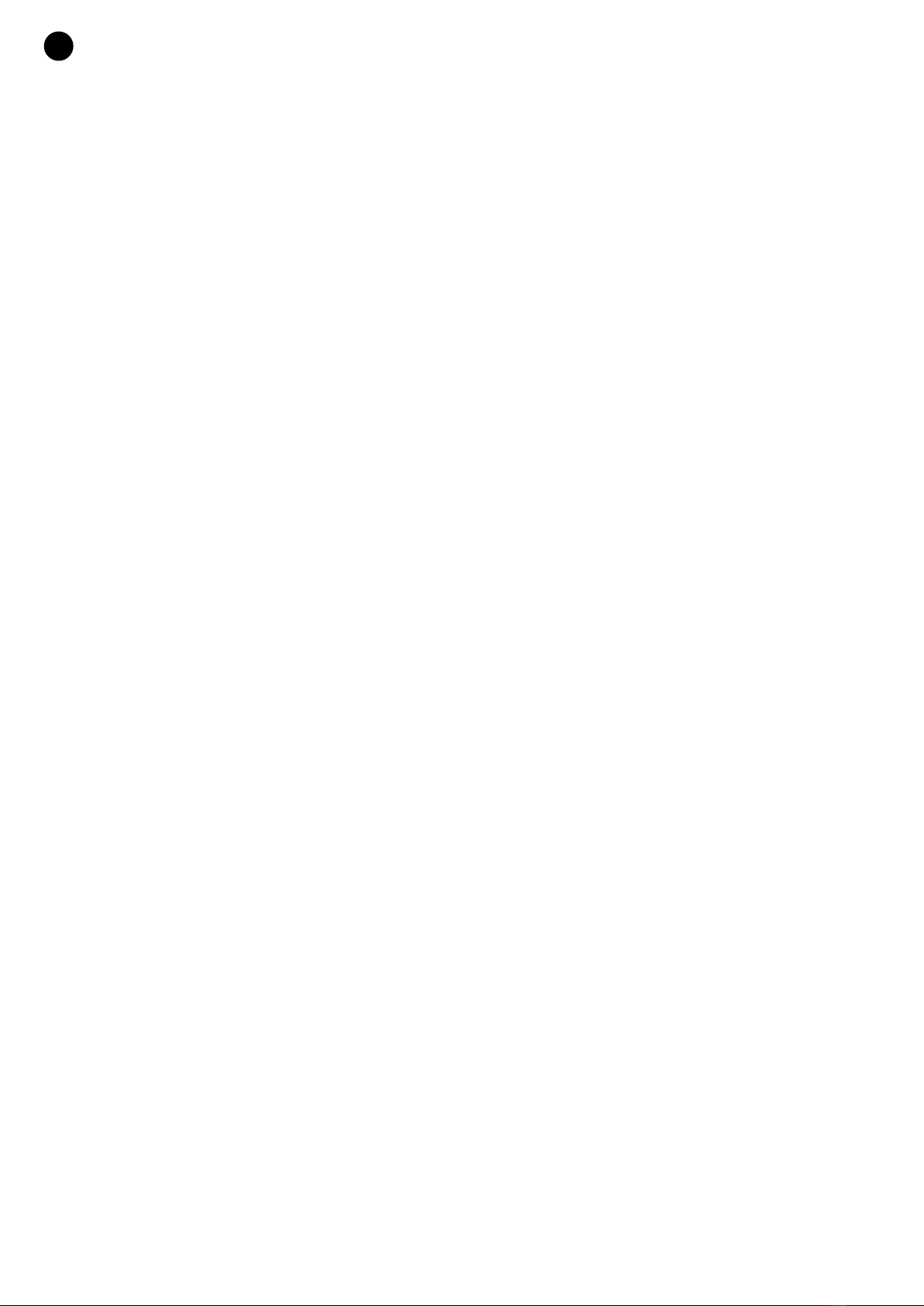
TABLA DE CONTENIDO
- Security and Environment..........................................................................................................
- Significance of the symbols on the machine.............................................................................
1. Description.................................................................................................................................
2. Basic steps recommended for installation/configuration of ZSM devices................................
3. New connections.......................................................................................................................
Access data ...............................................................................................................................
Options ......................................................................................................................................
Groups.......................................................................................................................................
Select device in LAN..................................................................................................................
4. Basic controls............................................................................................................................
Icon buttons...............................................................................................................................
Right click on the device ...........................................................................................................
5. Configuration .............................................................................................................................
General ......................................................................................................................................
Inputs/Outputs...........................................................................................................................
Audio..........................................................................................................................................
Comunications...........................................................................................................................
SIP .............................................................................................................................................
6. File manager ..............................................................................................................................
Background music.....................................................................................................................
Messages ..................................................................................................................................
Alarms........................................................................................................................................
7. Background music.....................................................................................................................
8. Scheduled messages ...............................................................................................................
New message ...........................................................................................................................
9. Alarms........................................................................................................................................
Alarm configuration ...................................................................................................................
10. Direct messages ........................................................................................................................
New direct message..................................................................................................................
11. Dashboard window ...................................................................................................................
12. Exporting and importing ............................................................................................................
Export ........................................................................................................................................
Import ........................................................................................................................................
13. Updating ...................................................................................................................................
Remote method (Internet or LAN)..............................................................................................
14. Local control of ZSM-1050 device ............................................................................................
15. Controls and functions ..............................................................................................................
16 Technical specifications ............................................................................................................
Warranty ....................................................................................................................................
- 2 -
EN
3
4
5
5
6
6
7
7
7
8
8
8
9
9
10
10
11
12
12
13
14
14
15
16
16
17
18
19
19
20
21
21
24
28
28
30
38
39
40
ZSM-1050_MANUAL_(EN)_20190425.qxp_Maquetación 1 25/4/19 9:33 Página 2