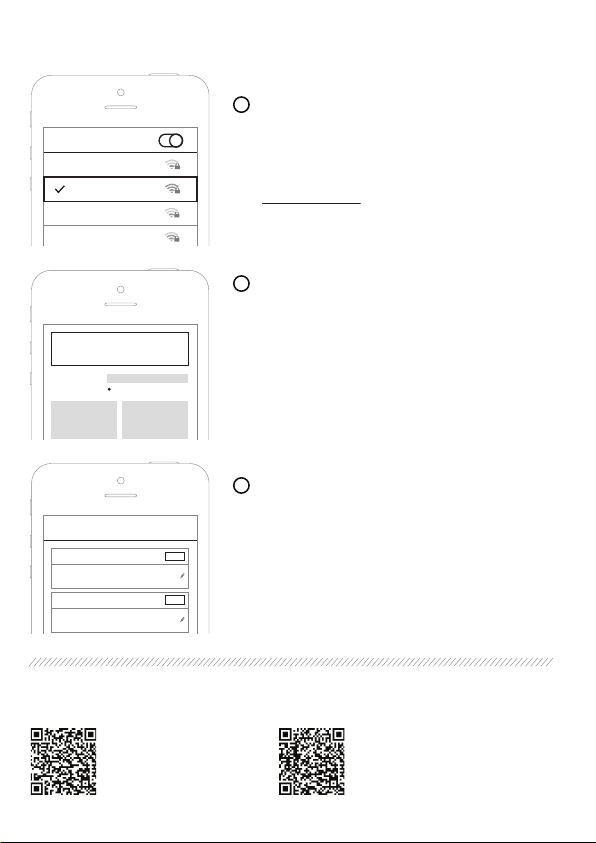
Part 3: Configuring the Centroid
FOR MORE INFORMATION, PLEASE REFER TO:
Datasheet For
FootfallCam Centroid
FootfallCam Setting up
Devices Guide
Go to Connections tab and add the IP address of the
counter / CCTV for bindings.
COUNTER / CCTV BINDINGS
3
Make sure the status is Active. If not, please check that:
i - Counter / CCTV is online
ii - Make sure the counter / CCTV is using the same network
as the Centroid.
Connections
Counter Bindings
1 counterA 192.168.1.1 Activev3.4.1
Add
CCTV Bindings
1 camera1 192.168.1.2 Active-
Add
Go to the list of available Wi-Fi networks on your mobile
device, select the Centroid SSID e.g. Centroid_12345678
and connect with the password pillow7788.
Type http://192.168.4.1 in the browser and login with the
password clock1010.
LOGIN TO THE CENTROID SETUP WIZARD
1
Wi-Fi Settings
Orange-a9be
Centroid_12345678
JAZZTEL_9a
Office2535
ON
3
IT Details [Optional] - Fill in the information needed:
Server Address, IP Setting, Proxy Setting, etc.
Input the following details:
Centroid Name
CONFIGURE THE CENTROID
2
- Naming the Centroid
Centroid Name
Connection Status
Company Serial : xxxxx
Chipset Code : xxxxx l Version xxx l xxx
SIte Name: xxxxx
Connected to Analytics Server
**A blue dot next to the "Connection Status" indicates that
the the Centroid is online and connected to the server.