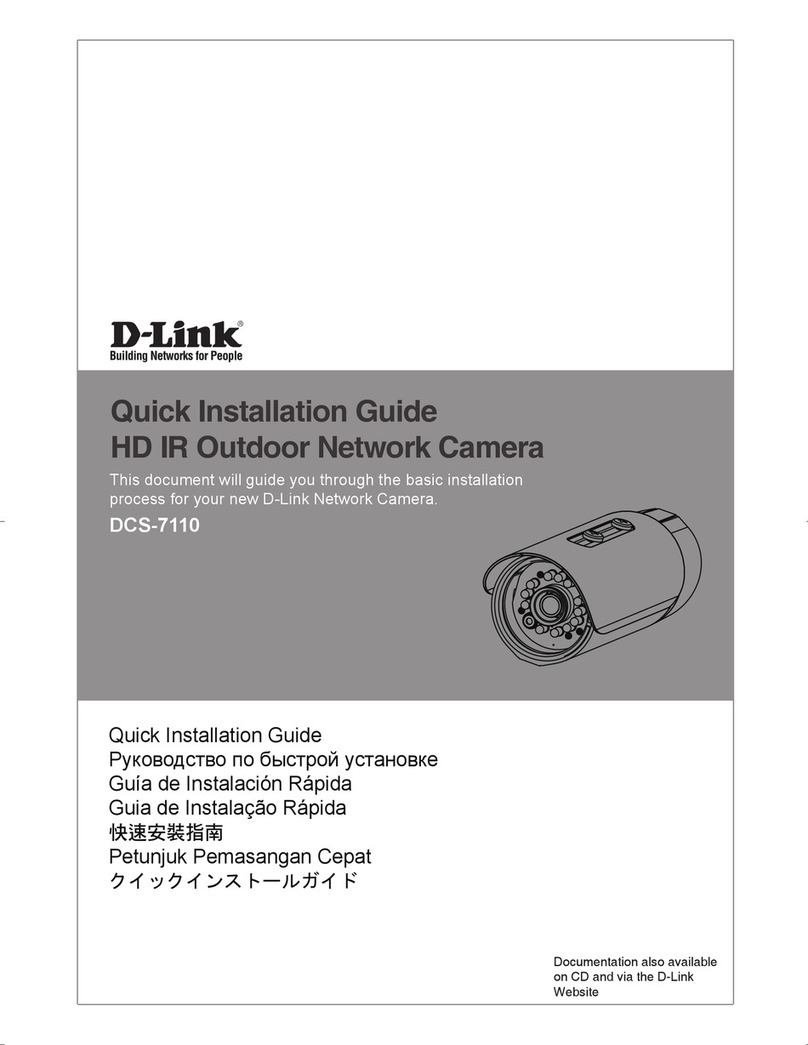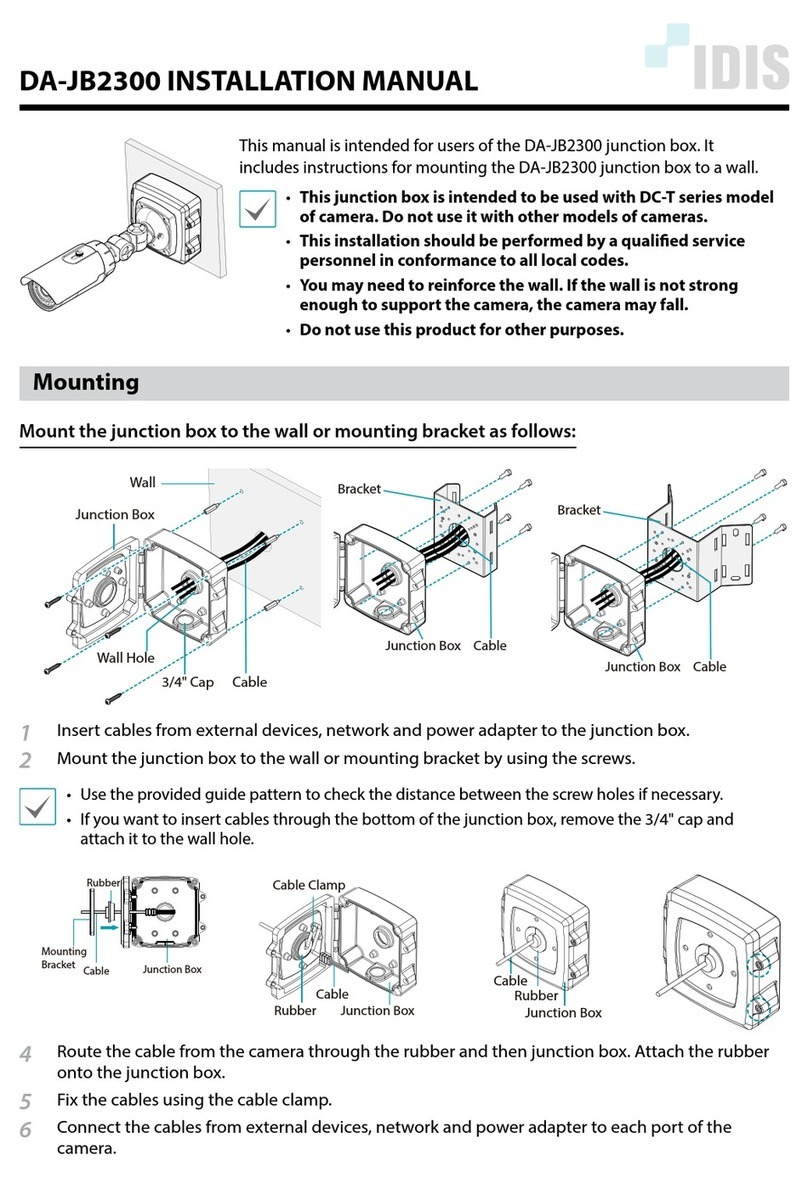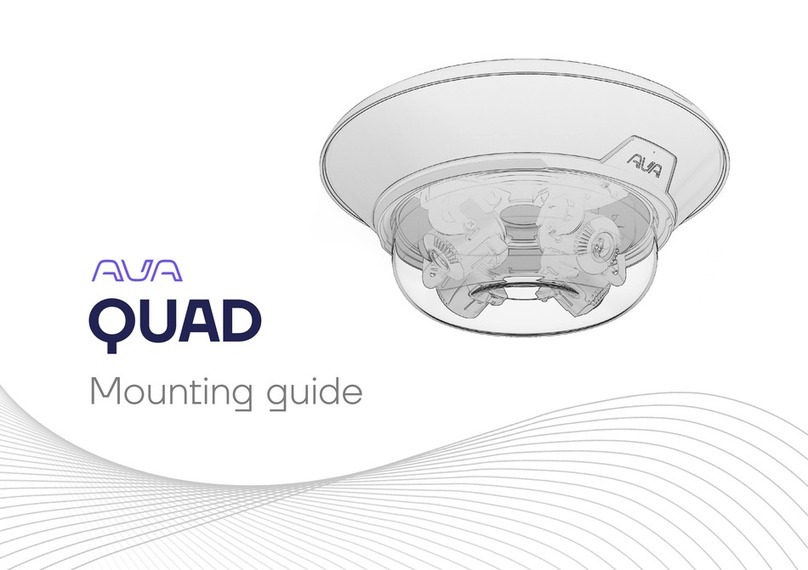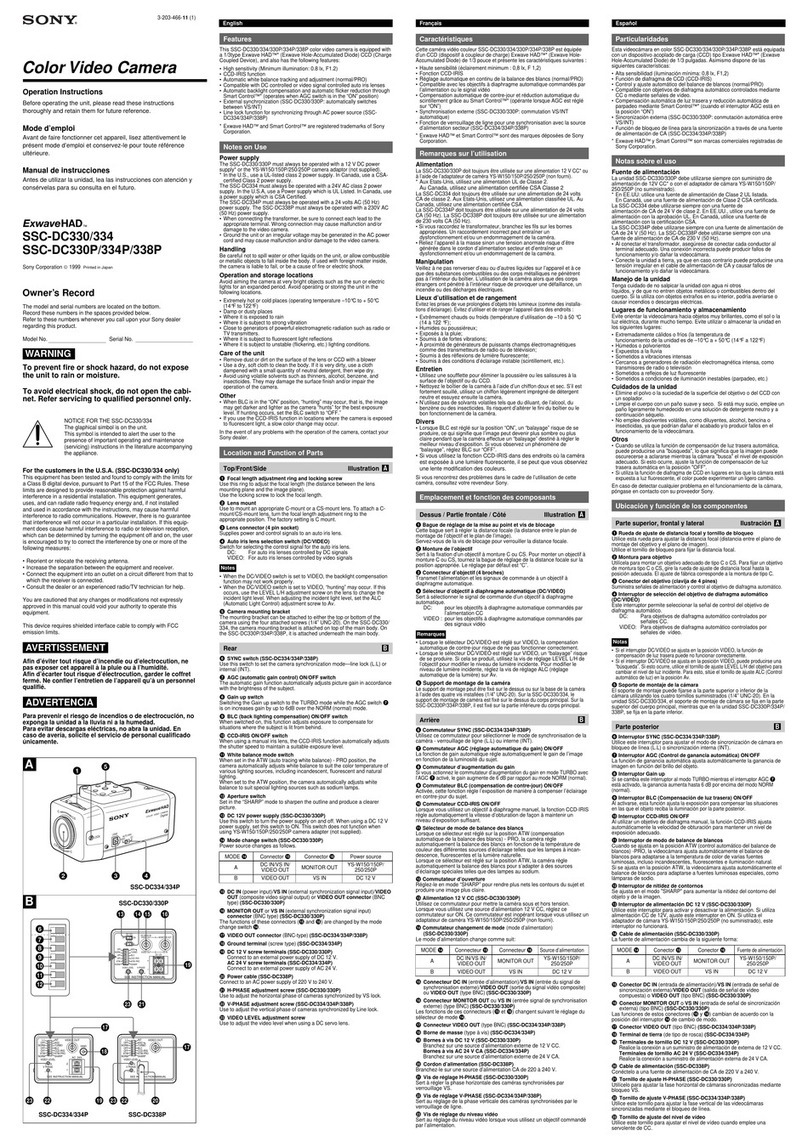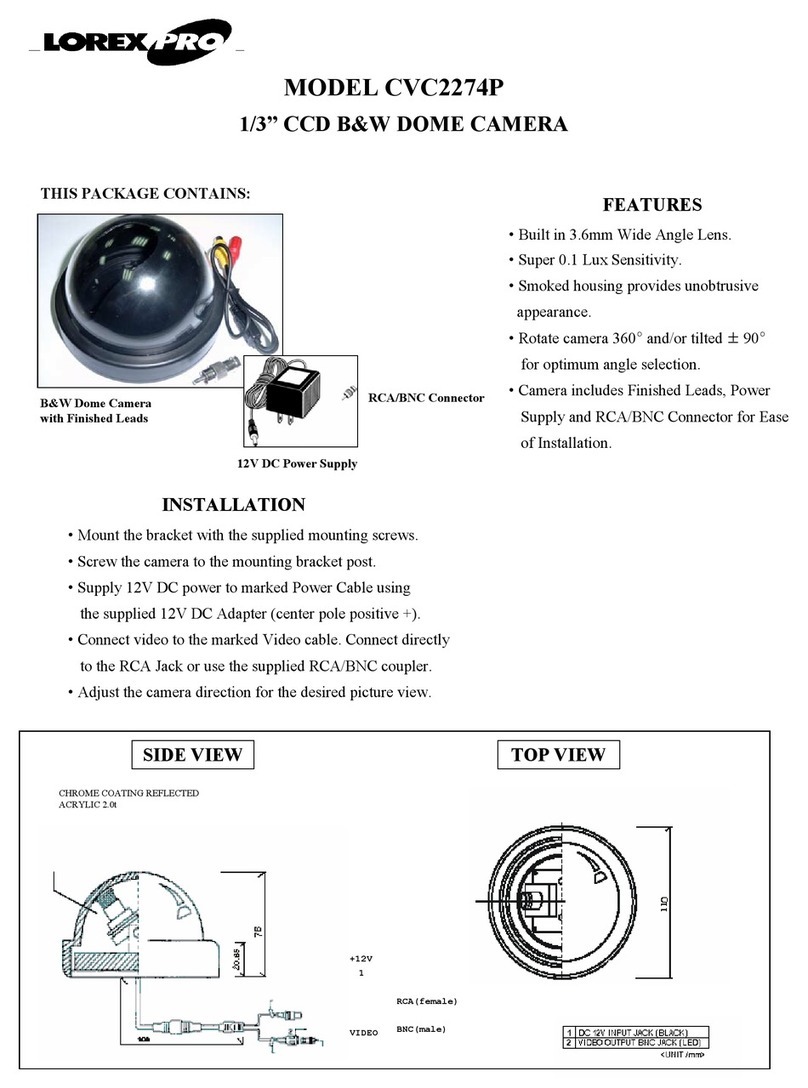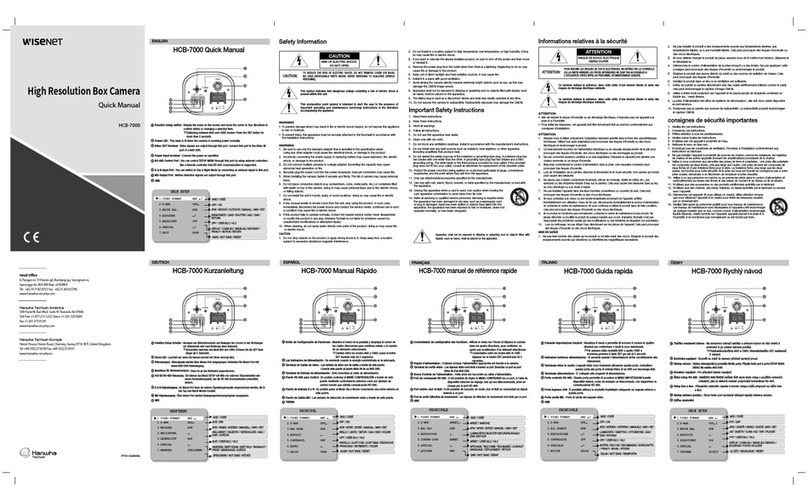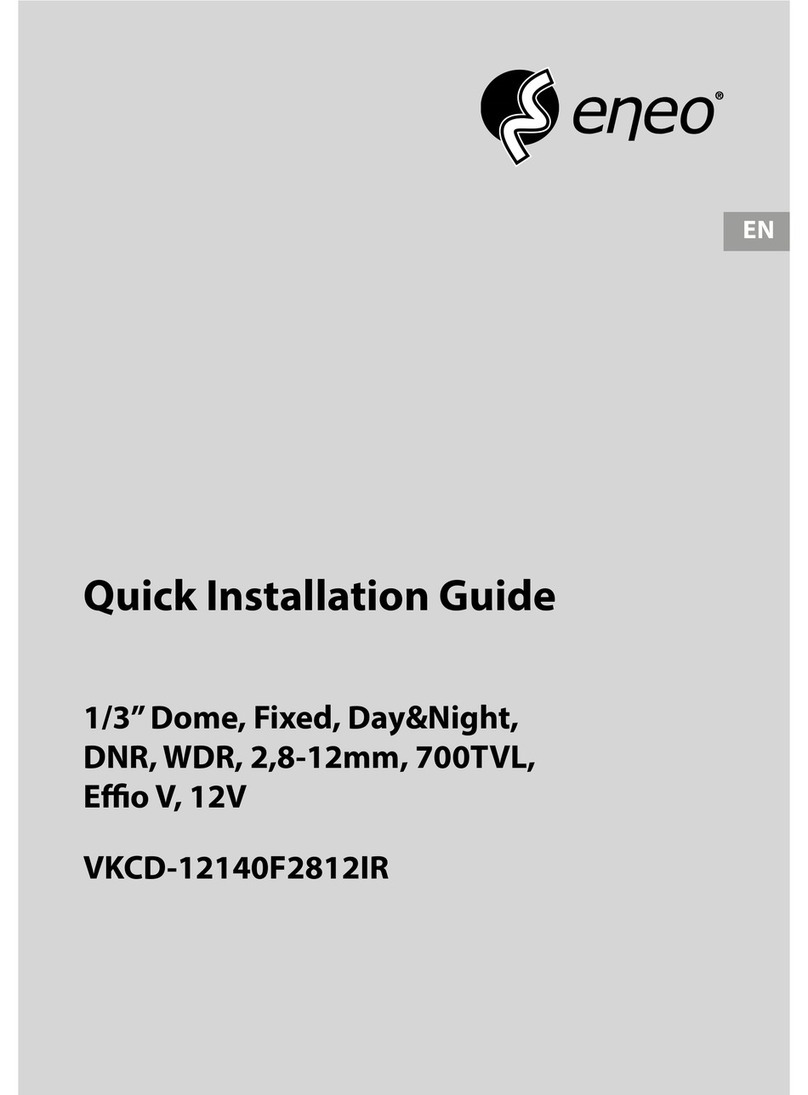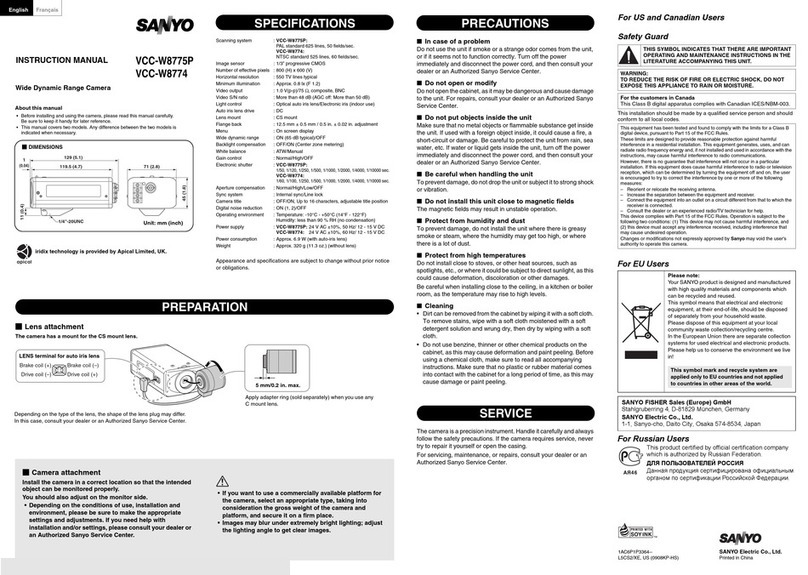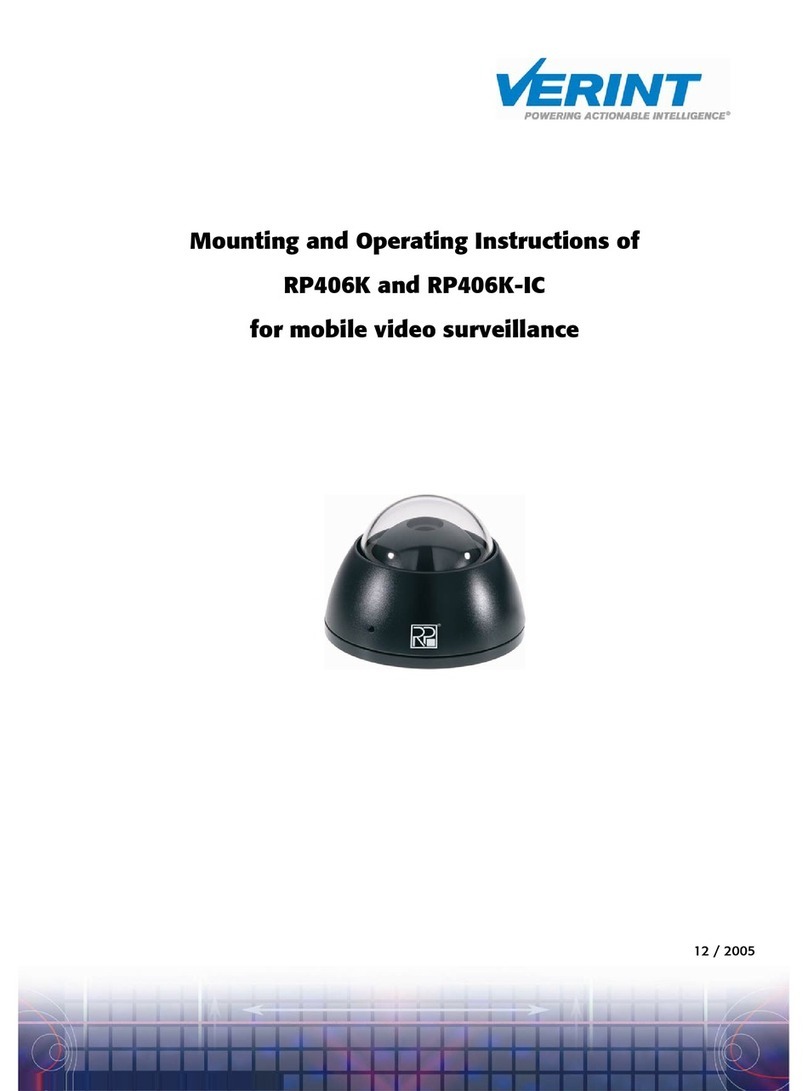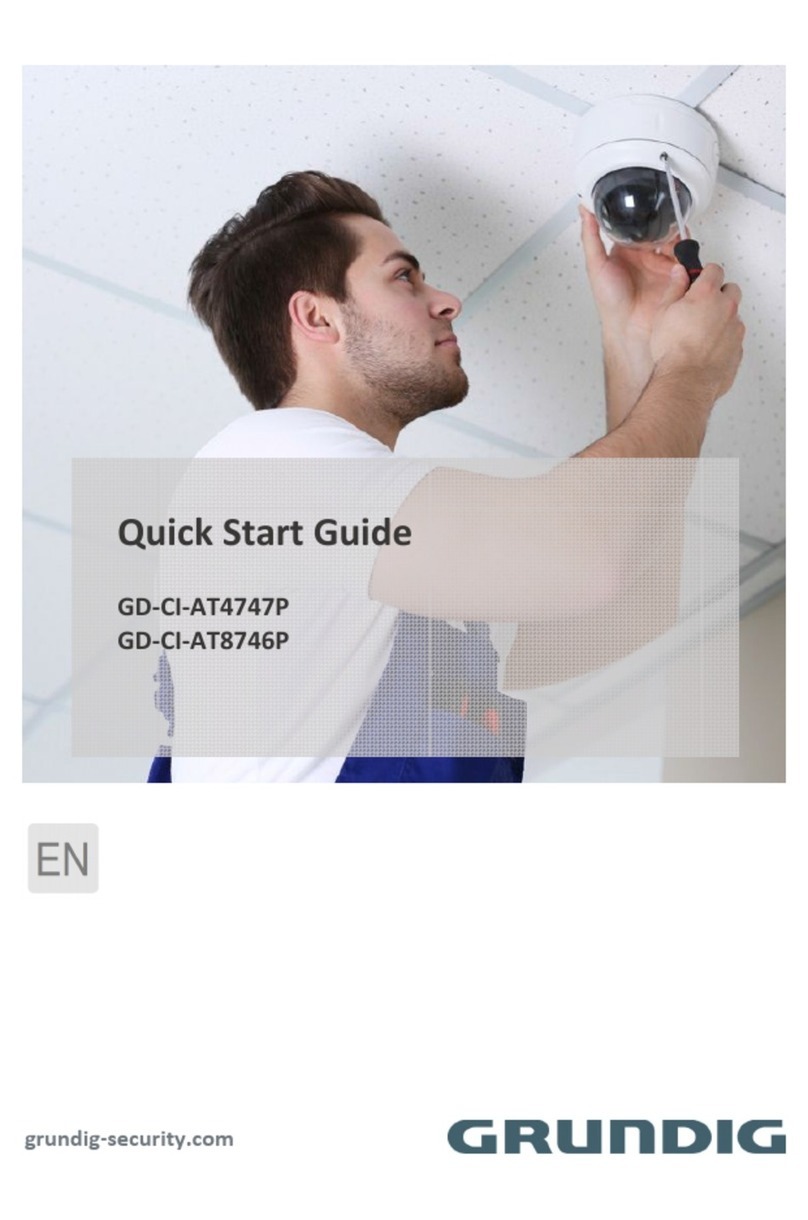SLE Water Bottle Camera User manual

1 Version
1.4
Secure Law Enforcement
Water Bottle Camera

2 Version 1.4
Thank you for purchasing our Secure Law
Enforcement Camera
Please read this manual before operating the camera
and keep it handy.
Your purchase should include:
1 x OmniBottle
1 x AC Wall Charger
1 x MicroUSB Cable
1 x Manual
1 x A/V Cable
1 x 3.5mm to USB Cable
1 x Remote
1 x 16GB MicroSD Card
1 x MicroSD Card Reader
1 x Charging Adapter with Indicator
Lights

3 Version 1.4
GET FAMILIAR WITH YOUR OMNIBOTTLE HIDDEN
CAMERA

4 Version 1.4
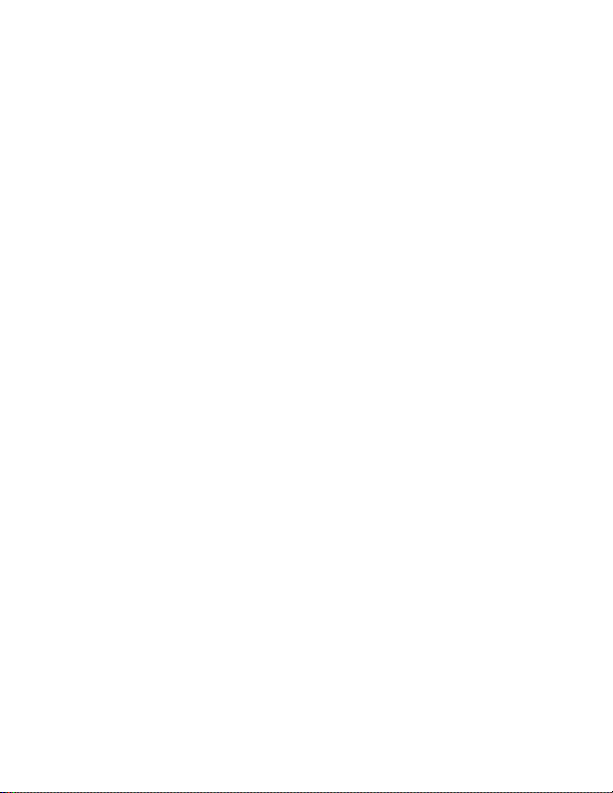
5 Version 1.4

6 Version 1.4
Charging your Camera
1. First, you can connect the provided charging
cable to the battery charging port on the 3D
printed housing inside the bottle. The LED
indicator light will be on as long as the cable is
connected. We recommend charging for 4-6
hours to get a full charge.
2. Secondly, you may remove the battery from the
housing, disconnect the battery connection and
then use the matching charging connector and
wall jack that was provided in your box to
charge the battery via a wall outlet (see page
5). While charging, there will be a red indicator
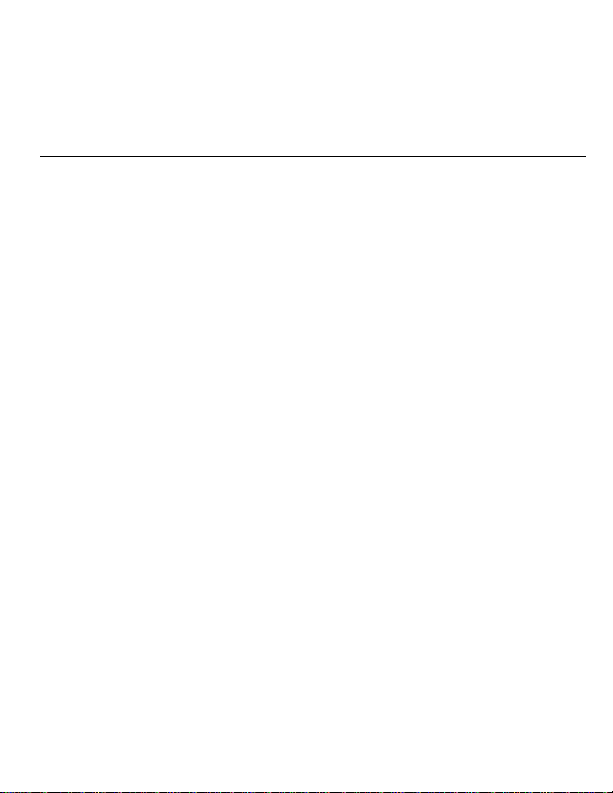
7 Version 1.4
light, and when the battery is fully charged the
light will become blue.
OPERATING THE CAMERA
HOW TO TURN ON THE CAMERA
1. Your device can be powered on in one of two
ways.
a. Connect your device to an AC outlet
using the provided AC wall charger.
b. Use the internal battery to power the
device (please see previous page for
charging instructions).
2. If you plug the device into an electrical outlet,
the device will power on automatically and
enter into motion detection mode. The Green
light will blink once and then the Red light will
blink 3 more times and turn off (if motion is
detected immediately). The device is now in
motion detection mode.
3. If you choose to use battery power, point the
remote at the device and press the power
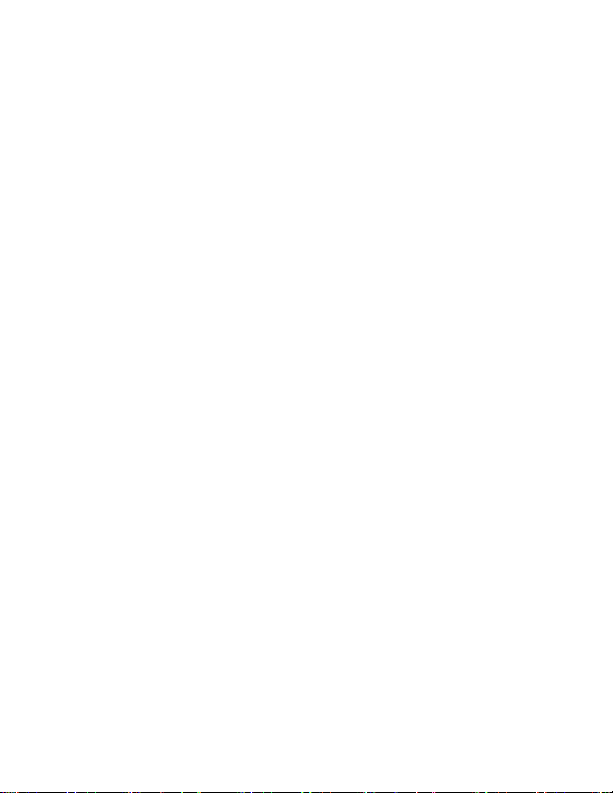
8 Version 1.4
button on the remote (see page 4). The Green
light will blink once and then the Red light will
blink 3 more times and turn off (if motion is
detected immediately). The device is now in
motion detection mode.
NOTE: If the light doesn’t come on, try many different
angles when pressing the power button and pointing it
at the front/top of the unit. Do not hold down the power
button. Press and release the button only.
4. To put the device into standby mode, stop
motion recording by pressing the motion
detection button one time. The Green light will
come on, and the device will be in standby
mode.
HOW TO RECORD VIDEO
1. When the camera is in Standby Mode, press the
“Continuous Recording Button.” (see page 4)
The Indicator LED will flash two times.
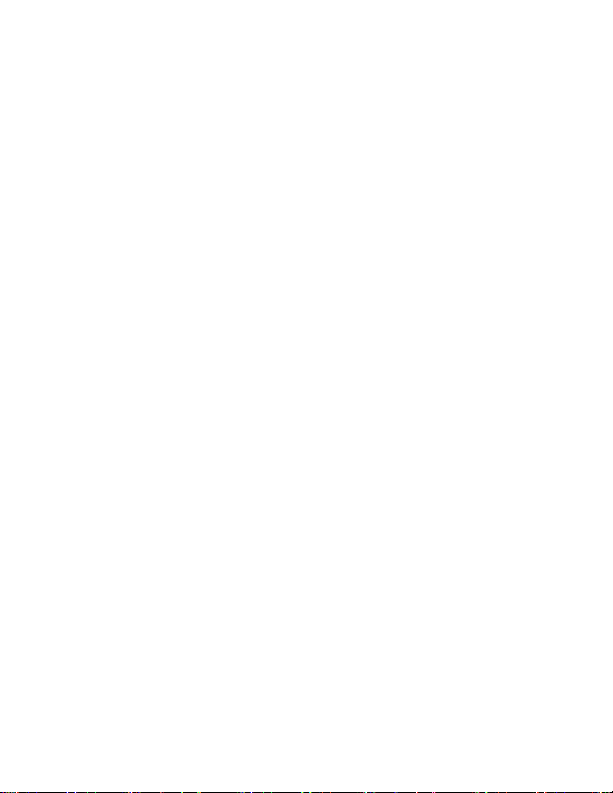
9 Version 1.4
2. Once the Indicator LED turns off, the camera is
now recording video.
HOW TO STOP RECORDING VIDEO
1. While the camera is recording video, press the
“Continuous Recording Button” once more.
(The Indicator LED will turn on.)
2. The camera has now stopped recording and is
now in Standby Mode.
HOW TO TAKE PICTURES
1. When the camera is in Standby Mode, press the
“Photo Button” (see page 4). The green light
will turn red while the photo is being taken.
2. Once the photo is taken, the light will turn back
to green and once again be in standby mode.
HOW TO RECORD MOTION DETECTION
1. When the camera is in Standby Mode, press the
“Motion Detection Button” (see page 4).
2. If motion is detected, the Red light will flash 2
times and turn off.

10 Version 1.4
3. If there is no motion after 1 minute, the device
will return to detection standby mode until
motion is detected again. While waiting, the
Green light will be on.
NOTE: If you activate motion detection and there is no
motion currently in front of the camera, there will be no
indication you have entered into motion mode. The green
light will simply remain on. If you wish to confirm that
you have entered into motion detection mode, wave your
hand in front of the camera lens, and the unit will flash
the red light 2 times. Then the light will turn off
confirming that the device detected your motion and is
now recording video.
HOW TO STOP RECORDING MOTION DETECTION
1. While the camera is recording motion
detection, press the “Motion Detection Button”
once more. (The Indicator LED will turn on.)
2. The camera has stopped recording motion
detection and is now in Standby Mode.
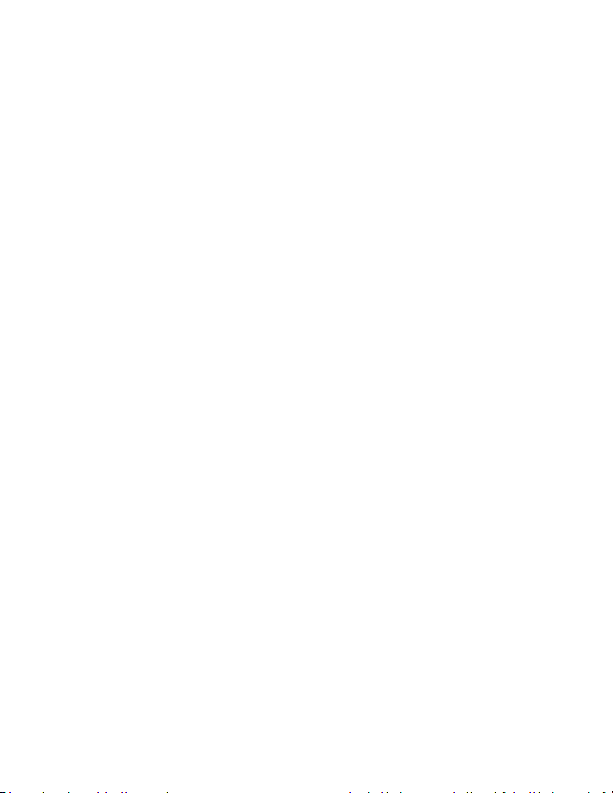
11 Version 1.4
HOW TO USE PIR SENSOR (If Applicable)
Note: The “Motion Detection” mode and “PIR” mode
work similarly in that they detect motion. The “Motion
Detection” mode relies on the camera itself to detect
motion, while the “PIR” mode relies on the PIR sensors
to detect motion. “PIR” represents “passive infrared
sensor”, which relies on measures of infrared light to
detect motion.
Note: Only OmniX Products have a PIR sensor installed.
OmniEye products do not come with this feature.
1. While the camera is in Standby Mode, press the
“PIR Sensor” button (see page 4).
2. If motion is detected, the indicator light will
flash, then turn off.
3. The device is now in PIR sensor mode.
4. If you wish to turn it off PIR sensor mode, press
the “PIR Sensor” button once more. The
indicator light will flash, and the camera is now
in standby mode.
CHANGING YOUR DEVICE SETTINGS (INCLUDING THE
DATE/TIME STAMP)
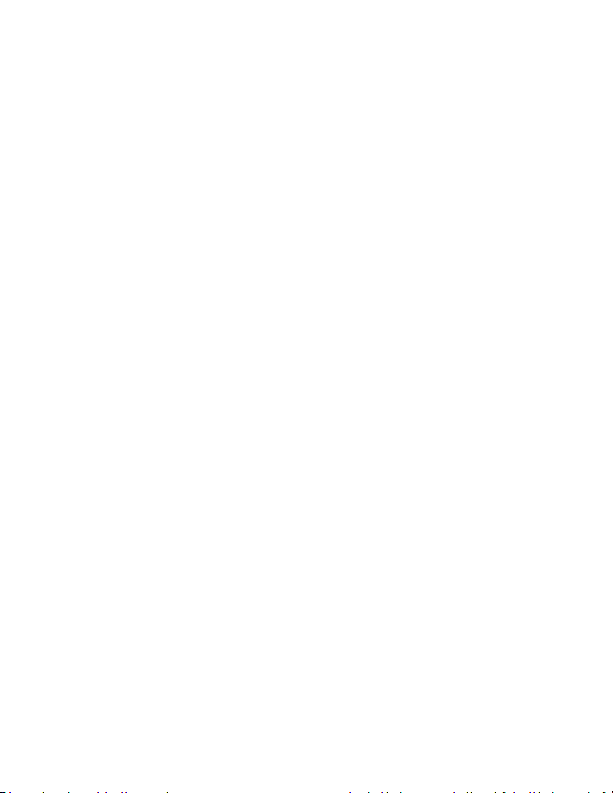
12 Version 1.4
Your OmniBottle comes with an A/V cable that is used
to connect the device to a monitor/TV so that you can
adjust various settings.
1. Connect your device to a monitor/TV using the
provided A/V Cable. (See page 3 to locate the
AV port in your device.)
2. Power on the device.
3. Press the motion detection button to stop
recording and put the device in standby mode.
4. Press the “MENU” button on the remote.
5. A menu will display on the screen with various
options (Use OK, UP, Down, and Menu on the
remote to navigate the menu system):
a. Resolution –Select from different
resolutions.
b. Time Stamp –Use this option to enable
or disable the date/time stamp on
videos.
c. Loop Record –Choose whether you
want the device to automatically
overwrite the oldest file on the memory
card if the memory becomes full.

13 Version 1.4
d. Video Time –When in continuous
recording mode, this setting determines
how long video files will be before the
current recording is stopped and a new
recording is started.
e. Audio Record (if applicable) –If you
purchased your device with audio
recording capabilities, you can turn
audio recording ON or OFF here.
f. Motion Detection –Adjust motion
detection sensitivity here.
g. Setup –Enter this menu for additional
settings.
h. Setup -> Format –Use this to format
your MicroSD card. All data on the disk
will be permanently erased.
i. Setup -> Language –Choose your
language.
j. Setup -> TV Output –Select between
NTSC or PAL for video output. We
recommend you do not adjust this
setting.

14 Version 1.4
k. Setup -> Light Freq –Select different
light frequencies. We recommend that
you do not adjust this setting.
l. Setup -> Date Format –Choose from
various date/time formats
(MM/DD/YYYY, DD/MM,YYYY, Etc.)
m. Setup -> Date Input –Set the current
date.
n. Setup -> Time Input –Set the current
time in military format.
o. Setup -> System Reset –Use this to
factory reset the device.
p. Setup -> FW Upgrade –This is not active
on this device.
q. Setup -> FW Version –Displays the
firmware version of the device.
MICROSD CARD SLOT
To access the MicroSD Card Slot, you must unscrew the
top of the device. See page 3 to locate the slot.
1. Gently push the MicroSD Card into the slot. The
gold contacts on the card will be inserted first,

15 Version 1.4
and they should face the main circuit board.
You will feel some spring resistance before the
card clicks in to place.
a. Never force the card into the Card Slot
under any circumstances. Otherwise,
the unit or the MicroSD card itself will
be damaged.
2. To remove the SD card, gently push the card in
so that it clicks. The internal spring tension will
eject the card.
MicroSD cards 65GB and above will require special
formatting to work. The device will not function with
these cards if they are not properly formatted
beforehand.
Visit www.mgidownloads.com/Software and download
the “guiformat.zip” file. Extract the files and follow the
instructions in the “64GB SD Card Formatting.pdf”
document.
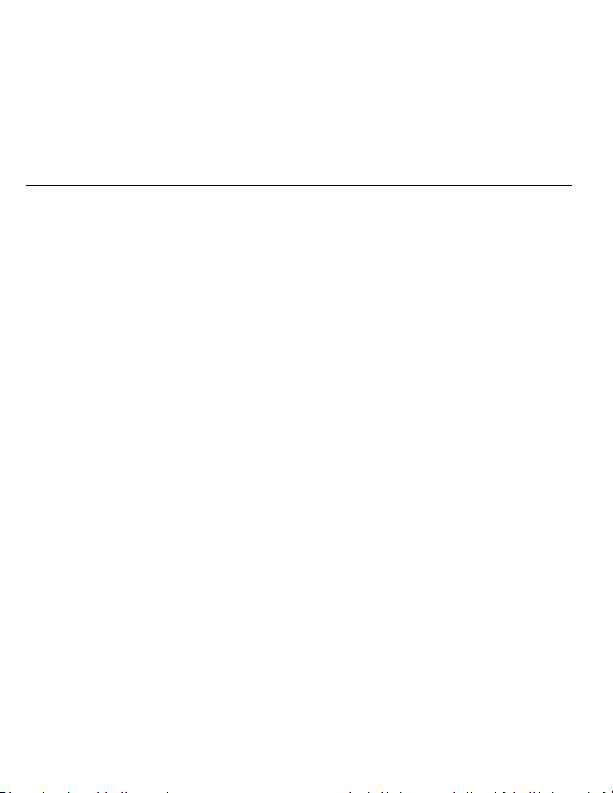
16 Version 1.4
IMPORTANT NOTICE: Ensure that the device is off
before inserting the MicroSD card. Otherwise potential
corruption of the card file(s) may occur.
RETRIEVE THE FILES TO YOUR PC
1. Remove the MicroSD Card from the device and
plug it into your computer using the supplied
card reader. (See page 3 to locate the MicroSD
card.)
2. Locate “Removable Disk” inside the (My)
Computer folder.
AutoPlay Removable Disk > Open folder
to view files
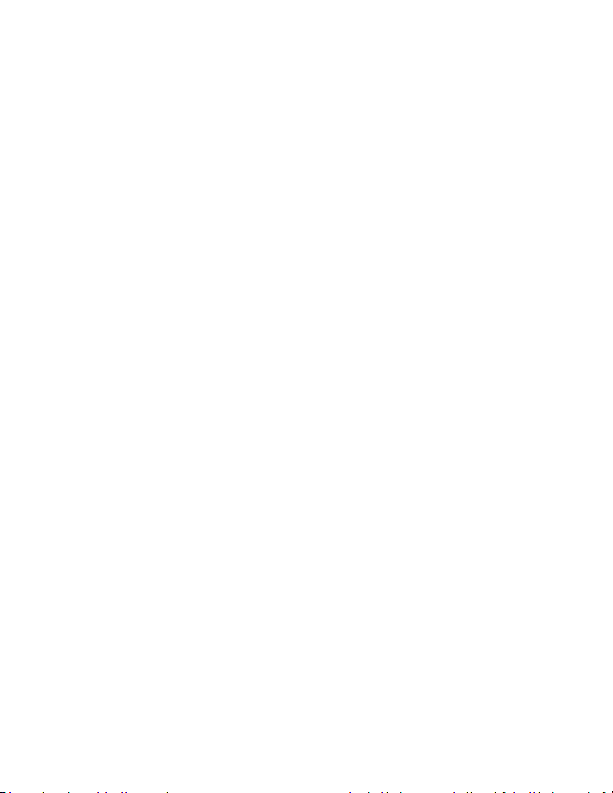
17 Version 1.4
Or…
Go to Start > Computer > Removable Disk
3. Open the Removable Disk drive.
4. Open the [folder name] folder.
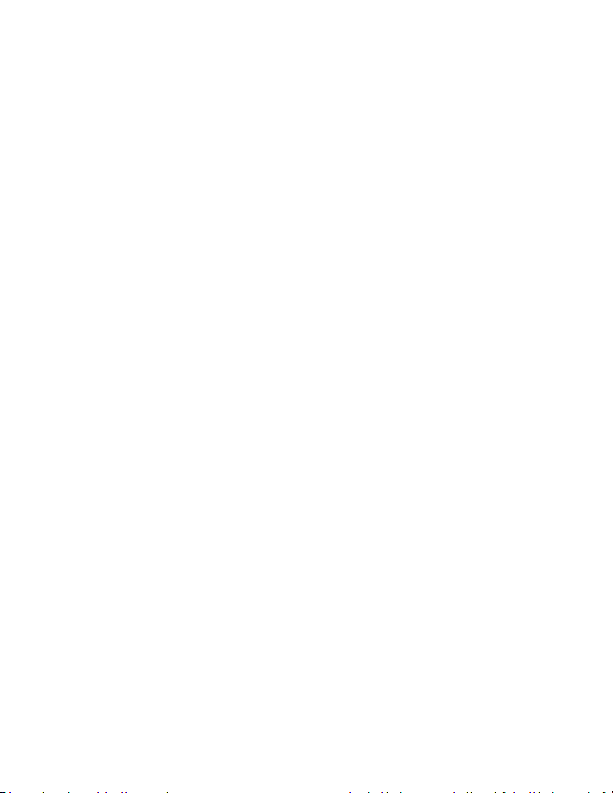
18 Version 1.4
5. Double click the file you want to view.
VLC Player is recommended for
watching videos.
If you are having video playback issues, such as a
completely black video recording or “squiggly lines”, we
recommend you use VLC media player to play back the
videos. It can be downloaded for free from
www.videolan.org
COPYING AND DELETING YOUR FILES
The video files created are just like any other file on
your computer, and can be managed in the exact same
manner.
To save a file, you want to select the
file, right click your mouse on the file
name, and then choose “Copy” from the
menu. Next, go the location you want
the save the file to. Right click your
mouse, and then chose “Paste.” This will
copy the file to your computer.

19 Version 1.4
To delete a file, right click your mouse
on the file name and choose “Delete”
from the menu. You can quickly select
all of the files by pressing “CTRL+A” on
your keyboard.
If you are using MAC OS X, you must
empty the trashcan after you delete a
file. If this is not done, the SD card will
fill with hidden files, and the device will
no longer record new files.

20 Version 1.4
TROUBLESHOOTING
THE DEVICE WON’T TURN ON
Make sure the power cable is securely plugged
into a functioning electrical outlet or the
battery is charged.
THE DEVICE HAS CRASHED
Press the reset button one time while the
device is on.
DEVICE CONTINUALLY RECORDS IN MOTION MODE
Motion detection is measured by changing
pixels during recording. Any kind of motion
including shifting shadows or changing lighting
conditions can set off motion detection. Try
adjusting the motion detection sensitivity via
the setup menu.
OTHER PROBLEMS
Call our technical support at 888-621-5558
Table of contents