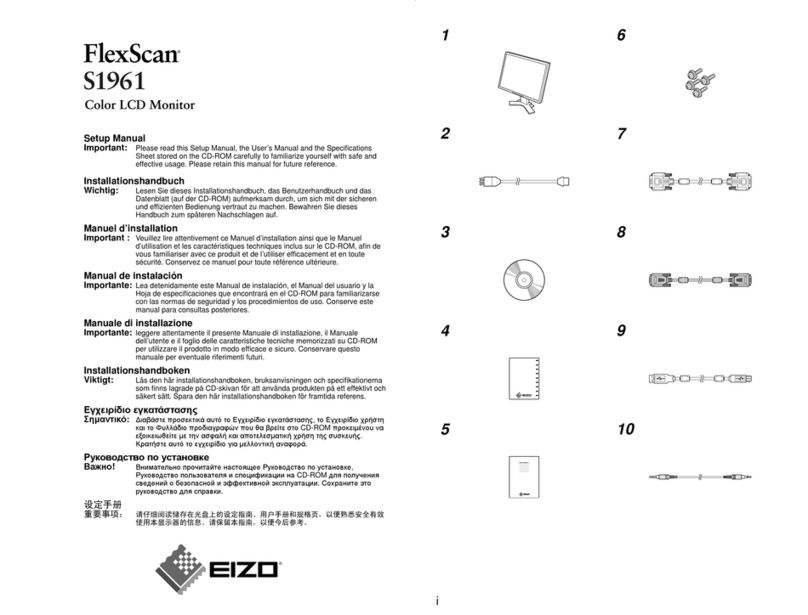Fopo S12 User manual

Toll-free: +1 833 637 2188
(09:00-18:00 (Monday to Friday) EST;
11:00-20:00 (Saturday to Sunday) EST
Portable Monitor
Triple Portable MonitorModel:S12

Toll-free: +1 833 637 2188
(09:00-18:00 (Monday to Friday) EST;
11:00-20:00 (Saturday to Sunday) EST

Contents1. Overview2. Package Contents3. Inputs and Buttons4. Set It Up5. Connect the Monitor with Your Laptop6. Choose Your cables7. Connection Methods 7.1 Two Type-C or Thunderbolt 3/4 Ports 7.2 One Full Functioned Type-C and HDMI Port Connection 7.3 Other Connection Type (Extra Adapter Needed)8. Laptop Display Configuration 8.1 PC/WINDOWS 8.2 MAC9. OSD Function Introduction10. OSD Setting11. Supported Brands & Models12. Tech Specs13. Cleaning & Maintenance14. FAQ------------------------------------------------------------------------------------------------------------------------------------------------------------------------------------------------------------------------------------------------------------------------------------------------------------------------------------------------------------------------------------------------------------------------------------------------------------------------------------------------------------------------------------------------------------------------------------------------------------------------------------------------------------------------------------------------------------------------------------------------------------------------------------------------------------------------------------------------------------------------------------------------------------------------------------------------------------------------------------------------------------------------------------------------------------------------------------------------------------------------------------------------------------------------------------------------------------------------------------------------------------------------------------------------------12356788101112121314151822232415. Contact Us--------------------------------------------------------------------------------26

1. Overview1Triple Monitor 2* Screen Protectors1* Laptop Bag1* Cleaning Cloth1* Hook-and-loop Fastener1*Power Adapter2*USB-C to USB-A CablesPOWER ONLY2*Mini HDMI to HDMI CablesVIDEO ONLY2*USB-C to USB-C (90-degree) CablesVIDEO & POWER6* Protective Caps

1* Portable Triple Monitor2* USB-C to USB-C cables2* USB-C to USB-A Cables2* HDMI Cables1* Laptop Bag1* Cleaning Cloth1* Hook-and-loop Fastener1* Power Adapter6* Protective Caps2* Screen Protectors2. Package Contents2Note:Please kindly check out all the accessories in the package. If you find anything missing, please don't hesitate to contact us via toll free +1 833 637 2188 or via the email address [email protected] and we will help you solve the problems.

33. Inputs and Buttons*It only displays the interfaces and buttons function. The sequence of inputs and buttons is different on the left screen and right screen. Please check the actual machine for the specific position of interfaces and buttons.
Decrease the brightness; Return to the previous page; Decrease the valueIncrease the brightness; Enter the Menu, and press it to turn to the next selection; Increase the valuePress the Menu to enter the OSD (On-Screen Display) menuMini HDMI Port (No Power Supply): Video Signal TransmissionType-C Full Function Port: Power Supply, Video Signal Transmission
- /Return
+/Next
Menu/Enter
Mini HDMI
(Video Only)
Type-C
(Video&Power)
Type-C
(Video&Power)
- /Return
+/Next
Menu/Enter
Mini HDMI
(Video Only)
Type-C
(Video&Power)
Type-C
(Video&Power)
Left Screen Right Screen

Warning4Turning Angle of ScreensRight screen(0° - 180°)Left Screen(0°-235°)Note:Please handle the triple monitor with care and do not press the screens to avoid damages. Do not unfold it to exceed its maximum turning angle showing as above.Using the protective cap if your laptop is an ultra-thin style(laptop screenthickness ≤6mm), it helps to reduce the shaking.Protective cap
Protective cap

4. Set It Up5Unpack the triple monitor.Open two screens in the directions as shown in Fig. 2.Place the bracket at the back of the laptop screen and install it well with the bracket clamping the screen firmly.Lift up the stand and stretch to its end. Press and hold the button to adjust the stand.(The stand is embedded at the back of the triple monitor, which can offer extra support to the triple monitor. )Using the necessary cables, plug one end of the cable into the triple moni-tor and the other into your laptop. 3 egap no ”snottuB dna stupnI“ eeS(for the input diagram. )1) 2) 3) 4) 5) 13524

Length:262-375mm(10.3-14.76 inch)Height:≥190mm(≥7.48 inch)Thickness:≤8.5mm(≤0.33 inch)5. Connect the Monitor with Your Laptop6
262-375mm
190mm
Please measure the length, height and thickness of the laptop first to make sure it can be compatible with the monitor.Compatibility of Laptops for the Triple Monitor: Notes: If laptop size is not within this range, please feel free to contact us via toll free+1 833 637 2188 or via the email address [email protected] , and we will help you solve the problems as soon as possible.

7To determine which cables you will use, first identify your laptop’s ports accord-ing to the figure below or your laptop’s user manual.*Make sure your USB-C port on the laptop is full-functioned port. Please refer to your laptop's user manual.Notes: VIDEO & POWER:VIDEO ONLYPOWER ONLY6. Choose Connecting Cables
4

7. Connection MethodsMake sure that the laptop Type-C ports support power & data tranmission, and has enough power supply above 5V/2A.Notes:If you can't connect the monitor with the laptop, please contact us via toll free +1 833 637 2188 or via the email address [email protected], and inform the customer service of the model number of your laptop to quickly determine the compatibility of the connecting port.7.1 Two Type-C or Thunderbolt 3/4 PortsIf there are 2 full-functioned Type-C or 2 Thunderbolt 3/4 ports on the laptop, usetwo included Type-C cables to connect the laptop to the triple monitors. 8

Typets may not be able to transmit currents above 5to 7. Connection Me9ke sure the Typeptop is a ull-functioned Typeboata trke sure 5can be supported through Typet. eternal power supply of 5fst Notes:t us via toll free +1 833 637 2188 or via [email protected].

7. Connection Methods10If there's one full functioned Type-C port and one HDMI port on the laptop:1) Use the included full functioned Type-C cable to connect one side of the monitor and the laptop.7.2 One Full Functioned Type-C and HDMI Port Connection2) Meanwhile, use the HDMI cable and an extra power supply (5V/2A or above is required, recommended to use power adapter included in package) USB-C to USB-AThe HDMI port does nthe ot provide power, so the monitor must be plugged into power supply(5V/2A or Above).Notes:USB-C to USB-A

USB-C to USB-A7. Connection Methods117.3 Other Connection Type (Extra Adapter Needed)If you lack enough HDMI port for connection(1) Find a suitable HDMI adapter for your laptop. You can contact FOPO for an extra HDMI adapter, we will help you find the right connection adapter to use. ([email protected])(2) You need to use 4 cables with an extra adpater for connection:First, connect one side of your FOPO monitor to laptop with a HDMI and a USB-C to USB-A cord.Notes:You can contact us via the toll-free for the connection adapter and inform the customer service of the model number of the laptop, and we will find the connection adapter for you.If you still can't find a solution to connect your monitors, pls directly contact us! +1 833 637 2188(toll-free +1 833 637 2188, email address: [email protected])Second, connect the HDMI adapter to your laptop.Finally, connect the other side of your FOPO monitor with another HDMI and USB-C to USB-A cord.USB-C to USB-AHUB(1) (2-3)

8. Laptop Display Configuration8.1 PC/WINDOWS121.Enter the Display Settings interface. (Start >Settings > System > Display)2.Identify the Screen/Set Display DirectionClick and drag the screens to the configuration shown.4.Start Rotation SettingIf any ofthe screens are upside down, click the display menu on the screen. Then click the“Orientation”dropdown menu and select“Landscape (flipped)” 5.Start Scaled Ratio Setting3.Start Duplication/Extension SettingIf you need to set different display modes on the triple monitor, please click 1/2/3 (click the“Identify” Button down the screen to find the corresponding screen). .tes ot unem ”syalpsid elpitluM“ eht otni retne neht dna ,meht fo eno tceleSTo increase the zoom, click the dropdown of“ Change the size of text, apps, and other items”and select“150%”Fig. 1Fig. 3Fig. 2Fig. 4

8.2 MAC1. Identify the Screen/Display Direction SettingOpen the “System Preferences” . Select “Display” from the menu. Click and drag the screens(Fig.3). Click“Display Settings”(Fig.2)to the configuration shown.2. Start Duplication/Extension Setting3. Rotation SettingIf any of the screens are upside down, click the display menu on that screen and .nwodpord eht morf ”°081“ tceles4. Scaled Ratio Setting“ eht kcilc ,mooz eht esaercni oTScaled Ratio” Button.8. Laptop Display Configuration13Click monitor name to set Mirror or Extended display(Fig. 2)Fig. 1Fig. 2Fig. 3Fig. 4

9. OSD Function Introduction.unem DSO eht etavitca ot nottub uneM ” “ eht sserP .1.sgnittes ruoy esoohc ot nottub ”+“ sserP .2.mrfinoc ot nottub uneM ” “ eht sserP .3.egap suoiverp eht ot nruter ot nottub ”-“ sserP .4BRIGHTNESS
BRIGHTNESS
CONTRAST
BLACK LEVEL
SHARPNESS
14

10. OSD SettingBrightnessBrightness: The adjusting range is from 0 to 100. Contrast: The adjusting range is from 0 to 100. Black Level: The adjusting range is from 0 to 100.Sharpness: The adjusting range is from 0 to 100.ImageECO: Presets the display settings for various modes (Standard/Game/Movie/Text/FPS/ RTS Modes).DCR: Selects ON or OFF to enable or disable the dynamic contrast ratio function.Aspect: Adjusts the aspect ratio to 4:3/WIDE.BRIGHTNESS
BRIGHTNESS
CONTRAST
BLACK LEVEL
SHARPNESS
IMAGE
ECO STANDARD
DCR
ASPECT
OFF
WIDE 15

10. OSD SettingColor TempColor Temp: Enables the adjustment of each RGB color, or select a Warm or Cool preset level.Red: The adjusting range is from 0 to 100.Green: The adjusting range is from 0 to 100.Blue: The adjusting range is from 0 to 100.OSD SettingLanguage: Selects OSD language. The selections are as follows, English, French, German, Simpli-fied Chinese, Italian, Spanish, Portuguese, Turkish, Polish, Dutch, Japanese, Korean. OSD Timer: Sets time-out for monitor settings menu (10-60 seconds).Transparency: Sets the transparency of monitor settings menus.COLOR TEMP
COLOR TEMP COOL
RED
GREEN
BLUE
38
43
45
OSD SETTING
LANGUAGE
OSD TIMER
TRANSPARENCY
OSD H.POS.
OSD V.POS.
20
16
50
50
16

10. OSD SettingResetReset: Selects RESET to revert all settings to the factory default mode.MISCSignal Source: Contains two signal sources: Type-C and HDMI.Low Blue Light: Decreases the amount of blue light in the display.HDR MODE: Enables HDR (High Dynamic Range) when connected to a compatible device, with three modes (OFF/Auto/2084).RESET
RESET
MISC.
SIGNAL SOURCE TYPE C
LOW BLUE LIGHT
HDR MODE
1920 X 1080 60HZ
OFF
017
Other manuals for S12
1
Table of contents
Other Fopo Monitor manuals