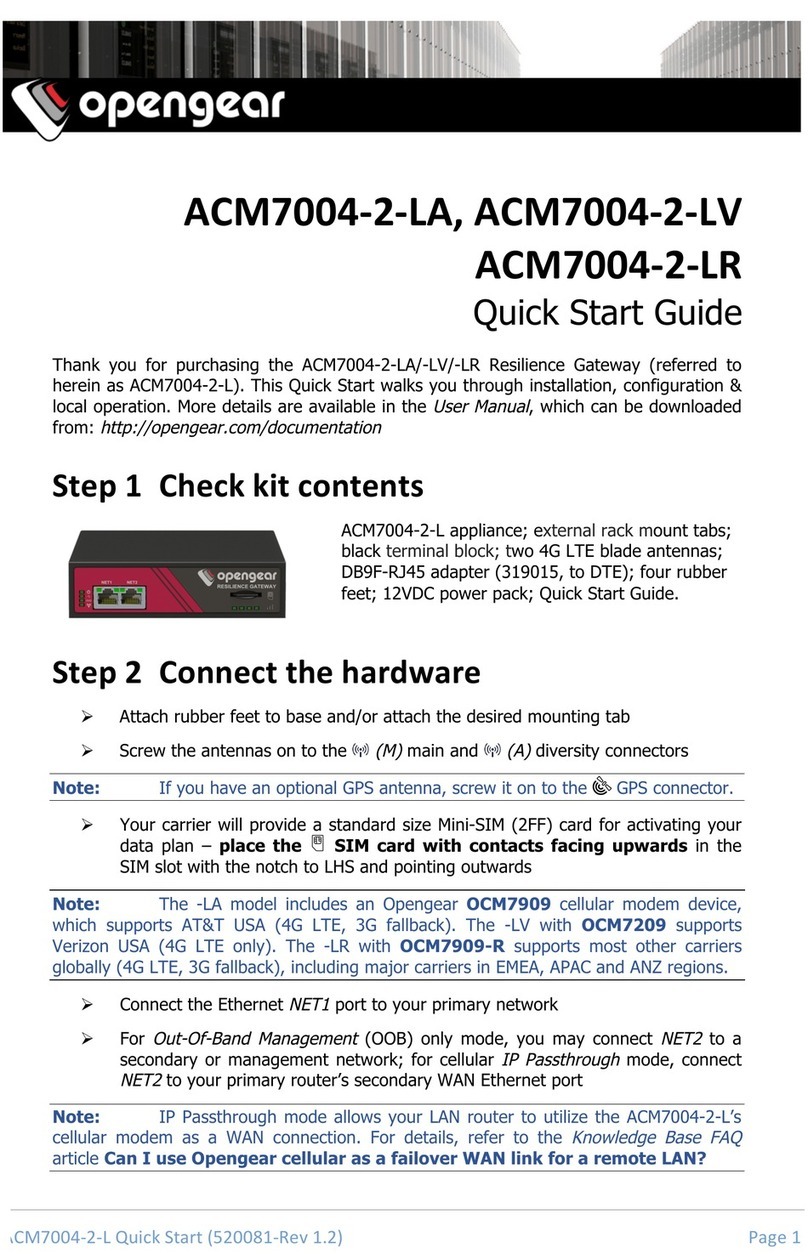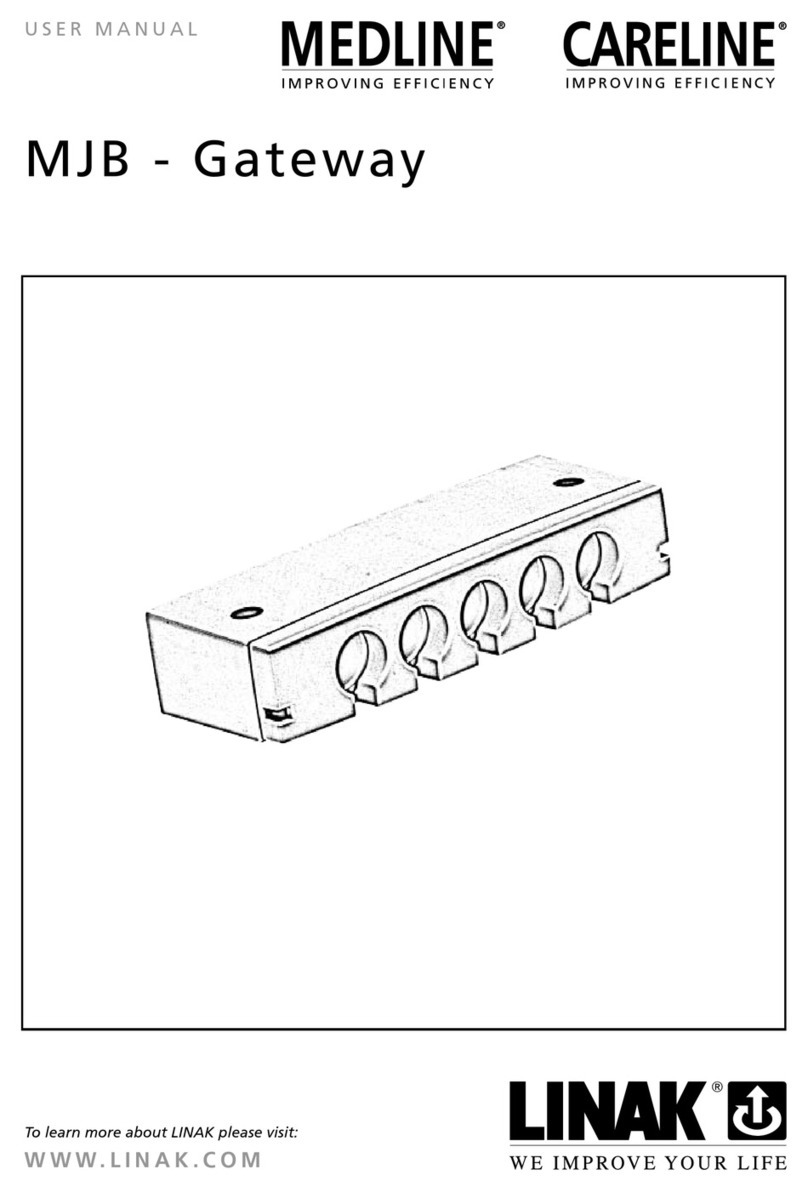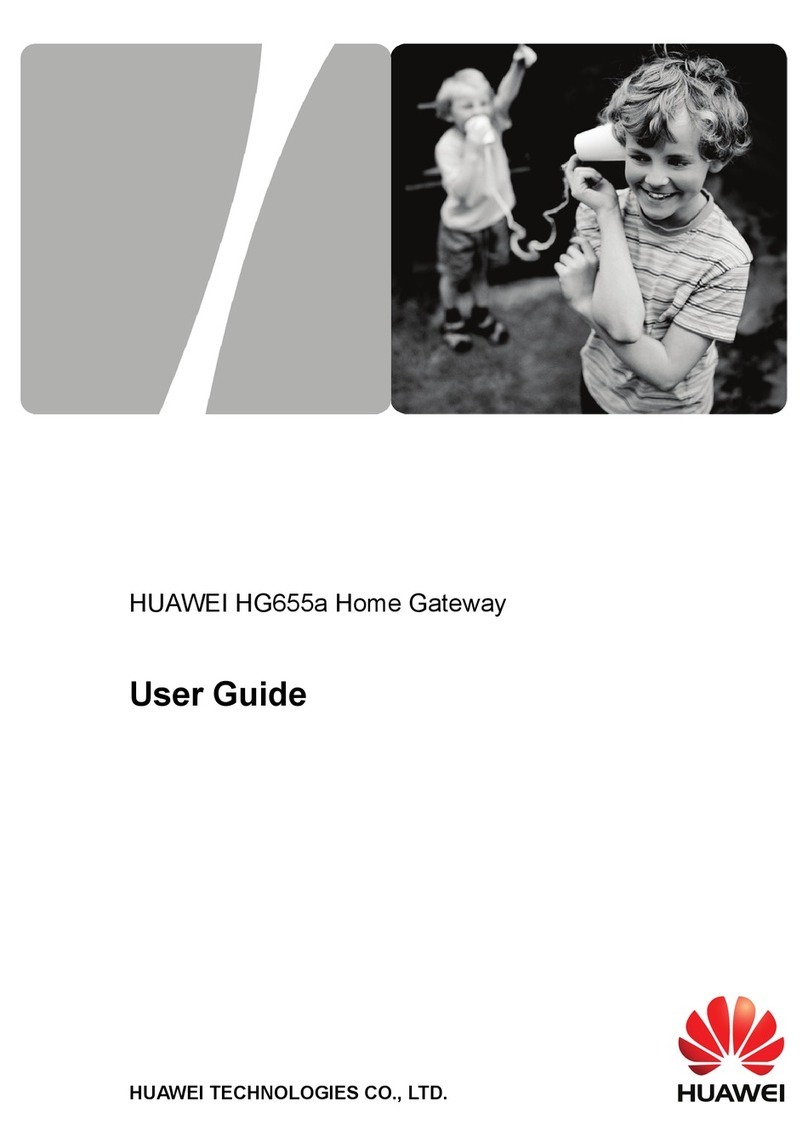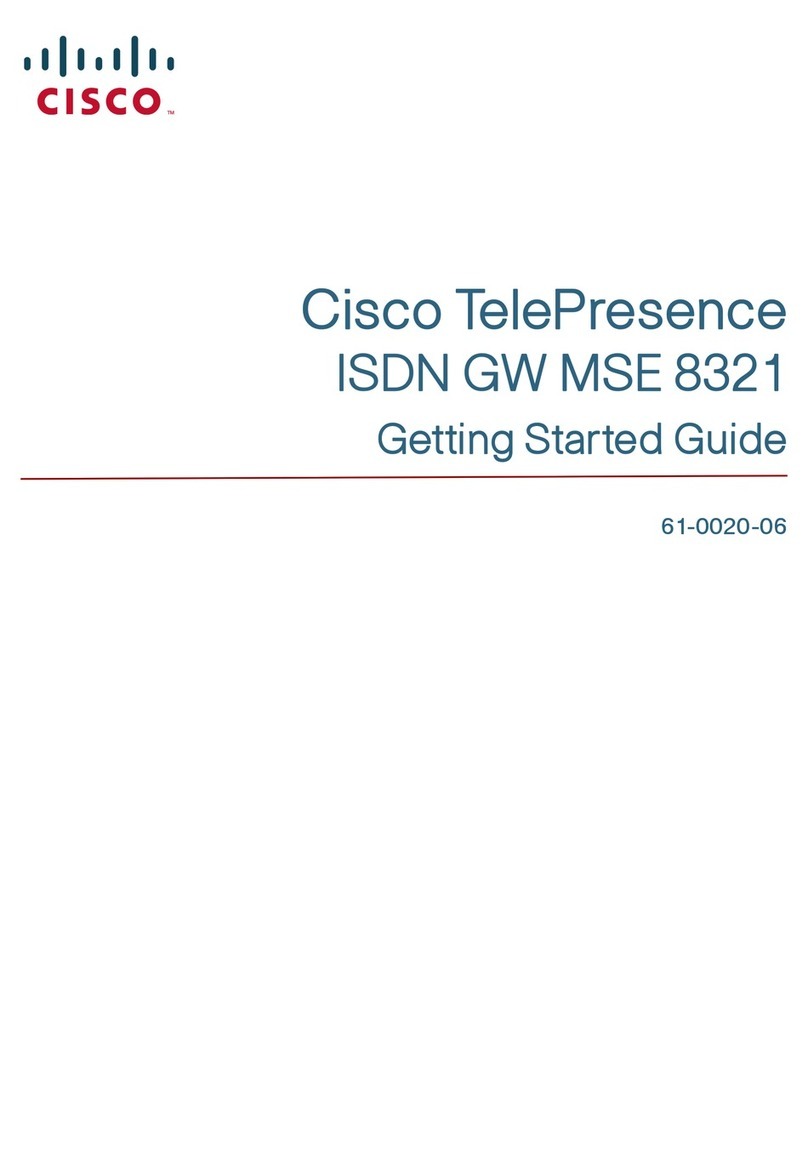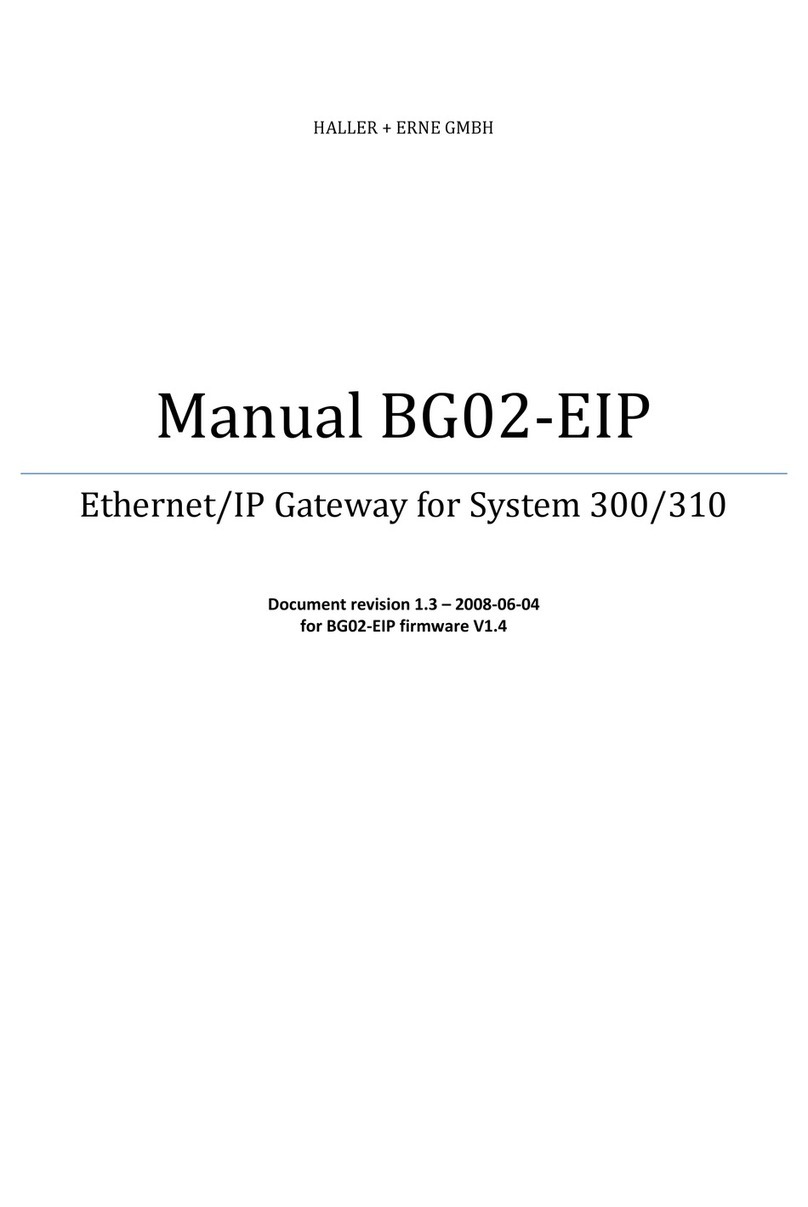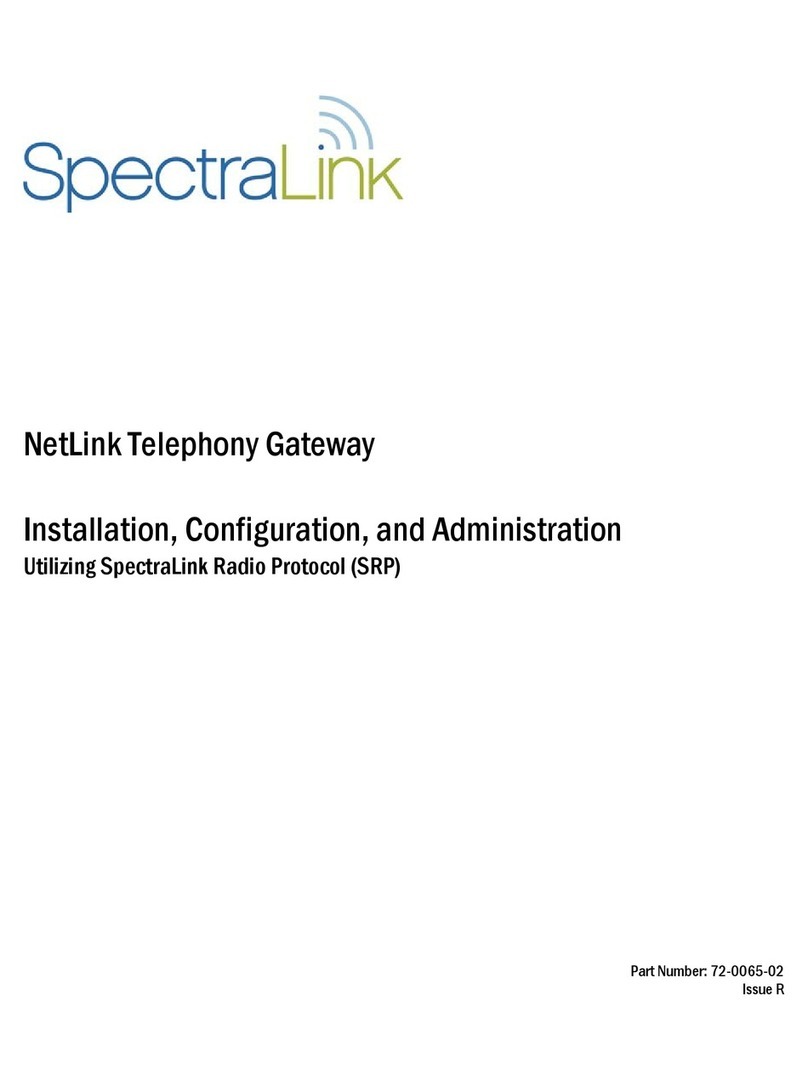Forcepoint NGFW 51 Instruction sheet

Next Generation
Firewall
How to install a Forcepoint NGFW
51 appliance cluster in an SD-WAN
environment
6.5 or higher
Revision B

How to install a Forcepoint NGFW 51 appliance cluster in an SD-WAN environment
Contents
•Introduction
•Installing two NGFW appliances as a cluster
•Indicator lights
•Ethernet port indicators
•Find product documentation
Introduction
When you deploy NGFW 51 appliances in an SD-WAN environment, pre-configured NGFW appliances are
delivered to a remote site for installation using automatic configuration. This document describes how to install
two NGFW model 51 appliances as a cluster at the remote site where they are used.
HQ
SMC
Remote site Remote site
Remote site On-site
installer
SMC
administrator
•The SMC administrator is the person who configures settings for NGFW Engines in the SMC.
•The on-site installer is the person who installs the NGFW 51 appliance at the remote site where it is used.
The tasks described in this document are to be completed by the on-site installer. For tasks to be completed by
the SMC administrator, see How to prepare an NGFW Engine cluster for deployment in an SD-WAN environment.
2

How to install a Forcepoint NGFW 51 appliance cluster in an SD-WAN environment
Front panel of the NGFW model 51 appliance
This panel has the following parts.
12
1Power and disk activity indicators
2Ethernet interface network activity and link indicators
Back panel of the NGFW model 51 appliance
This panel has the following parts.
34
21
1Power connector
2USB ports
3Fixed Ethernet ports 0–3 (from left to right)
4Console port (speed 115,200 bps)
Installing two NGFW appliances as a
cluster
When you receive the USB drive that contains the configuration for the NGFW appliances, install the NGFW
appliances at the location where they are used.
Before the appliance is delivered to the installation location, the SMC administrator configures the settings for the
NGFW appliance, saves the configuration on a USB drive, and sends the USB drive to the installation location.
3

How to install a Forcepoint NGFW 51 appliance cluster in an SD-WAN environment
The installation consists of the following general steps:
1) Unpack the NGFW appliances.
2) Connect the network cables to the NGFW appliances.
3) Connect the power adapters to the NGFW appliances.
4) Configure each NGFW appliance using automatic configuration.
5) Inform the SMC administrator that the NGFW appliances have been configured.
The SMC administrator completes the configuration.
Unpack the NGFW appliance
Check your shipment and unpack the appliances.
Steps
1) Inspect the box that each appliance was shipped in and note if it was damaged in any way.
2) Remove the appliance and components from the box that they were shipped in.
If the appliance itself or any components delivered with the appliance show any damage, file a damage claim
with the carrier who delivered the appliance or components.
4

How to install a Forcepoint NGFW 51 appliance cluster in an SD-WAN environment
Connect network cables
Connect the NGFW appliances to the ISP router, to the switch in your internal network, and to each other.
Before you begin
You must have two normal Ethernet cables and one crossover Ethernet cable. These cables are not
included in the NGFW appliance delivery.
Make sure that all Ethernet cables are correctly rated (CAT 5e or CAT 6 in gigabit networks).
Cable connections
0 1 2
0 1 2
3
12
2
ISP router Internal switch
1
Steps
1) Connect normal Ethernet cables to Ethernet port 0 on each appliance, then connect the other end of the
cables to the ISP router.
2) Connect normal Ethernet cables to Ethernet port 1 on each appliance, then connect the other end of the
cables to the switch in your internal network.
5

How to install a Forcepoint NGFW 51 appliance cluster in an SD-WAN environment
3) Connect a crossover Ethernet cable to Ethernet port 2 on the first appliance, then connect the other end of
the cable to Ethernet port 2 on the second appliance.
This cable allows the appliances to communicate with each other.
Note: Do not use any intermediary devices between the appliances.
Prepare the power adapters
Assemble and plug in the power adapter for each appliance.
Steps
1) Attach a suitable power plug for your region to the power adapter.
Standard power plugs for several regions are included with the delivery.
2) Plug the power adapter into a grounded, high-quality power strip that offers protection from electrical noise
and power surges.
Note: Do not connect the power cable to the power connector on the back of the appliance.
The appliance turns on when you connect the power cable to the power connector.
Next steps
Repeat these steps for the other appliance.
Install NGFW appliances using automatic
configuration
In automatic configuration, you configure each NGFW appliance automatically using a USB drive that contains
the configuration.
Before you begin
The SMC administrator provides the USB drive that contains the configuration for the NGFW
appliances.
Follow these steps for one NGFW appliance at a time.
Note: Configure the second appliance only after the first appliance has been successfully
configured.
6

How to install a Forcepoint NGFW 51 appliance cluster in an SD-WAN environment
Steps
1) Connect a computer running a terminal emulator program to the NGFW appliance console port, then open a
connection using these settings:
•Bits per second — 115,200
•Data bits — 8
•Parity — None
•Stop bits — 1.
2) Insert the USB drive.
3) Connect the power cable to the power connector on the back of the appliance.
The NGFW appliance starts, applies the initial configuration file that is saved on the USB drive, then makes
initial contact to the Management Server.
4) When you see the prompt that indicates that the installation is finished, remove the USB drive, then press
Enter.
You are prompted to set the password for logging on to the command line of the NGFW appliance.
5) Enter and confirm the password.
We recommend using a strong password. Provide this password to the SMC administrator so that the SMC
administrator can remotely manage the NGFW appliance.
Next steps
Repeat these steps for the other appliance. When you have successfully configured both appliances, inform the
SMC administrator. The SMC administrator completes the configuration.
You have finished installing the NGFW appliances.
Indicator lights
Indicator lights show the status of the appliance and any fixed Ethernet ports.
1
2
3
4
1Power indicator
2Disk activity indicator
3Activity/link indicators for Ethernet ports 0–3 (from left to right)
4Link speed indicators for Ethernet ports 0–3 (from left to right)
7

How to install a Forcepoint NGFW 51 appliance cluster in an SD-WAN environment
Indicator Color Description
Power Green Power is supplied to the appliance.
Disk activity Blue Flashes on activity.
Activity/link indicators Green Link OK. Flashes on activity.
Unlit 10 Mbps link.
Amber 100 Mbps link.
Link speed indicators
Green 1 Gbps link.
Ethernet port indicators
Ethernet port indicators show the status and speed of the network ports.
1 2
1Activity/link indicator
2Link speed indicator
Indicator Color Description
Activity/link indicator Green Link OK. Flashes on activity.
Unlit 10 Mbps link.
Amber 100 Mbps link.
Link speed indicator
Green 1 Gbps link.
Find product documentation
On the Forcepoint support website, you can find information about a released product, including product
documentation, technical articles, and more.
You can get additional information and support for your product on the Forcepoint support website at
https://support.forcepoint.com. There, you can access product documentation, Knowledge Base articles,
downloads, cases, and contact information.
8

© 2020 Forcepoint. Published 10 March 2020.
Forcepoint and the FORCEPOINT logo are trademarks of Forcepoint.
All other trademarks used in this document are the property of their respective owners.
Other manuals for NGFW 51
1
Popular Gateway manuals by other brands
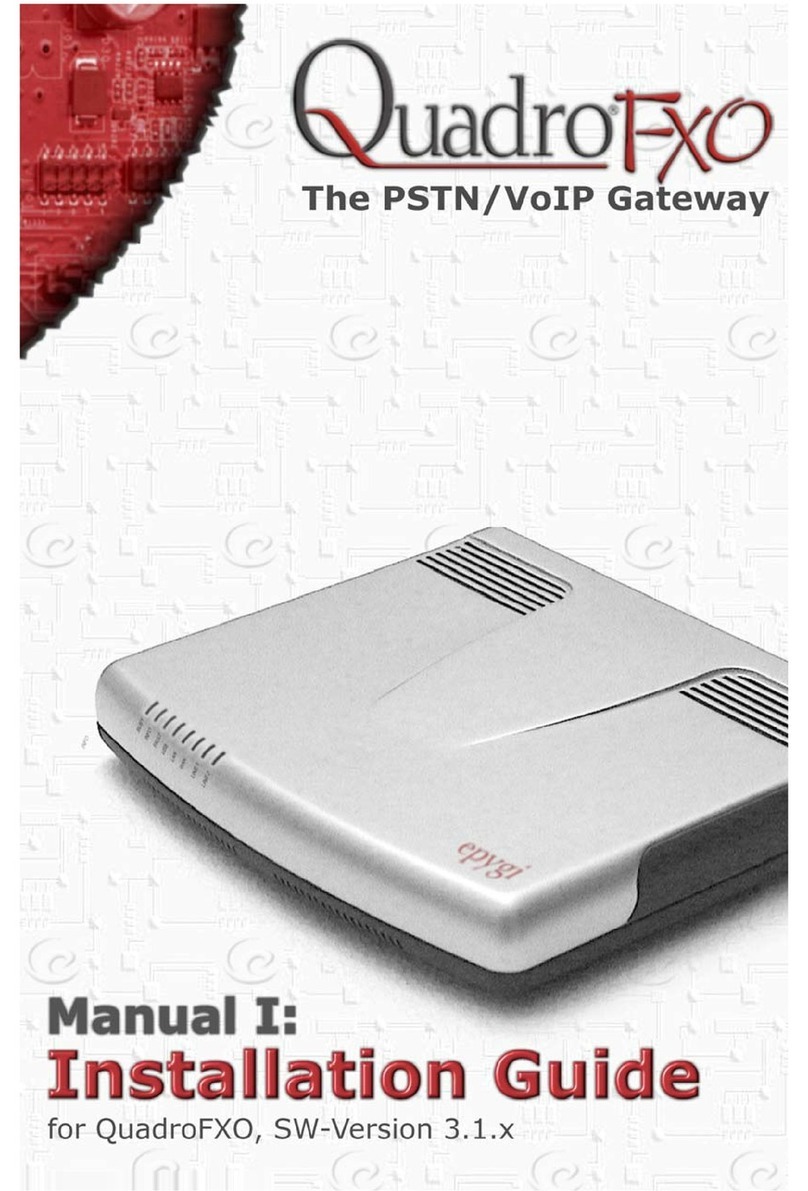
Epygi
Epygi QUADRO FXO installation guide
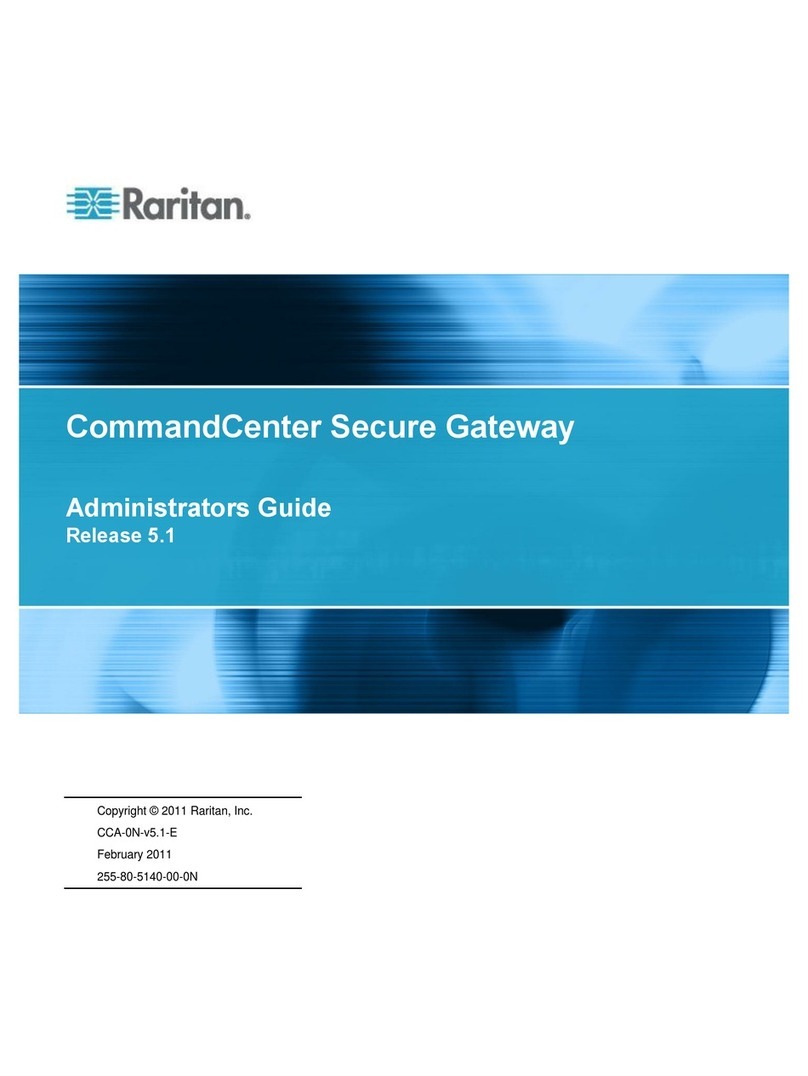
Raritan
Raritan CCA-0N-V5.1-E Administration guide
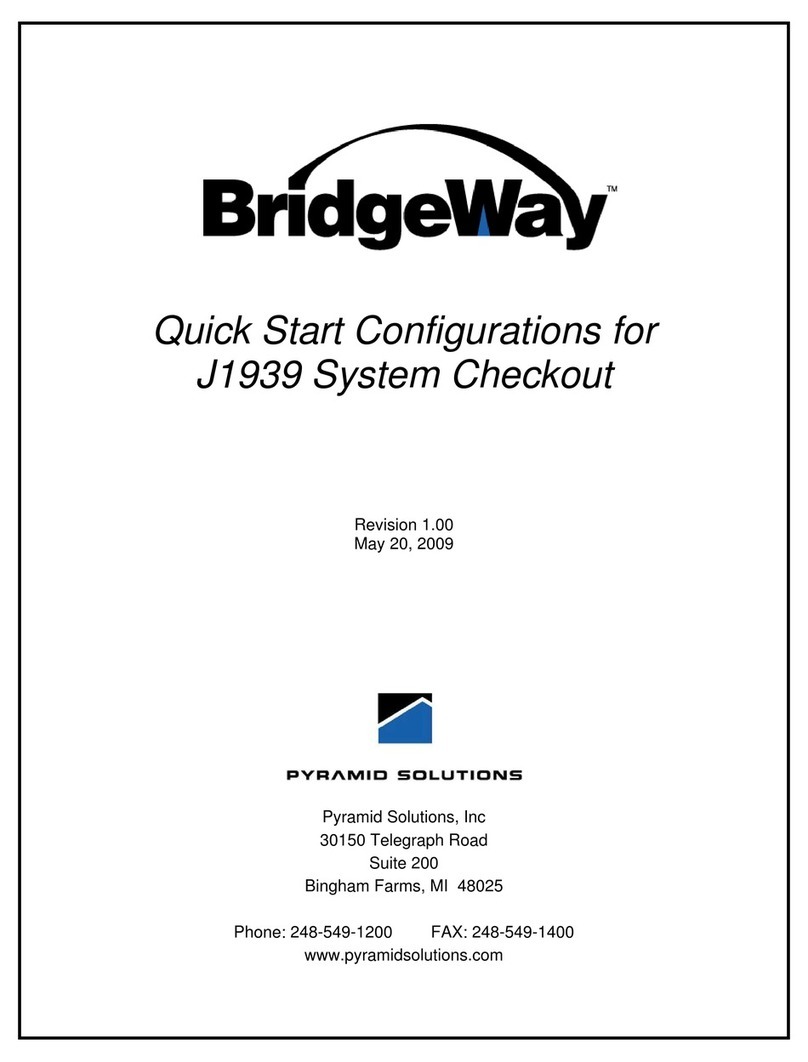
Pyramid Solutions
Pyramid Solutions BridgeWay J1939 Quick Start Configurations
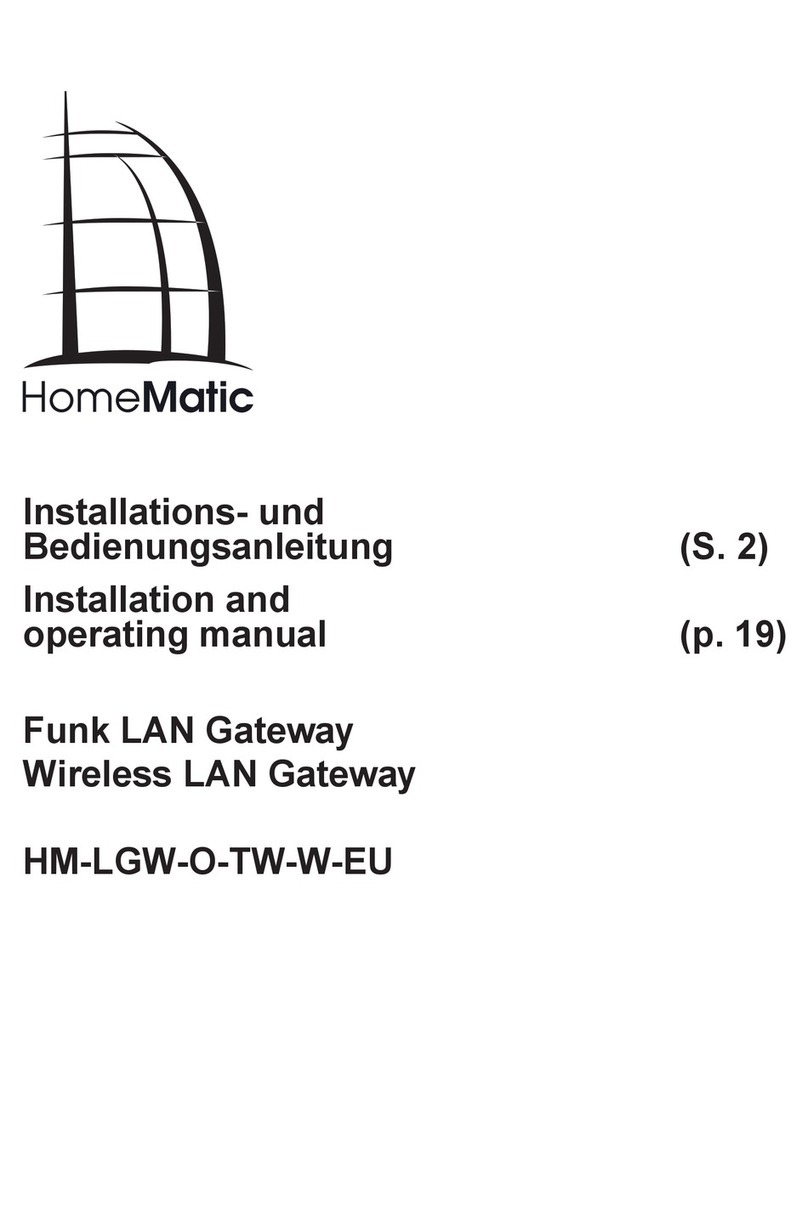
HomeMatic
HomeMatic HM-LGW-O-TW-W-EU Installation and operating manual
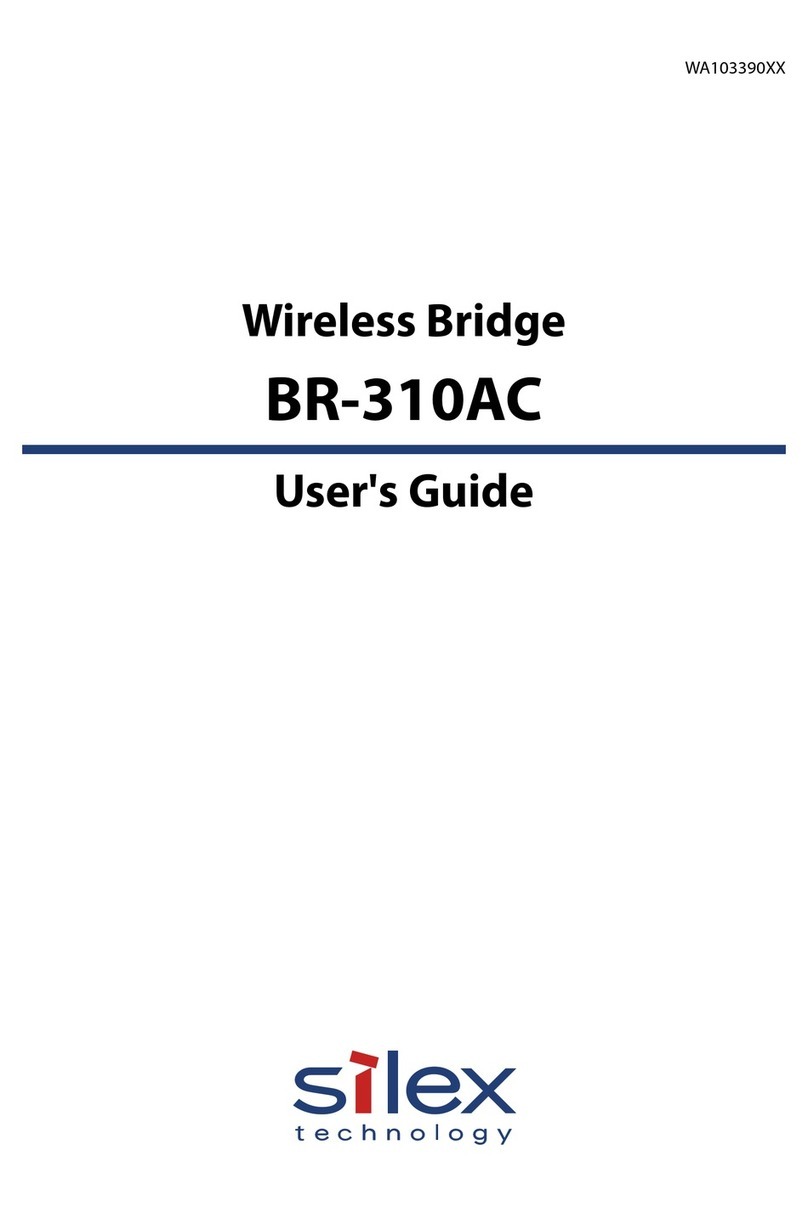
Silex technology
Silex technology BR-310AC user guide
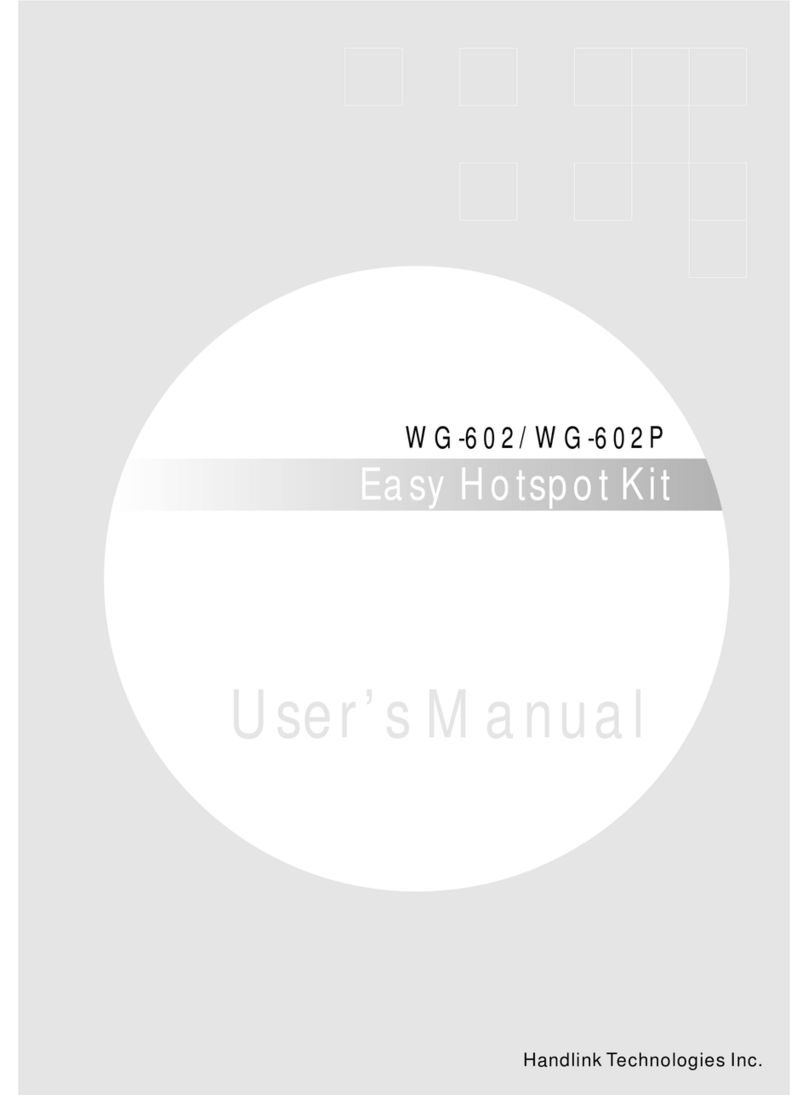
Handlink Technologies
Handlink Technologies WG-602 user manual