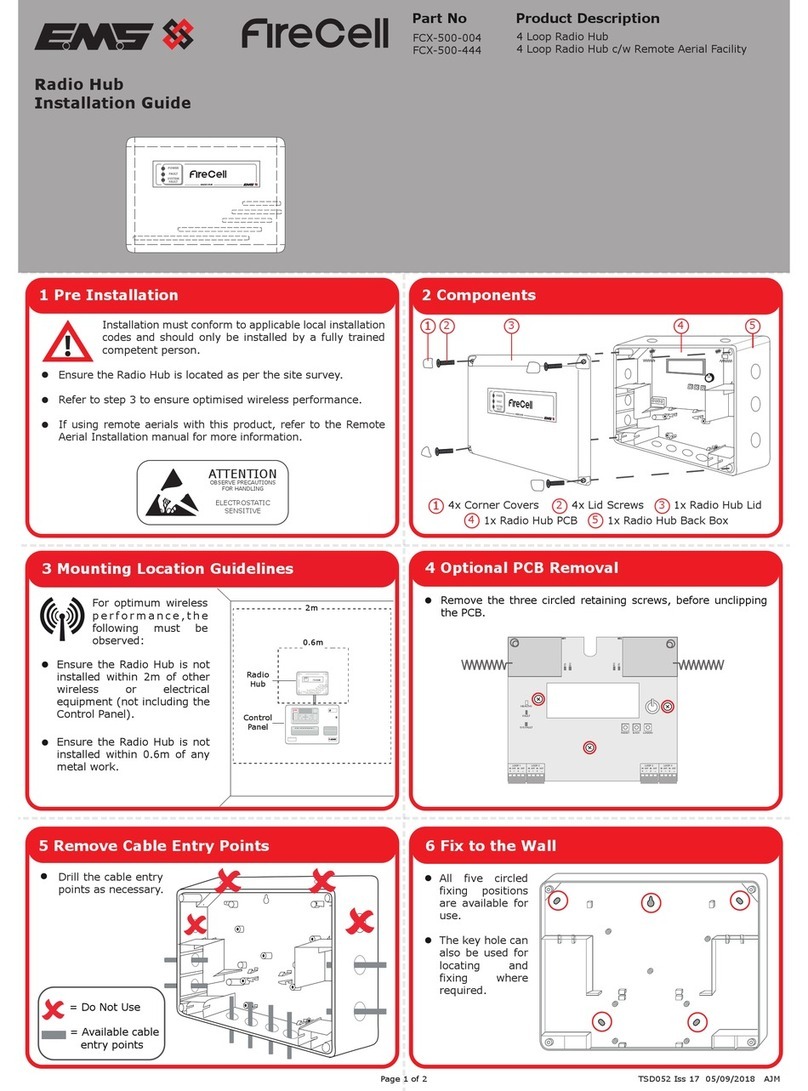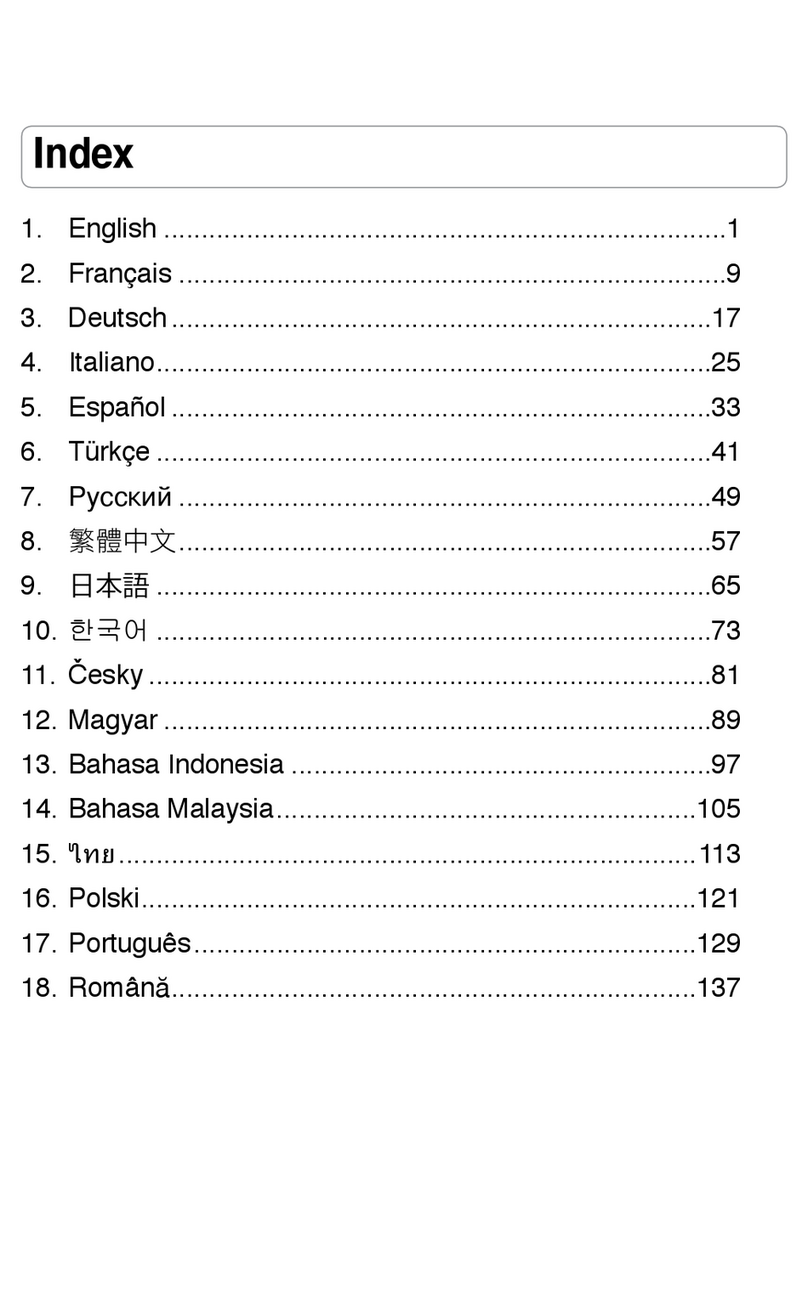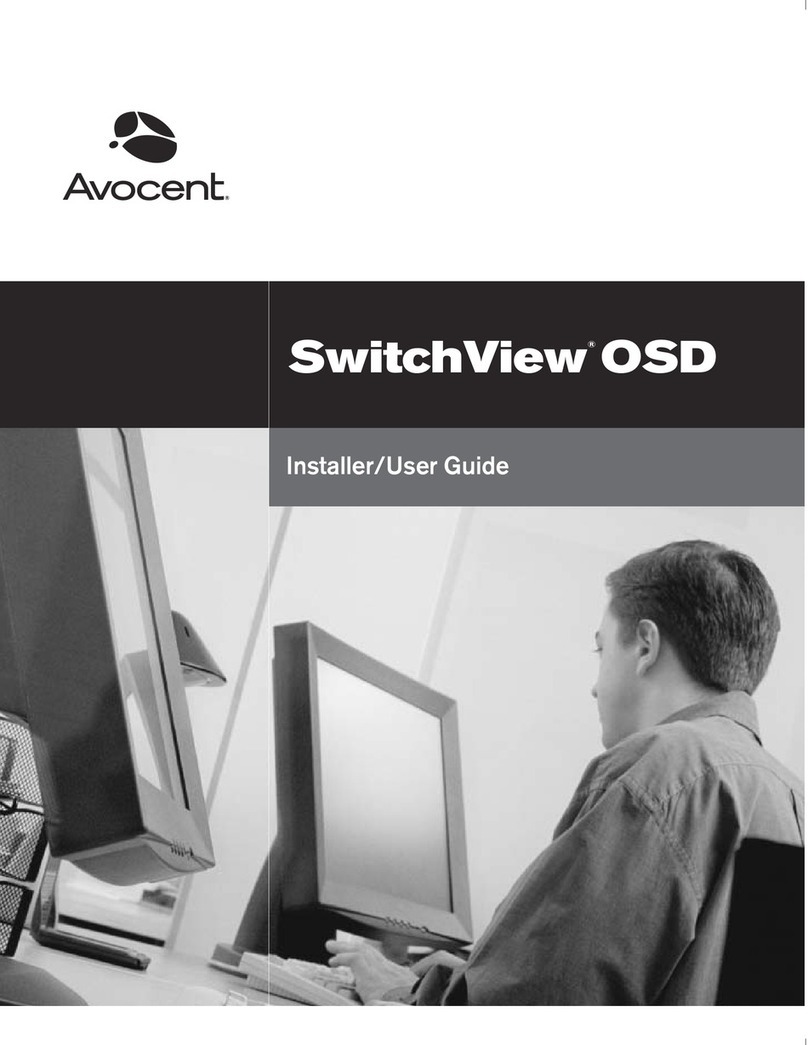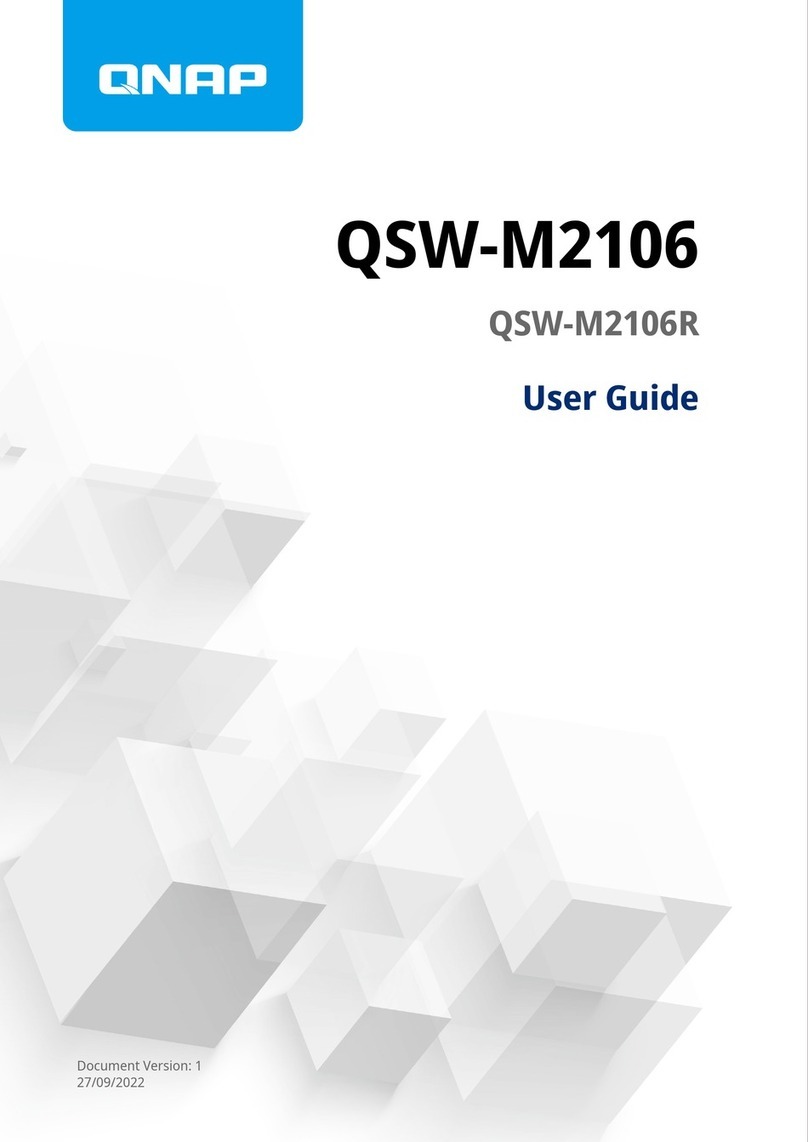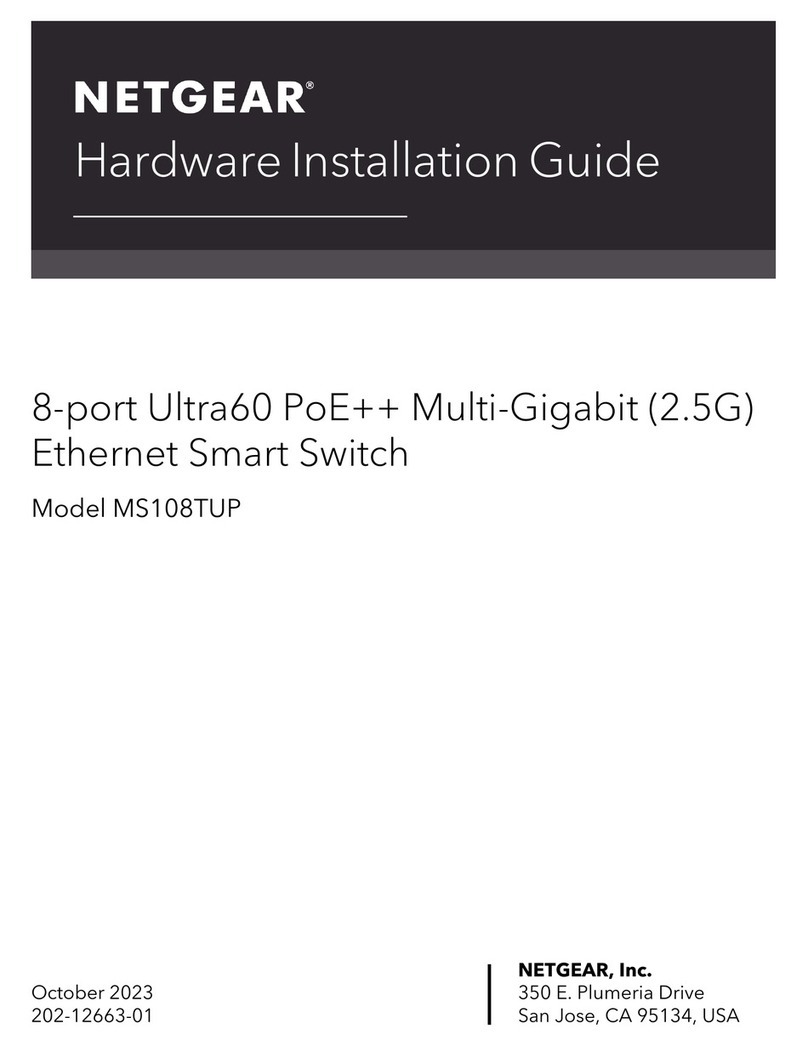Forcepoint X Series Quick guide

X Series™ Switch Configuration
v8.4.x
Forcepoint™ X Series Appliance

Forcepoint X Series Appliance
©1996–2017, Forcepoint LLC
10900-A Stonelake Blvd, Quarry Oaks 1, Suite 350, Austin, TX 78759, USA
All rights reserved.
Printed in the United States and Ireland
R042816820
The products and/or methods of use described in this document are covered by U.S. Patent Numbers 5,983,270; 6,606,659; 6,947,985; 7,185,015;
7,194,464 and RE40,187 and other patents pending.
This document may not, in whole or in part, be copied, photocopied, reproduced, translated, or reduced to any electronic medium or machine-
readable form without prior consent in writing from Forcepoint LLC.
Every effort has been made to ensure the accuracy of this manual. However, Forcepoint LLC, makes no warranties with respect to this
documentation and disclaims any implied warranties of merchantability and fitness for a particular purpose. Forcepoint LLC, shall not be liable for
any error or for incidental or consequential damages in connection with the furnishing, performance, or use of this manual or the examples herein.
The information in this documentation is subject to change without notice.
Trademarks
Forcepoint™ is a trademark and TRITON is a trademark of Forcepoint LLC, in the United States and certain international markets. Forcepoint has
numerous other unregistered trademarks in the United States and internationally. All other trademarks are the property of their respective owners.
Microsoft, Windows, Windows NT, Windows Server, and Active Directory are either registered trademarks or trademarks of Microsoft Corporation
in the United States and/or other countries.
Oracle and Java are registered trademarks of Oracle and/or its affiliates. Other names may be trademarks of their respective owners.
Mozilla and Firefox are registered trademarks of the Mozilla Foundation in the United States and/or other countries.
eDirectory and Novell Directory Services are a registered trademarks of Novell, Inc., in the U.S and other countries.
Adobe, Acrobat, and Acrobat Reader are either registered trademarks or trademarks of Adobe Systems Incorporated in the United States and/or
other countries.
Red Hat is a registered trademark of Red Hat, Inc., in the United States and other countries. Linux is a trademark of Linus Torvalds, in the United
States and other countries.
This product includes software distributed by the Apache Software Foundation (http://www.apache.org).
Copyright (c) 2000. The Apache Software Foundation. All rights reserved.
Other product names mentioned in this manual may be trademarks or registered trademarks of their respective companies and are the sole property
of their respective manufacturers.

© 2017 Forcepoint LLC.
Forcepoint X Series™
Switch Configuration
In this guide:
●Switch basics, page 2
●Assigning switch I/O modules an IP address, page 5
●Configuring VLAN and switch high availability, page 15
●X10G switch configuration tool, page 20
●Installing a new switch, page 23

X Series v8.4.x: Switch Configuration 2
Switch basics
X Series appliances come with two Dell PowerConnect M6220 switches. When used
with the X10G™, each switch supports two 10Gb SFP+ ports.
Support is provided for VLAN, with optional switch high availability (A1/A2). See
Configuring VLAN and switch high availability, page 15.
The switch ports used and their specific configuration are determined by the network
type.
A Microsoft Windows hosted switch configuration tool is provided to simplify the
switch configuration process.
VLAN and switch high availability
The X10G integrated 10Gb switches (A1 and A2) can be configured for both VLAN
and switch high availability (HA).
Support for VLANs requires:
●A connection to an external upstream switch with one or two 10Gb trunk ports.
●A 10Gb cable to a 10Gb port on the A1 switch.
●Configuration of both switch A1 and A2 using the X Series switch configuration
tool. Optionally, the switches can be configured manually by a knowledgeable
administrator.
●Configuration of VLAN support on the blades.

X Series v8.4.x: Switch Configuration 3
●Configuration of the STP priority on the upstream switch, X10G switches, and
blades.
Support for switch HA requires:
●Configuration of VLAN support on the blades.
●Connection of a 10Gb trunk port on both the A1 and A2 switches on the X10G
chassis to one or more upstream switches.
●Configuration of the A1 and A2 switches, performed with the X Series switch
configuration tool. Optionally, the switches can be configured manually by a
knowledgeable administrator.
In the switch HA configuration, any one switch can be removed from service at any
time for maintenance.
It is a best practice to verify that network traffic is flowing to your blade servers as
expected, and if switch HA is configured, that failover works as expected.

X Series v8.4.x: Switch Configuration 4
Default switch configuration
Switches A1 and A2 arrive with the following default configuration:
Switch A1
P1 Te1/2/1 Enabled
10 gigabit
1518 maximum frame size (configurable)
Full duplex
Auto negotiation disabled
Flow control disabled
P1 Te1/2/2 Disabled
10 gigabit
1518 maximum frame size (configurable)
Full duplex
Auto negotiation disabled
Flow control disabled
Other ports are not supported.
Switch A2
P2 Te1/2/1 Enabled
10 gigabit
1518 maximum frame size (configurable)
Full duplex
Auto negotiation disabled
Flow control disabled
P2 Te1/2/2 Disabled
10 gigabit
1518 maximum frame size (configurable)
Full duplex
Auto negotiation disabled
Flow control disabled
Other ports are not supported.

X Series v8.4.x: Switch Configuration 5
Accessing a switch
To access switch A1 or A2:
1. Log on to the CMC, go to I/O Module Overview, and click the Launch IOM
GUI button for switch A1 or switch A2.
If the button isn’t available, it’s because an IP address has not been configured.
See Assigning switch I/O modules an IP address, page 5.
2. A logon window displays. Log on. The Dell default credentials are: Username
‘root’, password ‘calvin’. Change these to comply with your organization’s
security policies.
The switch home screen shows the status of all ports on the switch. A green port is
up (enabled), a blue port is down (disabled).
3. Click on a port to go to its configuration page.
Proceed with your desired configuration changes.
For additional guides for the X10G Chassis and Security Blades, please visit the
X10G support page.
Assigning switch I/O modules an IP address
Switches A1 and A2 are accessed through the Chassis Management Controller
(CMC). Before they can be accessed, each must be assigned an IP address. To assign
an IP address:

X Series v8.4.x: Switch Configuration 6
1. Log on to the CMC and go to Chassis Overview > I/O Module Overview >
A1 Gigabit Ethernet (or A2).
2. Click the Setup tab.
3. For each of A1 and A2, uncheck DHCP Enabled, and enter an IP address, subnet
mask, and gateway. The IP addresses must be unique.
4. Click Apply. It takes a minute or 2 for the settings to be applied.

X Series v8.4.x: Switch Configuration 7
IMPORTANT: The GUI may initially indicate that the settings reverted to the
previous values. Wait 2 or 3 minutes for the configuration action to complete and
then refresh the page.
To access a switch, go to Chassis Overview > I/O Module Overview and click the
Launch IOM GUI button corresponding to the switch you want to access.
Enabling and disabling ports
Enabling and disabling ports should not be necessary if you plan to use the provided
switch configuration tool to configure the switches.
To enable or disable a port:
1. Log on to the CMC, go to I/O Module Overview, and click the Launch IOM
GUI button for switch A1 or A2.
If the button isn’t available, it’s because an IP address has not been configured.
See the preceding section.
2. A logon window displays. Log on.

X Series v8.4.x: Switch Configuration 8
The home screen shows the status of all ports on the switch. A green port is up
(enabled), a blue port is down (disabled).
3. To enable or disable a port, click on the green or blue area of the port. This opens
the Port Configuration: Detail page.
a. Confirm that the Port selection is correct. Change to another port if desired.
b. Add a description if desired.
c. Select Enable or Disable from the Admin Status drop down. This determines
if the port is enabled or disabled.
d. Examine and adjust other settings as needed and click Apply.
IMPORTANT: The UI may initially indicate that the settings reverted to the
previous values. Wait 2 or 3 minutes for the configuration action to complete
and then refresh the page.

X Series v8.4.x: Switch Configuration 9
Stacking Modules
Configuring switches from factory default configuration
1. Insert stacking module into Module Bay 1.
Notes
●To avoid a potential network loop, remove all cables from
both switches.
●Be sure to save all running-config to startup-config.
●Be sure to set root and enable password after configuration.
●LACP guidelines:
■LACP should be reconfigured on both sides of the link.
■The interfaces on either side of the link should be set to the
same speed.

X Series v8.4.x: Switch Configuration 10
2. Insert switches into A1 and A2.
3. Connect switch cables:
a. Connect A1-xg1 with A2-xg2.
b. Connect A1-xg2 with A2-xg1.
4. Wait a few minutes and then use one of the following methods to determine
which switch is the M6220 stack master switch:
a. Identify the master switch by the blue illuminated LED just below the
serial console connector.

X Series v8.4.x: Switch Configuration 11
b. SSH to CMC and run the following command.
c. Check the Role column in the I/O Module Status table in CMC Web UI
management.
5. Connect to the master switch. From a CMC SSH session, use the “connect
switch-1” or “connect switch-a1” command.
a. Configure spanning-tree (default value is 32768; priority is 57344).
b. Add VLAN information (depending on customer environment).
console#config
console(config)#vlan 4000
console(config-vlan4000)#name example
console(config-vlan4000)#exit
console(config)#
c. Run the following command for interfaces 1-16 on both switches.
console#config
console(config)#spanning-tree priority 57344
console(config)#interface range gigabitethernet 1/0/1-16
console(config-if)#spanning-tree guard root
console(config-if)#switchport mode trunk
console(config-if)#switchport trunk allowed vlan all
Note
To connect to the member switch, use the “connect switch-2” or
“connect switch-a2” command from a CMC SSH session. If you
are connected to the member switch, the console will print the
following message.
Unit 2 - CLI unavailable - please connect to
master on Unit 1

X Series v8.4.x: Switch Configuration 12
console(config-if)#exit
console(config)#interface range gigabitethernet 2/0/1-16
console(config-if)#spanning-tree guard root
console(config-if)#switchport mode trunk
console(config-if)#switchport trunk allowed vlan all
console(config-if)#exit
console(config)#exit
console#write
This operation may take a few minutes.
Management interfaces will not be available during this
time.
Are you sure you want to save? (y/n) y
Configuration Saved!
d. Shut down reserved external interfaces (17-20)
console#config
console(config)#interface range gigabitethernet 1/0/17-20
console(config-if)#shutdown
console(config-if)#exit
console(config)#interface range gigabitethernet 2/0/17-20
console(config-if)#shutdown
console(config-if)#exit
console(config)#exit
console#write
This operation may take a few minutes.
Management interfaces will not be available during this
time.
Are you sure you want to save? (y/n) y
Configuration Saved!
e. Create a port channel.
In the example below, the uplink ports are 10 gigabit Ethernet ports 1/2/1
and 2/2/1. They use dynamic LAG (static command is “channel-group 1
mode on), which is consistent with the other side ports of the uplink
switch.
console#config
console(config)#interface tengigabitethernet 1/2/1
console(config-if-Te1/2/1)#channel-group 1 mode active
console(config-if-Te1/2/1)#exit
console(config)#interface tengigabitethernet 2/2/1
console(config-if-Te2/2/1)#channel-group 1 mode active
console(config-if-Te2/2/1)#exit
console(config)#interface port-channel 1
console(config-if-Po1)#spanning-tree disable

X Series v8.4.x: Switch Configuration 13
console(config-if-Po1)#switchport mode trunk
console(config-if-Po1)#switchport trunk allowed vlan all
console(config-if-Po1)#exit
console(config)#exit
console#write
This operation may take a few minutes.
Management interfaces will not be available during this
time.
Are you sure you want to save? (y/n) y
Configuration Saved!
Adding stacking module to current environment
If you have already deployed the X10G appliance and want to add stacking modules
into the current environment, follow these steps.
1. Set up LACP on uplink switch-related ports.
2. Insert stacking module and connect stack cable.
3. Wait a few minutes and connect to master switch.
4. Configure port channel. See Configuring switches from factory default
configuration, Step 5d.
Configuring switches to remove the stacking module
1. Remove stacking modules from A1 and A2.
2. Connect to physical serial port of each switch.
3. Remove all links from both switches.
4. Restart switches and reset to factory default setting, or delete startup-config
and then reload switch without saving running-config.
5. If the switch number is not set to 1, reset it to 1 manually.

X Series v8.4.x: Switch Configuration 14
6. Use current switch configuration tool to set up both switches.
7. Update uplink switch configuration to remove LACP.

X Series v8.4.x: Switch Configuration 15
Configuring VLAN and switch high availability
Configuring for VLAN and switch HA requires:
●One or two external upstream switches with 10Gb trunk ports configured
●VLAN Enabled: Cabling the switches, page 15 (next section)
●Configuration of A1 and A2 with the X10G switch configuration tool, page 20
●Configure VLAN support on the blades, page 16
●Deployment and test steps to avoid a network loop, page 16
VLAN Enabled: Cabling the switches
Chassis switch cabling
The primary port is A1 Te1/2/2 (the lower 10Gb port; P1).
The secondary port, for optional switch high availability, is A2 Te1/2/2 (P2).
With 10Gb ports use SFP+ cables.
When VLAN is enabled, after running the X10G switch configuration tool, P1 and P2
are configured as trunk ports.
When cabling is complete, configure the switch with the X10G switch configuration
tool, page 20.
Upstream switch configuration
Cable appropriately to the upstream switch.
Important
In the X10G switch configuration tool, when prompted for
the external port, select the option for Te1/2/2.

X Series v8.4.x: Switch Configuration 16
Upstream 10Gb ports should be in trunk mode.
Enable spanning tree on the ports. The mode can be STP, RSTP, MSTP, or PVST.
Designate one upstream switch as the root bridge by assigning it a priority number
lower than the X10G switches.
■Pre-8.0: the default setting is 32768 on both M6220 switches and the blades
■8.0 and higher: the default setting is 57344 on the switches and 61440 on the
blades.
Configure VLAN support on the blades
After configuring the switch to recognize VLAN traffic and direct it appropriately,
configure VLAN support on each blade.
With new installations, you are offered the option to assign a default VLAN to
interface P1 as part of the firstboot script.
For upgrades from VLAN-unaware configurations, or to add VLAN support after
installation, use the appliance CLI as follows:
1. Connect to the blade that you want to configure, and log on as admin.
2. Enter config mode and enter the admin password when prompted.
3. Use the set interface vlan command to assign a VLAN ID to the first interface.
For example:
set interface vlan --interface p1 --vid 400
4. Use the set interface vlan command to assign a VLAN ID to the second interface.
For example:
set interface vlan --interface p2 --vid 1025
5. When you are finished, use the show interface info command to review the
updated configuration.
Deployment and test steps to avoid a network loop
When deploying the X10G in a VLAN with high availability, to avoid introducing a
network loop, configure the devices and test the configuration in careful steps. Include
a network engineer in the configuration and testing of the switches.
Important
Once you have assigned a VLAN to any appliance
interface, returning the appliance to a VLAN-unaware (no
VLAN) state requires reimaging the blade.
You can, however, reassign the VLAN ID with the
‘set interface vlan’ command, described below.

X Series v8.4.x: Switch Configuration 17
Before making any changes, ensure that you have accurate documentation of the
current network configuration, as well as the planned, finished configuration.
You should know:
1.The active and planned STP protocols.
2.The active and planned STP priority of each switch.
Supported STP protocols include:
●RSTP - The default protocol on the X10G Dell M6220 switches.
●MSTP - Document the STP priority on each VLAN, including the STP
management VLAN. Know the STP priority of each VLAN allowed through the
trunk interface.
●PVST* - Document the STP priority on each VLAN, including the STP
management VLAN, typically VLAN 1. *If you plan to deploy PVST, it is
recommended that you contact Technical Support to review planning and
configuration steps.
Recommended configuration and deployment steps.
1. Ensure that the external switch has a lower priority number than the X10G
switches (lower than the Dell M6220 default setting).
■Pre-8.0: the default setting is 32768 on both M6220 switches and the blades
■8.0 and higher: the default setting is 57344 on the switches and 61440 on the
blades.
2. Ensure that all X10G blade switch interfaces are configured with STP enabled and
have root guard enabled. Switch interfaces Gi1/0/1-16 should have a
configuration similar to:
3. Until STP and networking are confirmed working, shut down all but one of the
blade interfaces. This limits the amount of network loop traffic generated if
something goes wrong.
4. Connect only one 10Gb interface at a time to the external switch. Make sure that
the other M6220 10Gb interface is either physically disconnected or in an admin
shutdown state. This prevents the possibility of a network loop while STP testing
is performed.
5. Configure the 10Gb trunk interface on both the external switch and the M6220
switch, and bring them up.
If all VLANs are not being allowed in the configuration, it is recommended to
manually add VLAN 1 to the allowed VLANs on the trunk on the external port.
VLAN 1 is typically the management non-tagged VLAN that carries STP BPDU
traffic between the switches. The M6220 automatically detects that VLAN 1 has
been added.

X Series v8.4.x: Switch Configuration 18
6. When the trunk is up, test that STP is working correctly.
a. Log on to the M6220 and run:
show spanning-tree detail
If spanning tree is working correctly:
○The external switch root’s MAC address is listed in the ROOT ID Address
○One of the 10Gb interfaces is listed as the Root Port.
b. Check to see if BPDU packets are being sent and received on the uplink port
to the external switch. To do this, after running the “show spanning-tree
detail” command, scroll down to the Ten Gig Ethernet interfaces such as
Te1/2/1 or Te1/2/2. In the screen capture you can see that BPDU packets are
being sent and received. The interface is also designated as the “root” and is in
a “forwarding” state.
c. Use “ping” and “ssh” (if enabled on the blade) to test connectivity to the
enabled blade.
If after running “show spanning-tree detail” you see the message “This
Switch is the Root”, there is a configuration problem. Do not proceed to
the next step until you can get the trunk and STP up and confirmed
talking with BPDU packets.
7. After the first switch is configured and confirmed to be using STP correctly, shut
down that 10Gb interface and bring up the other switch’s 10Gb interface. Follow
the same steps as above until networking and STP function are confirmed
working.
8. Confirm that STP functionality is working all the way through to the blade’s Open
Vswitch (OVS). To do this safely, with one of the switches up, connect with
“ping” to the blade. Then shut down the switch port that is up and bring up the
other switch port.
If this test is successful, you know that STP is working all the way through to the
blade.
Table of contents