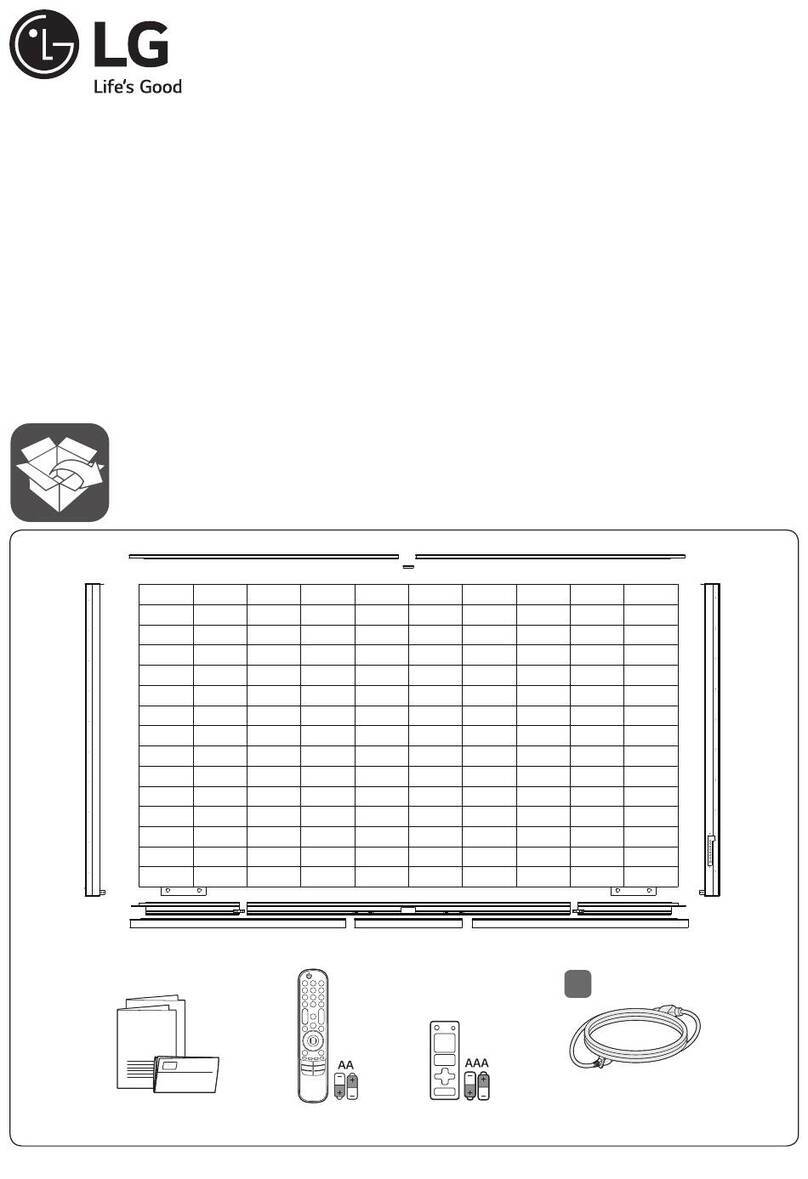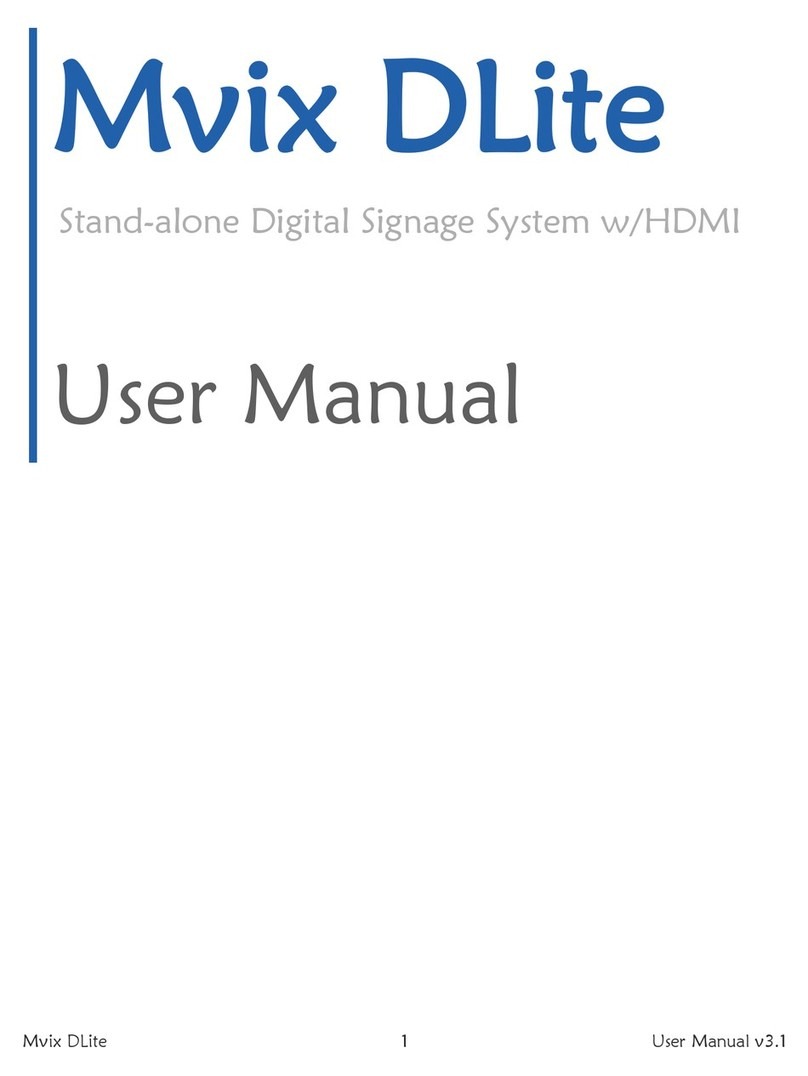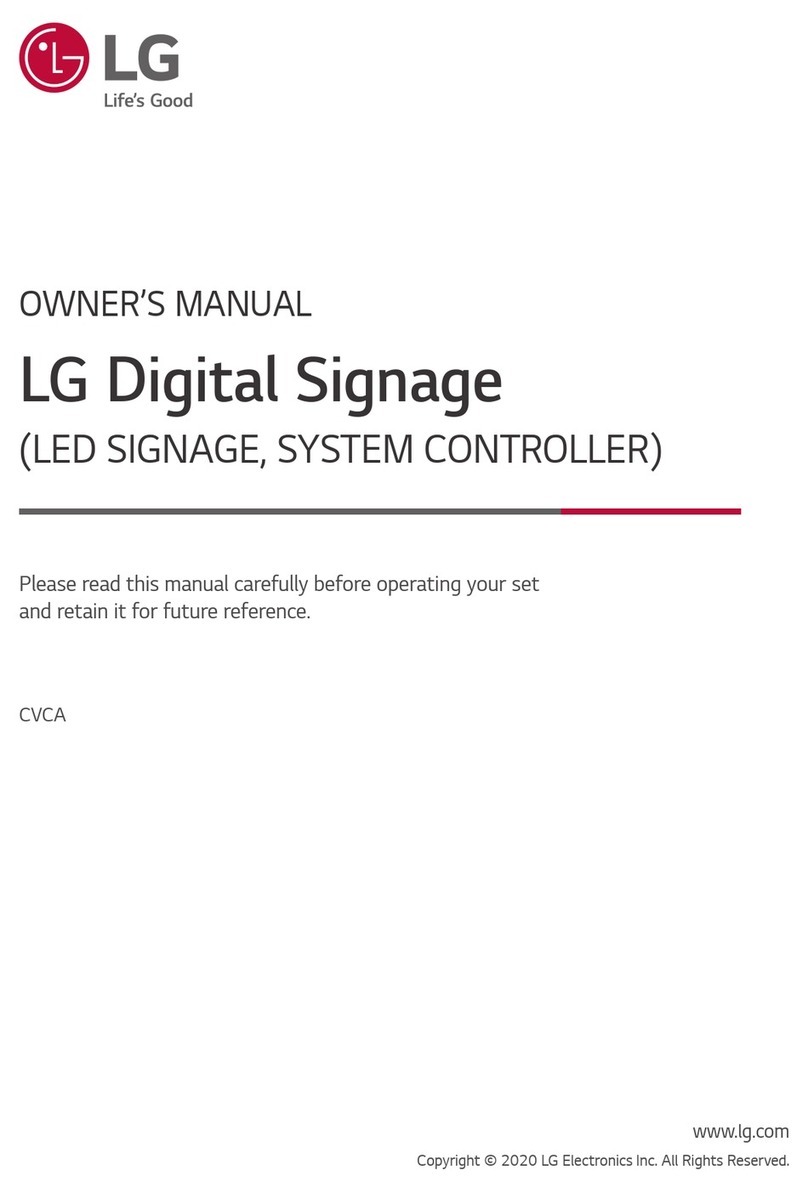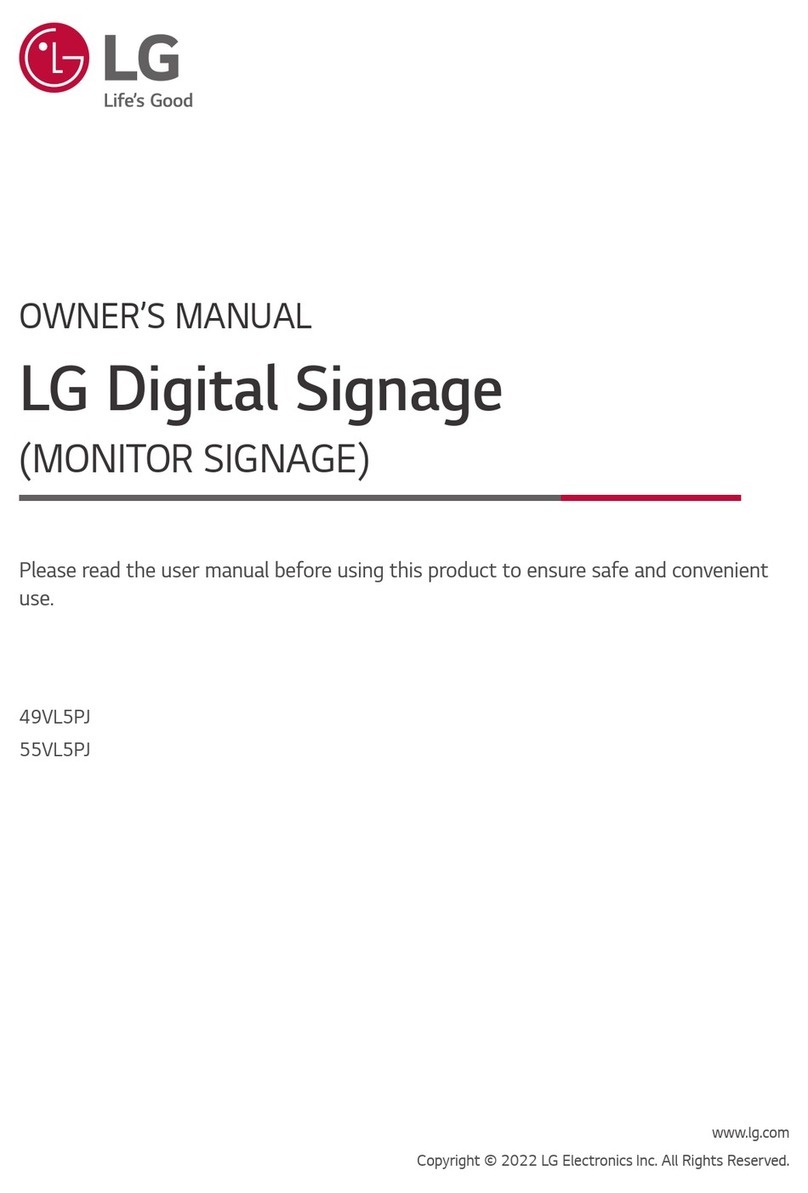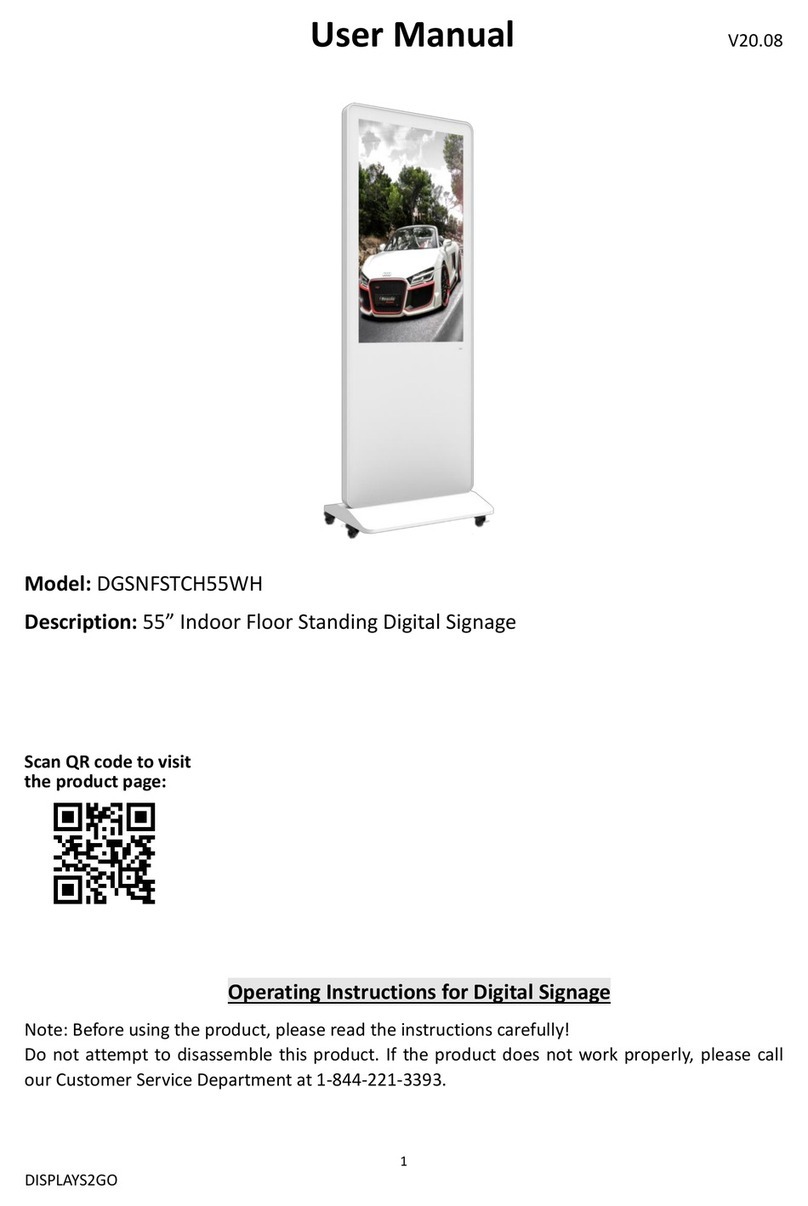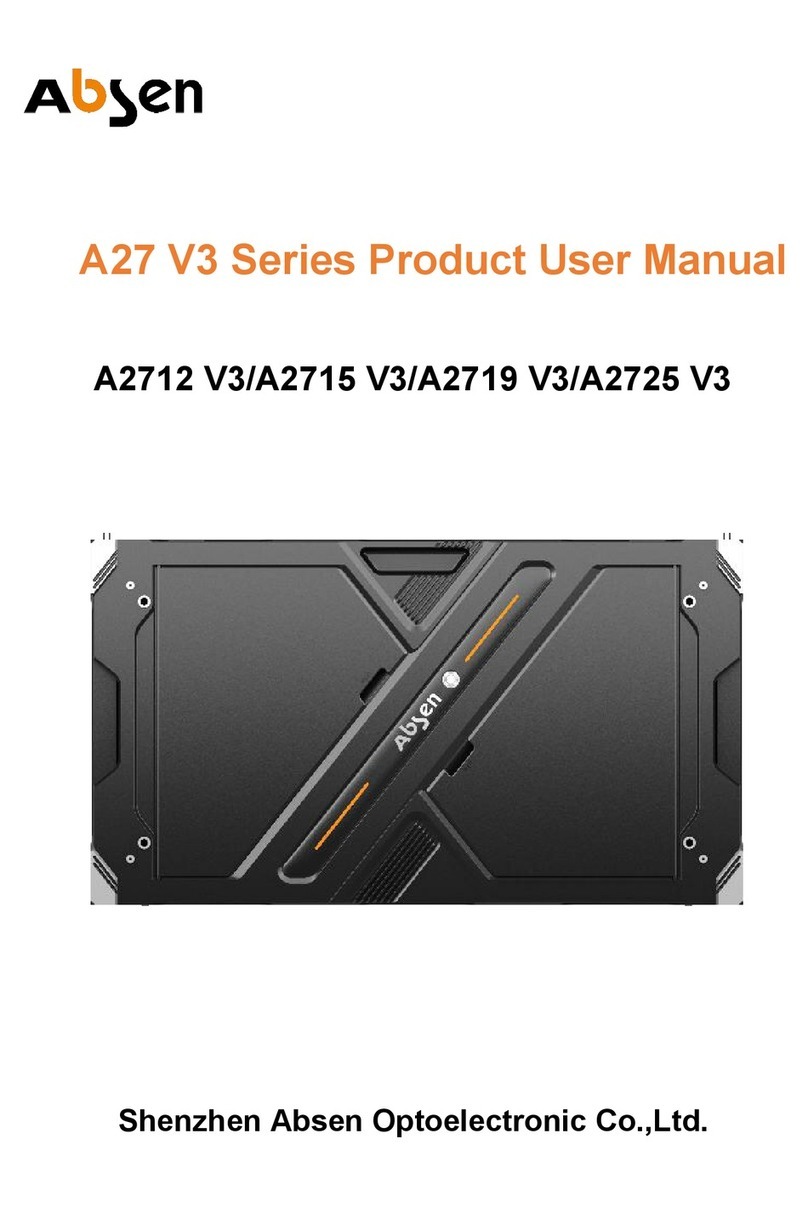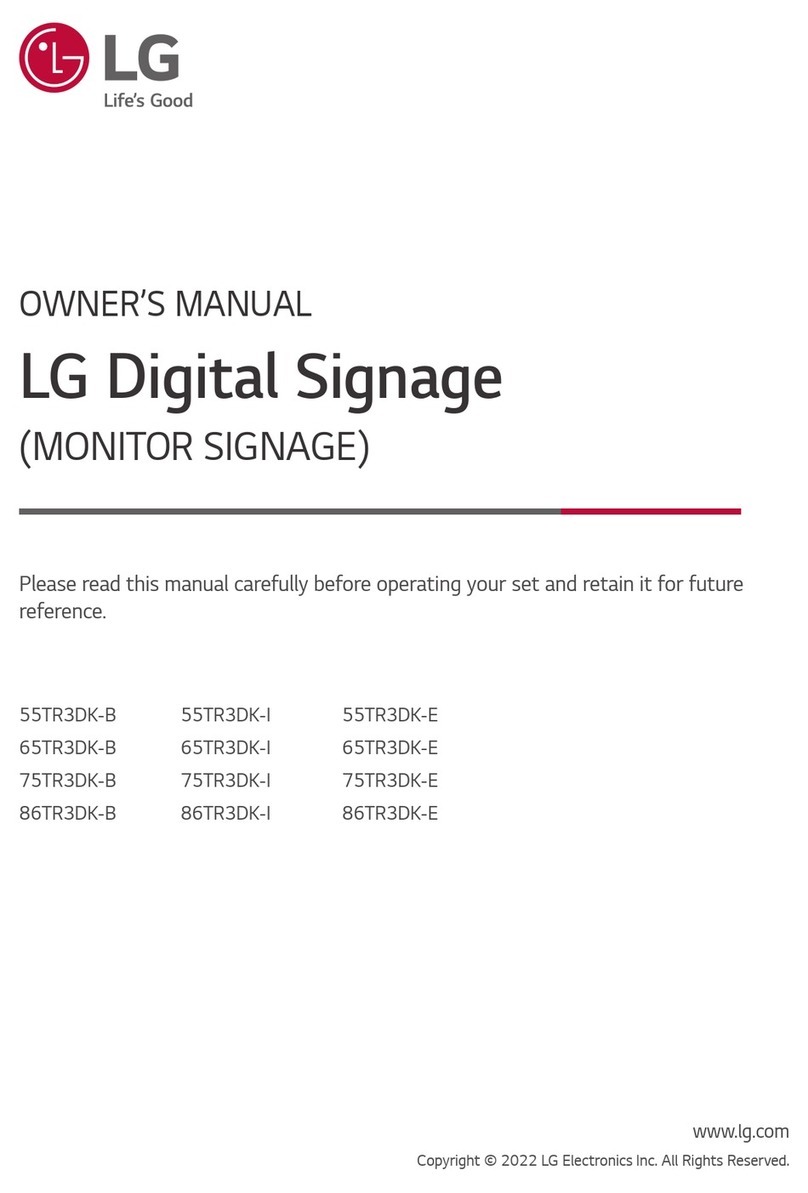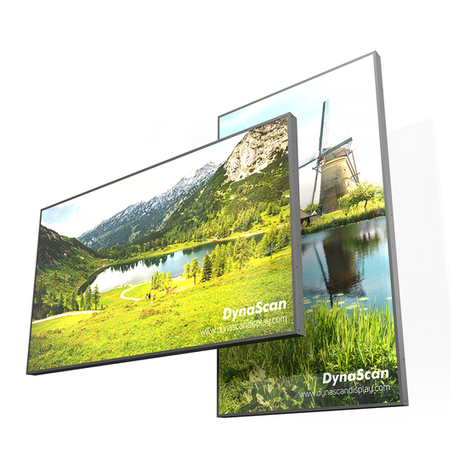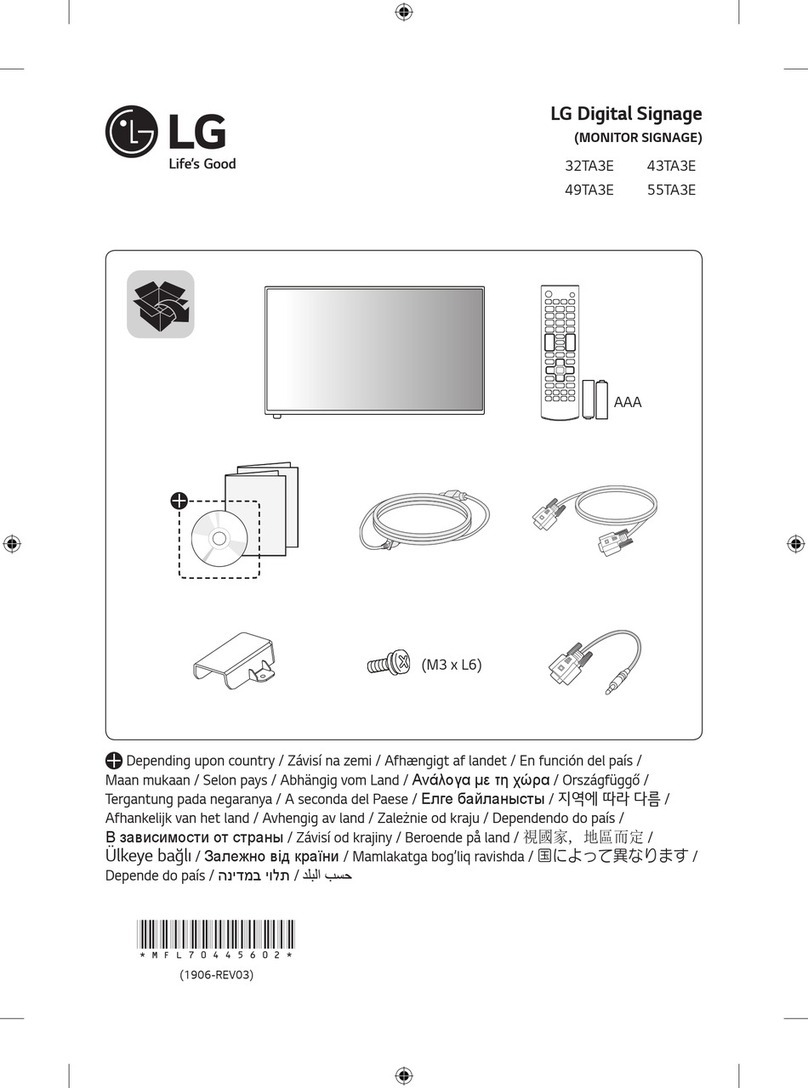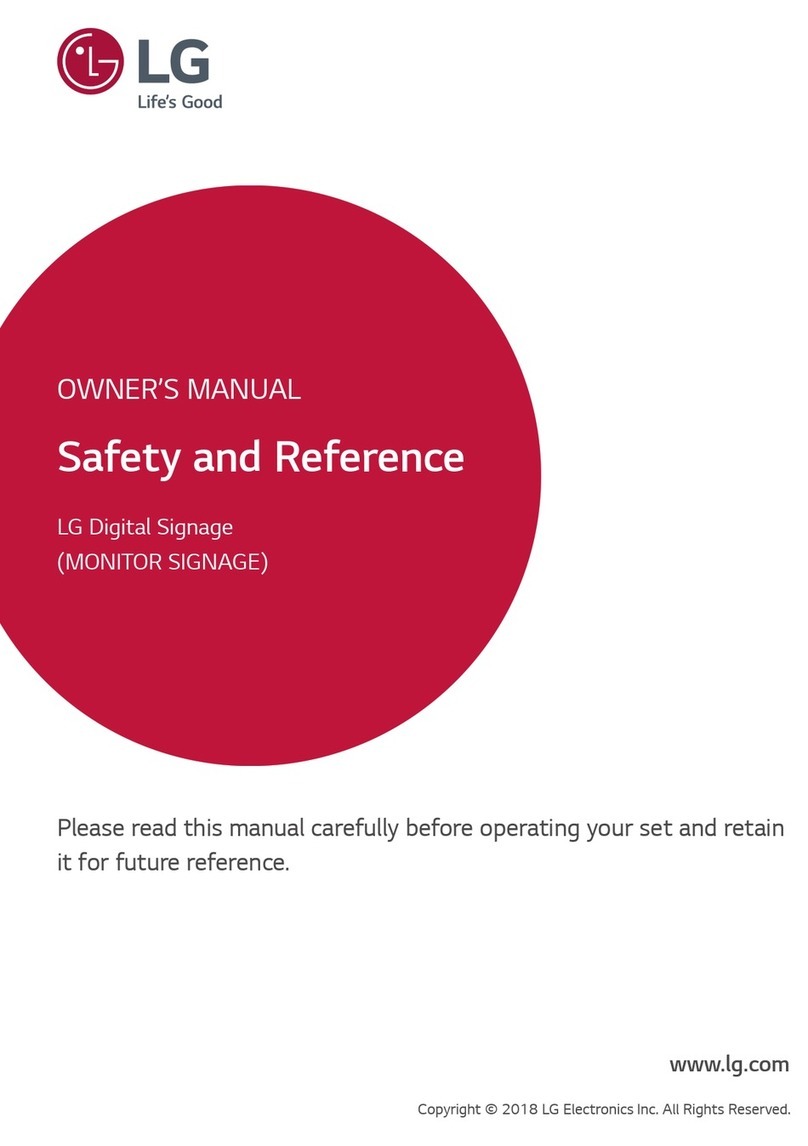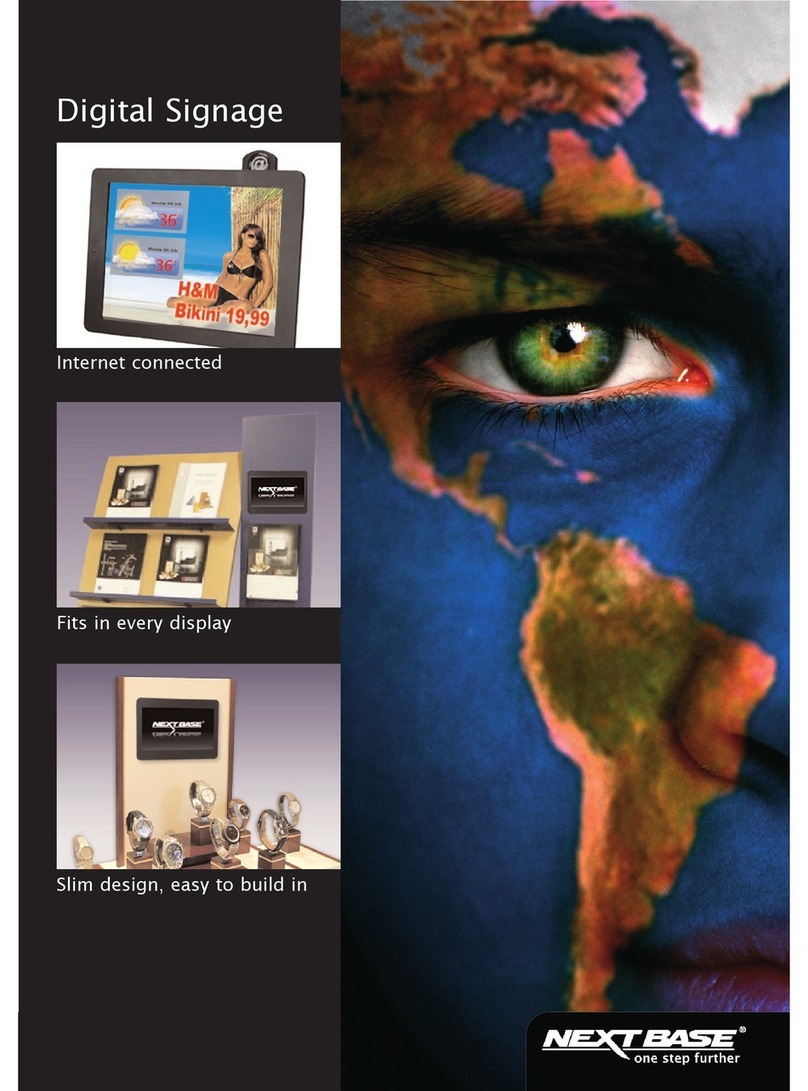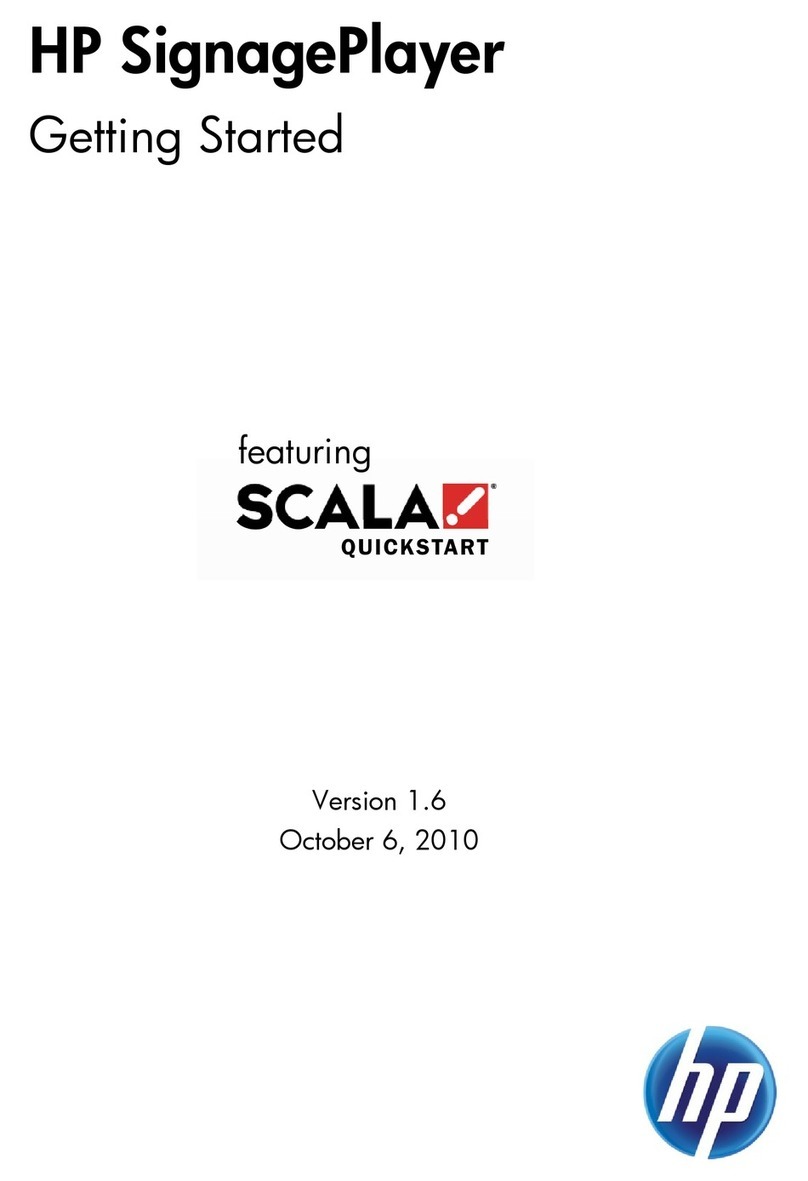Forenex e.Frame C/E Series User manual

e.FrameUser’sManualV1.1
e.FrameC/ESeries
DigitalSignagePanel
User's Manual
DSP133
DSP156
DSP220

e.FrameUser’sManualV1.1 -2-
Content
1IntroductionofIconsandFunctions...............................................................................................‐3‐
1‐1IconsforSystemFunctions............................................................................................................‐ 3‐
1‐2NewWindowCreationandOperationModeSetUp....................................................................‐ 5‐
1‐3PictureMode.................................................................................................................................‐ 6‐
1‐4VideoMode...................................................................................................................................‐ 7‐
1‐4‐1SetUpStreamingMedia(RTSP)inVideoWindows.................................................................‐ 7‐
1‐5ScrollingTextMode.......................................................................................................................‐ 8‐
1‐6Date&TimeMode........................................................................................................................‐ 8‐
1‐7EnableInteractiveFunctions(EseriesOnly).................................................................................‐ 9‐
1‐8BroadcastDeviceSynchronization..............................................................................................‐ 10‐
1‐9SetUpScheduledDisplay............................................................................................................‐ 11‐
2SampleAdvertisingProject...........................................................................................................‐12‐
3Appendix:.......................................................................................................................................‐15‐
3‐1EnteringEditMode......................................................................................................................‐ 15‐
3‐2FileManagement.........................................................................................................................‐ 15‐
3‐3UseMobileDevicetoEditBroadcastContent............................................................................‐ 17‐
3‐4UsePCtoEditBroadcastContent...............................................................................................‐ 18‐
3‐5DefineOwnWindowFrameStyle...............................................................................................‐ 20‐
3‐6LimitationsforCreatingVideoWindows....................................................................................‐ 20‐

e.FrameUser’sManualV1.1 -3-
(Figure1)
1IntroductionofIconsandFunctions
1‐1IconsforSystemFunctions
Whene.Frameisturnedon,theinitialscreenisshownbelow:
**Whene.Frameisplayingadvertisements,allofthefunctioniconswillbeautomaticallyhidden.
Play:Playnewlycreatedadvertisingprojectorpreviouslycompletedadvertising
project(.ad)ordisplayschedule(.lst)ine.Frame.
Pause:Pauseplayingadvertisementandentereditmode. Refertosection3‐1.
FileManagementToolbar:
Savethecompletedadvertisingproject.Thedefaultfilenameextensionis“.ad”.
Selectandopenasavedadvertisingproject(.ad)ordisplayschedule(.lst).
Deletepicturefilesinthepicturegallery.RefertoSection3‐2.
Deletevideofilesinthevideogallery.RefertoSection3‐2.
Deleteadvertisingproject(.ad)ordisplayschedule(.lst).RefertoSection3‐2.

e.FrameUser’sManualV1.1 -4-
SystemToolbar:CollapseorexpandtheSystemToolsiconsasbelow.
Insertabackgroundofanewadvertisingproject.
Changescreentolandscapemode.
Changescreentoportraitmode.
Clearfullscreen.
SetupWi‐FiIDandpasswordondevice.RefertoFigure2.
. Setupsynchronizationofe.Framesonthesamenetwork.RefertoSection1‐8.
Setupscheduleddisplaysleepandwakeuptimesdaily.RefertoSection1‐9.
Increasetheiconsize.
Decreasetheiconsize.
Adjustmentbuttonstofine‐tunewindowposition: Usethe ,,,and
buttonstoadjustthewindowposition.Thepositionoftheadjustmentbuttonscluster
canbemovedanywherewithine.Frame.
(Figure2)

e.FrameUser’sManualV1.1 -5-
1‐2NewWindowCreationandOperationModeSetUp
Click&Dragtheleftbuttonofthemouseanywhereine.Framefromtheupper‐leftto
lower‐righttoopenanewwindowandusethedraghandleslocatedatA,B,C,D,Eto
adjustwindowsize.RefertoFigure3.
Thewindowsize(ex.475x352)isshowninlower‐rightcorner.
Deletethewindow.
Picturebutton:Opennewpicturemodewindow.
Videobutton:Opennewvideomodewindow.
ScrollingTextbutton:Opennewscrollingtextmodewindow.
Date&Timebutton:Opennewdate&timemodewindow.
Enableinteractivefunctionforeachwindow:Setuptoconnecttoasinglepage.(.ad)or
multiplepages.(.lst)on‐click.RefertoSection1‐7EnableInteractiveFunctionsfordetail.
OnlyavailableonESeries.
(Figure3)

e.FrameUser’sManualV1.1 -6-
1‐3PictureMode
Inthewindow,clickthePicturebutton ,tosetthewindowaspicturemode.RefertoFigure4.
** Supportedpictureformats:JPG,BMP,PNG,GIF.
Usethe/buttonstoaddortoremovepictures.
Clickthe/buttonstoadjusttheplayorder.
ClickWindowShapebutton toselectwindowframestyle.
Opacity:Transparencyratiosettings.
Decreasepicturetransparency(backgroundbecomepale).
Increasepicturetransparency(enhancebackground).
PlayInterval:Settimeintervaltodisplayeachpicture.
Decreasepicturedisplaytimeinseconds.
Increasepicturedisplaytimeinseconds.
(Figure4)

e.FrameUser’sManualV1.1 -7-
1‐4VideoMode
Inthewindow,clickthe Videobutton tosetthewindowasvideomode.RefertoFigure5.
Clickthe/buttonstoaddorremoveavideo.
Clickthe/buttonstoadjustvideoplayorder.
ClicktheWindowShapebutton toselectwindowframestyle.
1‐4‐1SetUpStreamingMedia(RTSP)inVideoWindows
Inthewindow,clicktheVideobutton tosetthewindowasvideomodefirstlyandthen
selectthe″rtsp://″optionbelowimageandtypetheRTSPIPaddressafter″rtsp://″.Referto
Figure6.
*RTSP(RealTimeStreamingProtocol)allowsinstantreal‐timestreamingofremotemedia.
** allowplayingoneormorevideosasoneplaylist.
** supportedfileformatsforvideo:MP4、AVI、MP
**supportedMax.Resolution:FHD‐1080p
(Figure5)
(Figure6)

e.FrameUser’sManualV1.1 -8-
1‐5ScrollingTextMode
Inthewindow,clicktheScrollingTextbuttontosetthewindowtobescrollingtextmode.
RefertoFigure7.
Edit:Edittexthere.
Fontstyle:Selectthefontstyle.
Fontsize:Selectthefontsize(12–99).
Color:Selectthefontcolor.
Speedmode:Selectscrollingtextdisplayspeedmode(fast,normal,slow,fixed)
Selectbackgroundforscrollingtext(Defaultbackgroundistransparent)
**Foradditionalfonts,pleasecontactyourlocale.Frameagent.
**SettingthebackgroundforscrollingtextwillnotaffectthesetupinSection1‐1(forthewhole
advertismentbackground).
1‐6Date&TimeMode
Inthewindow,clicktheDate&Timebuttontosetthewindowasdate&timemode.
RefertoFigure8.
Mode:Selectdisplaydate/timemode(1.Time、2.Date、3.Date&Time).
Fontstyle:Selectfontstyle.
Fontsize:Selectfontsize(12–99).
Color:Selectfontcolor(defaultfontcolorisblack).
(Figure7)
(Figure8)

e.FrameUser’sManualV1.1 -9-
1‐7EnableInteractiveFunctions(Eseries Only)
Inthenewlycreatedwindow,clicktheInteractivebuttontosetupinteractivefunctionof
thewindow.Clicktheinteractivecategory,usingthesettingdialogshowbelow.RefertoFigure9.
Oncetheinteractivefunctionhasbeensetup,thewholeareaofthewindowwillfunctionasa
button.Whenpressingtheareaofthewindow,itwillautomaticallyplaythecontentwhichwas
setupinthetargetlinkorinthetextdialog.
MarkedTargetlinking:Setupautomaticallytodisplayasinglepage(.ad)ormultiplepages(.lst)
aftertheareaofthewindowispressed.
MarkedTextDialog:Automaticallycreateanewwindow,thenclickthebuttontoadda
graphicstextfile.RefertoFigure10.
(Figure9)
(Figure10)

e.FrameUser’sManualV1.1 -10-
1‐8BroadcastDeviceSynchronization
Anye.Frameadvertisingcontentcanbesynchronouslydisplayedonmultiplee.Framedeviceson
thesamenetwork.
ClicktheSystemToolbarbutton,andthenclicktheSynchronizedbutton.
Anewdialogboxwillshowothere.Framedevicesonthesamenetwork.RefertoFigure11.
Theindividuale.FramedeviceIPaddressesandWi‐Finameswillbelistedinthedialogbox.
Selectthe“Sync”checkboxbesidethedevicestodisplaysynchronizedcontent.
Click“Send”tobeginbroadcastingSynchronizedcontenttotheselectede.Framedevices.
*“eFrameIP”:TheIPaddressisarandomaddressthatchangesinaccordancewithlocal
networks.WheneFrameconnectstoanetworkitshowsIPaddressautomatically.
*“hostIP”:ThehostIPenablesaPCtolinkeFramethroughaPCside,todesigncontentand
touploadanddownloadadvertisements.
(Figure11)

e.FrameUser’sManualV1.1 -11-
1‐9SetUpScheduledDisplay
ClicktheSystemToolbarbutton,thenclicktheScheduledDisplaybutton.
Setadisplayschedule(.lstfile)foroneormoreadvertisements:
Firstenterthetimeandthenclickthe/button,toaddasinglepage(.ad)intothe
displaylistortoremovesinglepagefromthelist.RefertoFigure12.
Clicktosavethecompleteddisplayscheduleasa“.lst”intofile.
Clicktoopenthesaved″.lst″fileandplayitimmediately.
Setthetimetosleepdisplayforeach(.ad)file:
Firstenterthetimeandthenclicktoaddasleeppointinplaylistbox.
Thetimesetand″SLEEP″willbedisplayintheplaylistdialogbox.RefertoFigure13”SLEEP”.
(Figure12)(Figure13)

e.FrameUser’sManualV1.1 -12-
2 SampleAdvertisingProject
Thissectionprovidesstep‐by‐stepinstructionstocompletethesampleadvertisingprojectsee
below:RefertoFigure14.
Step1:Addfullpageadvertisementbackground:
ClicktheSystemToolbarbuttonandclicktheBackgroundbuttontoselectthepicturefile
(ROSE1.jpg),touseasabackgroundforadvertisement.RefertoFigure15.
(Figure15)
(Figure14)

e.FrameUser’sManualV1.1 -13-
Step2:Maketwopicturemodewindows:
a) Click&Dragtheleftbuttonofthemouseanywhereine.Framefromtheupper‐leftto
lower‐righttoopenanewwindow.
b) ClickthePicturebuttontocreateanewpicturemodewindow.
c) Clicktoaddoneormultipledisplaypicture,andclick,tocontrolcarouselsequence,
RefertoFigures16/17.
d) ClickWindowShapebuttontoselectawindowframestyle.
e) Click&Dragthewindowtoitsdesireposition.RefertoFigure18.
f) Repeatstepsa)–e)forasecondpicturemodewindow.
Step3:Maketwovideomodewindows:
a) Click&Dragtheleftbuttonofthemouseanywhereine.Framefromtheupper‐leftto
lower‐righttoopenanewwindow.
b) ClicktheVideobuttontocreateanewvideomodewindow.
c) Clicktoadd(wed.mp4/weddingvideo.mp4)multimediafile.
RefertoFigure19/20.
d) Click&Dragthewindowtoitsdesiredposition.RefertoFigure21.
e) Repeatstepsa)–d)forasecondvideomodewindow.
(Figure18)
(Figure19)
(Figure16) (Figure17)
(Figure20)(Figure21)

e.FrameUser’sManualV1.1 -14-
(Figure24)(Figure25)
Step4:Makeascrollingtextwindowforawelcomegreeting:
a) Click&Dragtheleftbuttonofthemouseanywhereine.Framefromtheupper‐lefttothe
lower‐right,toopenanewwindow.
b) ClicktheScrollingTextbuttontocreateanewscrollingtextmodewindow.RefertoFigure22.
c) Enter“Welcometoourwedding”asthetext.Selectthefont,size,colorandbannerscrollingspeed.
d) Click&Dragthewindowtoitsdesireposition.RefertoFigure23.
Step5:MakeananimatedGIFmodewindows:
a) Click&Dragtheleftbuttonofthemouseanywhereine.Framefromtheupper‐leftto
lower‐righttoopenanewwindow.
b) ClickthePicturebuttontocreateanewpicturemodewindow.
c) ClicktoaddananimatedGIFfile.RefertoFigure24.
d) Click&Dragthewindowtoitsdesireposition.RefertoFigure25.
(Figure22)(Figure23)

e.FrameUser’sManualV1.1 -15-
(Figure26)
3Appendix:
3‐1EnteringEditMode
●Toentereditmode,left‐clickthemousebutton5ormoretimes,ortouchthescreen5or
moretimes.Theclickortouchratemustbeatauniformrate.Whenthesystemhas
recognized5ormoreuniform‐rateclick,thepausebuttonbeshownontheleft‐top
cornerofthepanel.
●Clickthepausebuttontoentereditmode.
3‐2FileManagement
●Addpicture/videofiles:
ViaUSBflashdevice/MicroSDcard:PluginaUSBflashdeviceoraMicroSDcard
intoe.Frame.Thee.Framedevicewillautomaticallyreadandcopyallphoto
andvideofilestothecorrecte.Framefolder.
●Deletefiles:
Todelete(.ad)or(.lst)files:ClicktheDeleteProjectbutton.Thefilelist
dialogwillbeshownonscreen.RefertoFigure26.Highlightthefilestodelete
andclickthe“Delete”buttonatthebottomofthefilelistdialogtoremovethe
filesfromthedevice.

e.FrameUser’sManualV1.1 -16-
(Figure27)
(Figure28)
Todeletepicturefiles:ClicktheDeletePicturebutton.Thefilesinthe
picturegallerywillbeshownonscreen.RefertoFigure27.Highlightthefilesto
deleteandclickthe“Delete”buttonatthebottomofthepicturegallerydialog,
toremovethepicturesfromthedevice.
Todeletevideofiles:ClicktheDeleteVideobutton.Thefilesinthevideo
gallerywillbeshownonscreen.RefertoFigure28.Highlightthefilestodelete
andclickthe“Delete”buttonatthebottomofthevideogallerydialog,to
removethevideosfromthedevice.

e.FrameUser’sManualV1.1 -17-
3‐3UseMobileDevicetoEditBroadcastContent
Provideamethodforuserstoeditadvertisementcontentonamobiledevicewithout
interruptingtheplayingadvertisement.
●ToestablishtheeditingconnectionbetweenanAndroidmobiledeviceande.Frame:
1.)Downloadthe“eFrame‐mobile”fromAndroid’splaystore.
2.)TurnonWi‐Fionmobiledevice.
3.)Selectingthee.FrameID(factoryIDis:FORENEX)toconnecttoe.Frame.
●Thefunctionbuttonplacementonthe“eFrame‐mobile”aresimilartoe.Frame.Referto
Section1.IntroductionofIconsandFunctionsfordetaileddescription.Thedescriptionof
somespecialiconsare:
Download:downloadthecurrentlyplayingadvertisementcontent(picture/
video/GIFetc.)frome.Frametobegineditingimmediately.
Upload:Aftereditingtheadvertisementin“eFrame‐mobile”,updatethe
completedcontenttoe.Frameanddisplayimmediately.
Download:downloadallofthefiles(picture/video/GIF)fromthee.Frame
devicetomobiledevice.

e.FrameUser’sManualV1.1 -18-
3‐4UsePCtoEditBroadcastContent
ProvideamethodforuserstoeditadvertisementcontentonPC.
1.ExecutivePCsoftware.Itisshownasbelowscreen.(Refertofigure29)
2.ClickSynchronizedbutton,itisshownanIPwindow.(Refertofigure30)
●OnetoOne
“e.FrameIP”(IPaddress,pleaserefertoparagraph1‐8.):
Aftertypinge.FrameIP,click”OK”,e.framedeviceandPCwillhavetheconnection.
AtPCsideclickSystemToolbarbutton,thenclickdownloadbutton,PCcan
downloadcurrentlyplayingadvertisementcontentfromspecifice.framedevice.
(Figure29)
(Figure30)

e.FrameUser’sManualV1.1 -19-
●OnetoMany
“HostIP”(Shownaccordingtonetworkaddress):
Aftertyping“HostIP”oneache.framedevice(locationforenterIPaddress,please
refertoparagraph1‐8.),e.framedeviceandPChaveconnection,e.framedevicesare
shownontherightblock.(Refertofigure31)
Selectthechosene.framedevice,clickSystemToolbarbutton,thenclickupload
button,updatethecompletedcontenttoe.Frameanddisplayimmediately.
(Figure31)

e.FrameUser’sManualV1.1 -20-
3‐5DefineOwnWindowFrameStyle
Chooseonepicture,foranexampleTaiwan’smapbelow(refertoFigure32Useapictureediting
tooltochangethebackgroundofanypicturetotransparent.Theremainingnon‐transparent
picture/shapewillbecomethenewwindowframestyle.Forexample,changetheblackpartof
Figure32totransparent,asshowninFigure33Savetheeditedpictureasa.PNGfile(required).
Addthemodified.PNGpictureontoaUSBflashdriveorSDcard.Followtheinstructionsinsection
3‐2FileManagement(Addpicture/videofiles)toautomaticallyloadthenewframestyleinto
e.Frame.Thenselectthenewframestyleforuseine.Framedesigns.Refertofigure34
3‐6LimitationsforCreatingVideoWindows
●Ifdisplayingvideoat1080presolution,videowindowscansupportupto3videosinthe
sameadvertisementpage.
●Ifdisplayingvideoat720porlowerresolution,videowindowscansupportmorethan3
videosinthesameadvertisementpage.
(Figure32(Figure33)(Figure34)
This manual suits for next models
3
Table of contents