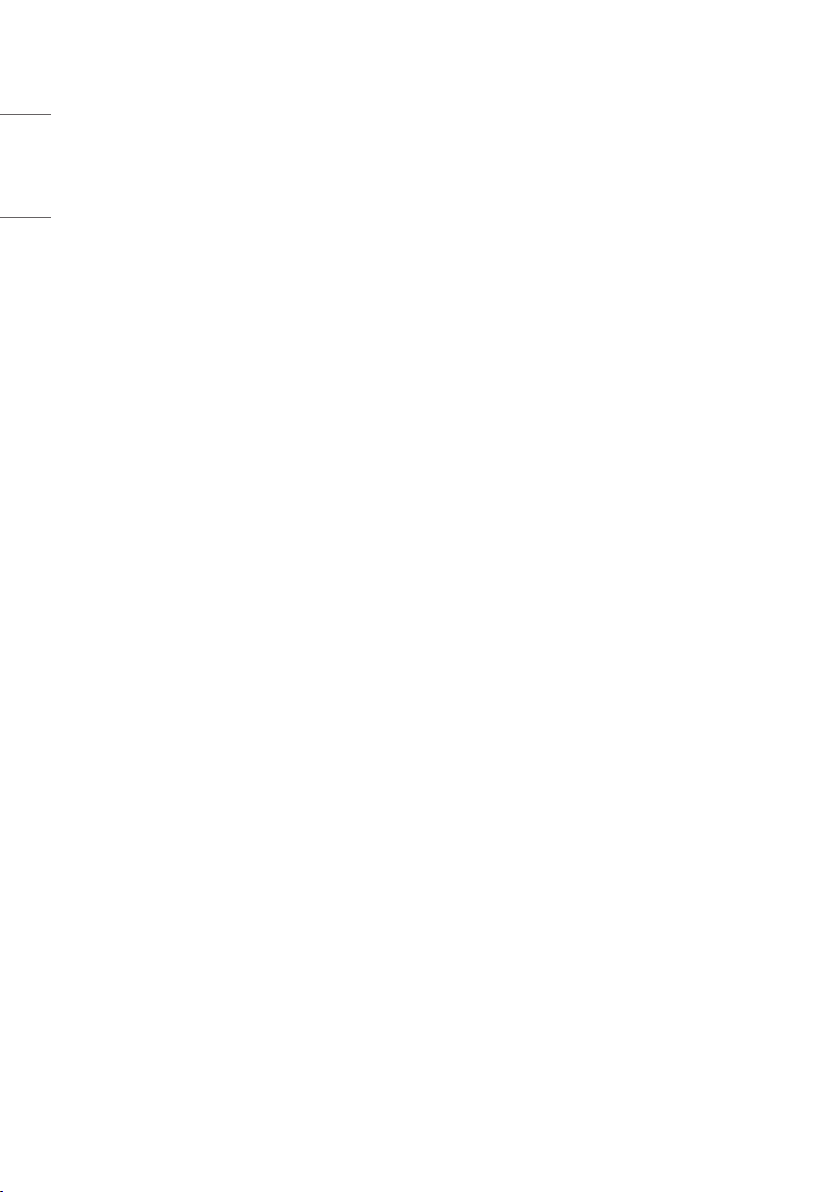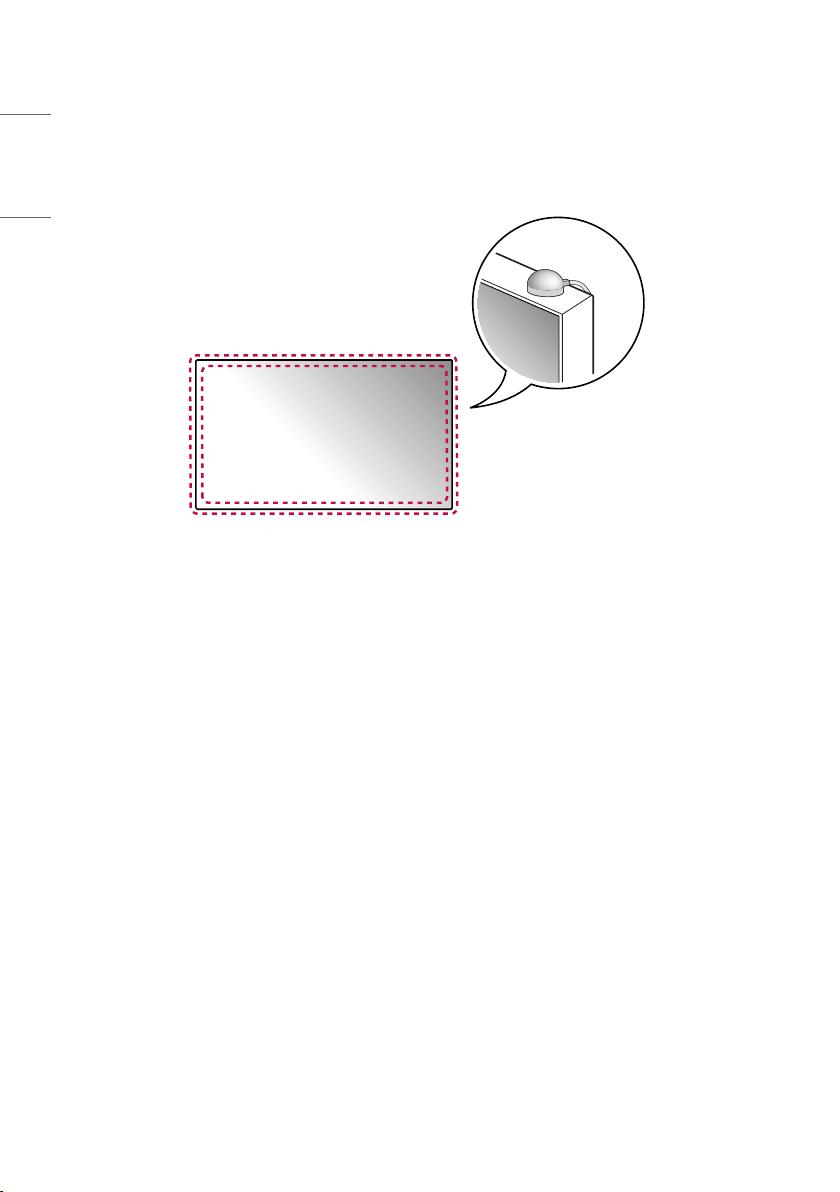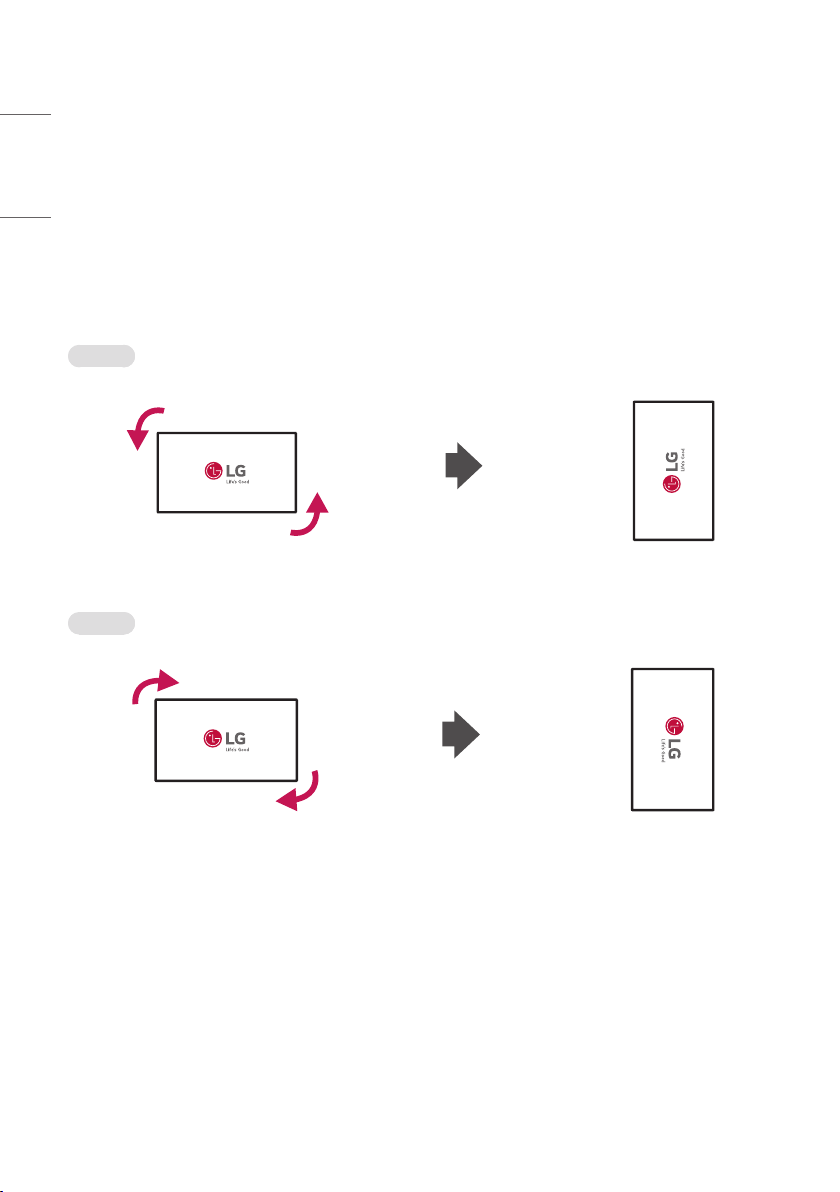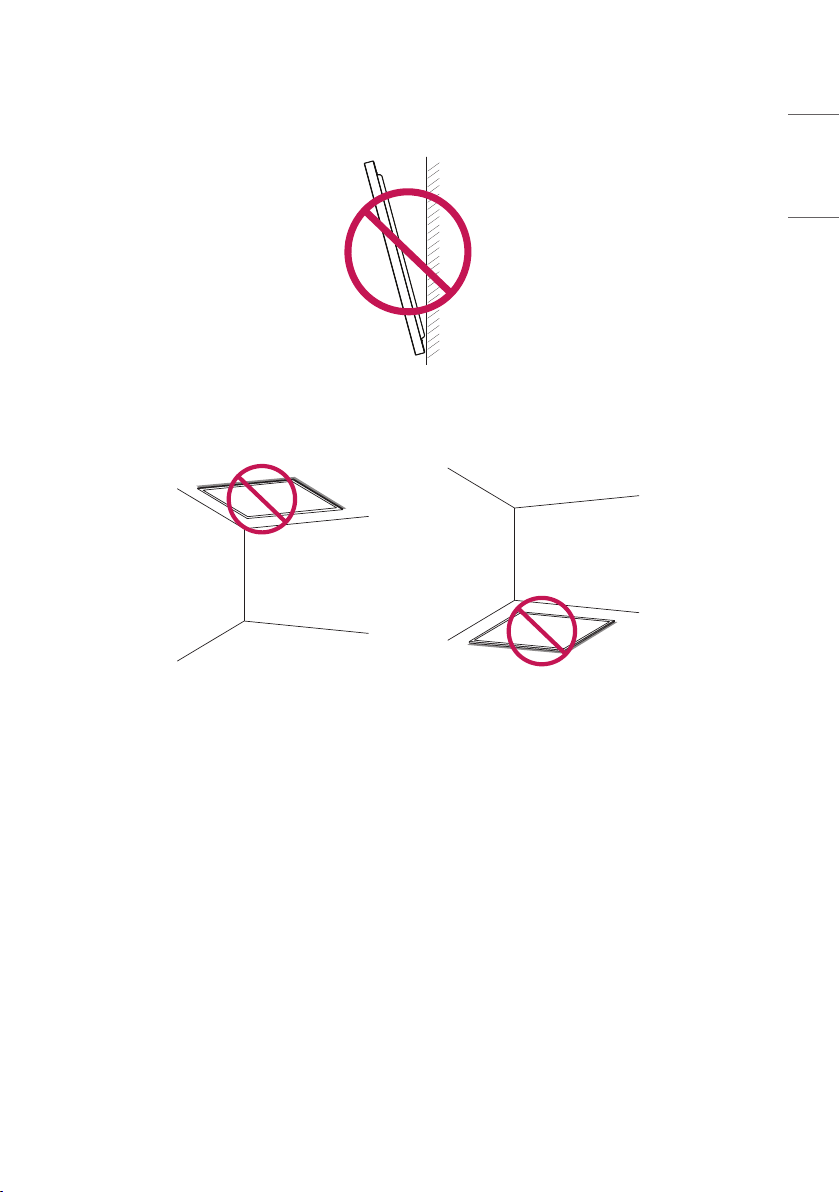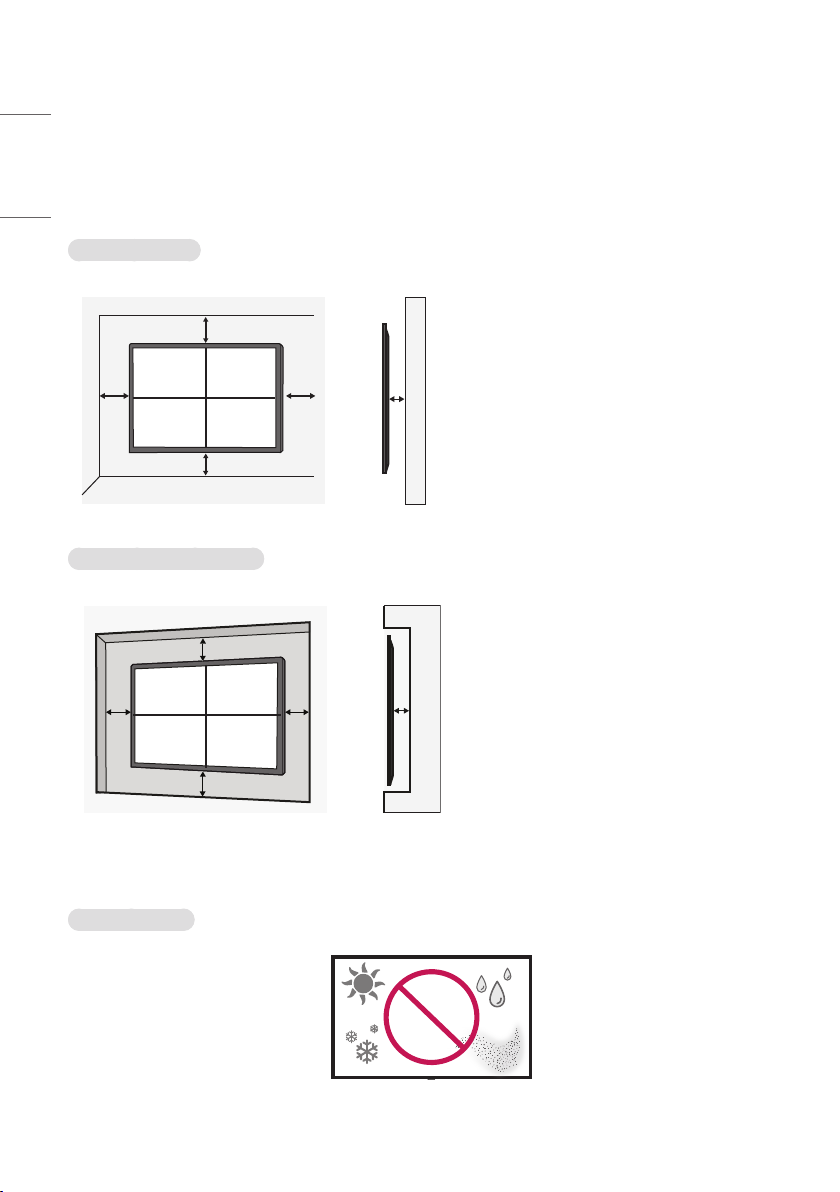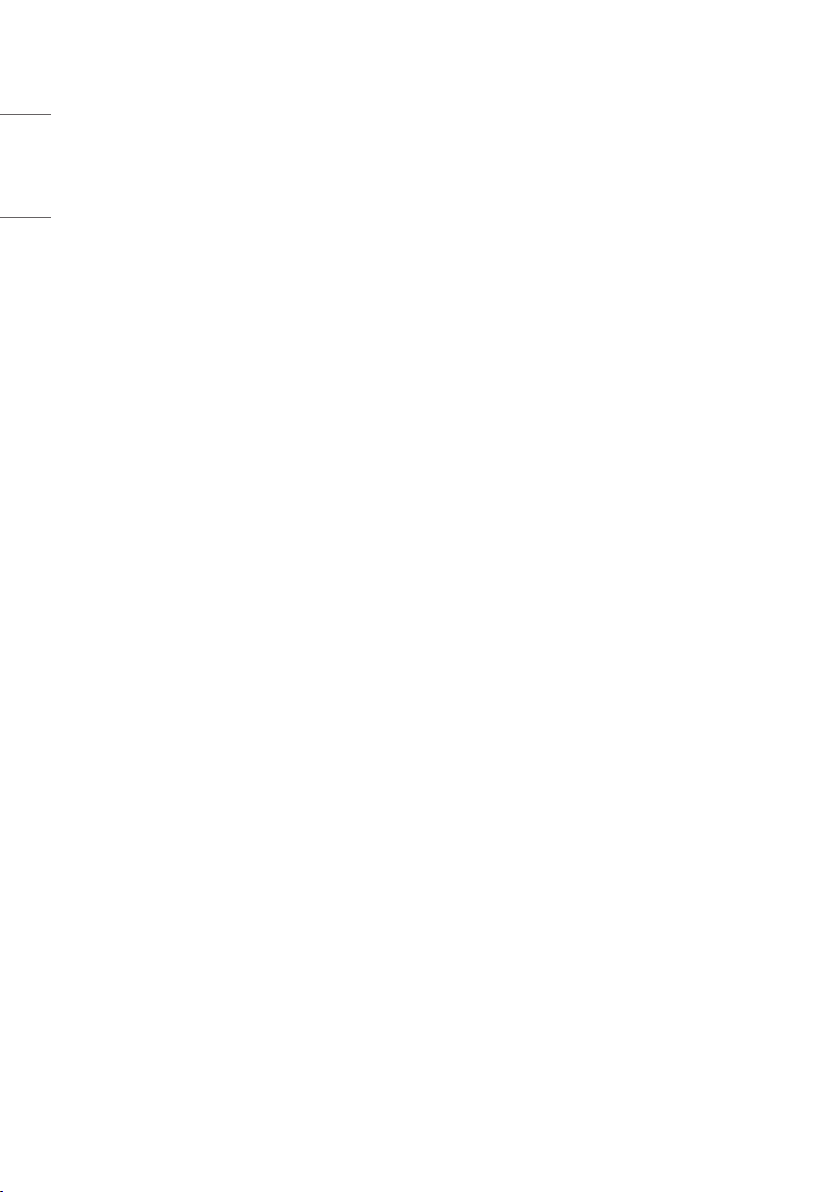
2
ENGLISH
TABLE OF CONTENTS
BASIC .............................................3
- Checking the Accessories ............................................3
GETTING READY ...........................4
- Storage Method for Panel Protection...................4
- Connecting the IR Sensors..........................................6
- Kensington Lock Device ................................................7
CHECKING BEFORE
INSTALLATION ..............................8
- Installation Orientation .................................................8
- Installation Location.....................................................10
- Wall Mount Holder .......................................................11
- Safety and Precaution Guide
for Installation.................................................................13
- Tiling Displays ..................................................................15
PRECAUTIONS FOR USE............ 19
- Dust.......................................................................................19
- Afterimage ........................................................................19
PRODUCT SPECIFICATIONS...... 21
LICENCE...................................... 24