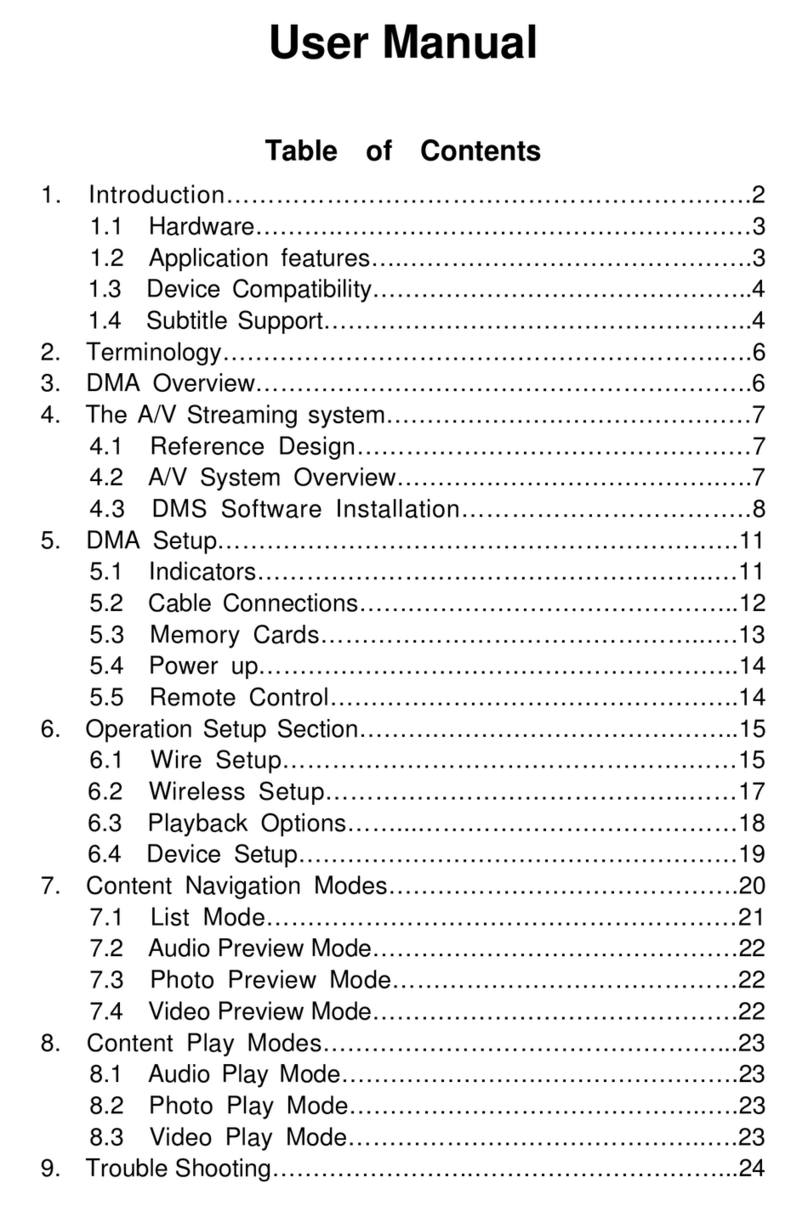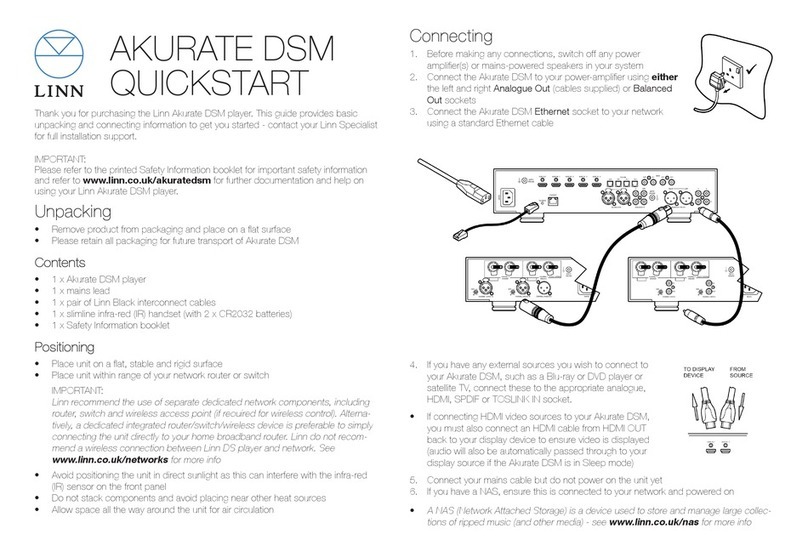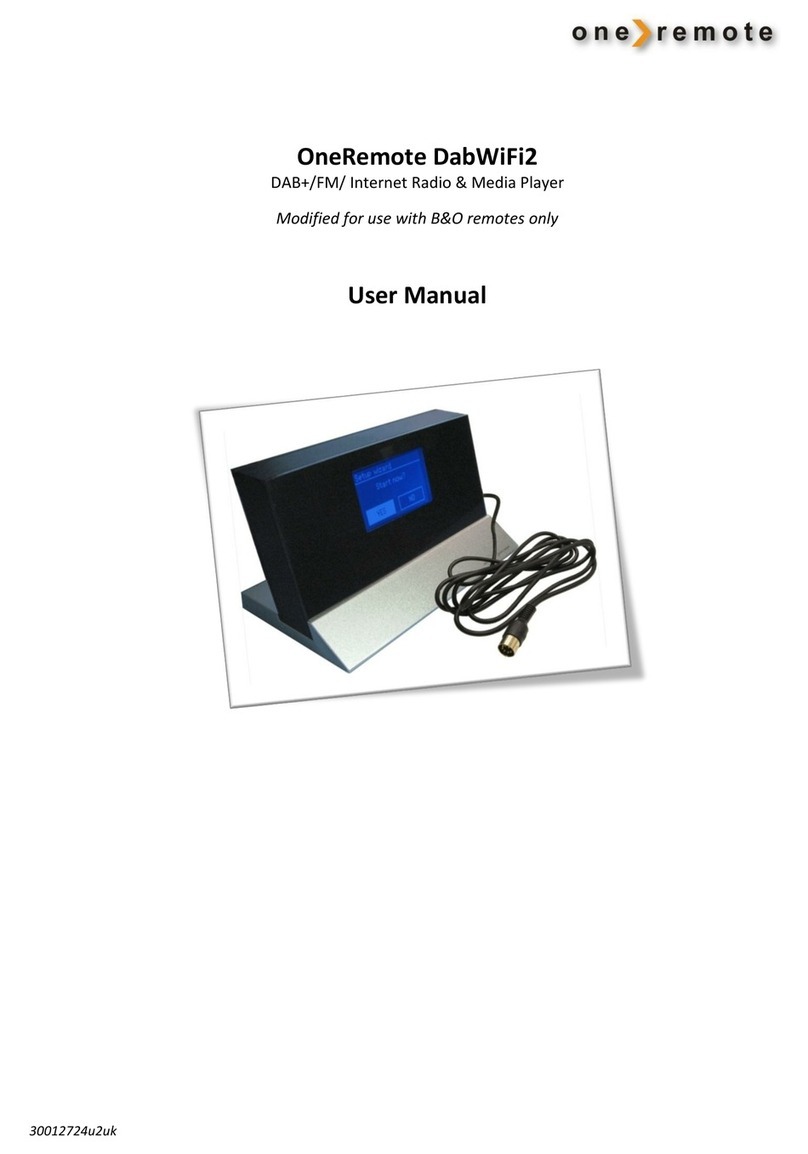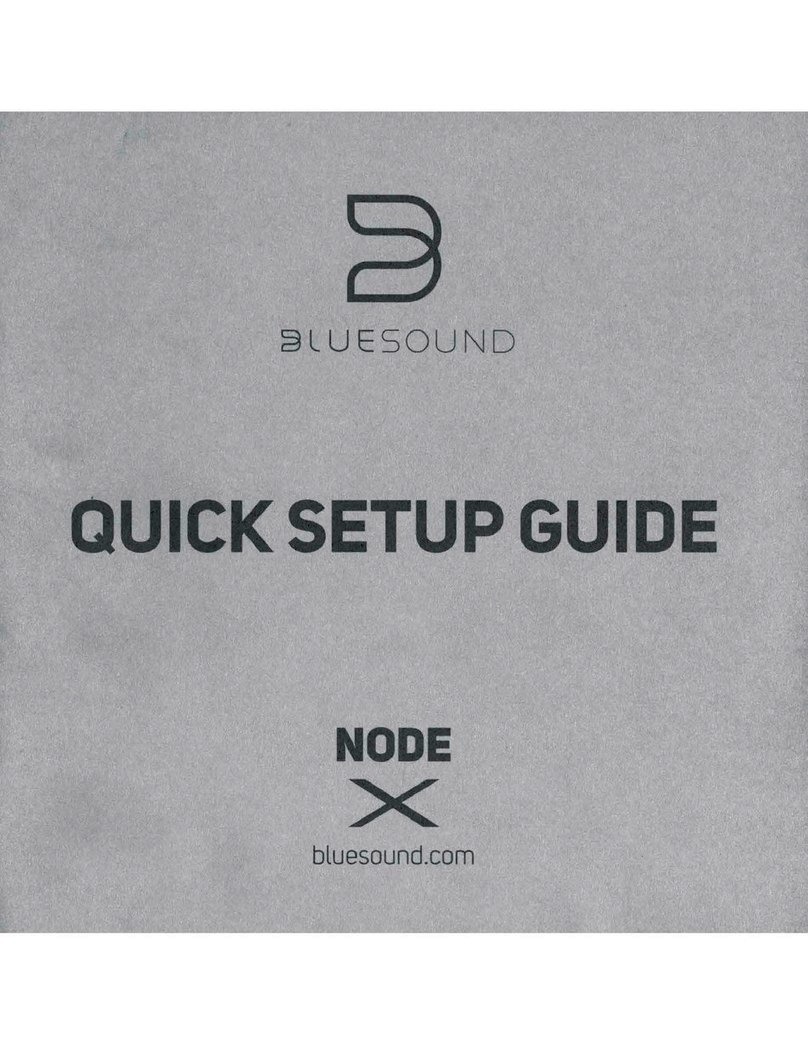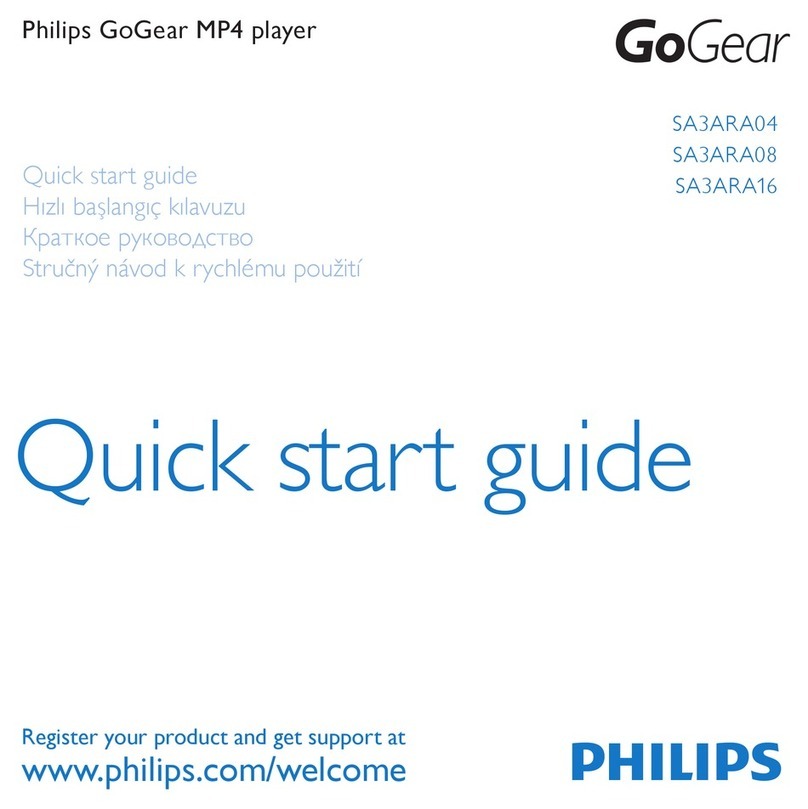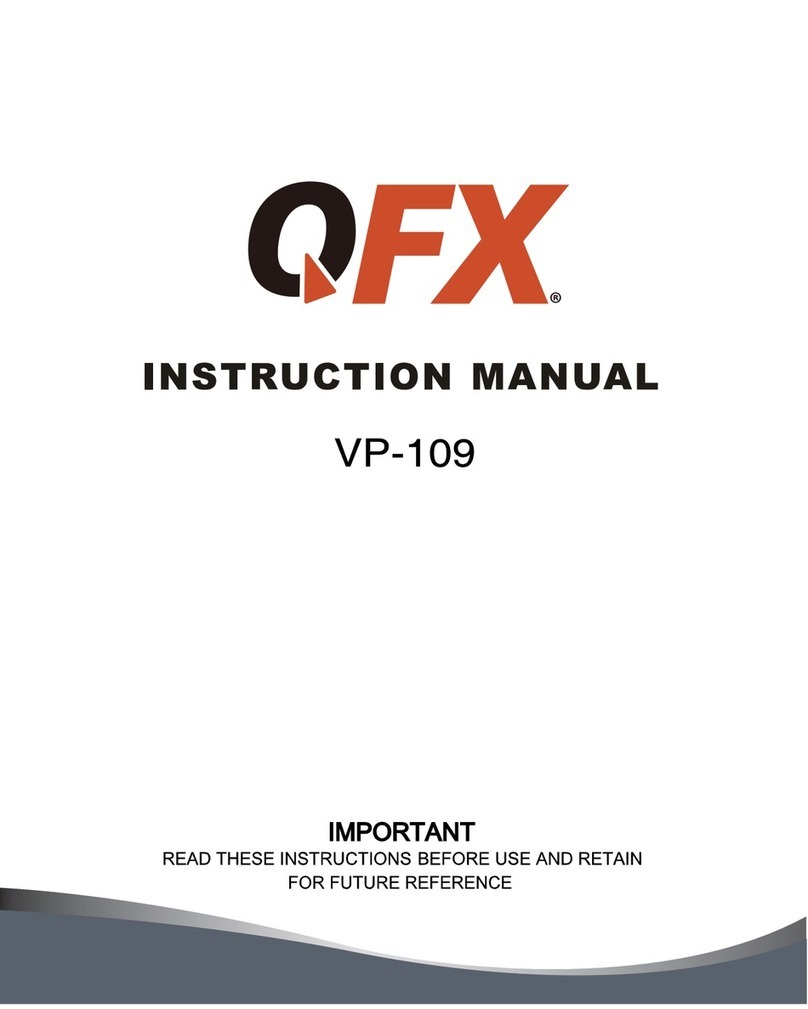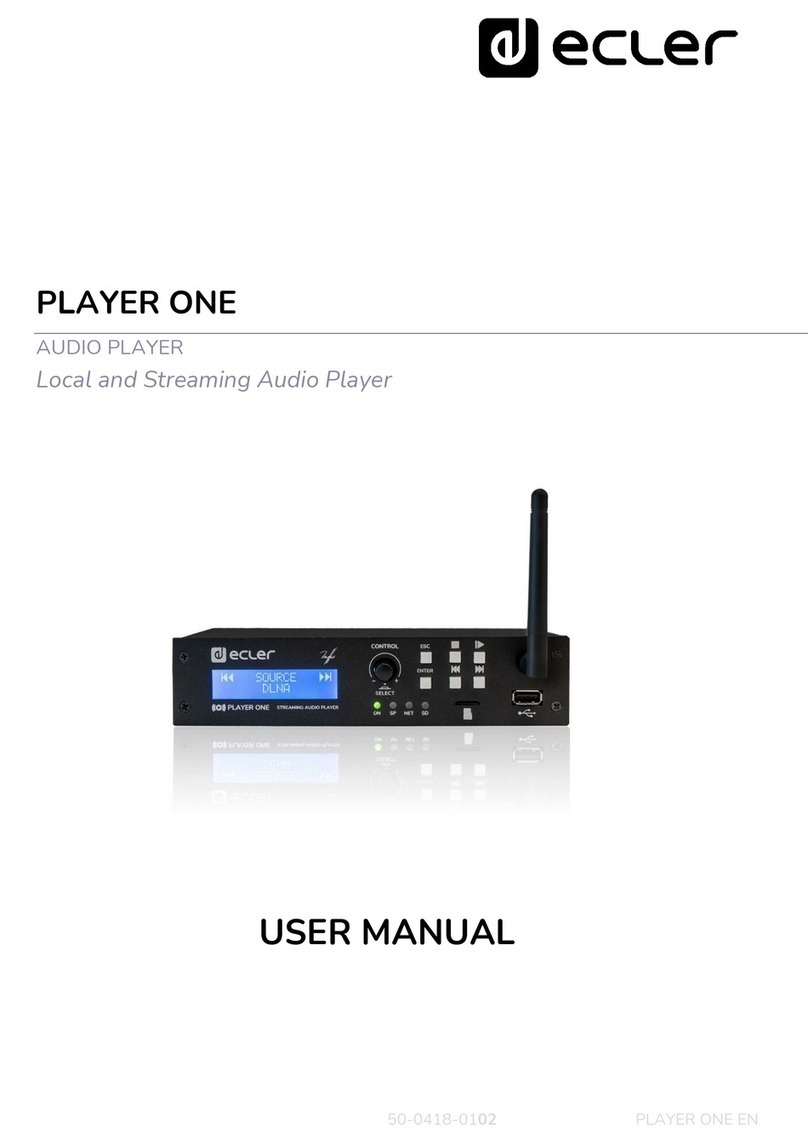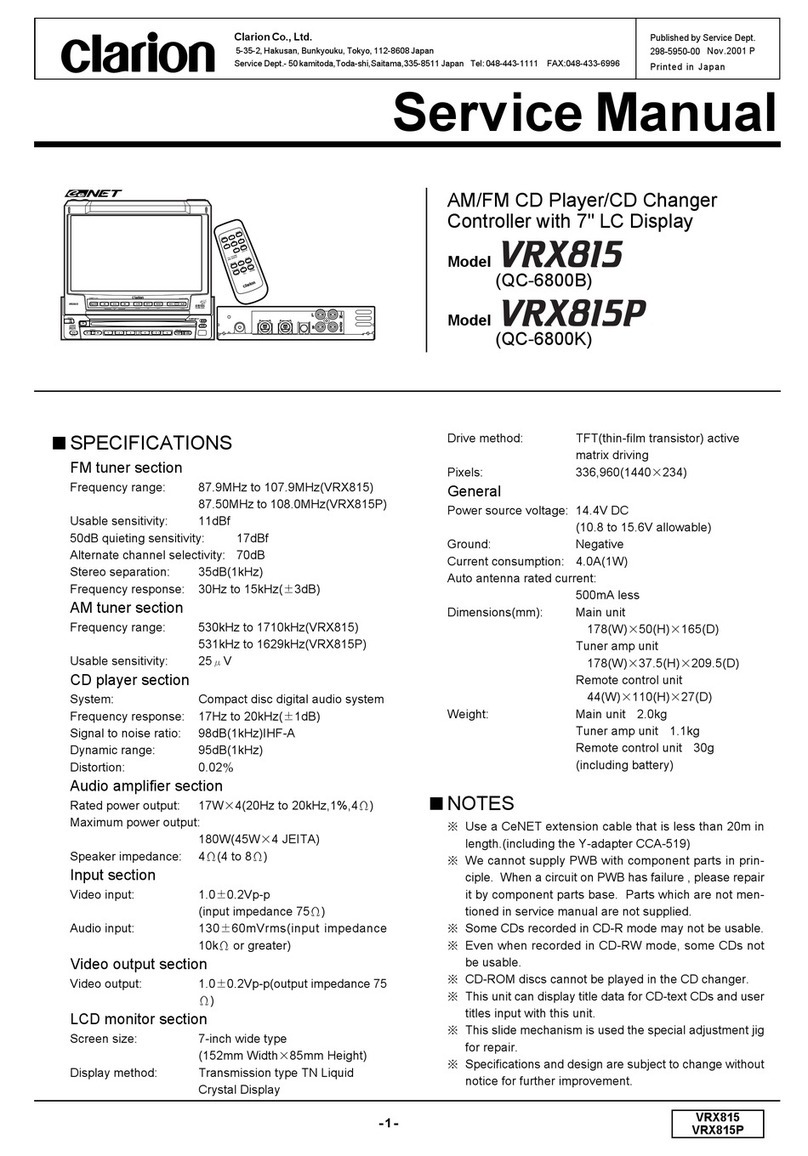Fortec Star VideoPoster-III User manual
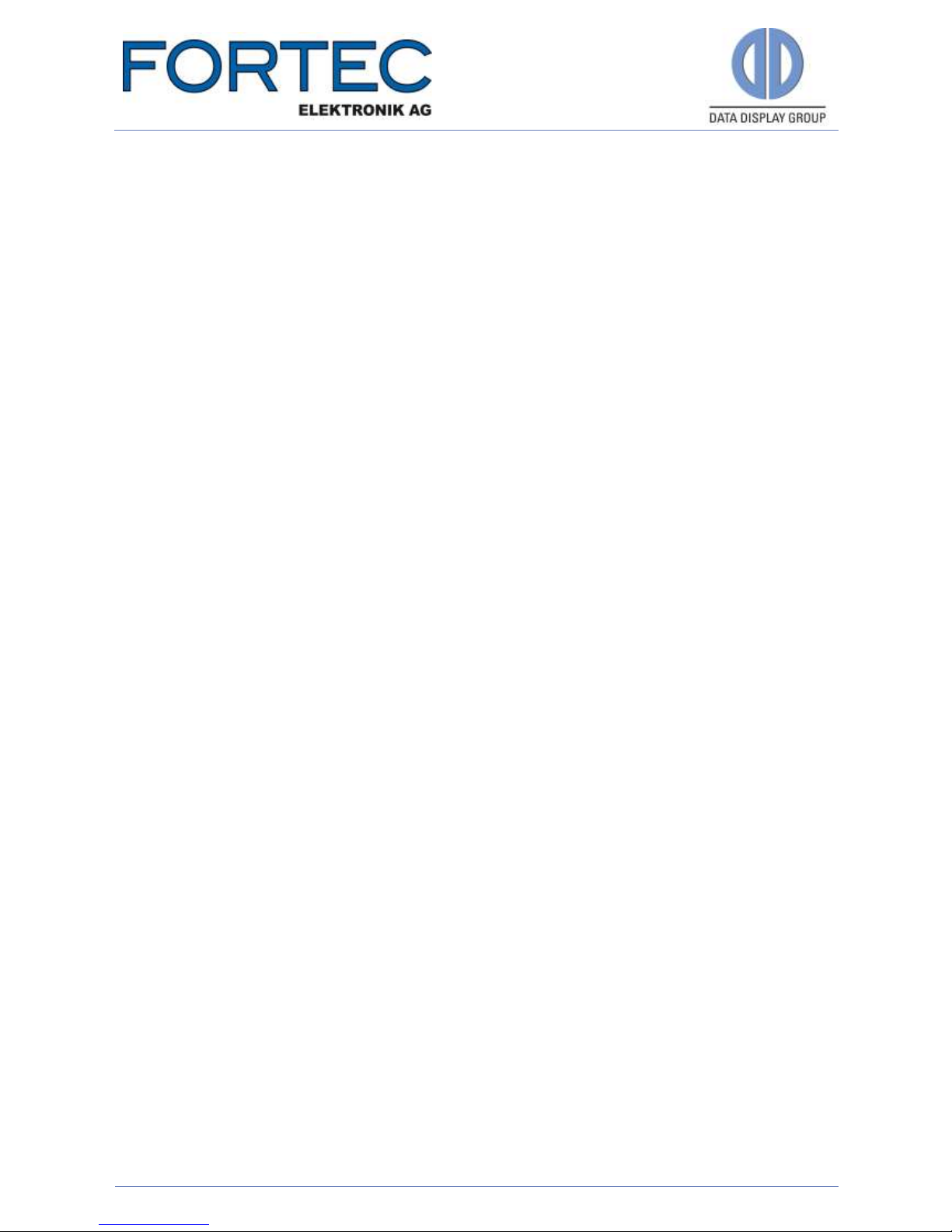
The information contained in this document has been carefully researched and is, to the best
of our knowledge, accurate. However, we assume no liability for any product failures or
damages, immediate or consequential, resulting from the use of the information provided
herein. Our products are not intended for use in systems in which failures of product could
result in personal injury. All trademarks mentioned herein are property of their respective
owners. All specifications are subject to change without notice.
Manual
VideoPoster-III
Industrial Full HD Media Player
PA-26-XXX
Version 1.2
20.07.2017

Manual
VideoPoster-III
Version 1.2
20.07.2017
Page 2 of 18
Table of Contents
1Revision History ...................................................................3
2Introduction.........................................................................4
3Default VideoPoster-III Configuration ......................................4
4Web Browser Based Configuration Interface.............................5
4.1 System Information .................................................................................. 5
4.2 View Logs ................................................................................................ 5
4.3 Network Configuration .............................................................................. 6
4.3.1Using Static IP Addresses .......................................................................... 6
4.3.2Using DHCP ............................................................................................. 6
4.4 Date and Time ......................................................................................... 6
4.5 Content Auto Update................................................................................. 7
4.6 Audio Settings.......................................................................................... 7
4.7 Display Settings ....................................................................................... 7
4.8 Http Access.............................................................................................. 8
4.9 Advanced ................................................................................................ 8
4.9.1Firmware Update / Board setup .................................................................. 8
4.9.2Artista Device Finder Support..................................................................... 9
4.9.3Media Storage Formatting (memory card) ................................................... 9
4.10 Restart.................................................................................................... 9
5Playlist Upload.................................................................... 10
5.1 USB Upload ........................................................................................... 10
5.2 ACC Push Upload .................................................................................... 10
5.3 Polling of Remote FTP Server ................................................................... 10
5.6 Playlist Example ..................................................................................... 11
6Multiple Playlists ................................................................. 13
7Transition Effects................................................................ 13
8Logging to content sources .................................................. 14
9Supported Media Formats .................................................... 15
10License.............................................................................. 17
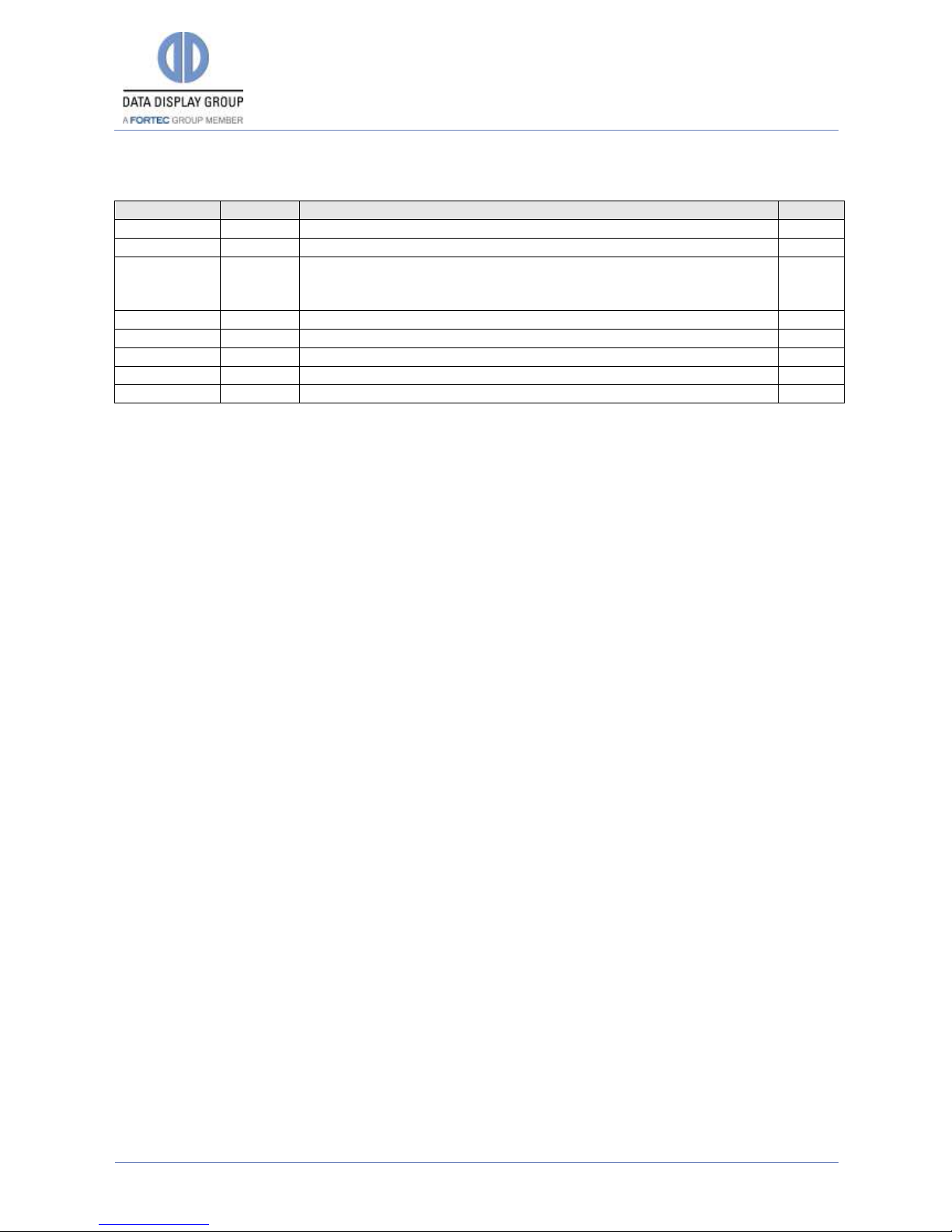
Manual
VideoPoster-III
Version 1.2
20.07.2017
Page 3 of 18
1Revision History
Date
Rev.No.
Description
Page
03.07.2012
1.0
Initial version
All
26.02.2013
1.1
Added information about the supported media formats
16
20.07.2017
1.2
- Updated document template
- Remove chapter “News and Updates”
- Add new chapter “License”
1, 18
17
17
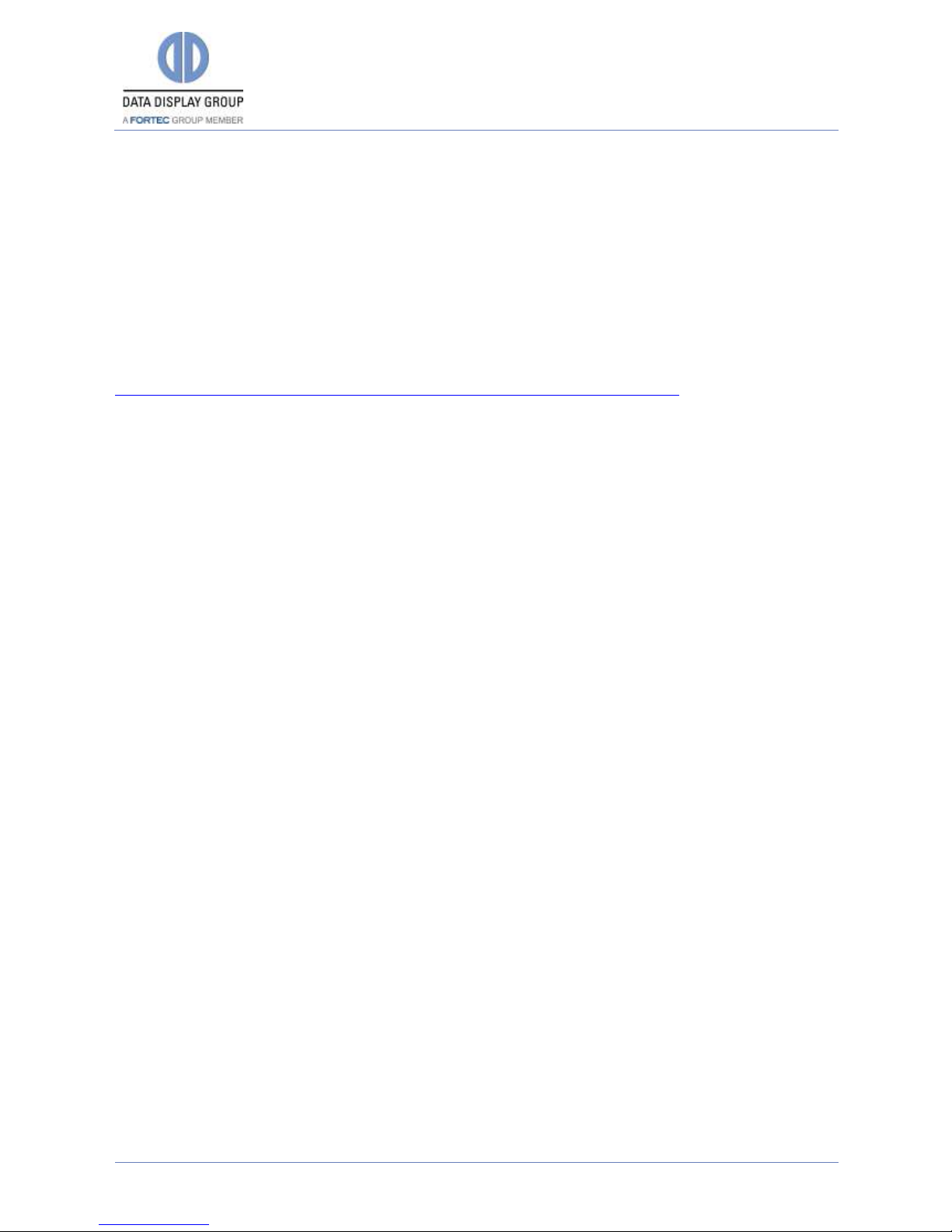
Manual
VideoPoster-III
Version 1.2
20.07.2017
Page 4 of 18
2Introduction
VideoPoster-III is a stand-alone solution for displaying slide shows containing still images and
video clips. On start-up, it automatically loops over a playlist until a content update is detected.
Updates for the show can be distributed over various sources. They can be detected on hot-
plugged USB pen drives or directly be uploaded to a local (on-board) FTP server. Another method
to receive content updates is to configure the device for periodically polling a remote FTP server.
Content can be conveniently generated by using Artista Control Center (ACC), a free content
management software solution developed by Data Display. Its installer package can be found
here:
http://www.datadisplay-group.de/support/downloads/artista-control-center/
The device’s on-board memory provides 193.6 MB of storage space. Alternatively one can use an
SD memory card to be able to go beyond this limitation. This card should be formatted with the
ext3 Linux file system (not Windows®compatible). Using FAT32 is also an option but since this
will almost certainly result in corrupted data at some point we strongly discourage this. The
easiest and recommended way for Windows® users is to use the format utility provided by the
device’s web frontend.
3Default VideoPoster-III Configuration
DHCP: off
IP-Address: 192.168.0.1
Netmask: 255.255.255.0
Hostname: VideoPoster-III-xx-xx-xx (the last 6 bytes of the device’s MAC address)
Login Name: Artista
Password: Artista
FTP content update: off

Manual
VideoPoster-III
Version 1.2
20.07.2017
Page 5 of 18
4Web Browser Based Configuration Interface
The VideoPoster-III configuration interface can be accessed with any common web browser
(Firefox, Chrome, Internet Explorer, and many others). You can establish the connection by
typing the URL: http://192.168.0.1 in your browser. When asked for password, use the default
password (see Default VideoPoster-III Configuration).
The menu on the left gives access to the various functions provided by the web frontend.
4.1 System Information
This page provides details about the system. If you should have any technical questions for our
support team, please attach the displayed information page to your e-mail. This will speed up
processing of the inquiry.
4.2 View Logs
VideoPoster-III operation can be monitored through its log files. There are several dedicated log
files on the board, each committed to logging of a particular subsystem:
Player –shows content playback status and error messages
Updater –shows content update status or error messages
Setup Manager –shows which setup files have been executed on the board
Event Manager –shows errors related to event processing
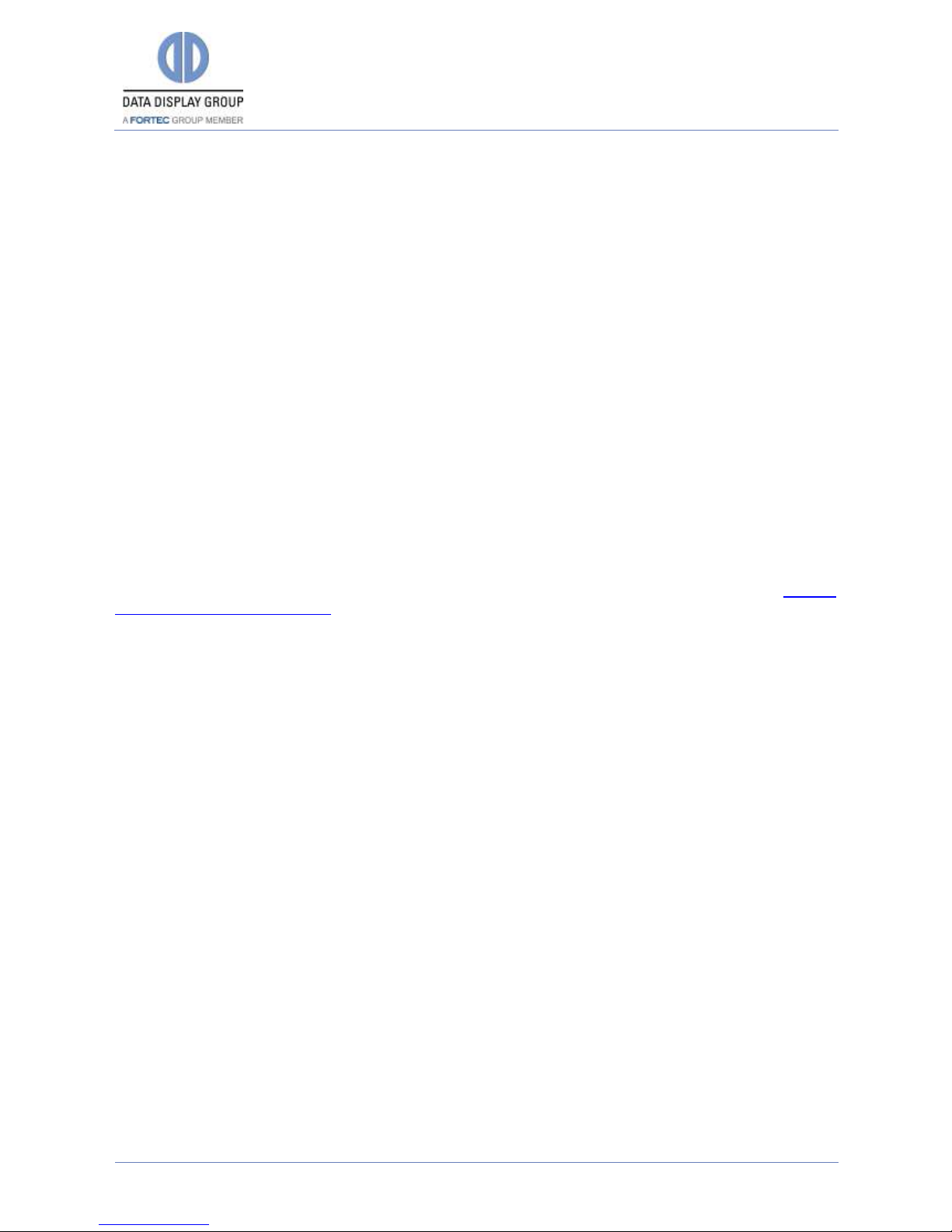
Manual
VideoPoster-III
Version 1.2
20.07.2017
Page 6 of 18
4.3 Network Configuration
The first step in configuration of the VideoPoster-III is setting up its network parameters. The
settings entered can be applied by clicking “Submit configuration”. “Reset configuration” can be
used to reset all fields. This will have no effect on the actual configuration settings - only the
form inputs will be cleared.
4.3.1 Using Static IP Addresses
When using a static IP address it must be assured that this address is not used by any other
device connected to the network. Please contact your network administrator for details and
configuration parameters.
4.3.2 Using DHCP
To use DHCP for network configuration, tick the “Use DHCP” checkbox. If the device should be
reachable by its hostname the DHCP server must be able to pass hostnames to the DNS. The
default hostname of VideoPoster-III has the following form: VideoPoster-III-xx-xx-xx
(VideoPoster-III- followed by the last 3 Bytes of its MAC address), but can be set to something
more descriptive if needed. The network settings will be displayed on the splash screen shown
during start-up.
If DHCP setup fails, the device’s network will be configured with its default settings (see Default
VideoPoster-III Configuration).
4.4 Date and Time
Here you can set your time zone, date and time. Setting the time is important if you plan to use
playlist files with multiple playlists and schedule. Time can be set by either using a network time
server or specifying it manually.
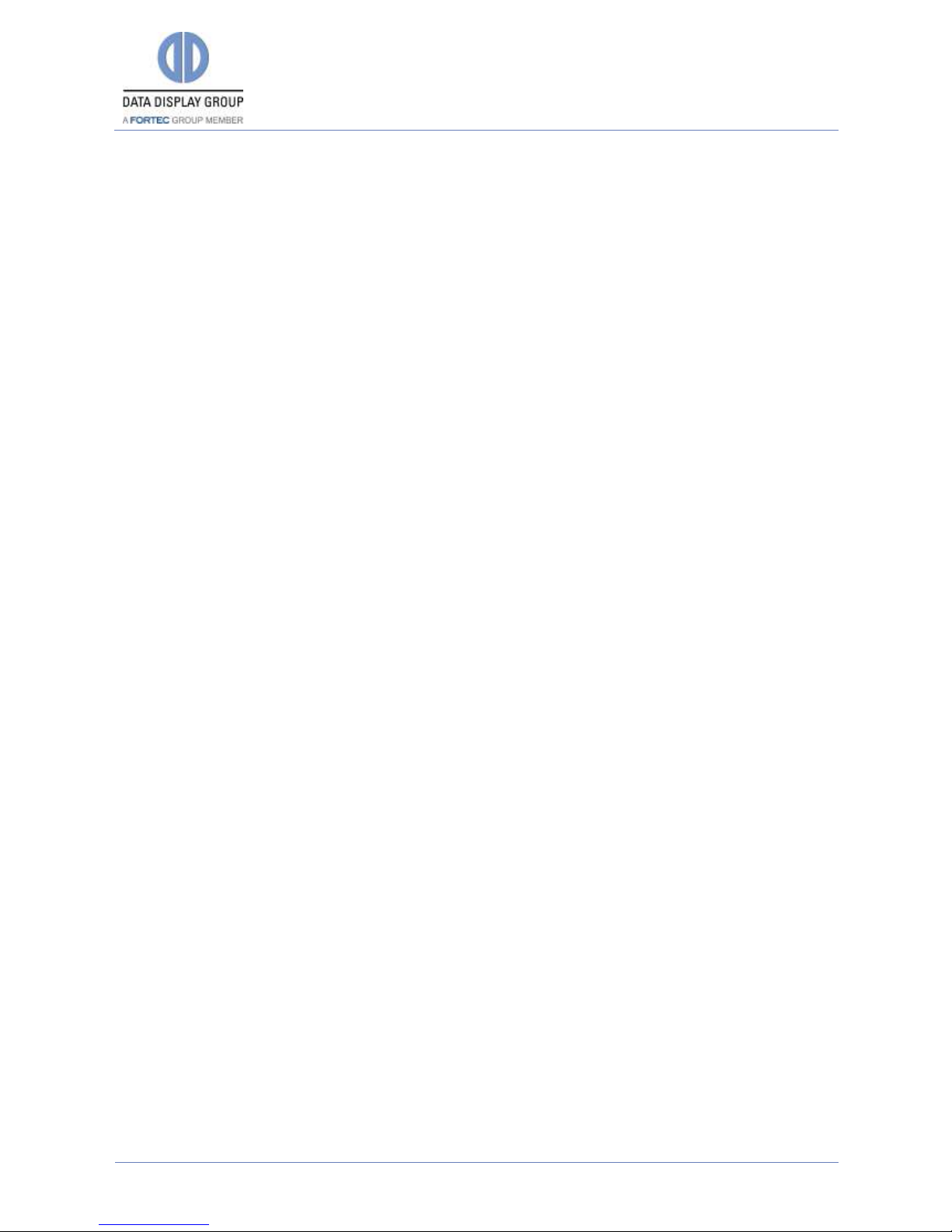
Manual
VideoPoster-III
Version 1.2
20.07.2017
Page 7 of 18
4.5 Content Auto Update
VideoPoster-III can periodically poll a remote FTP server for new playlists using a given interval.
This menu allows you set up the connection to a remote FTP server that provides playlist
updates.
To setup content auto update the following form fields must be filled out:
Check the Enable polling checkbox to activate polling (disabled by default)
Enter hostname or IP of the FTP server in the FTP server field
Enter the number of the FTP server’s port (usually 21) in FTP port
Provide a valid username and password in the Username and Password fields
In Playlist dir provide the path on the remote server where the PlaylistContent directory is
located. Please do not append “PlaylistContent” to this path and make sure that the folder
exists!
The Polling interval field is used to specify the interval between polls in seconds
On submit a connection check will be executed. If the browser lists the contents of the
PlaylistContent directory on the FTP server all settings are correct and polling will be enabled. For
backward compatibility when the PlaylistContent directory is missing the device will use the
directory specified in Playlist dir directly instead.
VideoPoster-III uses the following sequence for content update:
Check the playlist.ddx file on the FTP server. If its size or last modified time has
changed since the last download, the file will be downloaded
Verify playlist file properties to make sure it can be played on the device. If it can’t, it will
be discarded.
Check which media files are new or changed and thus not available locally yet
Download all new media files and store them locally. If any file is missing, the playlist will
be discarded.
On success stop playback and move all downloaded files from the intermediate download
directory to the live directory.
Delete all outdated media files from the local storage and schedule new show for playback
Restart playback with the new playlist
The device is also able to just update individual files in the playlist. This is intended for situations
where some items of the playlist are provided by a third party. These items must be marked as
extern in the playlist –please see playlist specification documentation for details.
4.6 Audio Settings
This page can be used to set a master volume level for audio playback. Its allowed values range
from 0% to 100%. Volume values given in the playlist are regarded as per cent from this value.
4.7 Display Settings
This page can be used to set a master brightness level for video display. Its allowed values range
from 0% to 100%. Brightness values given in the playlist are regarded as per cent from this
value.

Manual
VideoPoster-III
Version 1.2
20.07.2017
Page 8 of 18
4.8 Http Access
The password for accessing the web frontend can be changed by using the following menu:
The new password must be entered twice to prevent the device from being inaccessible due to
typing errors. Form data can be reset by clicking “Reset”. By pressing “Submit” the new
password will be activated and you will have to re-login on changing to any other page of the
web frontend.
4.9 Advanced
In Advanced Options you can choose to update VideoPoster-III firmware, change its hardware
configuration, or format the SD card, if available.
4.9.1 Firmware Update / Board setup
The following form can be used to apply firmware update or setup packages to the device.
Click the Browse button on the form and then choose the correct firmware update/setup image.
Please ensure that the firmware update/setup image you select is compatible with your
hardware. Please contact your FAE to get the appropriate file.
(To check information about your system, select System Information from the menu on the left).
Press Browse… to look for the package. After choosing, press Upload to VideoPoster-III.
Warning: Do not turn off your device while the update process is running!
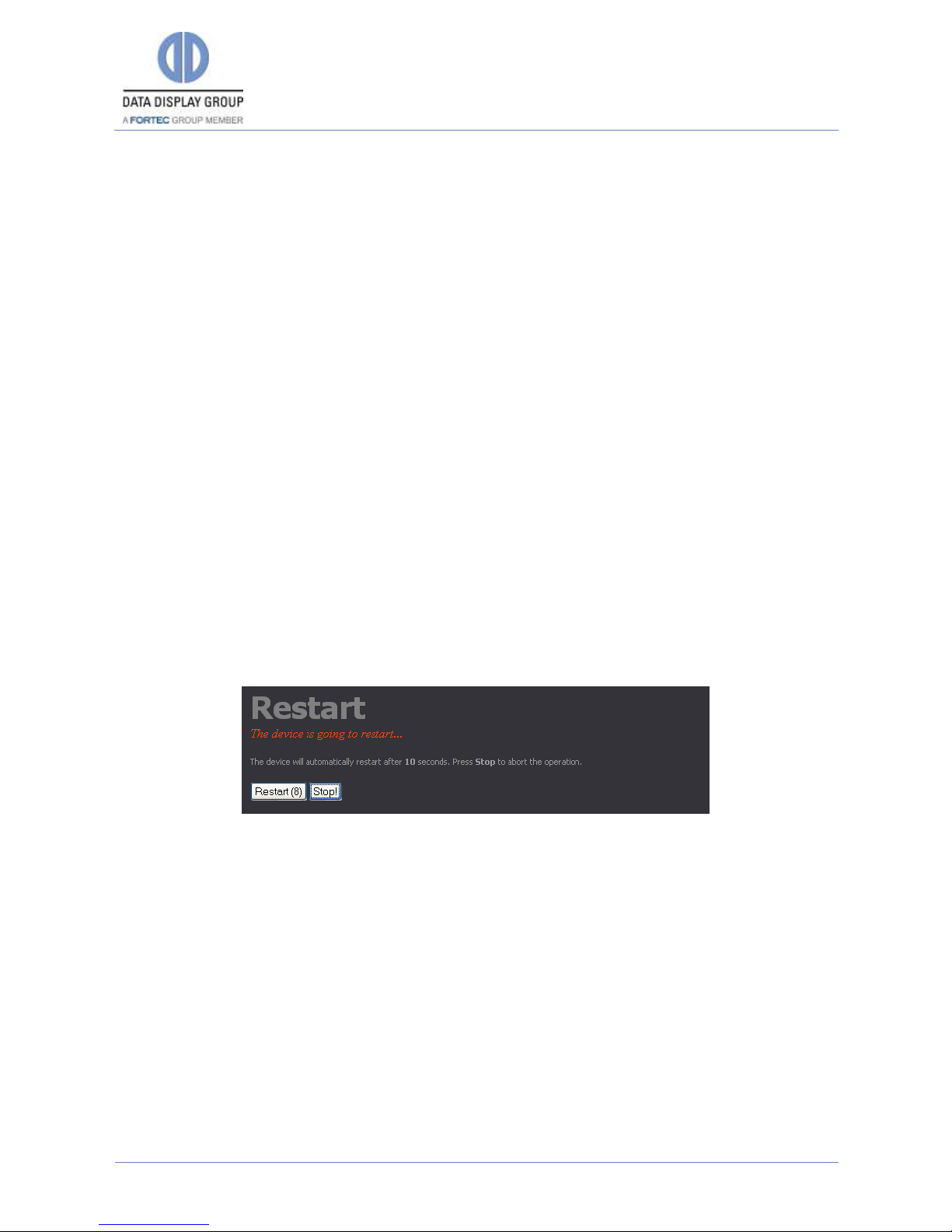
Manual
VideoPoster-III
Version 1.2
20.07.2017
Page 9 of 18
4.9.2 Artista Device Finder Support
Here you can enable or disable support for the Artista Device Finder tool. If enabled (default),
network configuration can be done remotely from a PC connected to the same physical network
(for browser access, the PC and the device have to be in the same subnet, for Artista Device
Finder this is not mandatory). Please see the Artista Device Finder manual for more information.
4.9.3 Media Storage Formatting (memory card)
To ensure reliable behaviour it is recommended to format the SD memory card with the ext3 file
system. Simply click the Format Media Storage button to commence formatting.
Note: After formatting, all files will be deleted and the new file system will not be
usable with any version of Windows®
Formatting the memory card may take a while (around one minute, depending on the card size).
Please do not leave the formatting page or switch off the device and wait for a
confirmation report to be printed. Also a splash screen containing a status message will be
displayed on your device’s screen while formatting.
4.10 Restart
In some cases it might be necessary to restart VideoPoster-III. The device will automatically
restart in 10 seconds, but can also be restarted immediately by clicking the Restart button. Press
Stop if you got on this page by mistake and don’t need to restart.
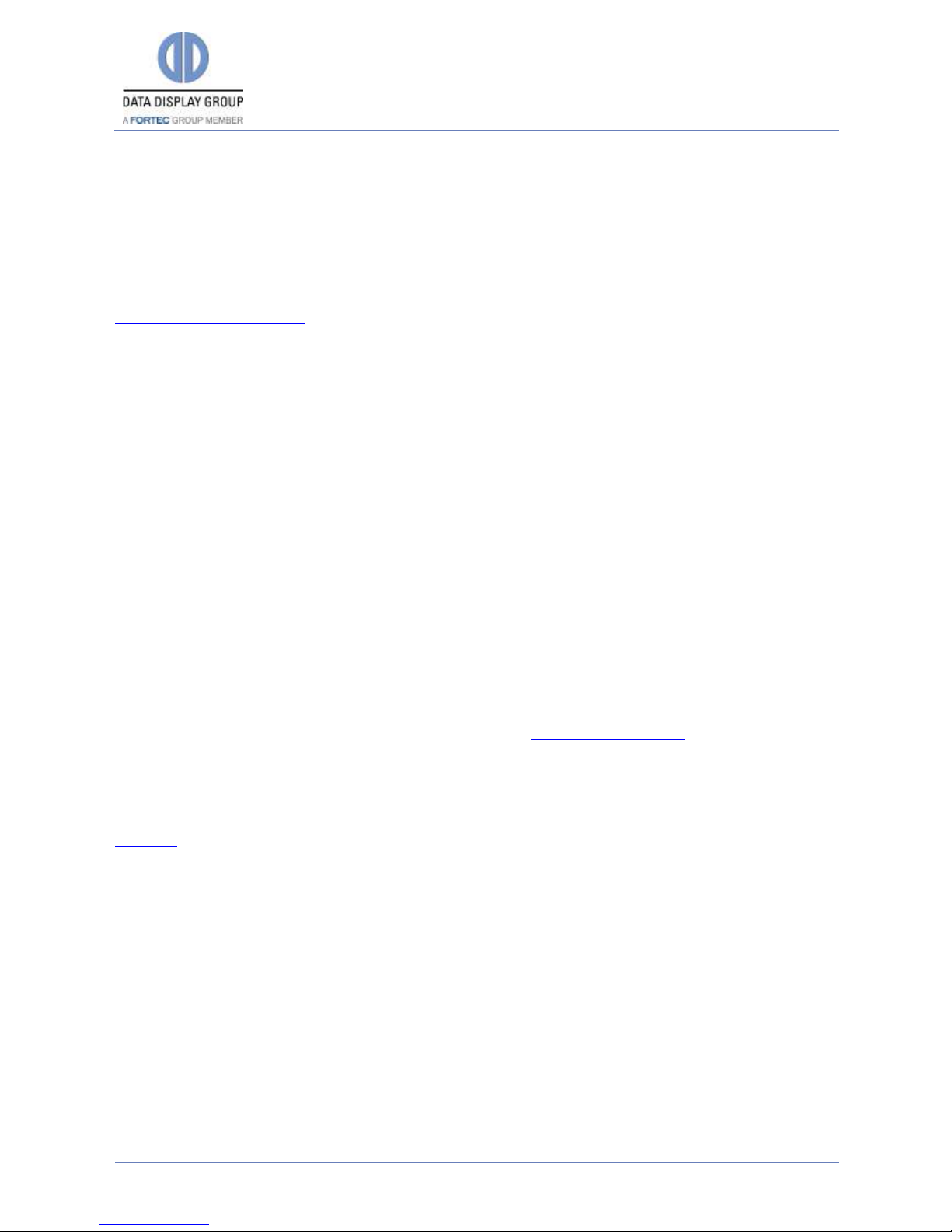
Manual
VideoPoster-III
Version 1.2
20.07.2017
Page 10 of 18
5Playlist Upload
VideoPoster-III supports three upload procedures: via USB, direct content upload with the ACC
software and by polling of remote FTP servers. Please check the playlist type and display
resolution prior to uploading to the device. If they don’t match the playlist will be refused, and
the old one will continue playing.
Detailed information about the supported media file formats can be found in section
Supported Media Formats
5.1 USB Upload
To upload via USB insert a USB pen drive which has the show in the PlaylistContent directory
contained in the drive’s root, and the device will automatically detect and copy its content. It is
safe to remove the flash drive when the show starts playing. ACC can be used to create shows
and export them to the USB drive.
5.2 ACC Push Upload
ACC v3.4 or later must be used to upload content to VideoPoster-III. In ACC you have to setup a
network connection to VideoPoster-III device and commence upload (see ACC manual for
details). The device will detect the upload and if it contains a valid playlist, will automatically
start playing it.
5.3 Polling of Remote FTP Server
This mode is turned off by default, so it must first be activated and correct settings for network
connection to the remote server must be provided (see Content Auto Update). Once this is done,
the device will poll the PlaylistContent folder on the remote server for playlist updates. You can
use ACC v3.0 or later to upload slideshows to FTP server.
Normally, only the playlist.ddx file is checked for changes. If a particular item has to be checked
for changes the attribute “extern=
5.45.5
true” has to be added to its <src> element (see playlist
example). VideoPoster-III will additionally poll these items and update them even if the playlist
remains unchanged.
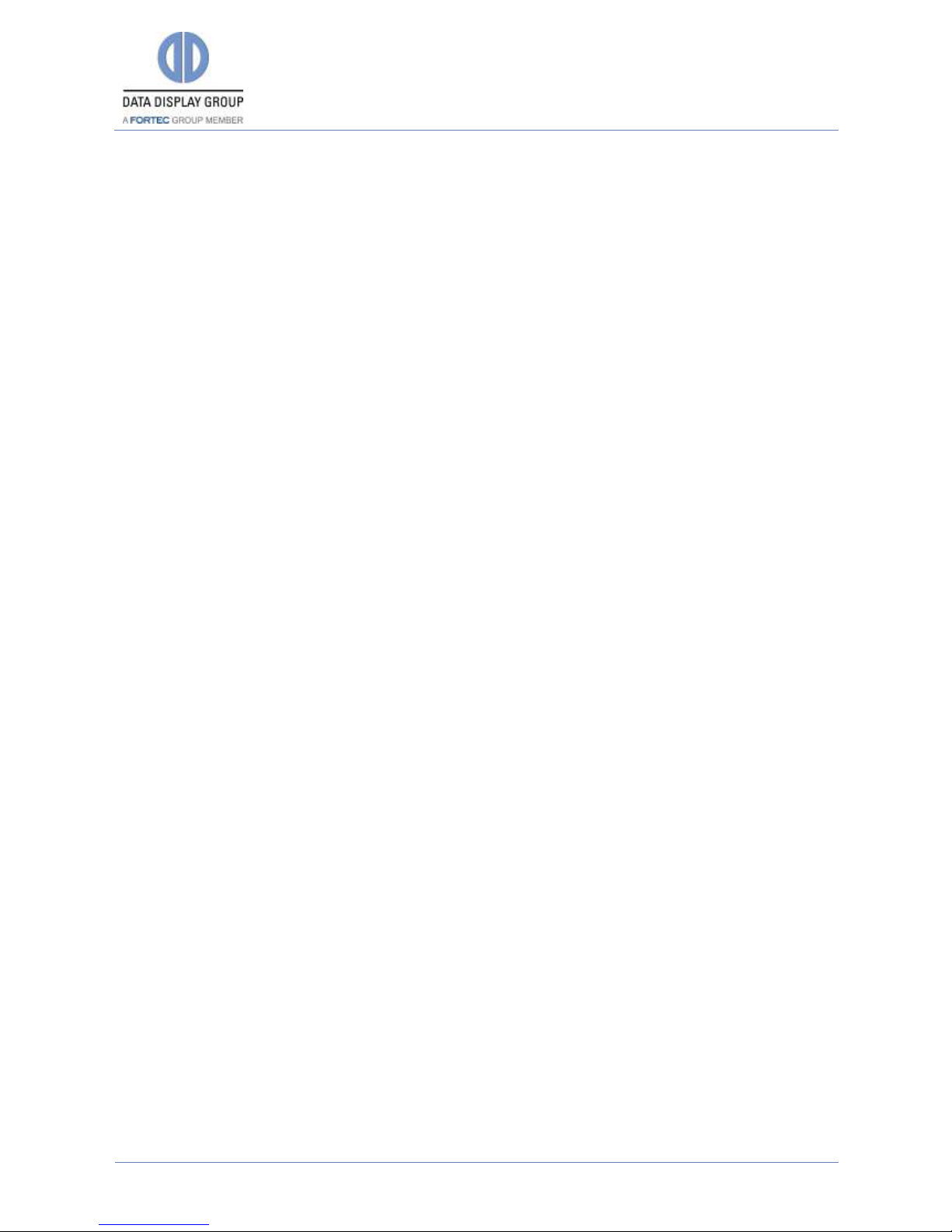
Manual
VideoPoster-III
Version 1.2
20.07.2017
Page 11 of 18
5.6 Playlist Example
This is an example playlist file for VideoPoster-III. The file must be named playlist.ddx. Image
files referenced in <src> tags must exist, or the playlist will be refused. The devices also checks
<devType>, <xRes> and <yRes> tags against its internal values and refuses the playlist if any
of them do not match.
<ts> and <md5> tags are used to prevent unnecessary copying on update if the new playlist
contains the same file.
<?xml version="1.0" encoding="UTF-8"?>
<artistaProject version="1.4.0">
<prjProp>
<prjTitle>Project1</prjTitle>
<prjTs>1305618969</prjTs>
</prjProp>
<prjCont>
<device>
<devProp>
<devType>VIPO-III</devType>
<devMinFwVer>1.0.0</devMinFwVer>
</devProp>
<devCont>
<display>
<dispProp>
<dispOrient>90</dispOrient>
<dispRes>
<xRes>1920</xRes>
<yRes>1080</yRes>
</dispRes>
</dispProp>
<dispCont>
<playlist>
<plProp>
<plTitle>Playlist1</plTitle>
<plLenms>6000</plLenms>
<plBrt>100</plBrt>
<plTransition>
<plTranMode>Dissolve</plTranMode>
<plTranOrigin>Random</plTranOrigin>
<plTranDir>Random</plTranDir>
<plTranTiles>Random</plTranTiles>
<plTranLenms>1000</plTranLenms>
</plTransition>
</plProp>
<plCont>
<item>
<src>image1.png</src>
<md5>30105d278eb9c96ede3f5741c0c86db2</md5>
<ts>1278508694</ts>
</item>
<item>
<src>image2.png</src>
<md5>9c92b576462b66c4c59bdca7072d25da</md5>
<ts>1278508242</ts>
</item>
<item>
<src>image3.png</src>
<md5>7fc809908b0d697fedbced1beacb1518</md5>
<ts>1278508291</ts>
</item>
</plCont>
</playlist>
<playlist>
<plProp>
<plTitle>Playlist2</plTitle>
<plLenms>6000</plLenms>
<plBrt>100</plBrt>
<plTransition>
<plTranMode>Clock</plTranMode>
<plTranOrigin>Random</plTranOrigin>
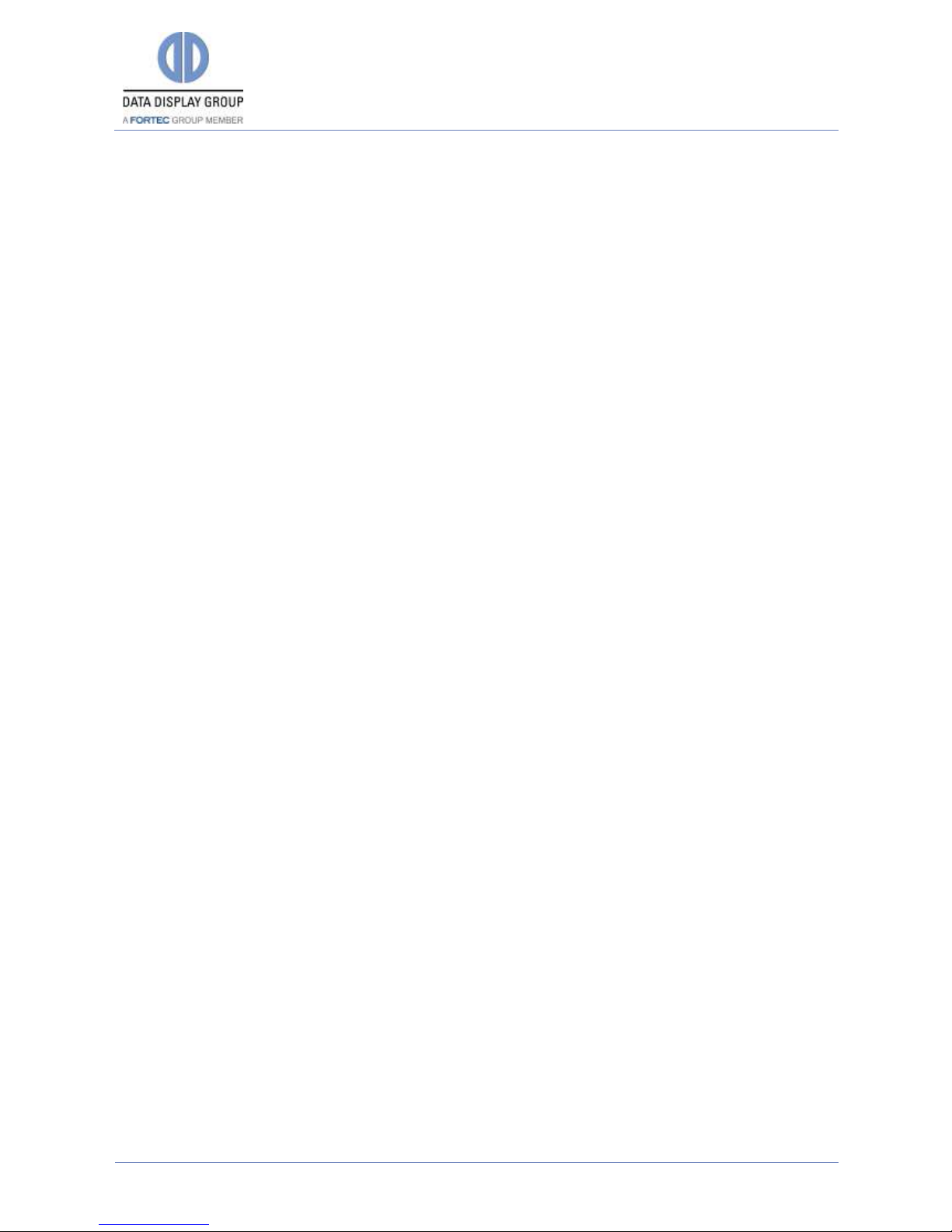
Manual
VideoPoster-III
Version 1.2
20.07.2017
Page 12 of 18
<plTranDir>Random</plTranDir>
<plTranTiles>Random</plTranTiles>
<plTranLenms>1000</plTranLenms>
</plTransition>
</plProp>
<plCont>
<item>
<src>imageA.png</src>
<md5>b753c97d16579263347bda78e8263de4</md5>
<ts>1278508407</ts>
</item>
<item>
<src>imageB.png</src>
<md5>2b5a8a4c9cccf9533a13c1259cce84b4</md5>
<ts>1278508744</ts>
</item>
<item>
<src>imageC.png</src>
<md5>b7e39c89b5c106b66764870537247c15</md5>
<ts>1278508702</ts>
</item>
</plCont>
</playlist>
</dispCont>
<dispEvents>
<event>
<timeTrigger>
<minute>0</minute>
<hour>8</hour>
<day>*</day>
<month>*</month>
<weekday>*</weekday>
</timeTrigger>
<playlistAction>
<plAct>play</plAct>
<plRef>Playlist1</plRef>
</playlistAction>
</event>
<event>
<timeTrigger>
<minute>0</minute>
<hour>16</hour>
<day>*</day>
<month>*</month>
<weekday>*</weekday>
</timeTrigger>
<playlistAction>
<plAct>play</plAct>
<plRef>Playlist2</plRef>
</playlistAction>
</event>
<event>
<timeTrigger>
<minute>30</minute>
<hour>22</hour>
<day>*</day>
<month>*</month>
<weekday>*</weekday>
</timeTrigger>
<playlistAction>
<plAct>off</plAct>
</playlistAction>
</event>
</dispEvents>
</display>
</devCont>
</device>
</prjCont>
</artistaProject>
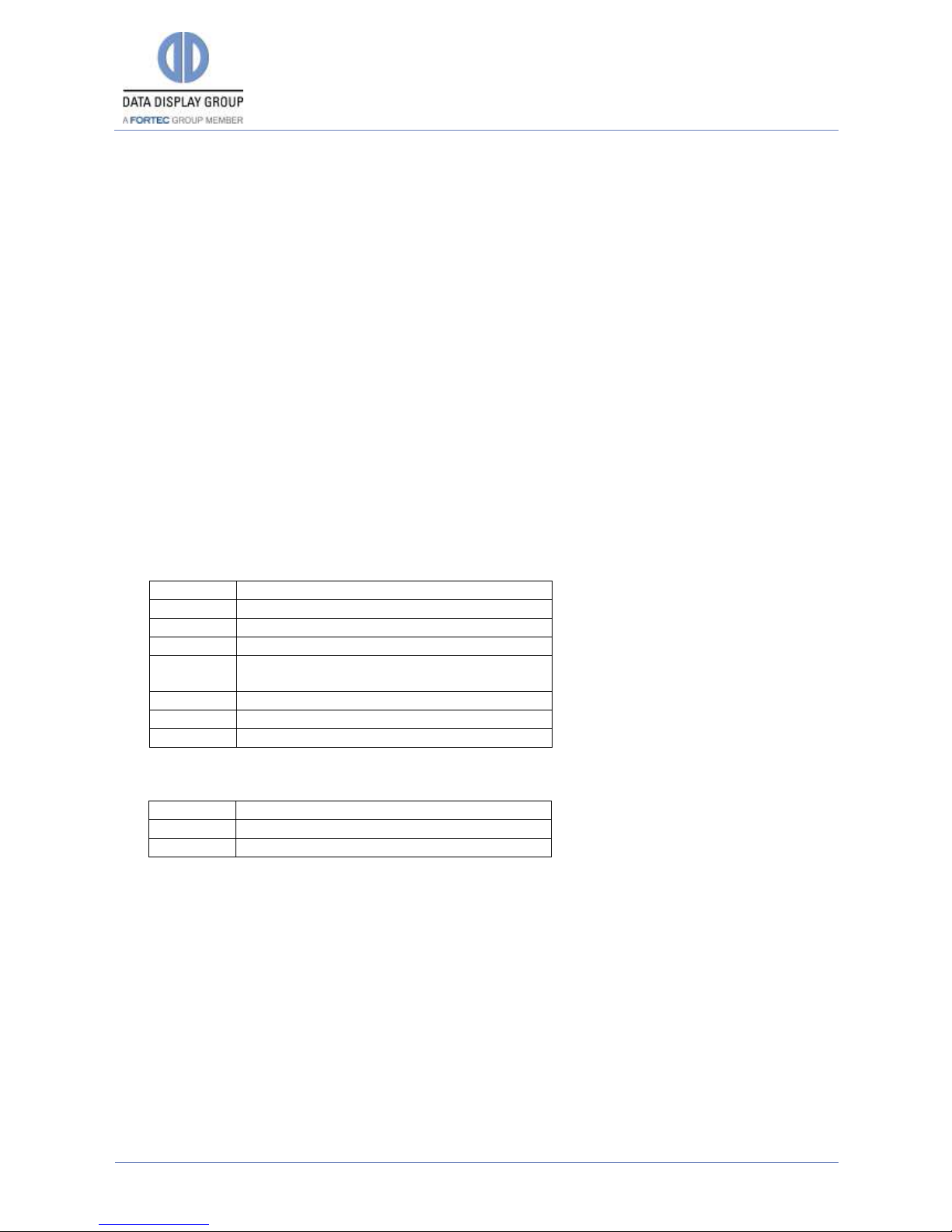
Manual
VideoPoster-III
Version 1.2
20.07.2017
Page 13 of 18
6Multiple Playlists
More than one playlist can be defined in the ddx file. Playback of one of these can be started by
using several trigger methods. One is to specify a schedule which will start a playlist at a given
point in time or switch the device to a power save mode. Another is to define triggers for certain
events which can start a playlist or put the device to power save mode. Please refer to the ACC
manual and playlist specification for more details.
7Transition Effects
VideoPoster-III recognizes image transition effects which can be specified in the playlist. For
each transition the following parameters can be defined:
Mode (default none)
Origin (default top or center, depending on mode)
Length in milliseconds (default 1000, max 15000, 0 means as fast as possible)
Tiles (values 1..250 or random. Default is 1)
Transition effects can be specified for the whole playlist and for specific items. Parameters
defined on items override playlist effects (see example on the next page).
Possible transition effect modes are:
Mode
Description
none
Swap immediately
dissolve
Swap pixels at random position
wipe
Swap image line by line
curtain
Swap image line by line starting at both
ends
circle
Circular wipe
clock
Clock wipe
random
Use random effect each time
Possible transition effect origins are:
Origin
Description
center
From center to edge
edge
From edge to center

Manual
VideoPoster-III
Version 1.2
20.07.2017
Page 14 of 18
Possible direction values are:
Direction
Description
0
Bottom to top
45
Bottom-left to top-right
90
Left to right
135
Top-left to bottom-right
180
Top to bottom
225
Top-right to bottom-left
270
Right to left
315
Bottom-right to top-left
Random
Random direction, one of the above
The tiles parameter specifies the number of subdivisions in the given direction. Tiles have no
effect for dissolve mode.
If you select random for tiles number, the number of tiles will always be between 0 and 10, with
lower numbers occurring much more often:
Tiles
Occurrence
(%)
1
33,06
2
14,05
3
12,40
4
10,74
5
9,09
6
7,44
7
5,79
8
4,13
9
2,48
10
0,83
8Logging to content sources
VideoPoster-III has the ability to write back log files containing information about the last
content update or setup operation to the different content sources. For FTP pull these will go to a
log directory in the path specified during FTP configuration (see Content Auto Update). If content
update was triggered by USB pen drive insertion the log file will be in a directory named log
contained in the drive’s root. An update triggered by upload from ACC will result in a log file
saved locally on the VideoPoster-III which can be retrieved by an ACC function (see ACC manual
for more information).
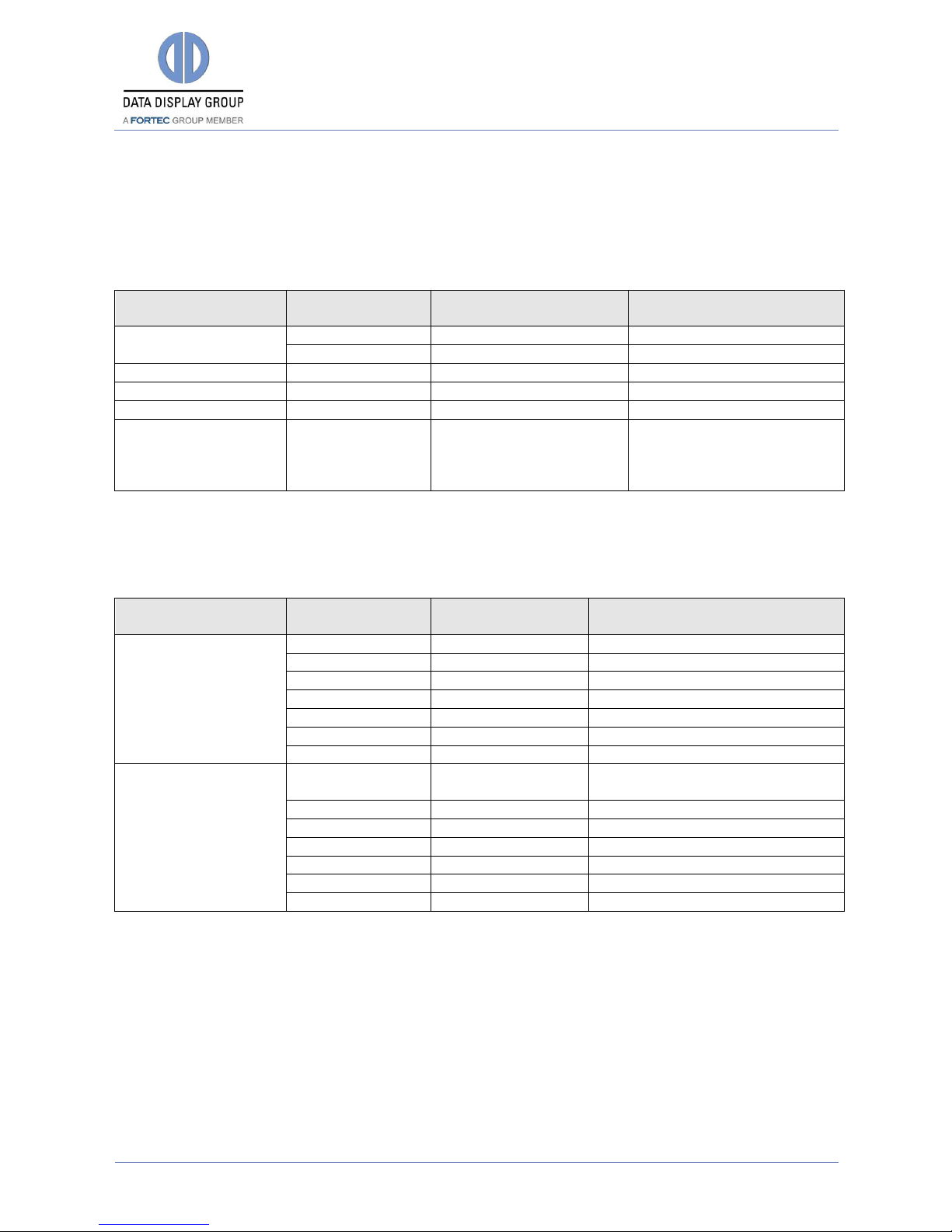
Manual
VideoPoster-III
Version 1.2
20.07.2017
Page 15 of 18
9Supported Media Formats
The tables below describe which video and image formats are supported by VideoPoster-III.
Supported video formats:
Supported
Container Format
File Extension
Video Codec
Audio Codec (1)
MPEG Transport
Stream
.m2ts
MPEG-4 AVC / H.264
AAC LC
.ts
MPEG-4 AVC / H.264
AAC LC
MPEG-4
.mp4
MPEG-4 AVC / H.264
AAC LC
QuickTime
.mov
MPEG-4 AVC / H.264
AAC LC
Flash Video
.f4v
MPEG-4 AVC / H.264
AAC LC
Windows Media
Video
.wmv
WMV9 / VC-1
WMA,
WMA Pro,
WMA Pro LBR,
WMA Lossless
(1) An audio stream in the file is not mandatory
Detailed description of supported video Codecs:
Video Codec
Parameter
Supported
Values
Detailed Information
MPEG-4 AVC / H.264
Profile
up to High Profile
Level
up to Level 5.1
Video Resolution
up to 1920 x 1080
Bit Rate
up to 25 Mbps
Mbps: Mega bit per second
Frame Rate
up to 30 fps
fps: frames per second
Scan Mode
Progressive Scan
Aspect Ratio
16:9
WMV9 / VC-1
Profile
up to Advanced
Profile
Level
up to Level 3.0
Video Resolution
up to 1920 x 1080
Bit Rate
up to 30 Mbps
Mbps: Mega bit per second
Frame Rate
up to 30 fps
fps: frames per second
Scan Mode
Progressive Scan
Aspect Ratio
16:9
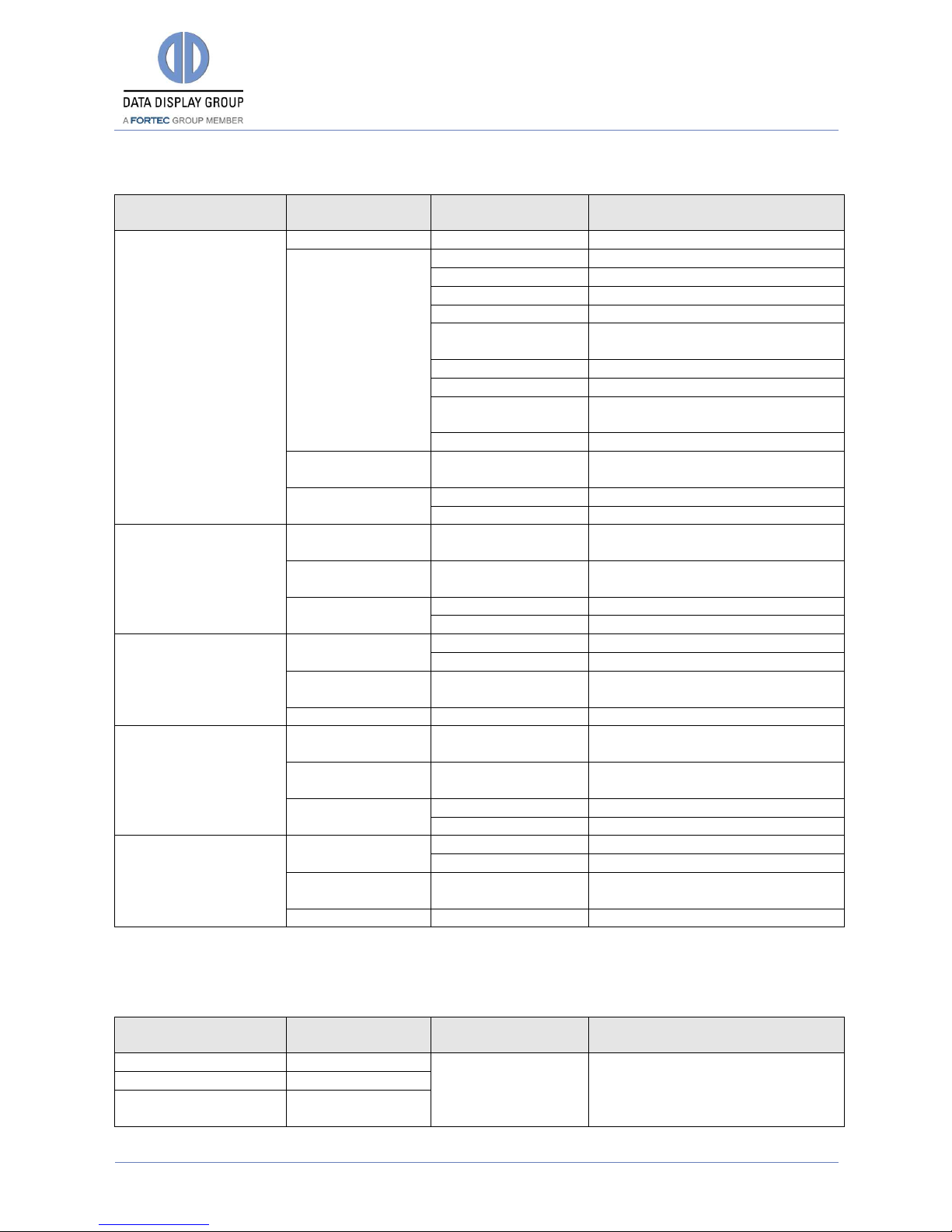
Manual
VideoPoster-III
Version 1.2
20.07.2017
Page 16 of 18
Detailed description of supported audio Codecs:
Audio Codec
Parameter
Supported
Values
Detailed Information
AAC LC
Profile
Low Complexity
Sample Rate in
kHz
48
up to 288 kbit/sec per channel
44.1
up to 264 kbit/sec per channel
32
up to 192 kbit/sec per channel
24
up to 144 kbit/sec per channel
22.05
up to 132.3 kbit/sec per
channel
16
up to 96 kbit/sec per channel
12
up to 72 kbit/sec per channel
11.025
up to 66.15 kbit/sec per
channel
8
up to 48 kbit/sec per channel
Bit Rate in
kbit/sec
up to 288
per channel
Channels
Mono
Stereo
WMA
Sample Rate in
kHz
8 … 48
Bit Rate in
kbit/sec
5 … 384
per channel
Channels
Mono
Stereo
WMA Pro
Sample Rate in
kHz
48
44.1
Bit Rate in
kbit/sec
5 … 384
per channel
Channels
Stereo
WMA Pro LBR
Sample Rate in
kHz
8 … 48
Bit Rate in
kbit/sec
8 … 96
per channel
Channels
Mono
Stereo
WMA Lossless
Sample Rate in
kHz
48
44.1
Bit Rate in
kbit/sec
5 … 384
per channel
Channels
Stereo
Supported image formats:
Supported Image
Format
File Extension
Parameter
Supported Values
Bitmap
.bmp
Resolution
up to 1920 x 1080
JPEG
.jpg
Portable Network
Graphics
.png

Manual
VideoPoster-III
Version 1.2
20.07.2017
Page 17 of 18
10License
Distec products and firmware packages consist of software files which are distributed under
different license terms, in particular under Distec proprietary license or under any Open Source
License (namely GNU General Public License, GNU Lesser General Public License or FreeBSD
License).
For further details see file "Open-Source_license_Distec.txt"
www.datadisplay-group.com/service/downloads/
The source code of those files distributed as Open Source is available on written request to

Our company network supports you worldwide with offices in Germany, Great Britain, Turkey and the USA.
For more information please contact:
Distec GmbH
Augsburger Str. 2b
82110 Germering
Germany
Phone: +49 (0)89 / 89 43 63-0
Fax: +49 (0)89 / 89 43 63-131
E-Mail: info@datadisplay-group.de
Internet: www.datadisplay-group.de
FORTEC Elektronik AG
Lechwiesenstr. 9
86899 Landsberg am Lech
Germany
Phone: +49 (0)8191 / 911 72-0
Fax: +49 (0)8191 / 217 70
E-Mail: sales@fortecag.de
Internet: www.fortecag.de
Display Technology Ltd.
5 The Oaks Business Village
Revenge Road, Lordswood
Chatham, Kent, ME5 8LF
United Kingdom
Phone: +44 (0)1634 / 67 27 55
Fax: +44 (0)1634 / 67 27 54
E-Mail: info@displaytechnology.co.uk
Internet: www.datadisplay-group.com
Apollo Display Technologies, Corp.
87 Raynor Avenue,
Unit 1Ronkonkoma,
NY 11779
United States of America
Phone: +1 631 / 580-43 60
Fax: +1 631 / 580-43 70
E-Mail: info@apollodisplays.com
Internet: www.apollodisplays.com
Sales Partner:
DATA DISPLAY BİLİŞİM TEKNOLOJİLERİ
İÇ VE DIŞ TİCARET LİMİTED ŞİRKETİ
Barbaros Mh. Ak Zambak Sk. A Blok D:143
34376 Ataşehir / Istanbul
Turkey
Phone: +90 (0)216 / 688 04 68
Fax: +90 (0)216 / 688 04 69
E-Mail: info@data-display.com.tr
Internet: www.data-display.com.tr
Table of contents
Other Fortec Star Media Player manuals