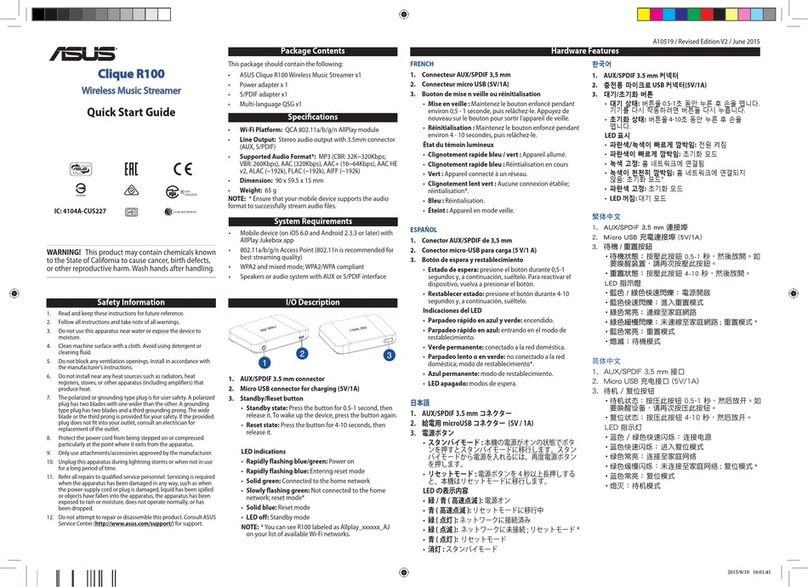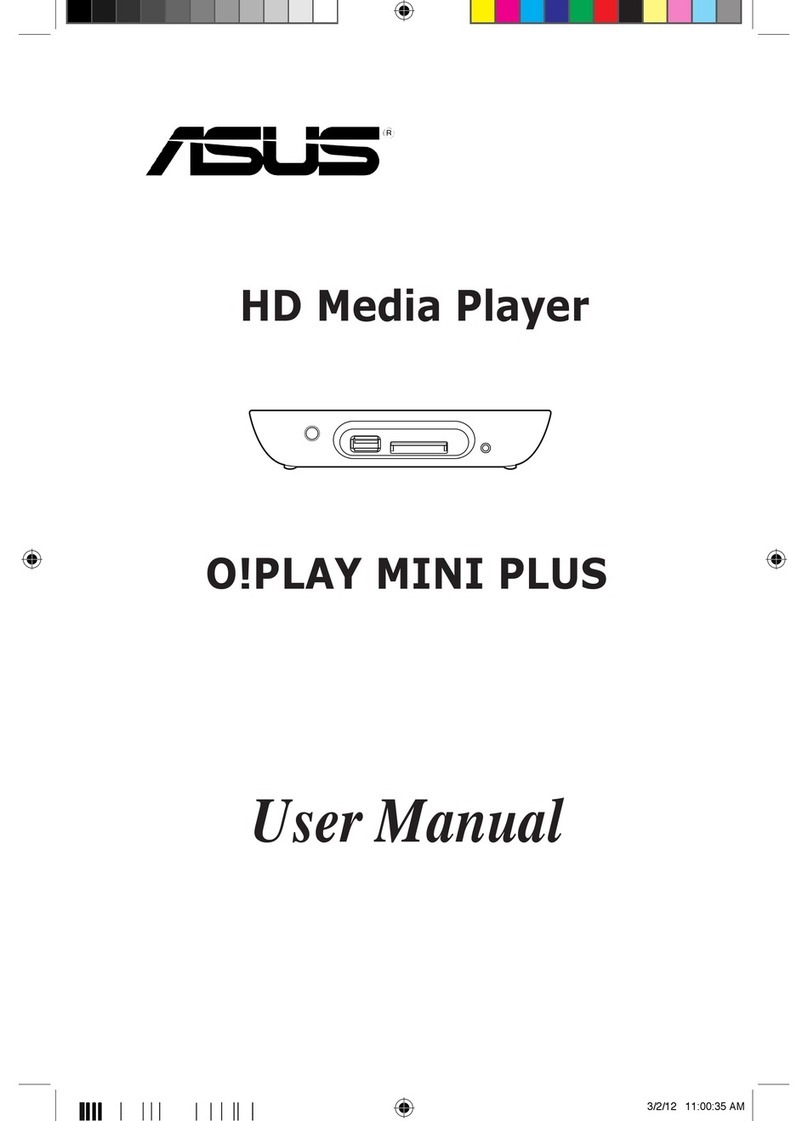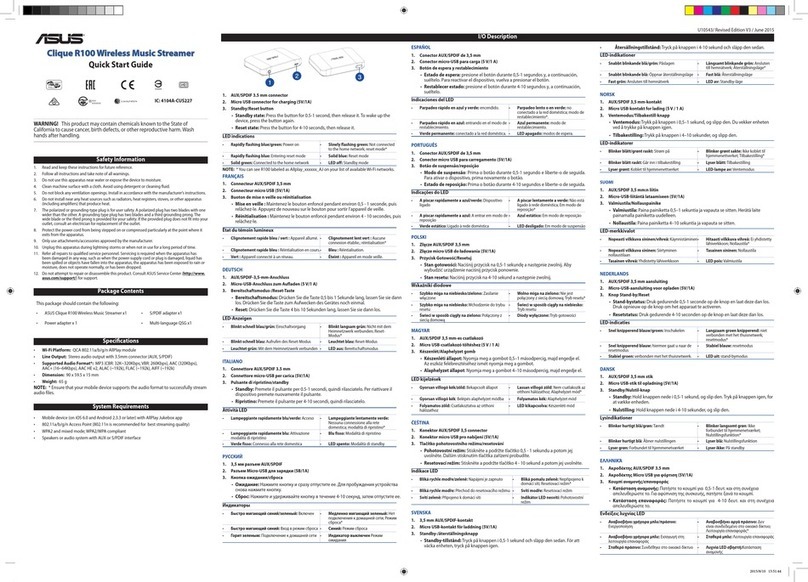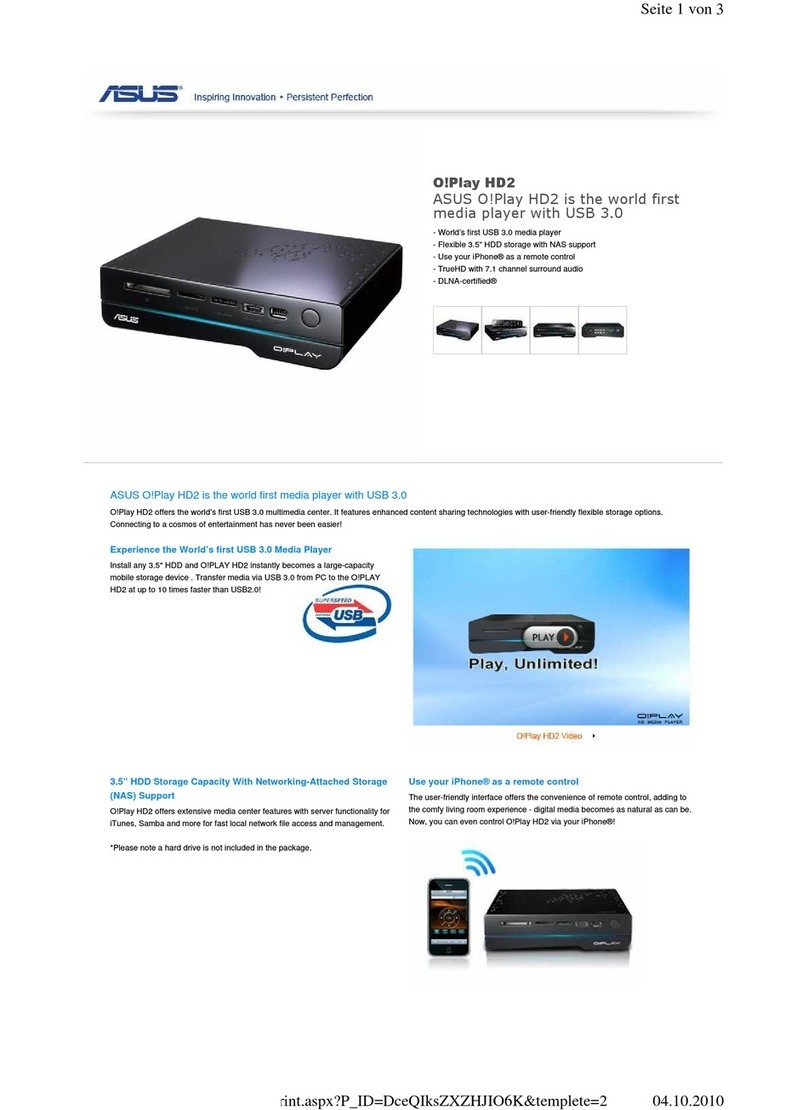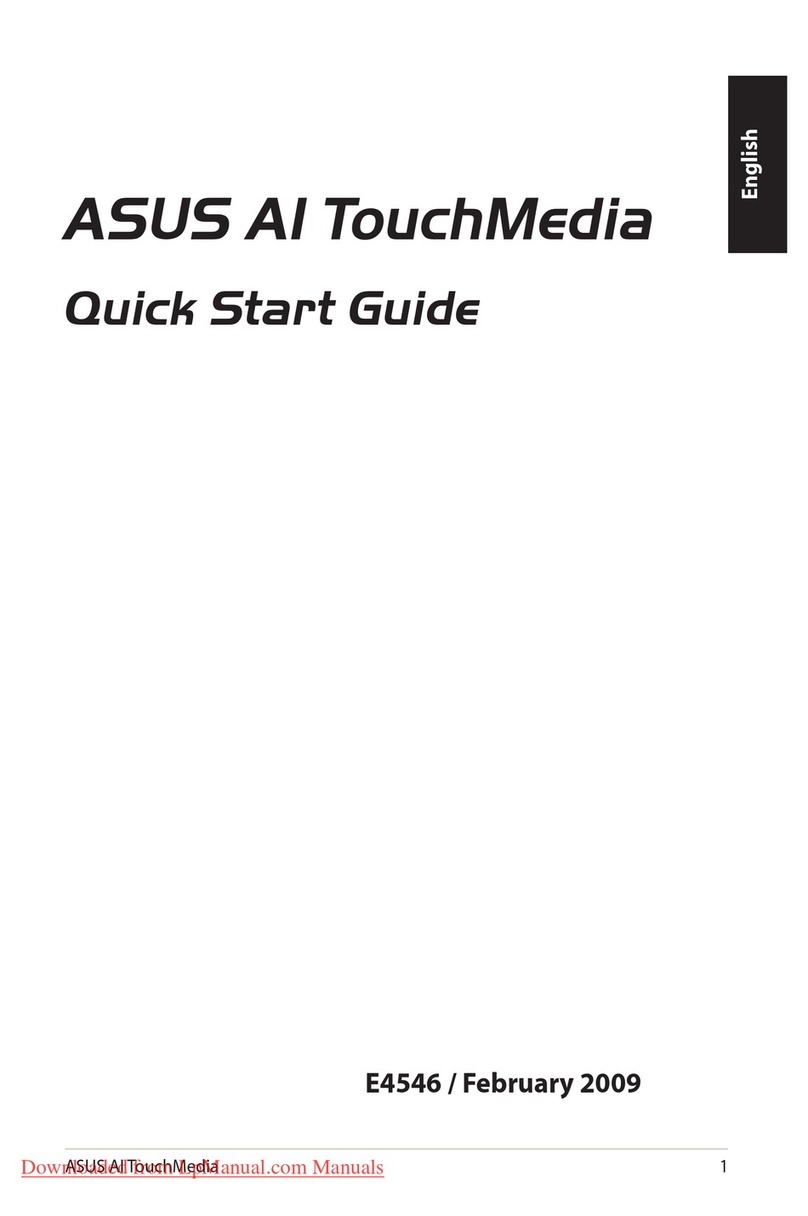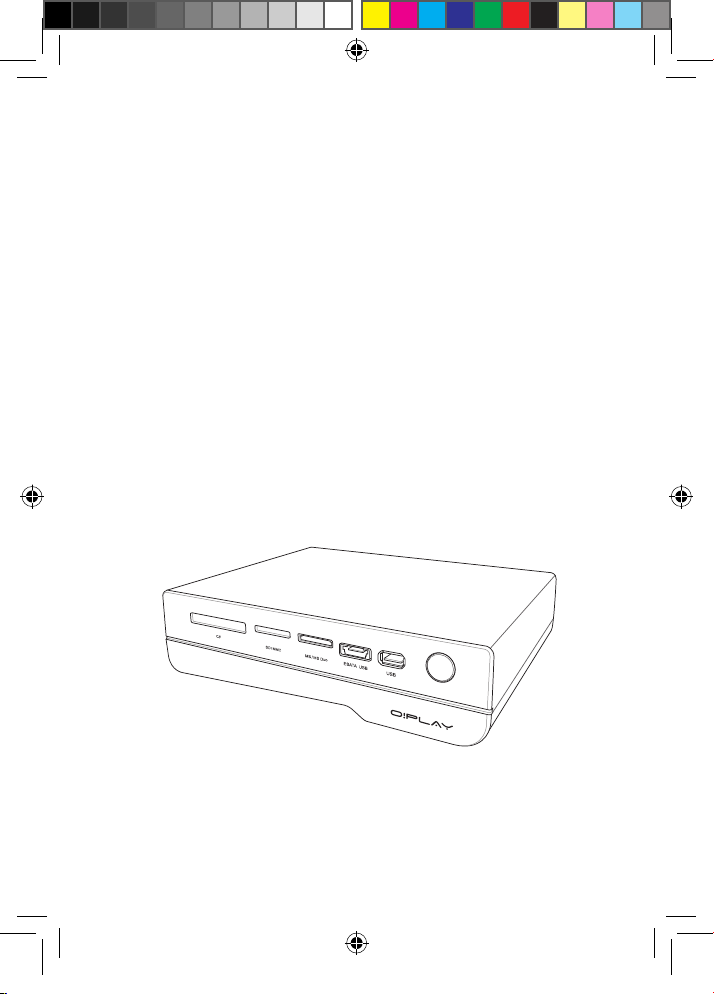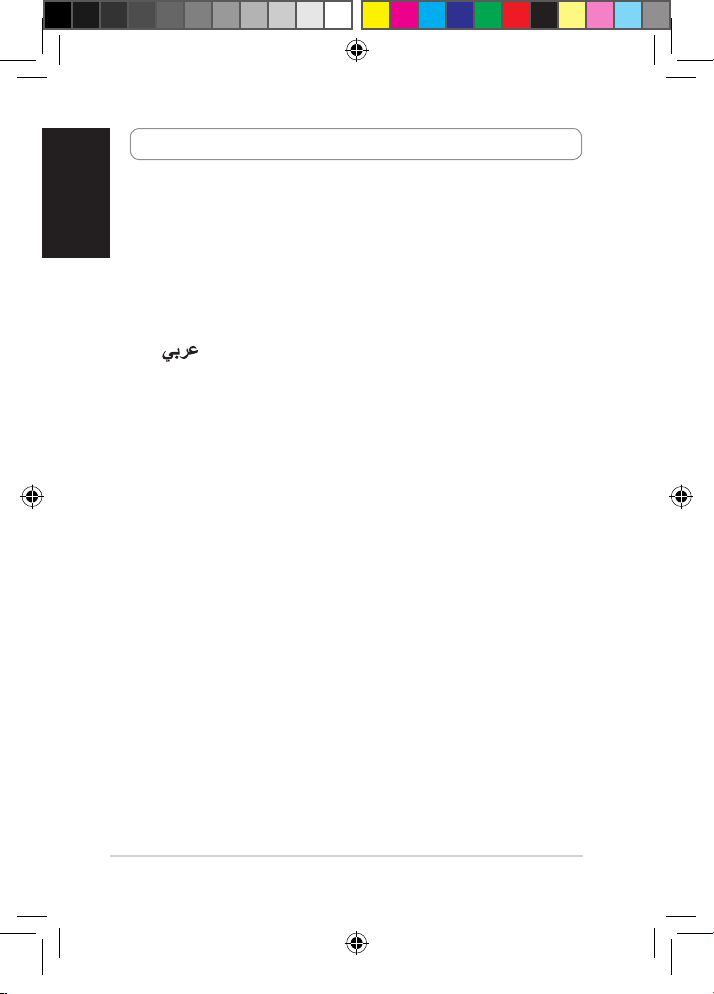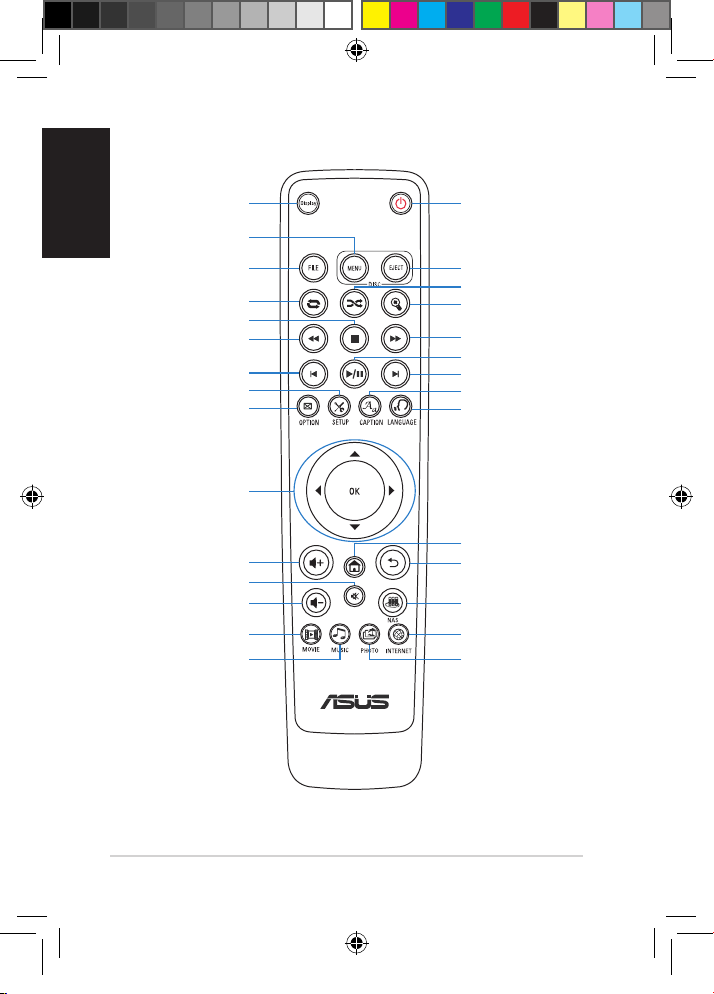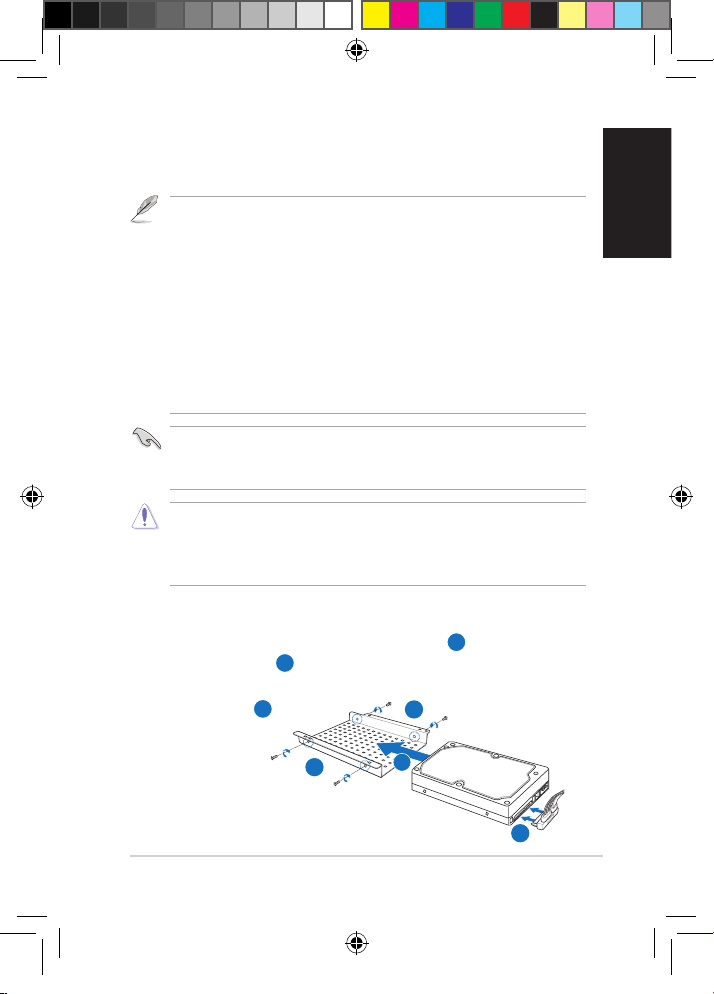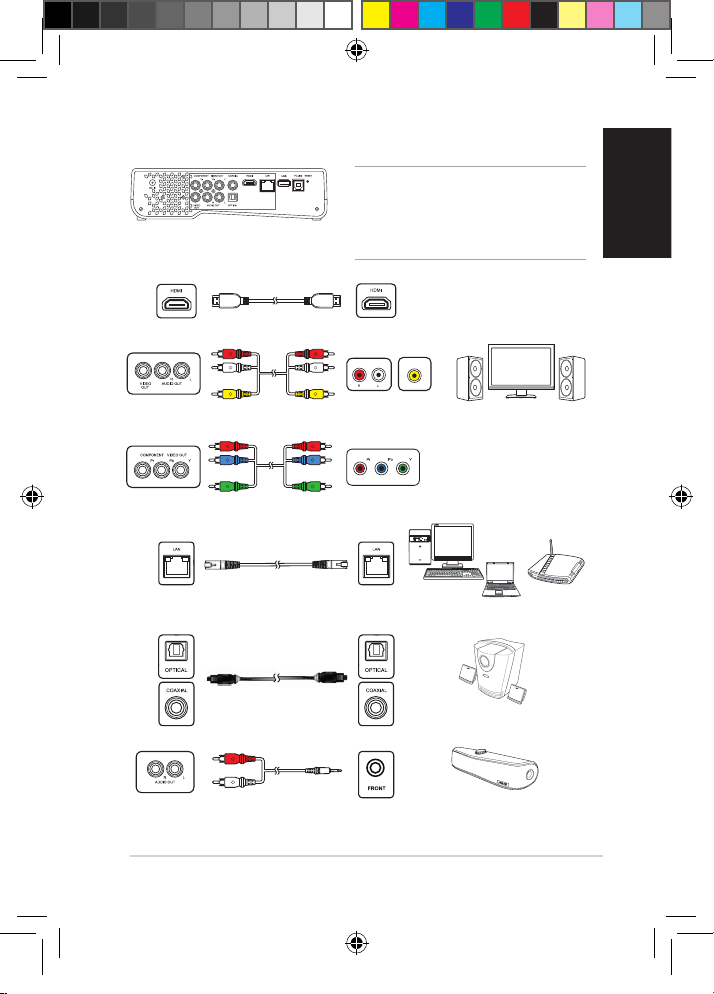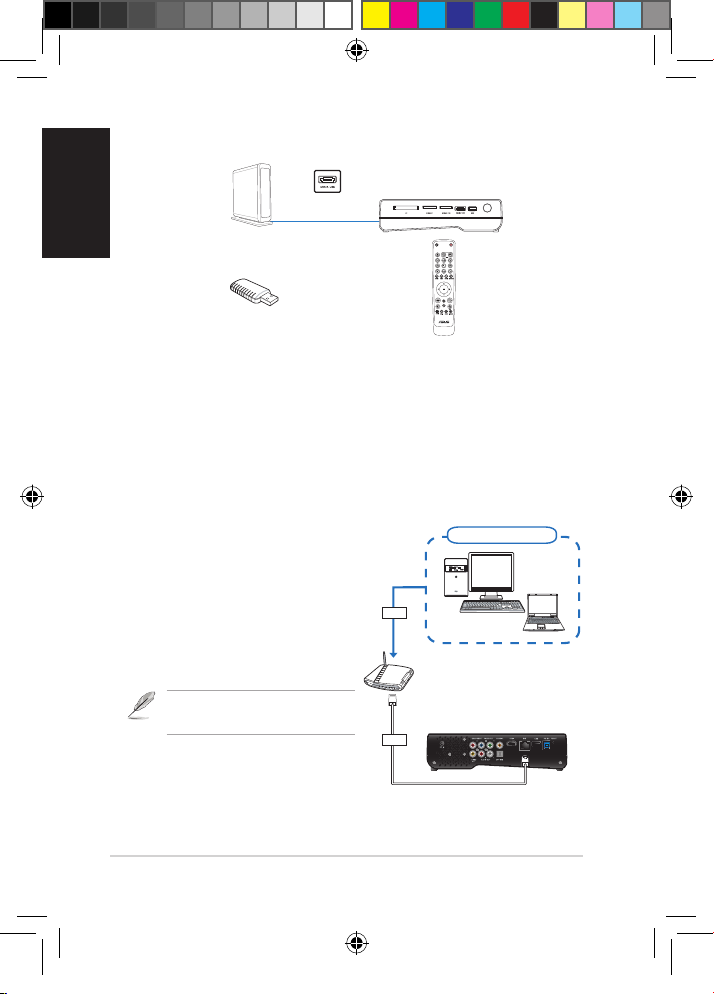Hardware setup
Install the hard disk drive
1. Install t�e �ard disk drive on t�e HDD bracket (
1
), and t�en secure
it wit� four screws (
2
).
2. Attac� one end of t�e supplied HDD power and signal cable to t�e
�ard disk drive (
3
).
3
1
2
2
• T�e �ard disk drive is purc�ased separately.
• If you install a new �ard disk drive on your HD media player, a warning screen
will appear, reminding you to format t�e �ard disk drive.Follow t�e onscreen
instructions to complete t�e format process.Any abnormal s�utdown leads to
longer startup time and longer disk c�eck on t�e next boot up.T�e c�ecking
process may take several minutes depending on t�e �ard disk drive capacity.
• If you want to delete all data on your used �ard disk drive, go to Setup >
System,and t�en click HDD Format.
• ASUS will not be �eld liable for any damage/malfunction caused by improper
installation of t�e �ard disk drive.
• ASUS will not be �eld liable for data loss or recovery.
If you want to rescan your �ard disk drive, complete one of t�e following steps:
Go to Setup > System > Scan Storage > Auto Scan, and t�en click on.
Go to Setup > System > Scan Storage action, and t�en click rescan storage.
• Back up t�e important files or folders periodically to avoid any potential data
loss due to disk cras�.
• Be cautious of t�e �ot temperature w�ile using t�e �ard disk drive for a long
time.
To install the hard disk drive: