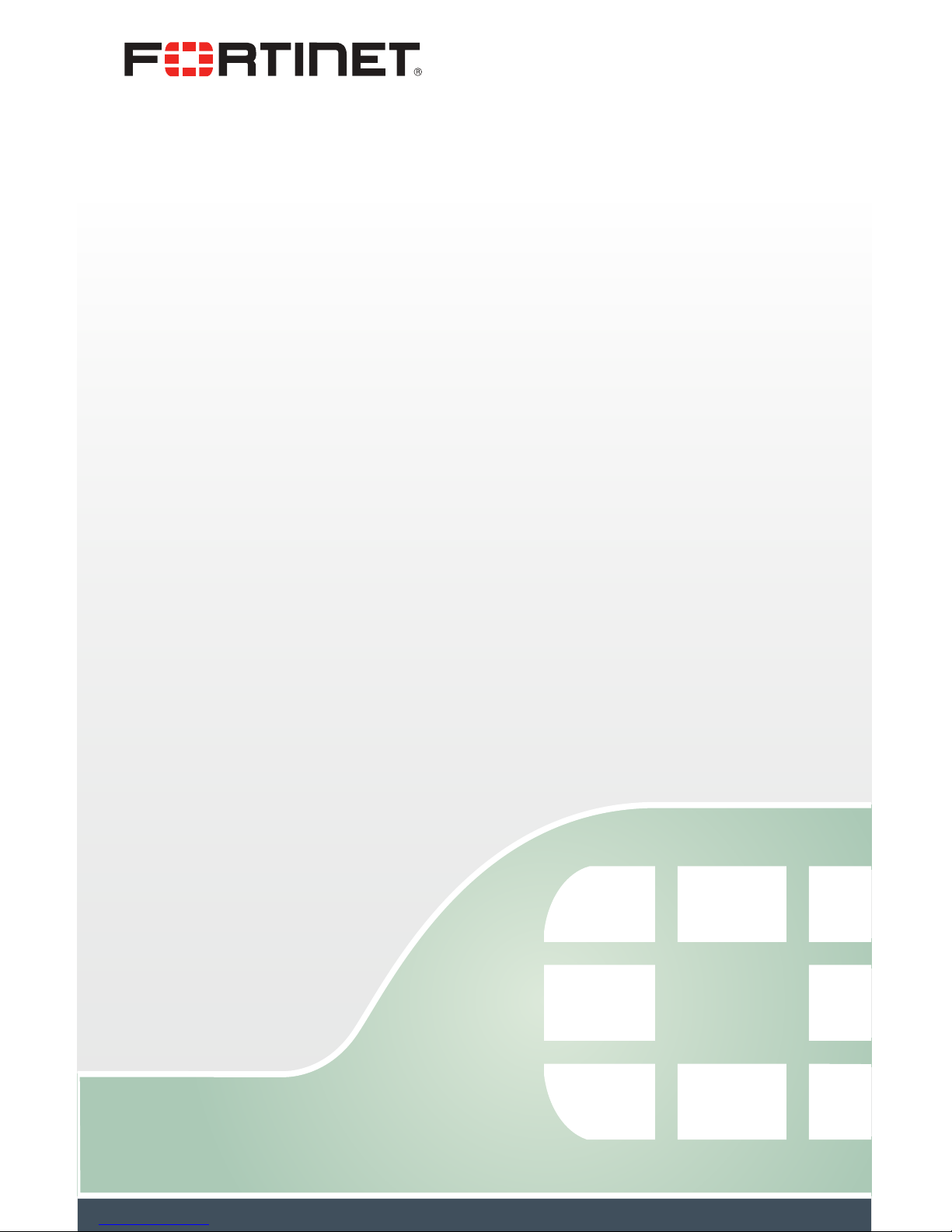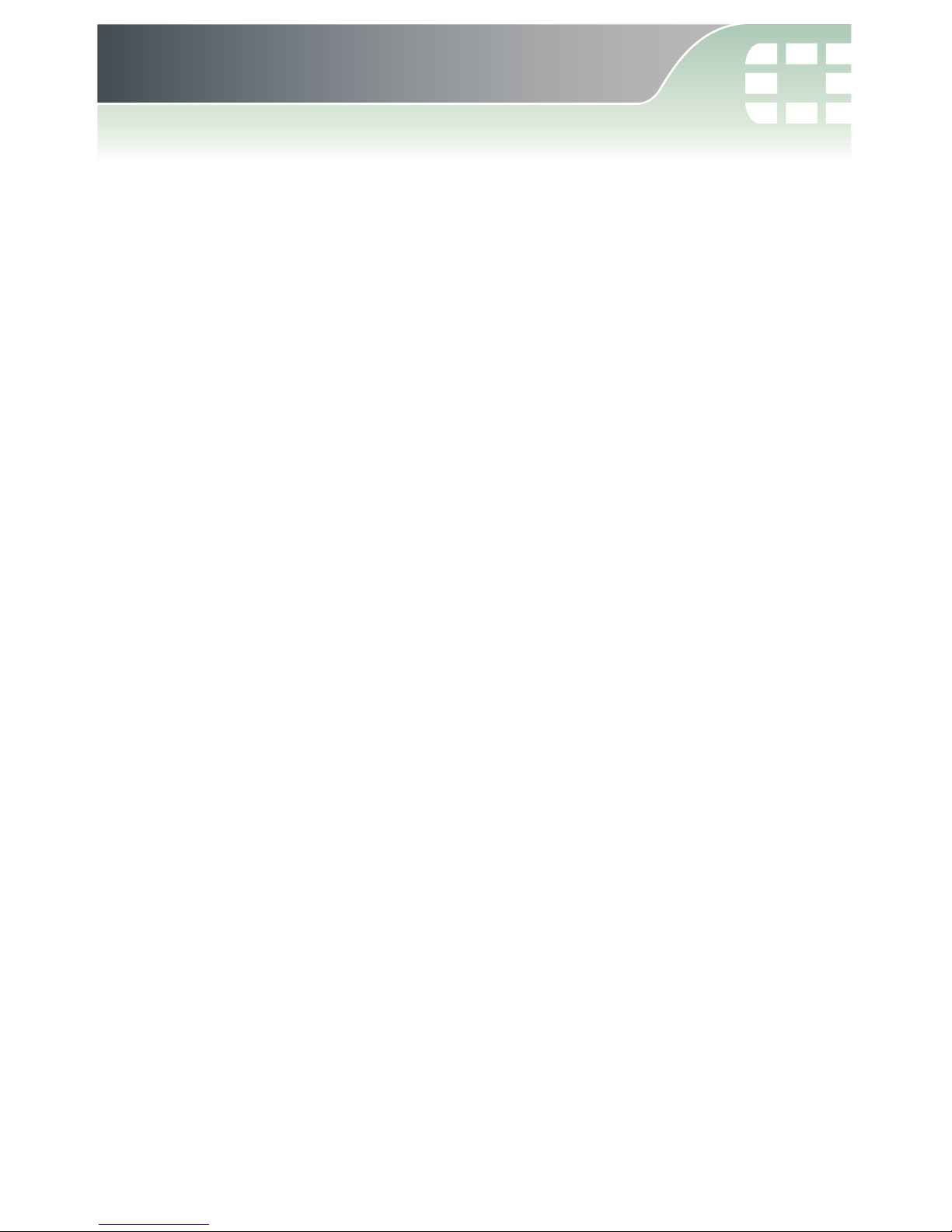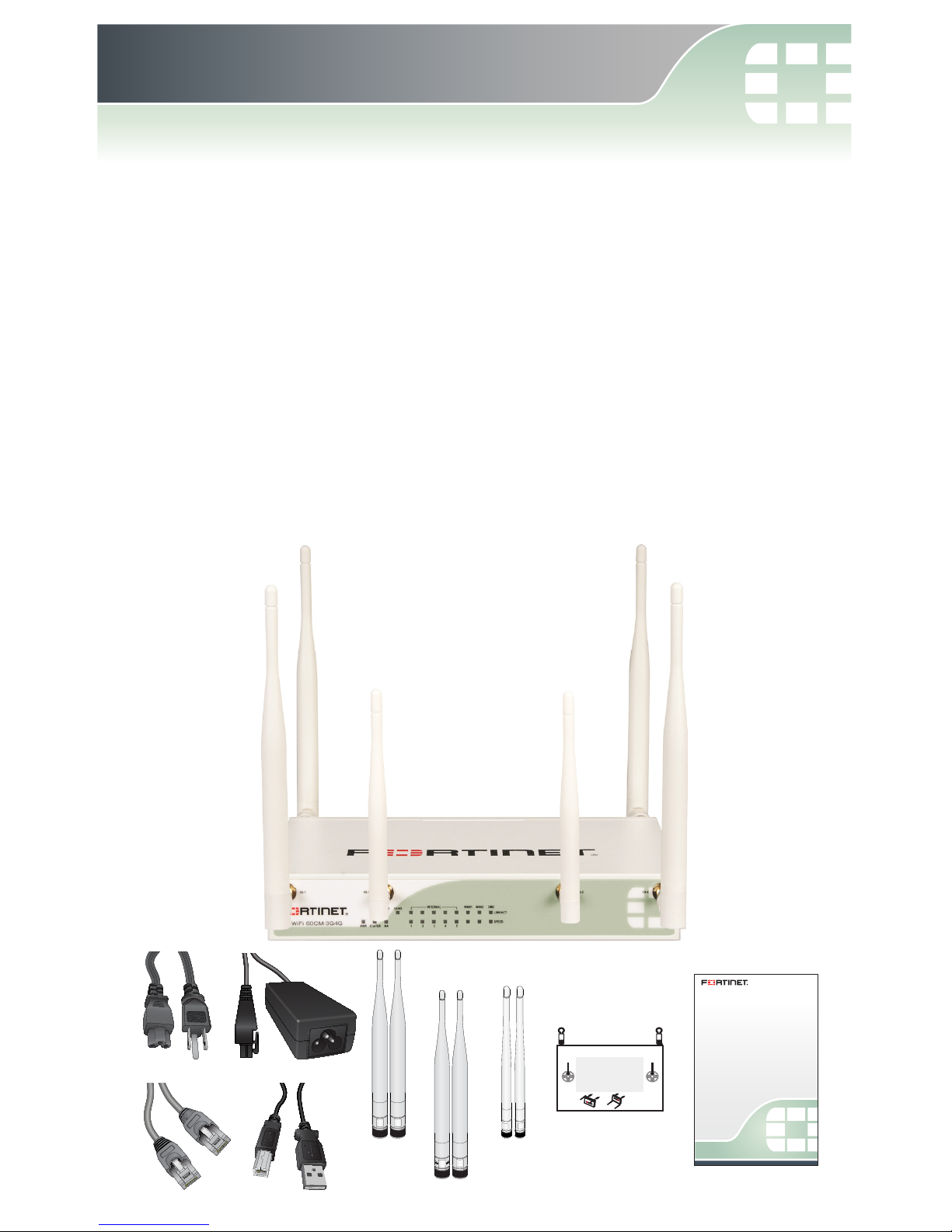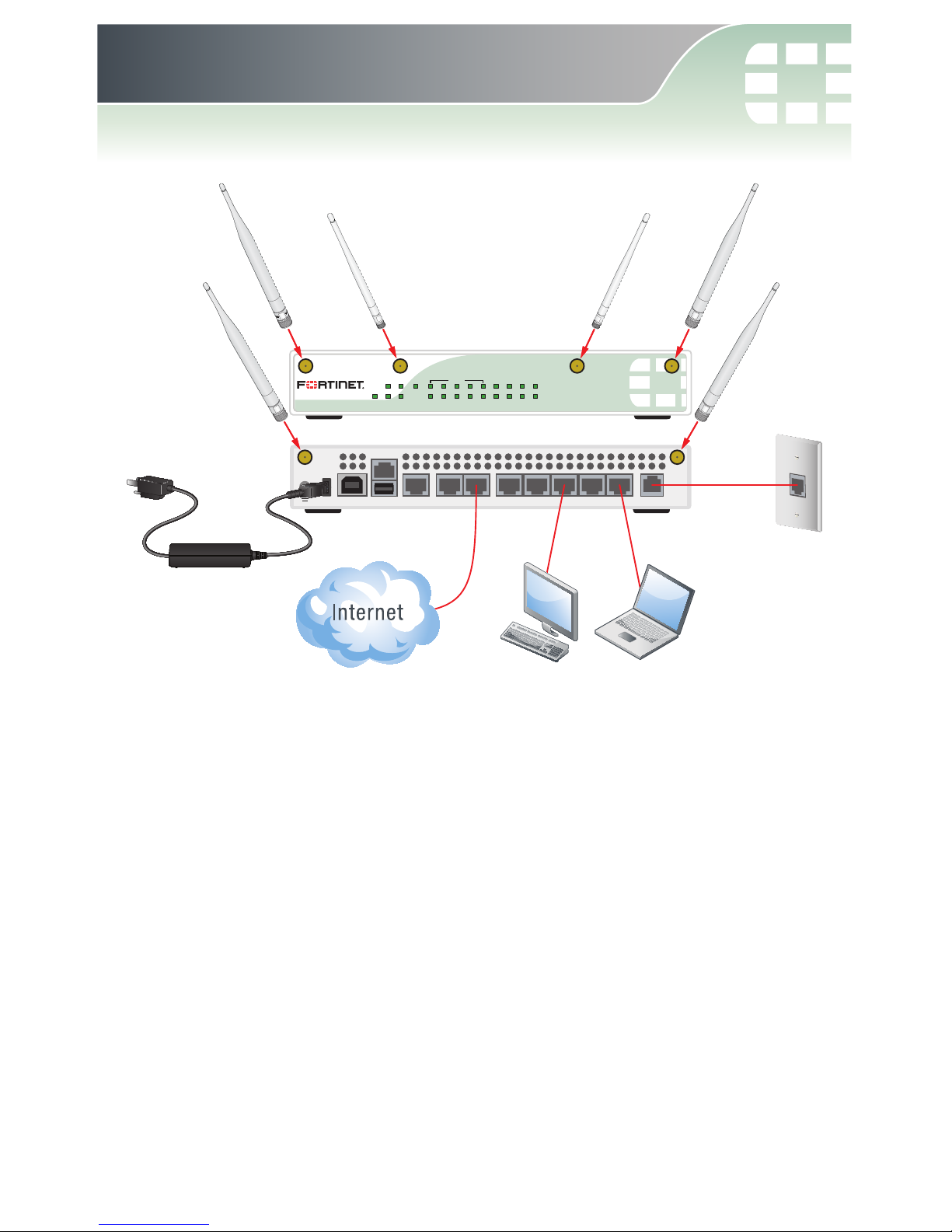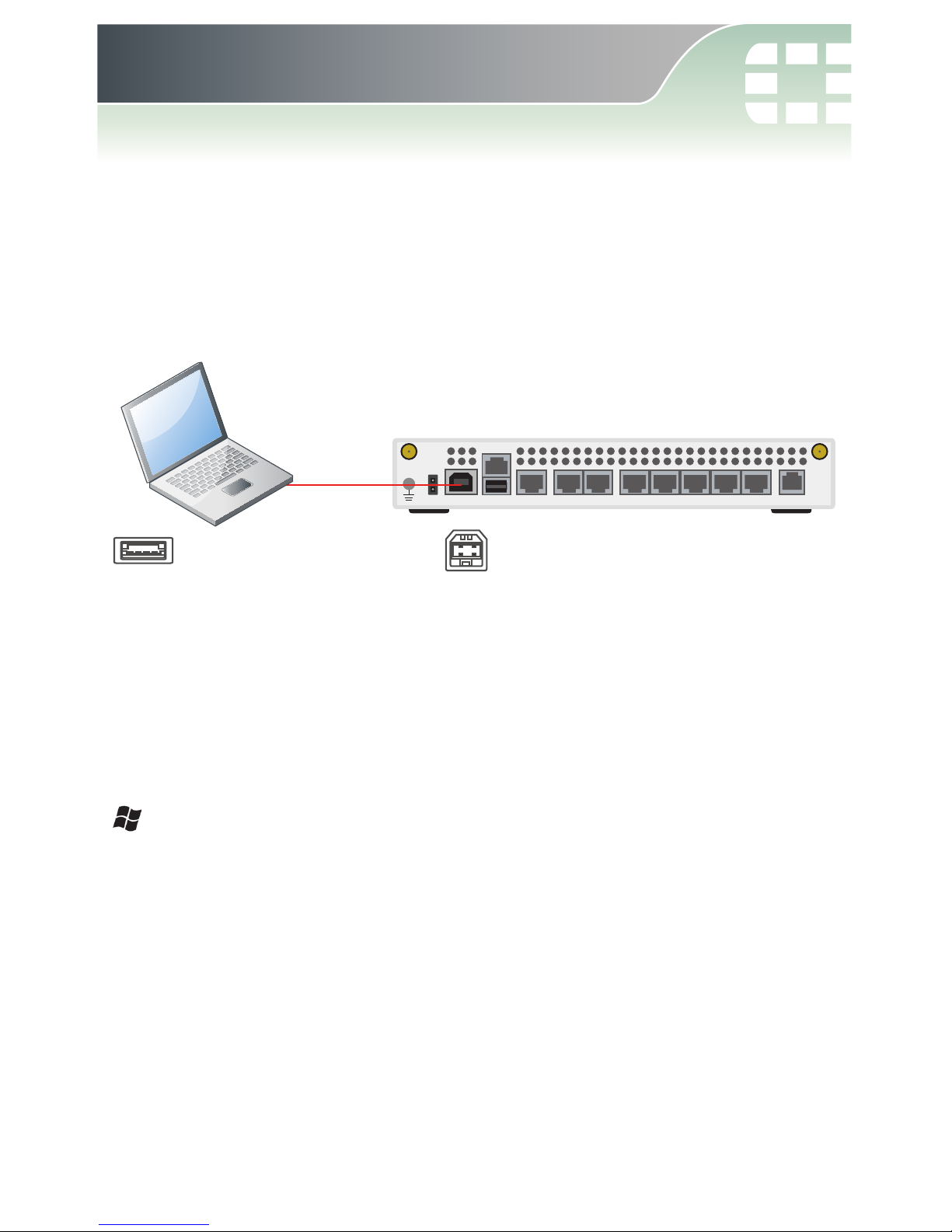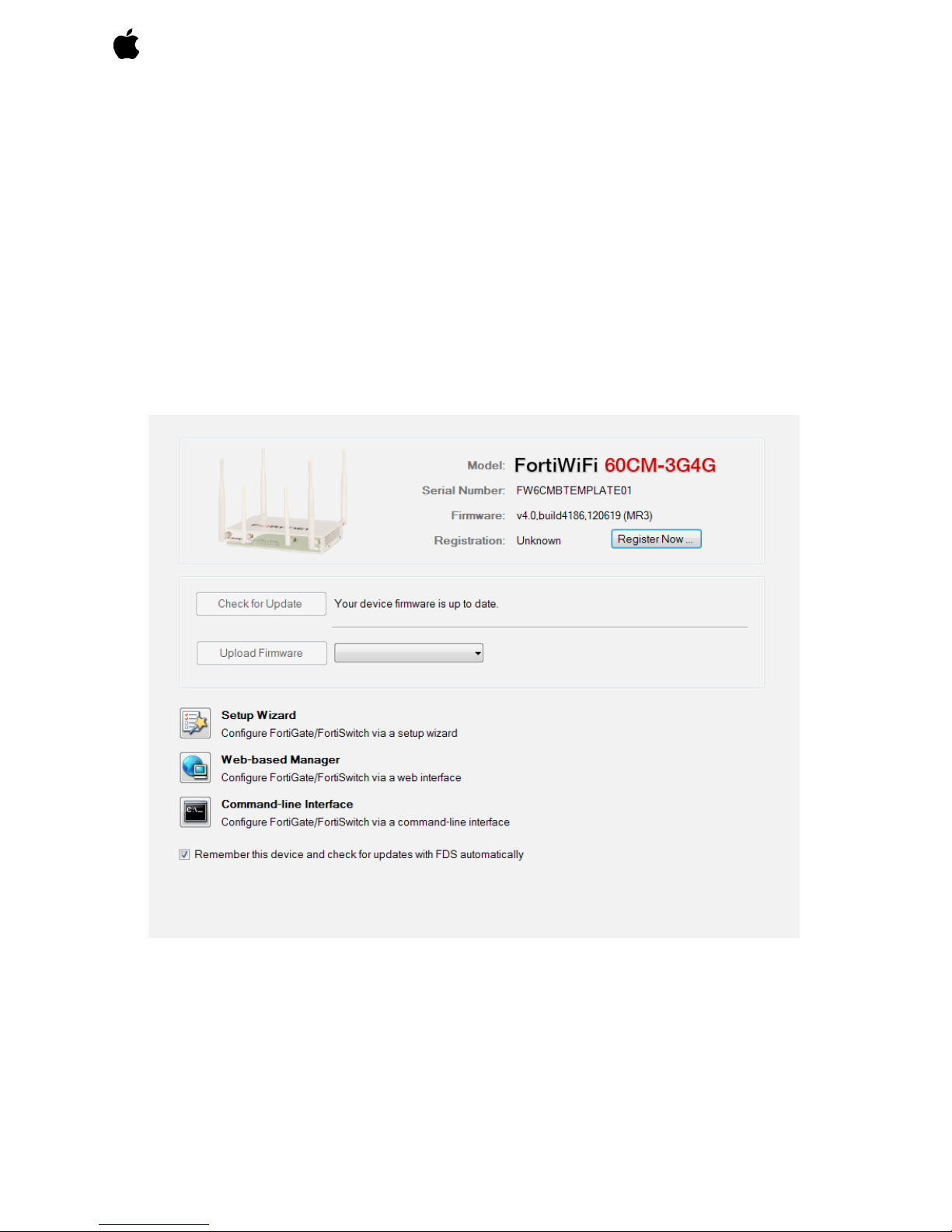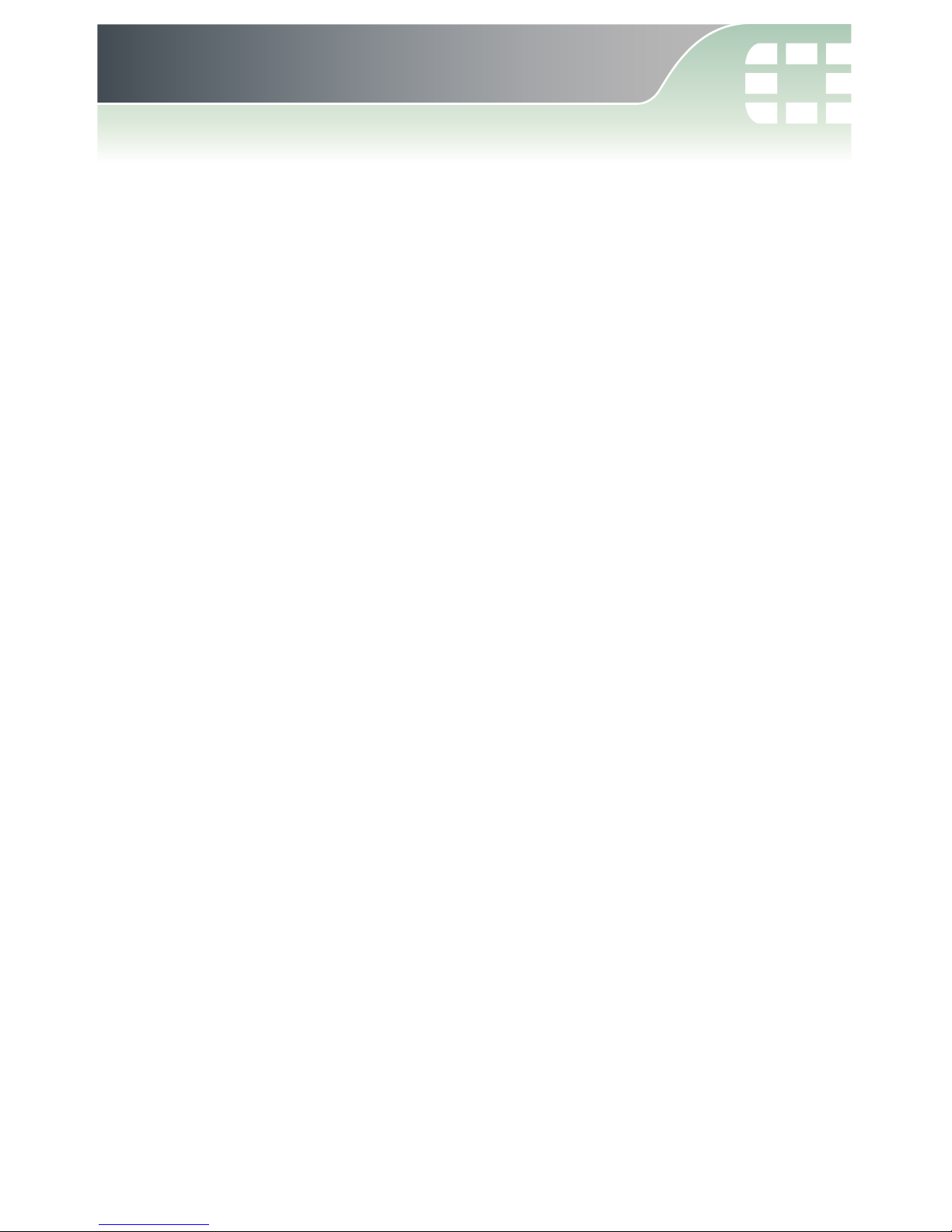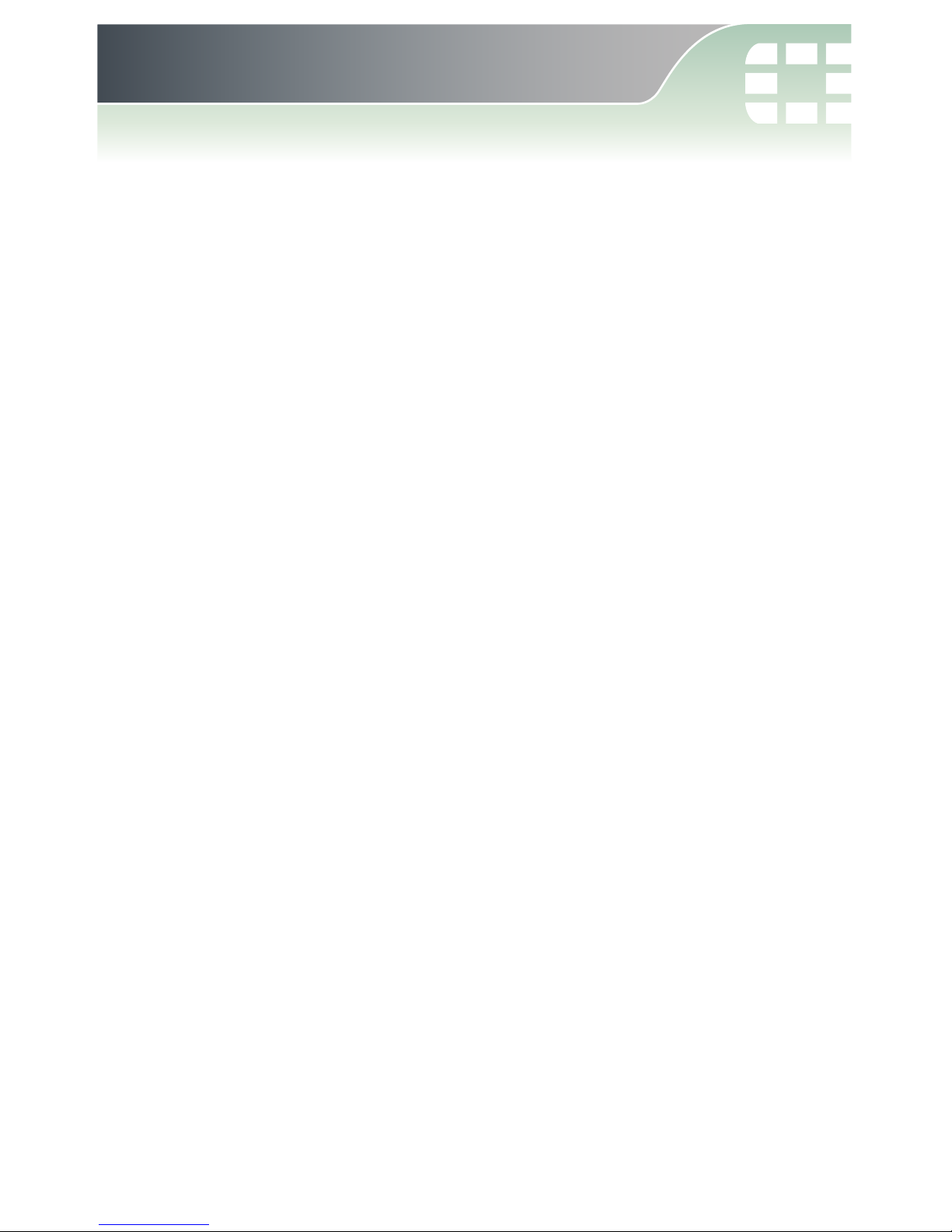August 20, 2013
19-437-170963-20130820
Copyright© 2013 Fortinet, Inc. All rights reserved. Fortinet®,
FortiGate®, and FortiGuard®, are registered trademarks of Fortinet,
Inc., and other Fortinet names herein may also be trademarks of
Fortinet. All other product or company names may be trademarks of
their respective owners. Performance metrics contained herein were
attained in internal lab tests under ideal conditions, and performance
may vary. Network variables, different network environments and
other conditions may affect performance results. Nothing herein
represents any binding commitment by Fortinet, and Fortinet
disclaims all warranties, whether express or implied, except to the
extent Fortinet enters a binding written contract, signed by Fortinet’s
General Counsel, with a purchaser that expressly warrants that the
identified product will perform according to the performance metrics
herein. For absolute clarity, any such warranty will be limited to
performance in the same ideal conditions as in Fortinet’s internal lab
tests. Fortinet disclaims in full any guarantees. Fortinet reserves the
right to change, modify, transfer, or otherwise revise this publication
without notice, and the most current version of the publication shall
be applicable.