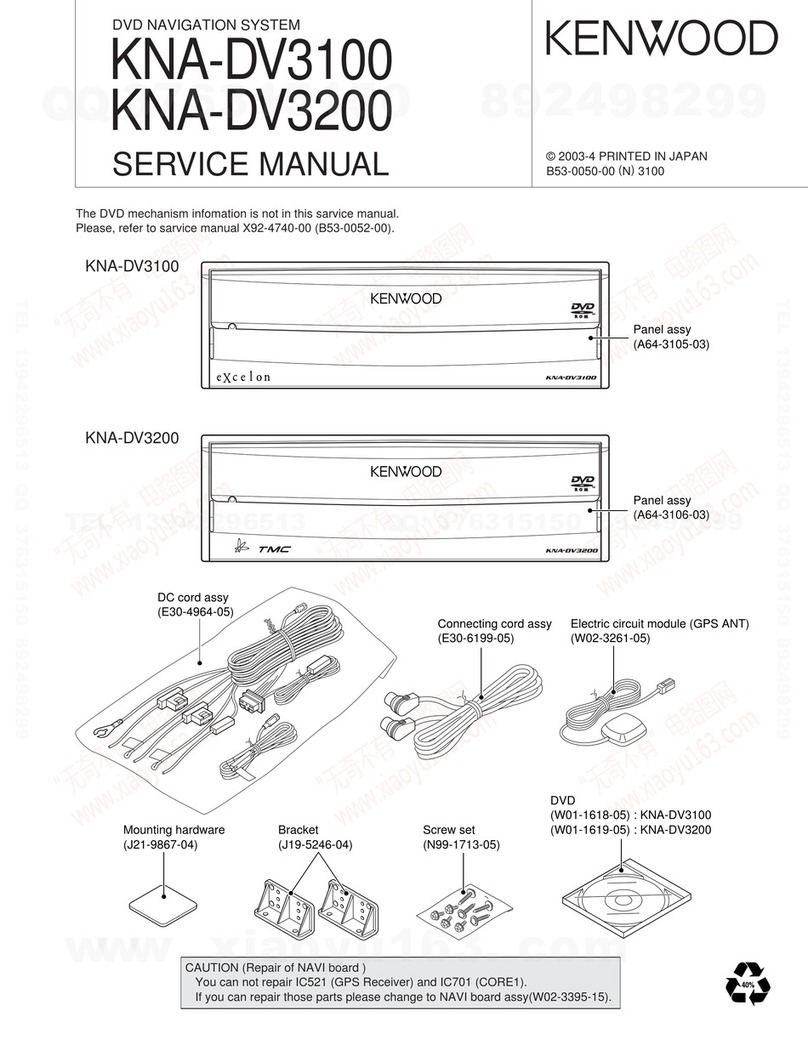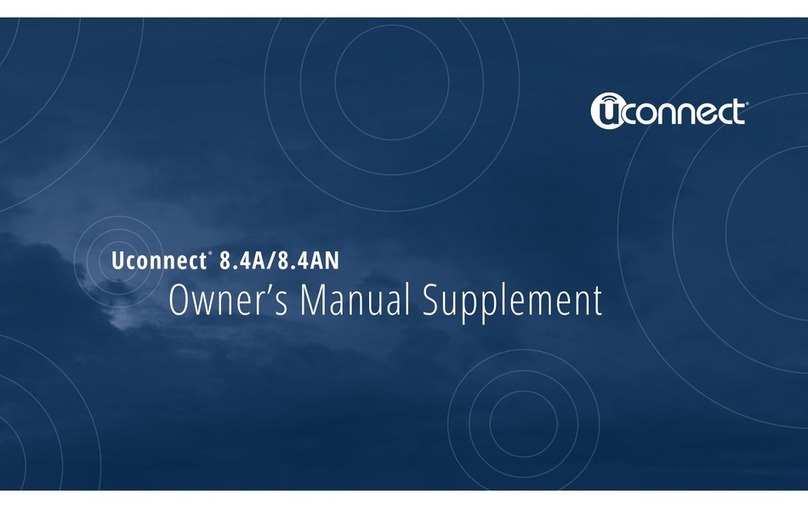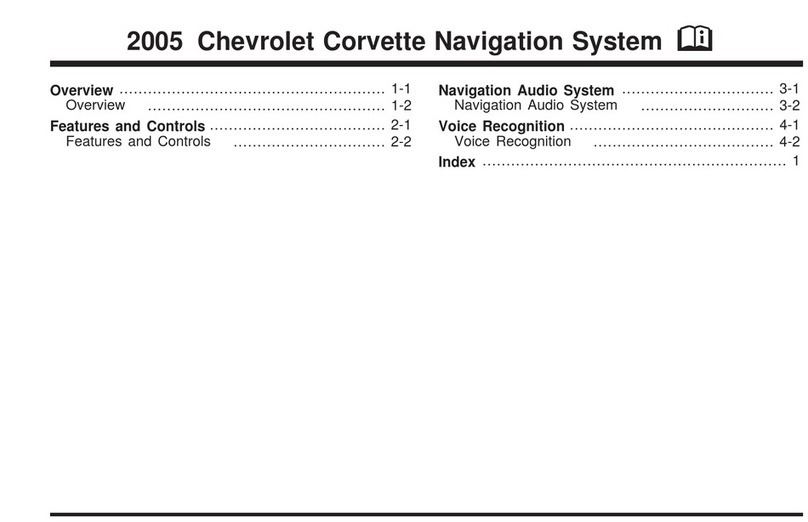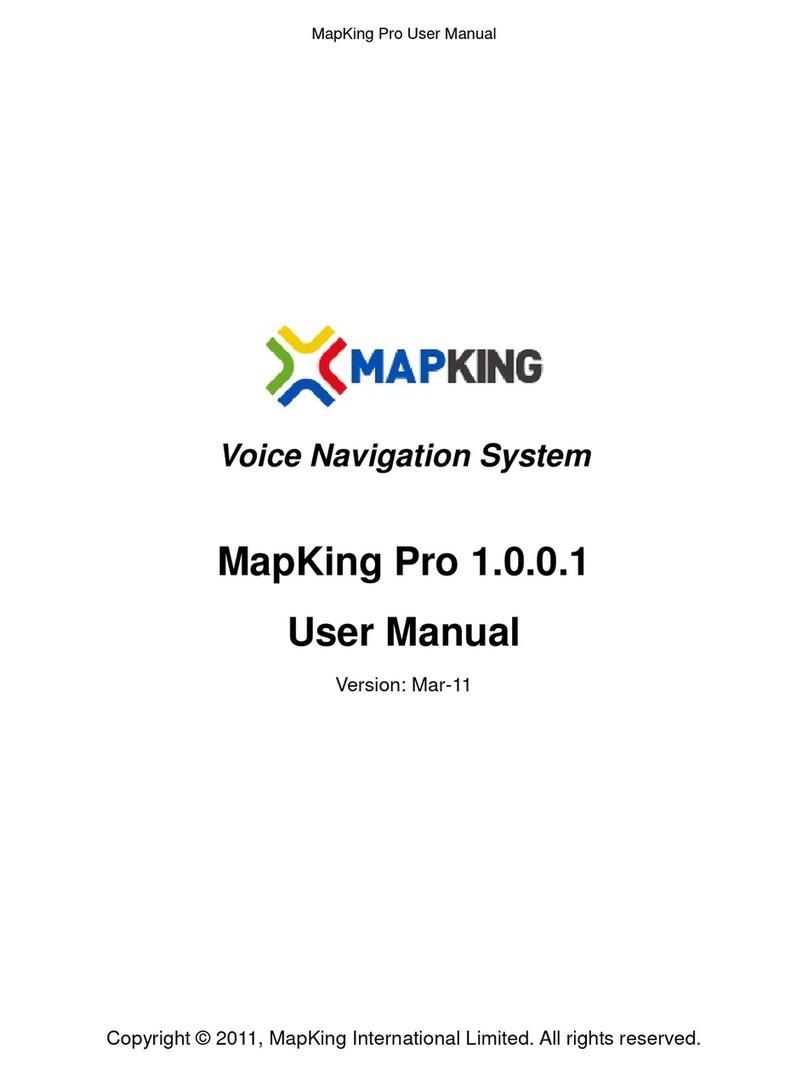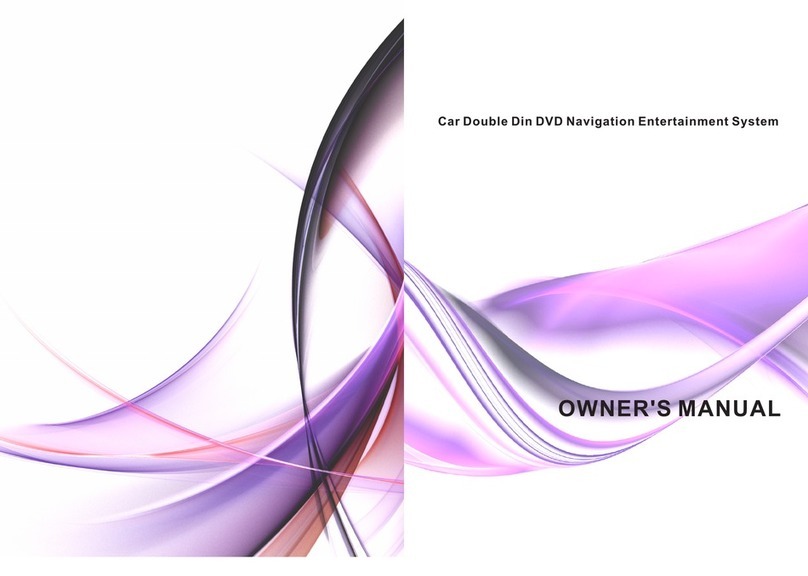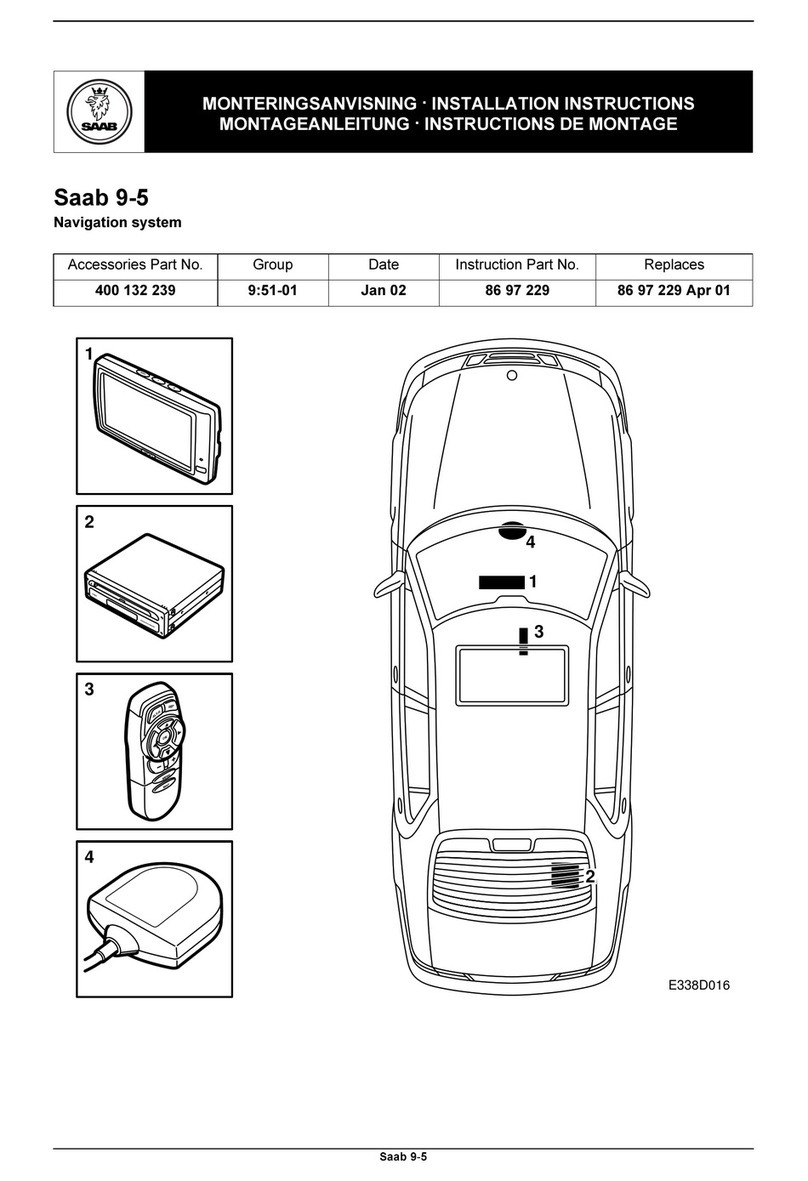Fortuna Electronic NaView GPS-610B Instruction manual

NaView GPS-610B
Quick User Guide
Fortuna Electronic Corp.
5F-2, No.23, Sec.1, ChangAn East Rd., Taipei, Taiwan
Document No. : Issue Date : 2006/10/12

Front Components
1
Battery Charge
Indicator The loading display will shine red during
the charging process. It will shine green
when the accumulator is completely
charged.
2 SD/MMC Slot Accepts an optional SD (Secure Digital) or
MMC (MultiMedia Card) card for
removable storage.
3 Loudspeaker Plays back music, language statements
and warnings.
4 On/Off Button Turns the device on or off.
5 Selection key Selects a menu item.
6 Selection key Selects a menu item.
7 Reset Opening Restarts your appliance. (Reset).
8 Main switch/
Battery button Separates the device from the battery
completely (also Hard Reset).
9 Touch Screen Displays the output of your appliance. Tap
on the screen with your finger, a stylus or
a "blunt" tipped pen to select menu com-
mands or enter data.

Back Components
1 External
aerial
connection
Connection for an optional second aerial.
2 Battery
compartment The rechargeable battery inside.
3 Audio out
connector Separates the device from the battery
completely (also Hard Reset).
4
Car adaptor
port /
Mini-USB-
Connector
Connection to Power cable for output 5V
cigarette lighter. / Connection for
connecting to a PC by means of the USB
cable (for data matching).
5 Microphone Handsfree use
The installed GPS aerial is located in the center of the upper side of
the device.

Initial Set-up
The following guides you step by step through the initial set up of
the navigation system.
Firstly, remove the foil for protecting the device during transpor
tation from the display.
I. Charging the battery
Attention: It can be necessary to recharge the battery
for some time initially before it is possible to run through the
initial installation, according to the state of charging of the
battery installed.
Please pay attention to the following notes when handling the
battery:
The charging status display lights red until the navitation
system is charged. Do not interrupt the charging process before the
battery is fully charged. This may take a few hours. The navigation
system is fully charged if the charging display lights green.
Note: You can use the navigation system during the charging
process, but the power supply must not be interrupted during initial
set-up.
To fully charge the built-in battery, the external power source
(car adapter) should remain continuously connected to the device.
You can leave the main adapter connected, and this is very
handy for continuous operation.

II. Switching on the navigation system
1. Take the pen out of its compartment and switch the main
switch on the back of the device to ON.
Attention: Always leave the main switch in the ON Position, unless
you want to carry out a new reinstallation. All data will be lost
and the initial installation will have to be carried out again if the
switch is set to OFF.
The Navigation System will start the initial installation automatically.
The brand logo will appear and your device will display the application
screen after a few seconds. Follow the on screen instructions.

III. Installing the Navigation software
You will be requested to install the Navigation Software during the
initial installation. Please proceed as follows:
1 Carefully take the memory card out of its packing. Take care
not to touch or dirty the contacts.
2 Push the memory card carefully into the SD-/MMC card bay
until it slightly lock in place.
3. Click OK to install the application. The memory card must
always be inserted in the device while the navigation system is being
used. It will be necessary to carry out a Soft Reset to restart the
navigation system if the memory card
has been removed, only for a short time, while the system was being
used. The main screen, through which you will be able to make the
navigation settings, will appear after all the data has been copied to
your navigation system.

I. Mounting the car holder
Attention! Only fix the holder for the navigation system
to the windscreen, if it does not impede the view. Should this
not be possible, then mount the holder with the enclosed
suction plate in any way that will allow peril-free and safe
operation.
Note:Your navigation system can also be equipped alternatively
with a flexible swan-neck car mounting according to the version.
Note: If you want to fix the holder to the windscreen, then you can
skip steps 1 and 2.
1 Remove the protective foil from the sticky side of the suction
plate.
2 Fix the suction plate to a suitable location on the dashboard.
Take care, that the surface of the dashboard is clean and press the
suction plate strongly onto the surface.

Note: To obtain a strong and secure hold the suction
plate should not be used for 24 hours.
II. FIXING THE SUCTION PLATE
Note: Clean the disk thoroughly with a glass cleaner.
Warm the disk and the nipple slightly at temperatures below
15°C.
Place the holder with the suction head onto the suction plate (or
directly onto the wind screen) and press the lever on the suction
head downwards. The sucker will attach itself to the background
firmly.
III. ATTACH NAVIGATION SYSTEM
1 Connect the car adapter and, if necessary, the external GPS
aerial, to your navigation system and insert the memory card.
2 Position the support on the attachment holes on the back of
the device.
3 After you have put the device on the support, push the
navigation system downwards until it locks into place audibly.
4 Now you will be able to place the complete unit on the cleaned
windscreen or the suction plate

Connecting the car adapter
(similar picture)
1 Plug the jack (1) of the connection cable into the corre-
sponding receptor at the rear side of your navigation system.
2 Insert the power adapter (2) now into the cigarette lighter
socket and ensure, that it will not lose contact while driving. This
could cause a malfunction.
Note: Remove the power adapter from the cigarette
lighter socket when ending a trip or when parking the car for a
extended period of time. Otherwise the car battery could be
drained. In this case use the power switch to switch off the
navigation system.

Federal Communications Commission (FCC) Statement
15.21
You are cautioned that changes or modifications not expressly approved by the part responsible for
compliance could void the user’s authority to operate the equipment.
15.105(b)
This equipment has been tested and found to comply with the limits for a Class B digital device,
pursuant to part 15 of the FCC rules. These limits are designed to provide reasonable protection
against harmful interference in a residential installation. This equipment generates, uses and can
radiate radio frequency energy and, if not installed and used in accordance with the instructions,
may cause harmful interference to radio communications. However, there is no guarantee that
interference will not occur in a particular installation. If this equipment does cause harmful
interference to radio or television reception, which can be determined by turning the equipment off
and on, the user is encouraged to try to correct the interference by one or more of the following
measures:
-Reorient or relocate the receiving antenna.
-Increase the separation between the equipment and receiver.
-Connect the equipment into an outlet on a circuit different from that to which the receiver is
connected.
-Consult the dealer or an experienced radio/TV technician for help.
Operation is subject to the following two conditions:
1) this device may not cause interference and
2) this device must accept any interference, including interference that may cause undesired
operation of the device.
FCC RF Radiation Exposure Statement:
This equipment complies with FCC radiation exposure limits set forth for an uncontrolled
environment. End users must follow the specific operating instructions for satisfying RF exposure
compliance. This transmitter must not be co-located or operating in conjunction with any other
antenna or transmitter.
Table of contents
Popular Car Navigation System manuals by other brands
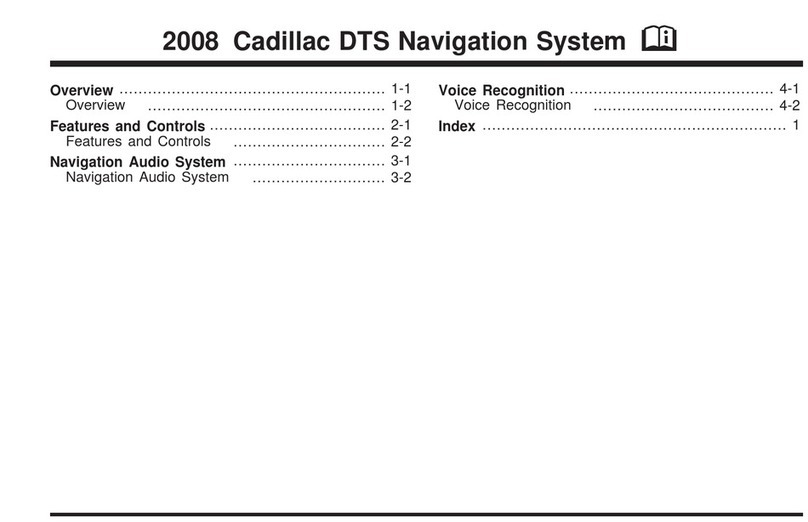
Cadillac
Cadillac DTS 2008 manual

Magellan
Magellan Magellan eXplorist 300 Reference manual

Volvo
Volvo 31330177 Installation instructions, accessories

Sanyo
Sanyo NVM-4030 - Easy Street - Automotive GPS... instruction manual
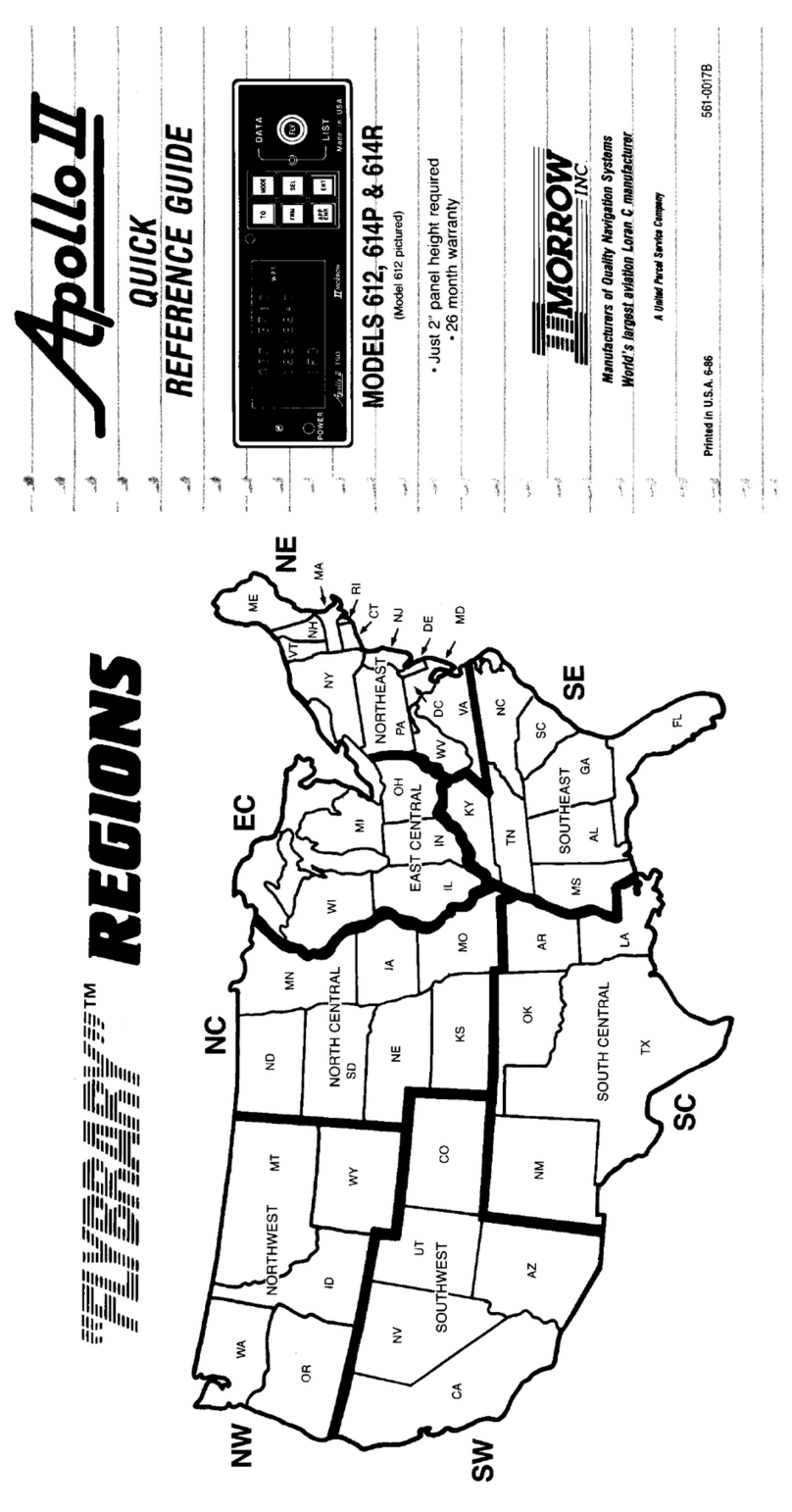
Garmin
Garmin 612 quick start

Chevrolet
Chevrolet ACADIA - NAVIGATION SYSTEM 2008 manual