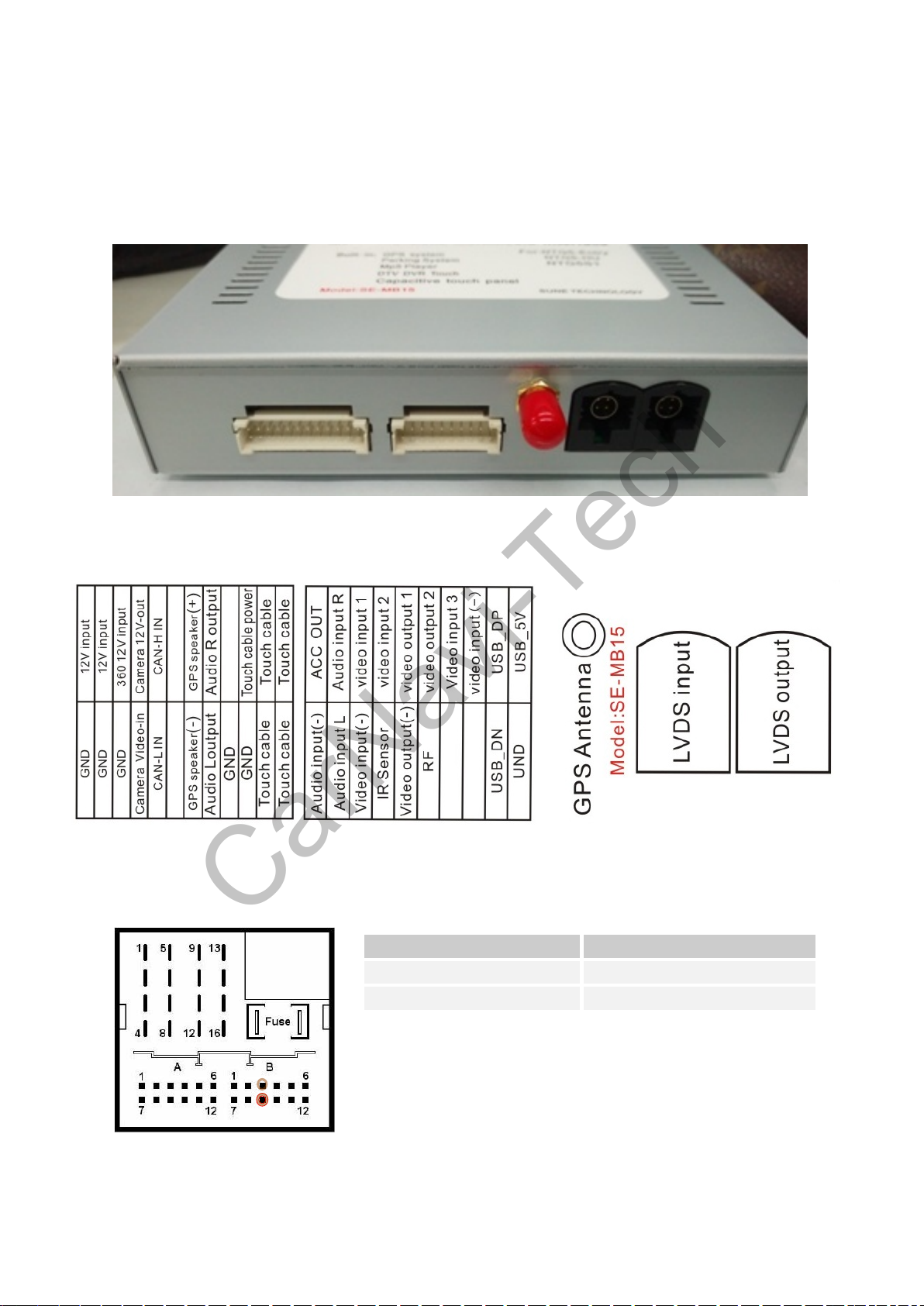1、Products
This section describes the appearance of the company's products, physical picture, as well as our products
more special.
Thank you for using our SUNE TECHNOLOGY products, after you get the product, please carefully
check the open standard accessories listed below are complete
1.1.Accessory list
Sequence No. . Name Picture Amount
1
SE-MB15
Multimedia GPS
system
1
2
Original
Plug&Play
car power
adapter cable
1
3 video input cable 1
4 7inch Capacitive
touchpad
1
5 1
6 LVDS video input 1
7 GPS Antenna 1
Touchpad
ribbon cable
1.2.Features and Performance
products Model :SE-MB15 Multimedia GPS system for C-Class,B-class,CLA-class,A-Class,GLA-Class,
GLC-class ,GLE-class,V-class with NTG5 audio20 with 7inch system.
All features of this product is switched by the original car audio buttons or by touch
Mercedes-Benz Multimedia GPS System with capacitive touchpad .
1 x Rear camera input,1 x Front camera input and 2 x Video input
360 panorama function
Special harness Plug & Play 。
Smart parking system when you put "R" will show Rear camera,put"D" will show front camera
,More than 10KM speed reversing exit
PS:Capacitive touchpad with 2 models,please make sure
your screen model than order right touchpad!!