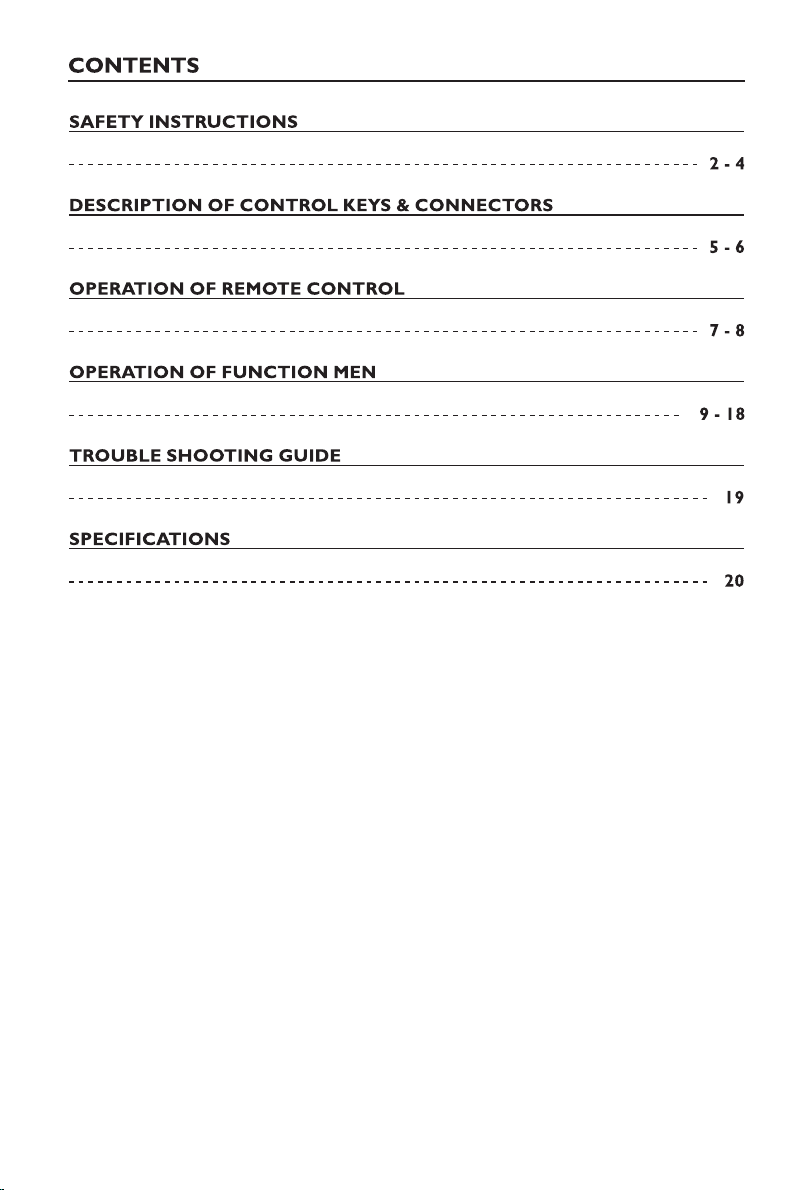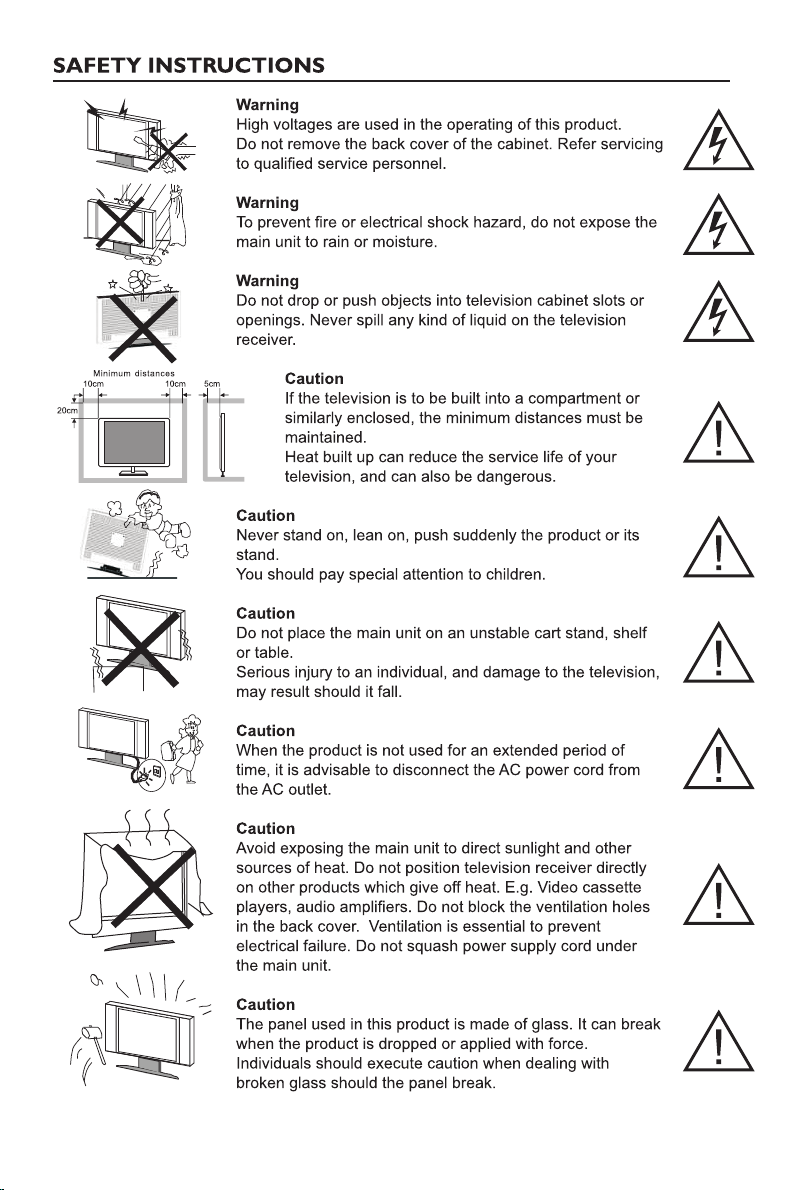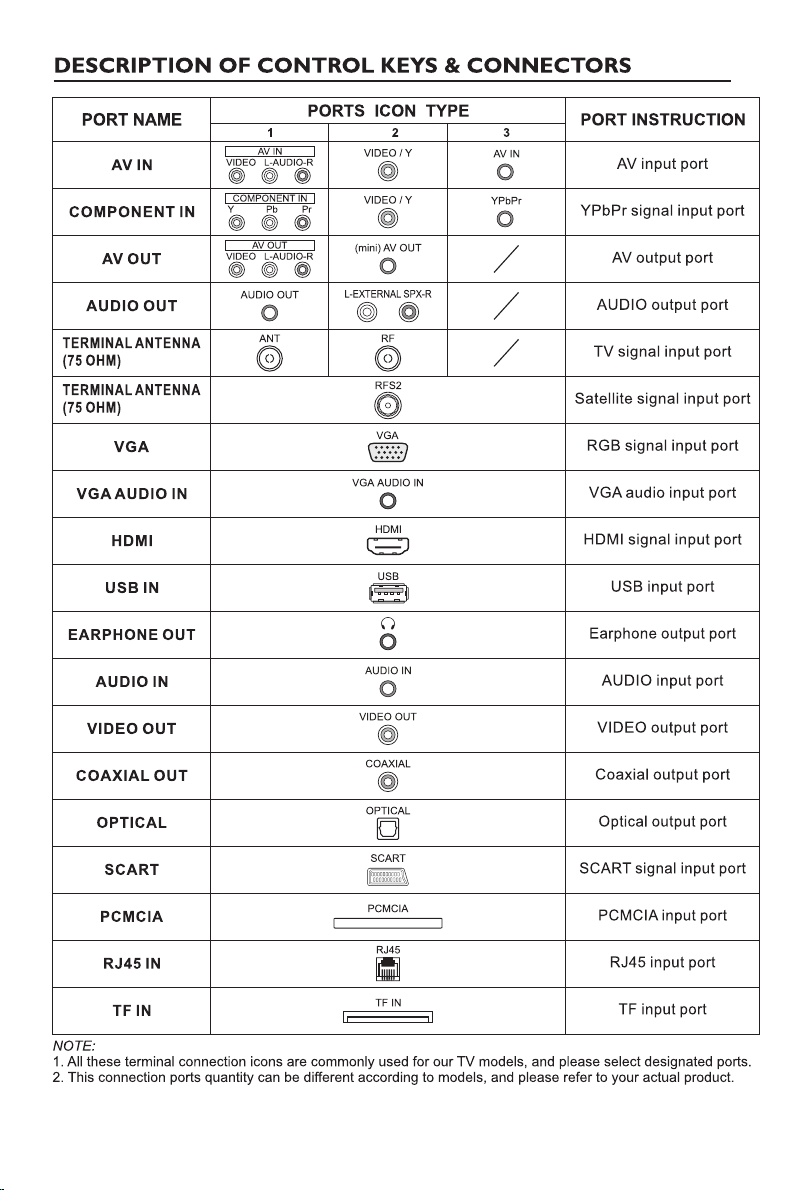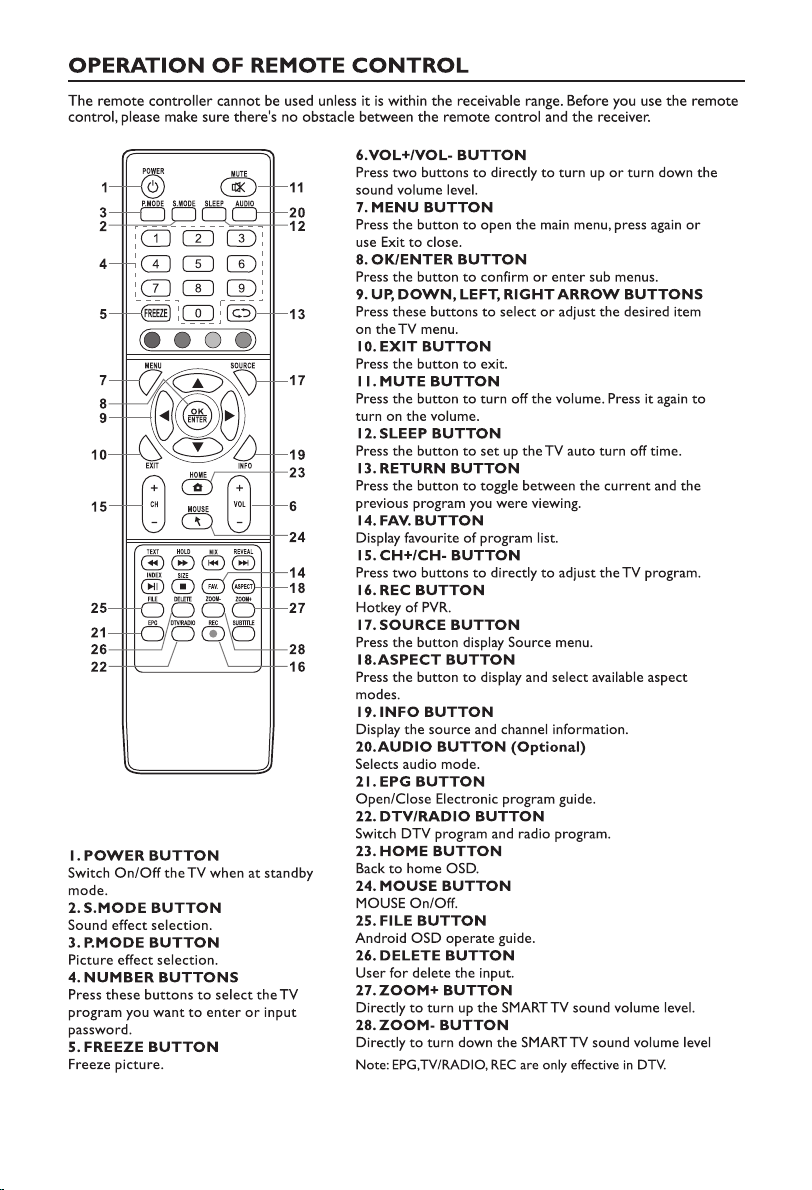9
Note: The pictures on this manual are only examples and the actual products shall prevail.
Setup Wizard
Connect an RF cable from the Tv’s input called “RF-In” and to your TV Aerial socket
Press OK button to select the Start the setup.
Press button to select
the language. Press OK button to sure,
and press【►】button to select the
time zone.
【▼】/【▲】
Press button to select the
time zone. Press OK button to sure, and
press【►】button to connect the WIFI/
network.
【▼】/【▲】
Press OK button to connect the WIFI/
network. Press【►】button to select the
input source.
Note: This picture is for reference only.
Note: This picture is for reference only.
Start the setup
Note: This picture is for reference only.