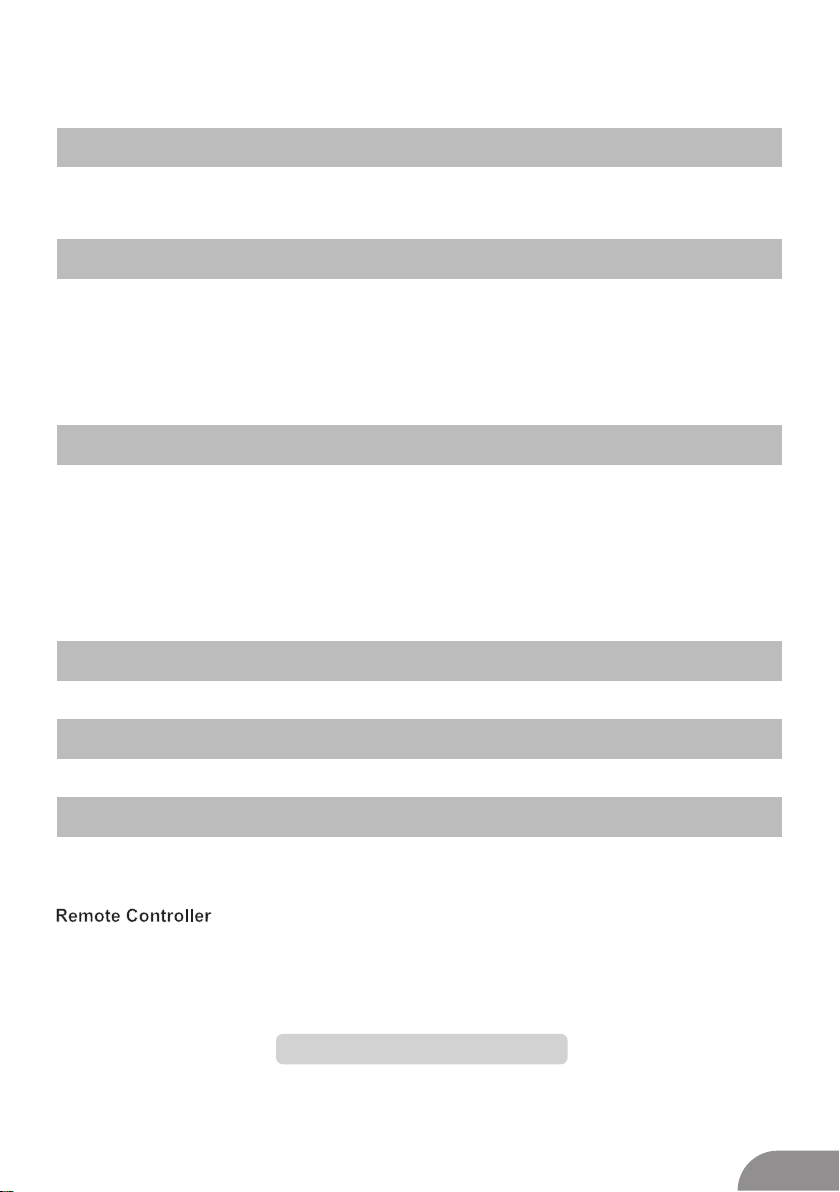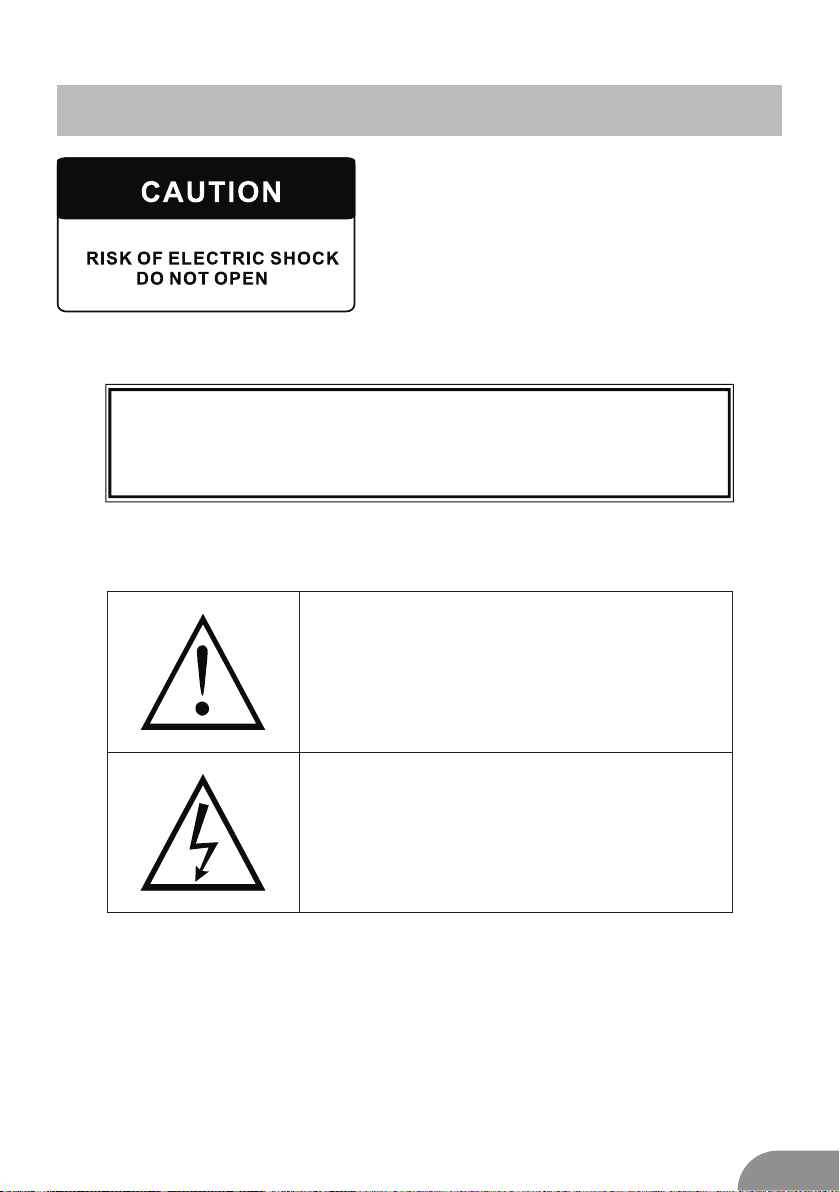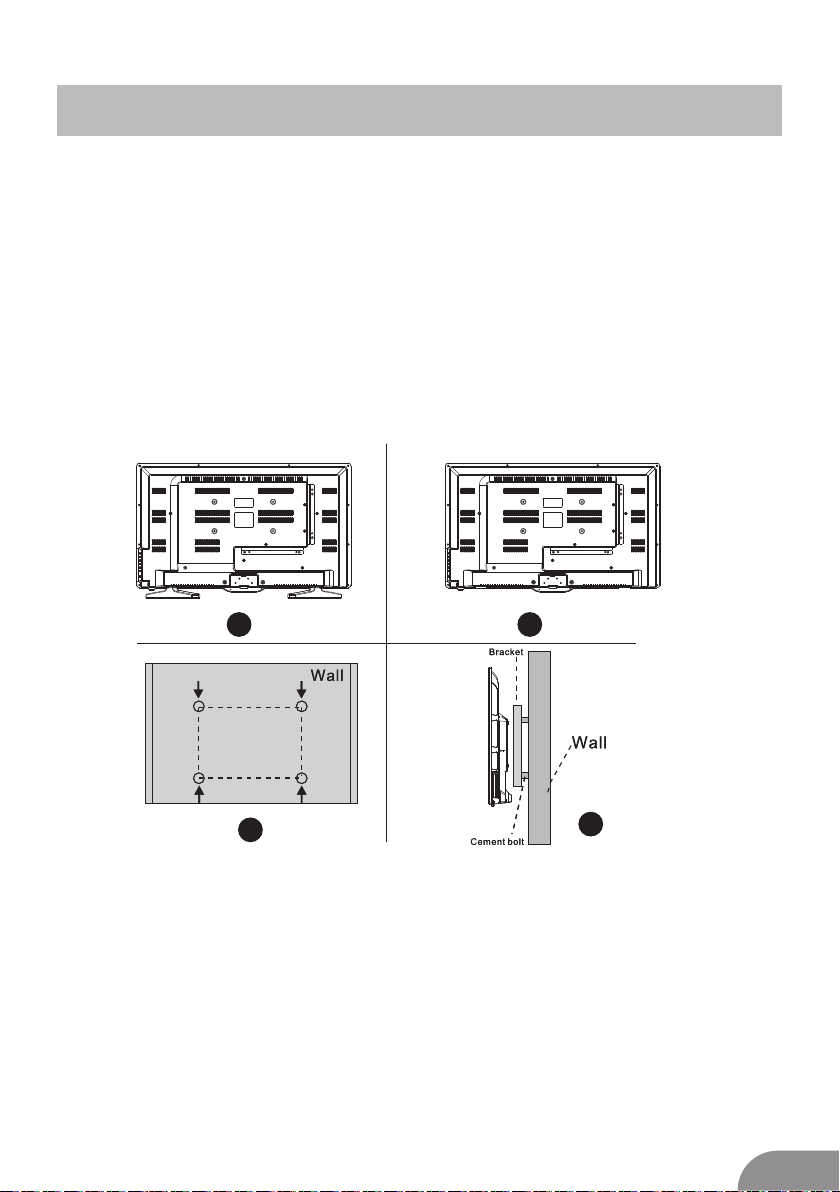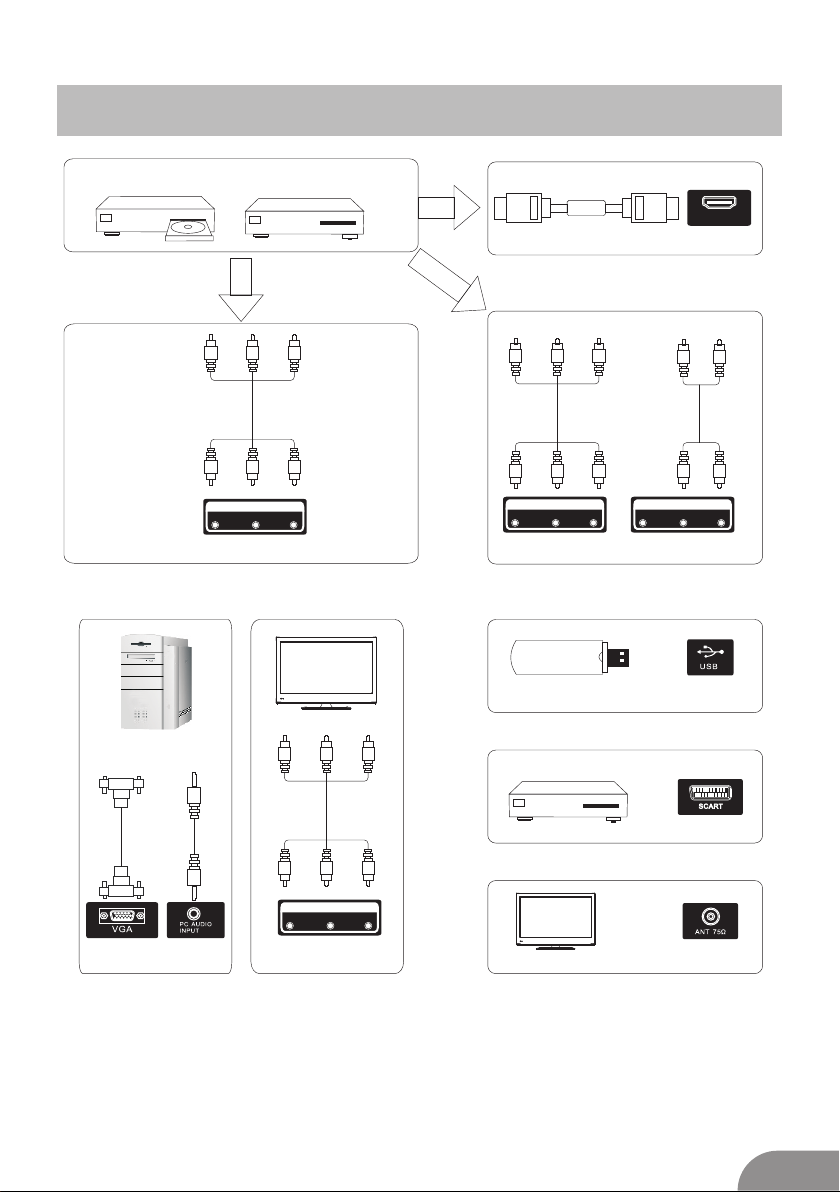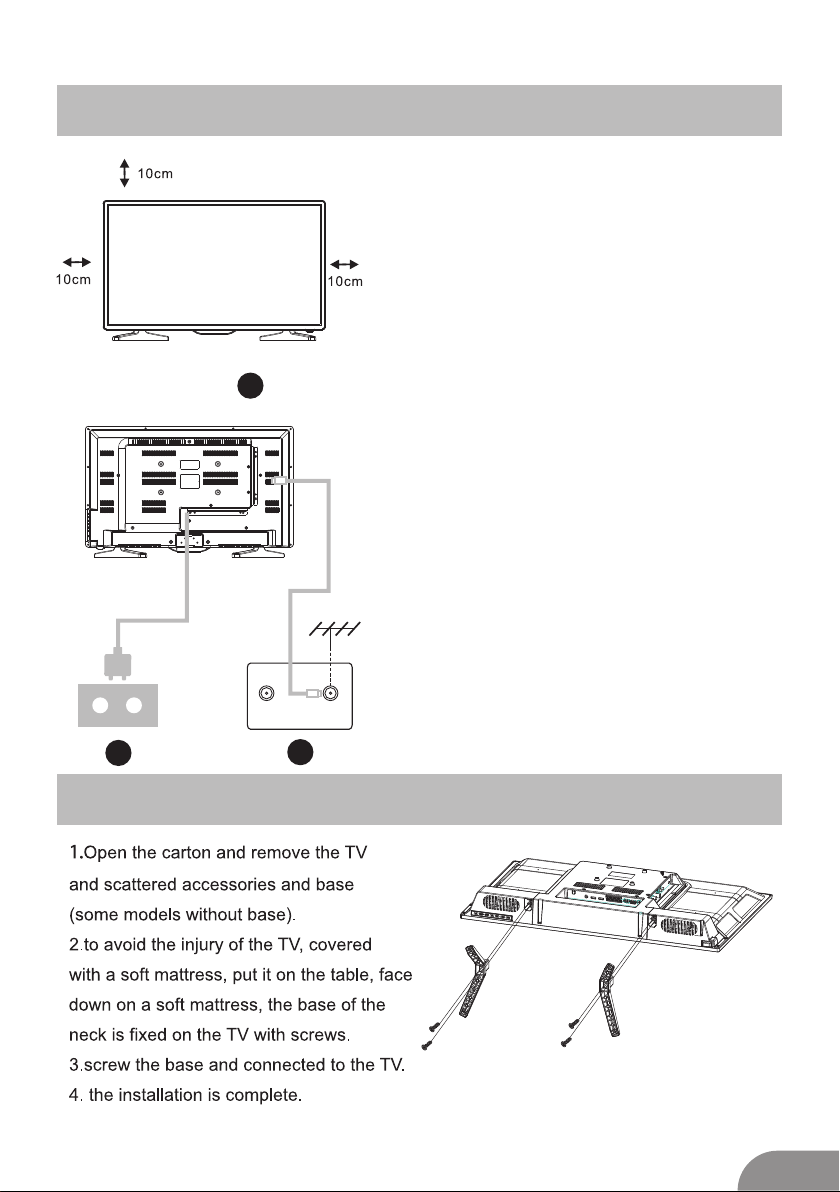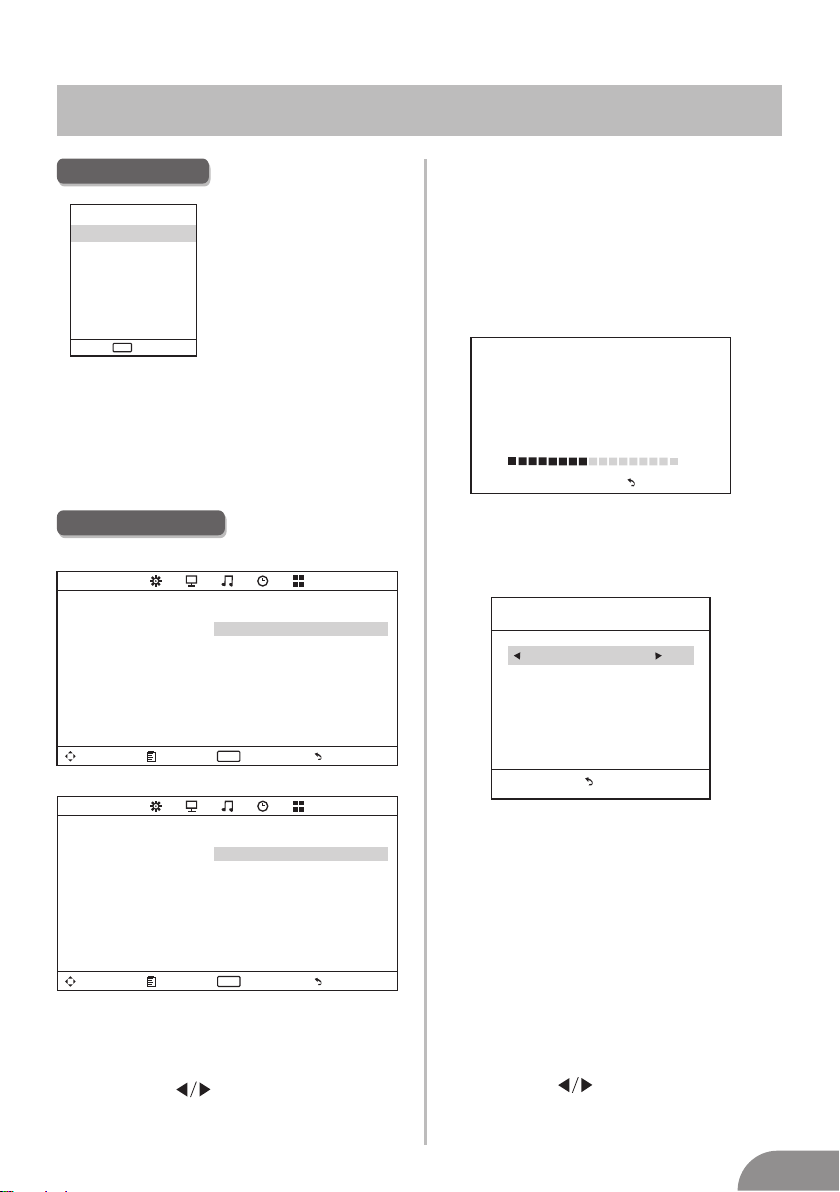TV Menu
9
Programm Edit
The four colored key is the shortcut key for
programming the channel.
First press ▼/▲ to highlight the channel
you want to delete or rename or move or
skip, then:
Press the Red button to delete the channel.
Press the Green button to enter the
rename state, then press to select
the word you want to change, and ▼/▲ to
select word.
Press the Yellow button to set the channel
to mo ving state.then press ▼/▲ to mo ve
it to the position you want to put.
Press the Blue button to skip the select
channel.
Fav Add or Delete the channel to your faver
ate list.
Dele te Rename Move Skip
FAV
Fav Menu
Programm Edit
Enter Menu
Enter
ENTE R FAV Fav
Picture Mode
Highlight the item and Press ENTER or
to enter the sub-menu, that shows
the picture mode you can choose:
Dynamic/Standard/ UserMild/
Press PMODE on the remote control
to select picture mode directly.
Contrast
Adjust the white level of the picture.
Brightness
Adjust darkness of black sections in the
picture.
Color
Adjust the color intensity of the picture.
Tint
Adjust the hue(Red,Green,Blue) of the
picture.
Sharpness
Object edges are enhanced for picture d
etail.
Color Temperature
Select the color temperature that you feel
comfortable.
Noise Reduction
Off/Low/Middle/High
You can clear up the input signal by
setting the item.
Picture Menu
Move Menu Enter
ENTE R
PICTURE
Picture Mode Standard
Contrast 50
Brightness 50
Color 50
Tint 50
Sharpness 50
Color Temperature Medium
Noise Reduction Middle
ECO Mode Off
ECO Mode
Exit
It is used to ON/OFF the ECO mode.