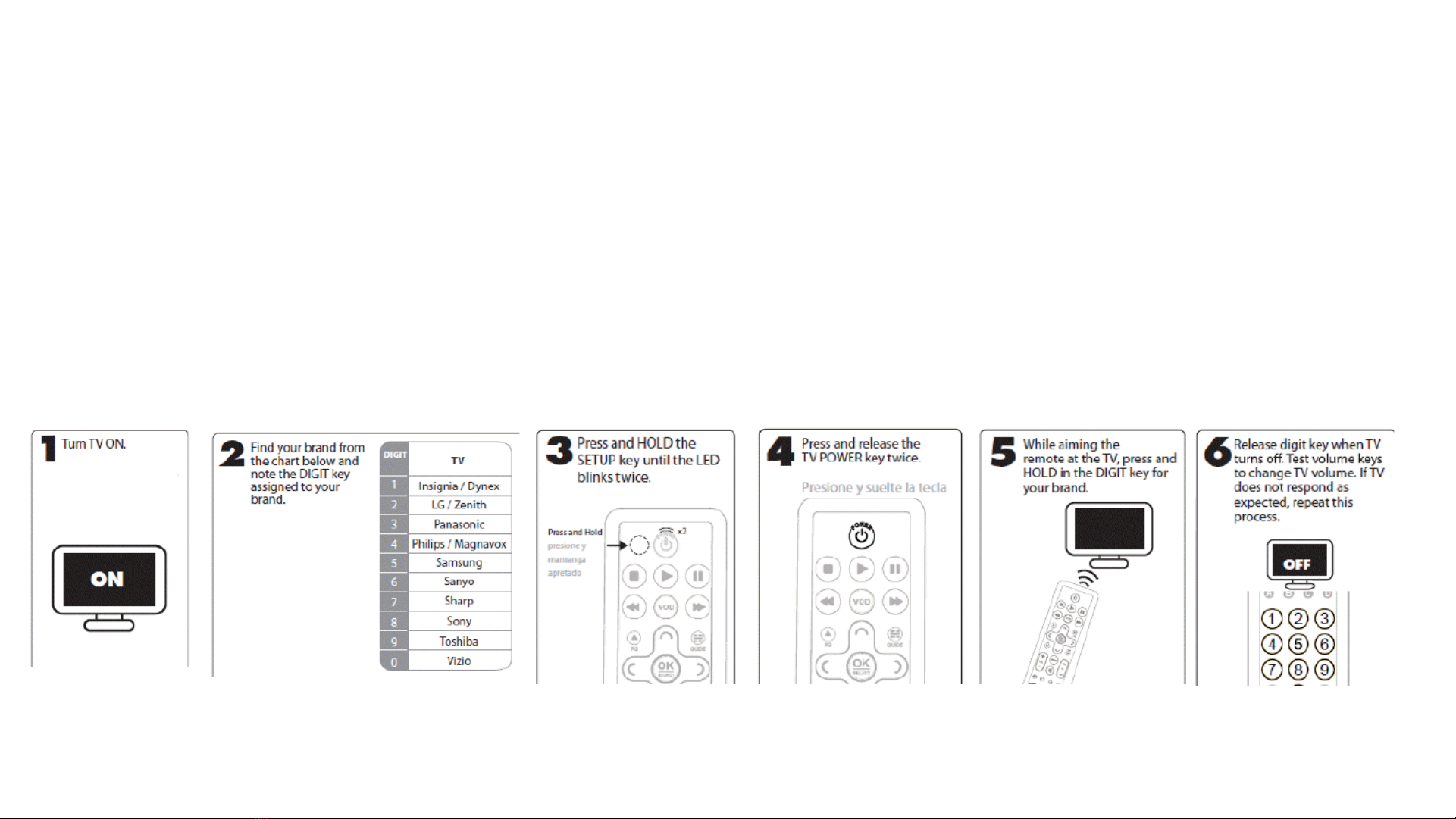BiQ SBB Quick Install Guide
Property SBB install preparation (
refer to "SBB troubleshooting" on page 21 to resolve issues)
Obtain special key sequence for Setup and Maintenance screens from Foxtel.
Configure one SBB (as per instructions page 8 – 19)
Contact Foxtel's Business support team on 1300 874 403 or Business.iQ@Foxtel.com.au to send Foxtel channel entitlements to the SBB.
Perform a speed test to confirm the internet download bandwidth is greater than 256Kbps (min 2.7Mbps required for SD VOD),
either at the wall plate if the SBB is connected via Ethernet, or by logging onto the Wifi network allocated to BiQ.
Confirm branding of the UI (property logo, property background image, colors, etc.) is appropriate for the property.
Confirm there are no TV video resolution issues (i.e. clear UI picture and video).
Confirm the SBB automatically performs a linear TV scan during first installation.
Note: To initiate a manual scan press the remote
control special key sequence Red C, Red C, 8, 8, 8, <EXIT>.
Tune to every FTA terrestrial channel in channel line-up (ch# 1-99) to check which do not have signal. Compile a list of any
channels that do not have signal in order that Foxtel's Business support team can resolve the issues.
Note: FTA availability is
location and antenna dependent. Which FTA channels have no signal can only be determined on-site
.
Tune to every channel Ch 100 -999 to test AV playback. Compile a list of any channels that do not have signal in order that
Foxtel's Business support team can resolve the issues.
Note: No channels should display ‘No Signal’ after receiving their
entitlement hit.
Initiate playback of an On Demand title to test VOD audio/video playback.
Cast YouTube (if casting applicable to property). 2