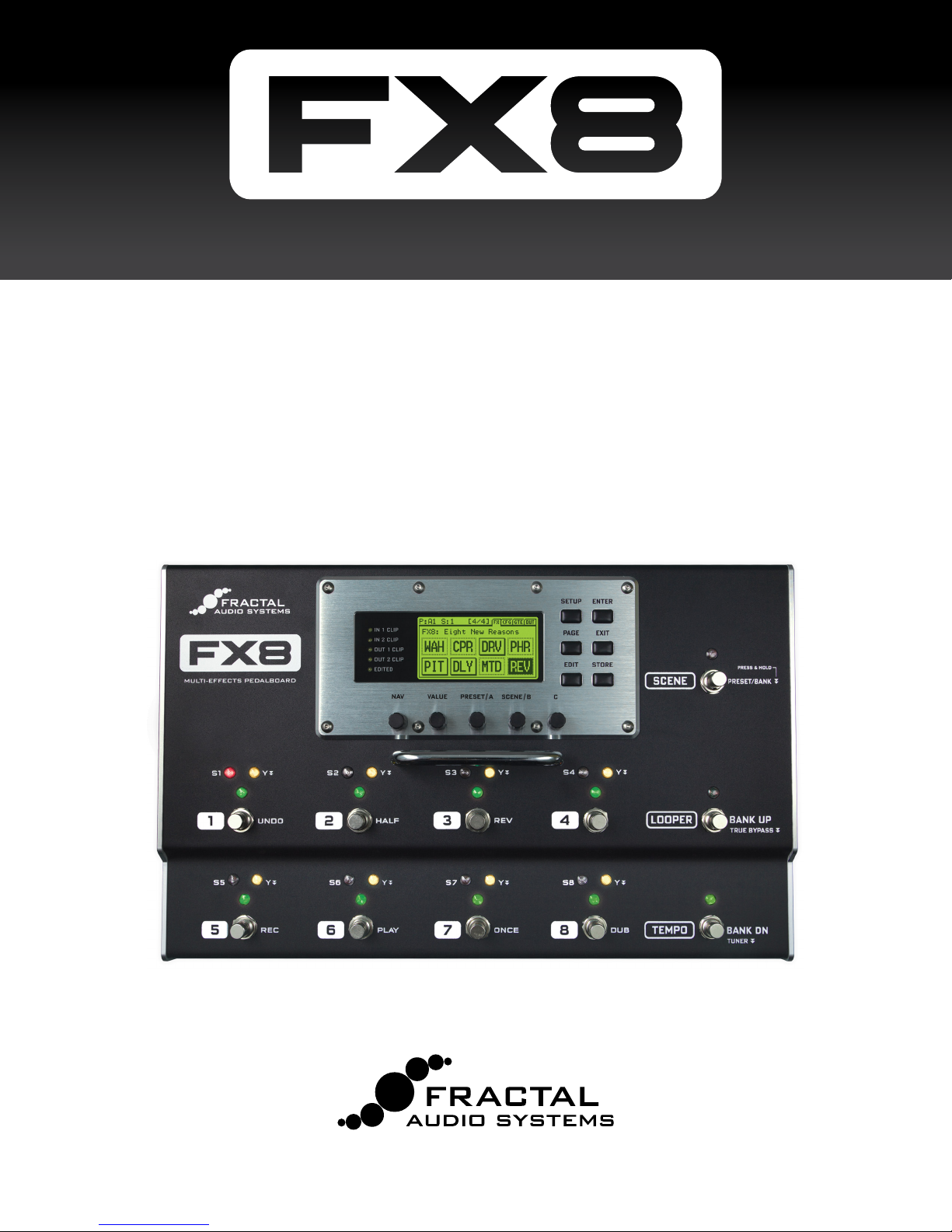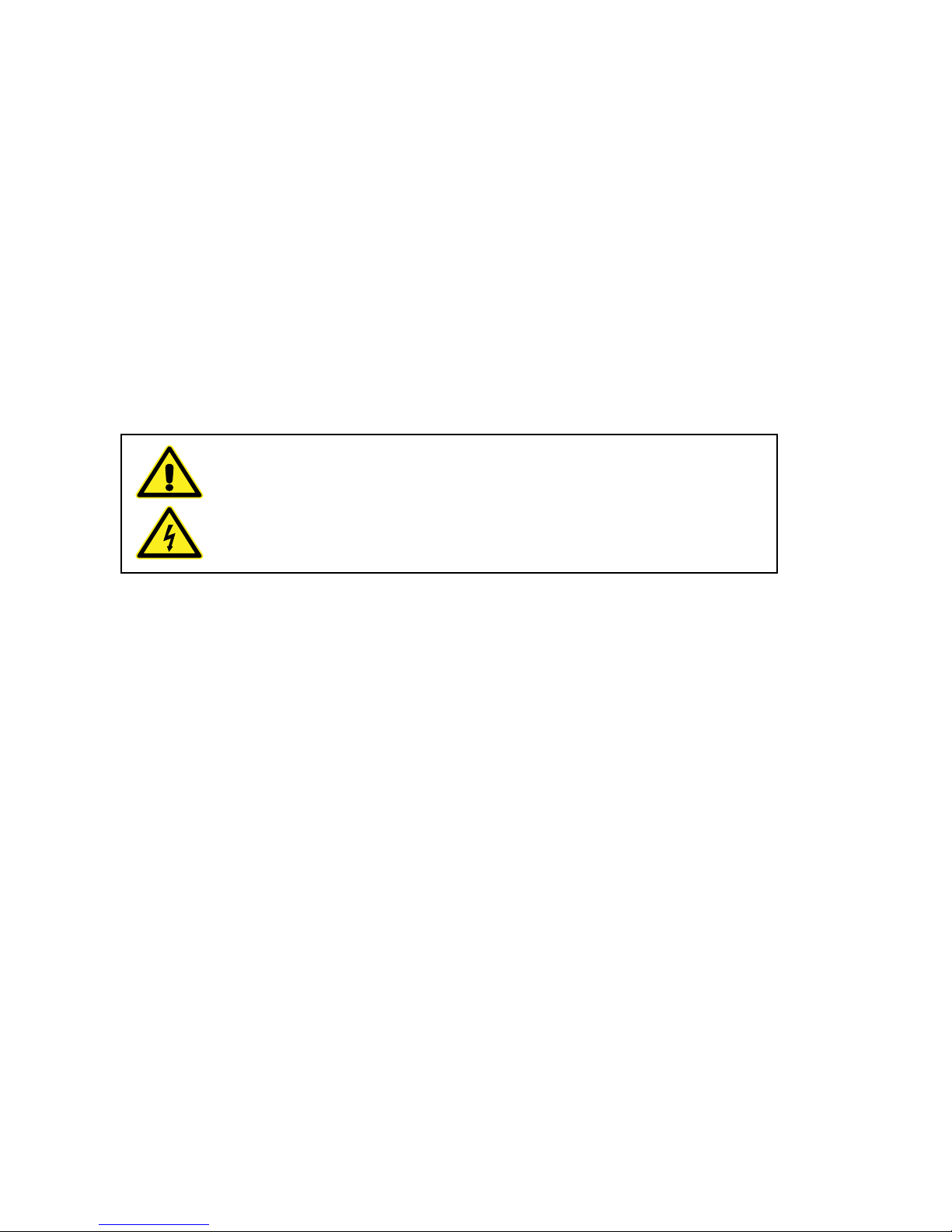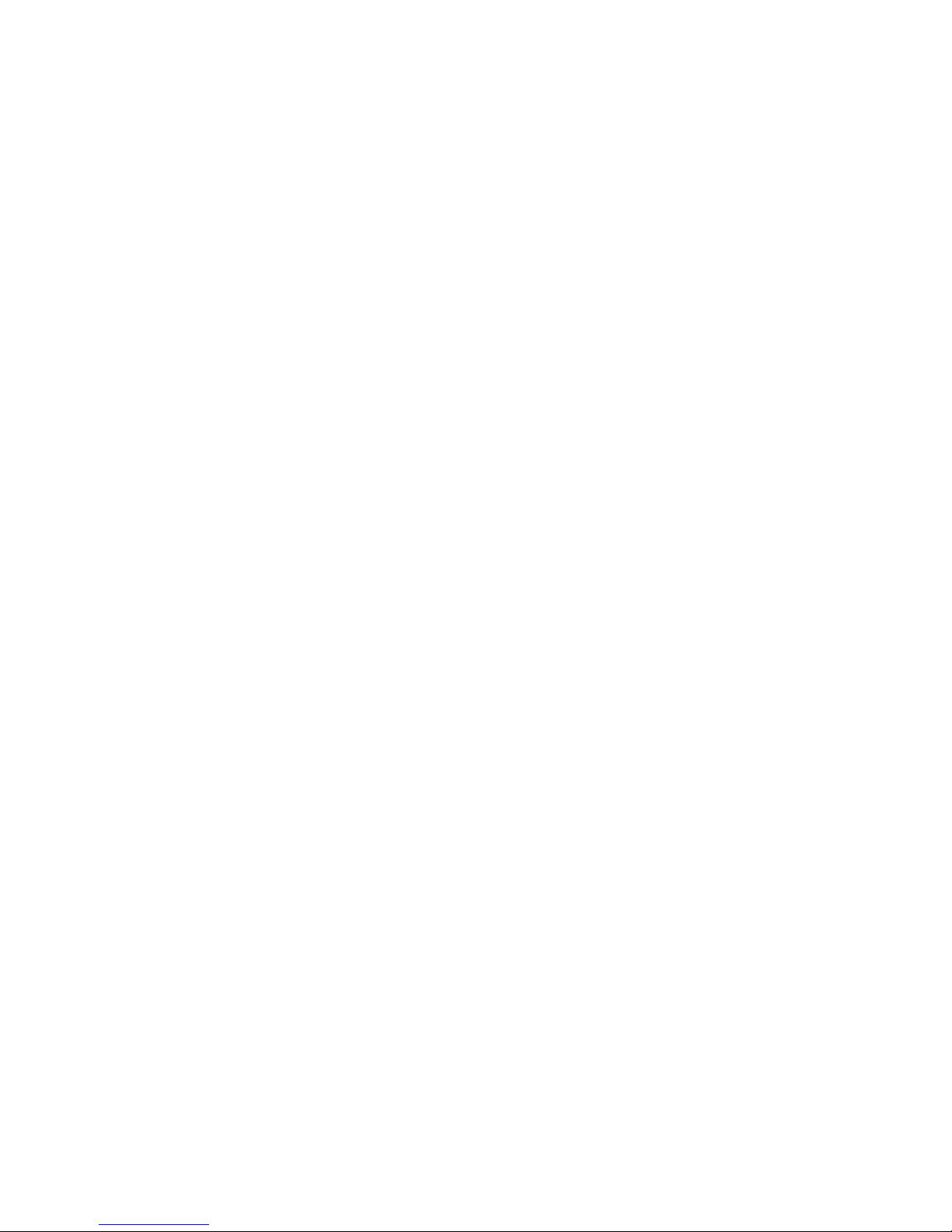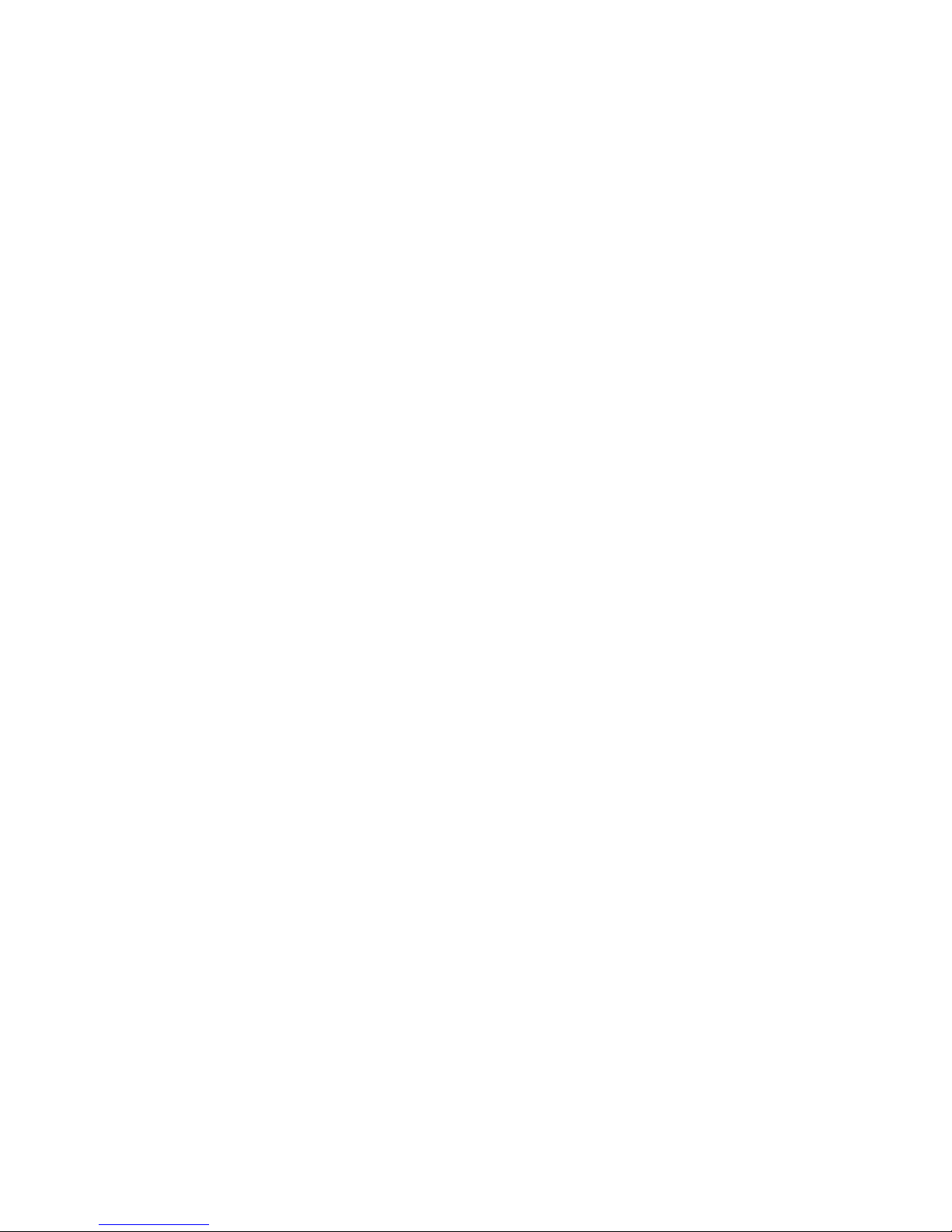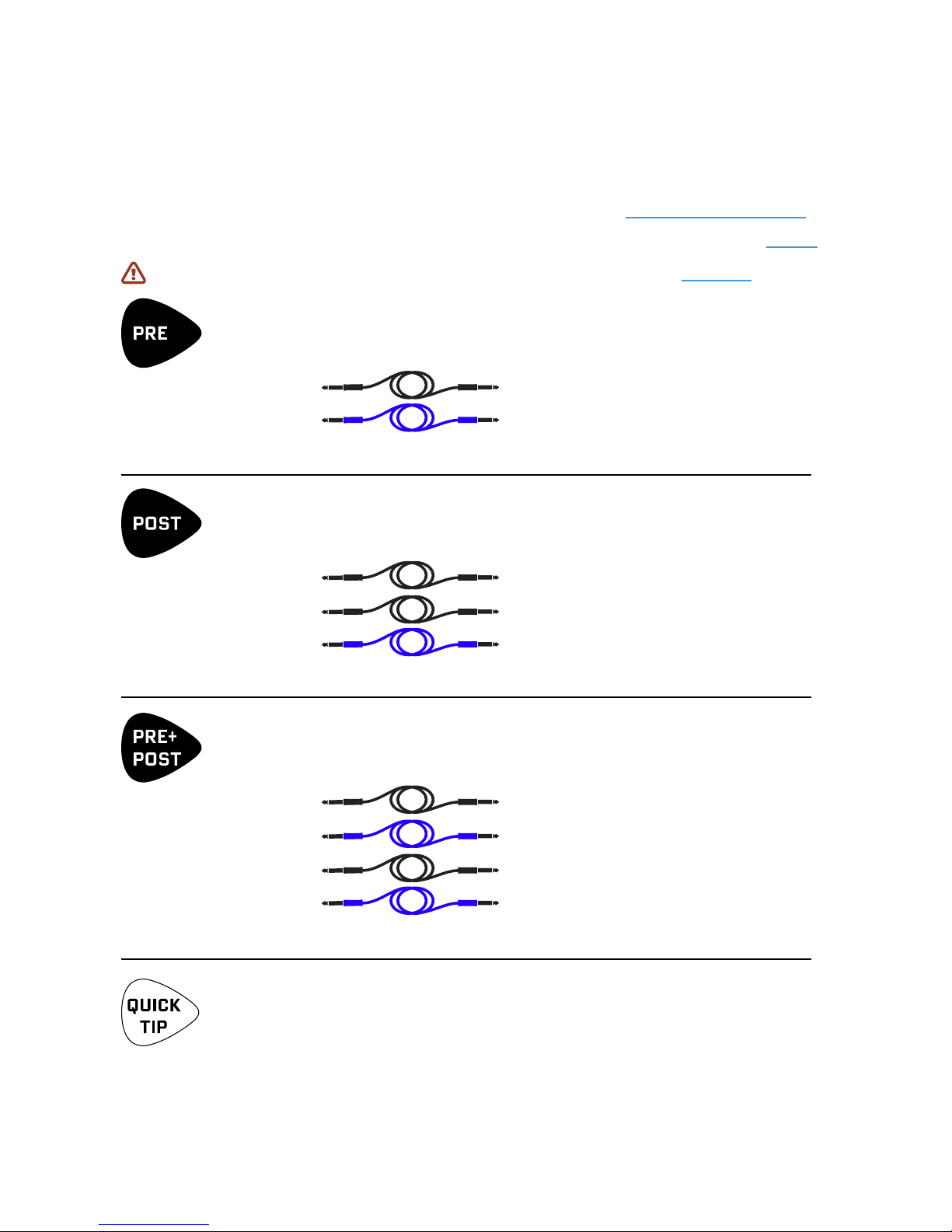iii
TABLE OF CONTENTS
1 : INTRODUCTION .................1
Quick Overview .....................1
Pre/Post: The Old Way... ..............2
Pre/Post: The FX8 Way... ..............2
Quick Connect Guide ................3
Stompbox Mode ....................4
A Note On Mono & Stereo ...........4
Humbuster Cables...................4
2 : HARDWARE OVERVIEW ..........5
The Top Panel .......................5
The Rear Panel ......................9
3 : SETUP GUIDE...................11
Setup For Both PRE And POST Eects12
Setup For PRE Eects Only ..........13
Setup For POST Eects Only ........14
Checking Levels ....................15
Connecting Pedals & Switches ......16
Connecting a Computer ............18
4 : THE RELAYS ....................19
5 : CREATING PRESETS.............21
What Is a Preset? ...................21
What Is a Block? ....................21
Preset Examples ....................22
Stompbox Mode ...................23
Loading Presets ....................23
Working With Blocks................24
Block Inventory ....................25
Editing Eect Blocks ................26
Saving Changes ....................27
X/Y Switching ......................28
Preset CPU Limits...................29
FX8-Edit............................30
6 : PRESET CONFIGURATION .......31
Overview ..........................31
Congure PRE And POST ...........31
Congure Series & Parallel ..........32
Intelligent Parallel Fx ...............33
Congure True Bypass ..............34
Per Scene Relay States ..............34
7 : SCENES ........................35
Overview ..........................35
Selecting Scenes ...................36
Setting Up Scenes ..................36
Sticky Scene Select .................38
Scene Revert .......................38
8 : TRUE BYPASS...................39
Overview ..........................39
Preset Bypass Conguration ........39
Automatic True Bypass .............40
9 : BLOCKS GUIDE .................41
The MIDI Block .....................42
The Relay Block.....................43
Mix Page Common Parameters .....44
The Noise Gate .....................45
The Output Section.................45
10 : MODIFIERS ...................47
Overview ..........................47
Creating a Modier .................47
Modier Example: Wah Pedal .......48
Modier Sources Overview .........49
Modier Tips And Tricks. . . . . . . . . . . . . 49
Advanced Modier Parameters .....50
Internal Controllers .................53
External Controllers ................54
11 : TEMPO........................55
Preset Tempo.......................56
Auto Delay .........................56
The Metronome ....................56
12 : THE LOOPER ..................57
Looper Parameters .................58
Global Looper Location.............59
Looper MIDI Control................60
13 : THE TUNER....................61
Advanced Tuner Functions..........61
14 : SETUP MENUS ................62
The Global Menu ...................62
The I/O Menu ......................64
The Utility Menu ...................69
The Controllers Menu...............71
15 : ADDITIONAL TOPICS ..........72
Global Volume Pedal Setup .........72
Advanced Level Parameters.........73
Spillover ...........................74
Frequently Asked Questions ........75
Unity Gain FAQ .....................77
16 : SPECIFICATIONS & DEFAULTS ..78
MIDI Implementation...............79
Factory Default MIDI CC Settings....80
MIDI Program Change Numbers ....81
WARRANTY .......................83
EULA .............................84