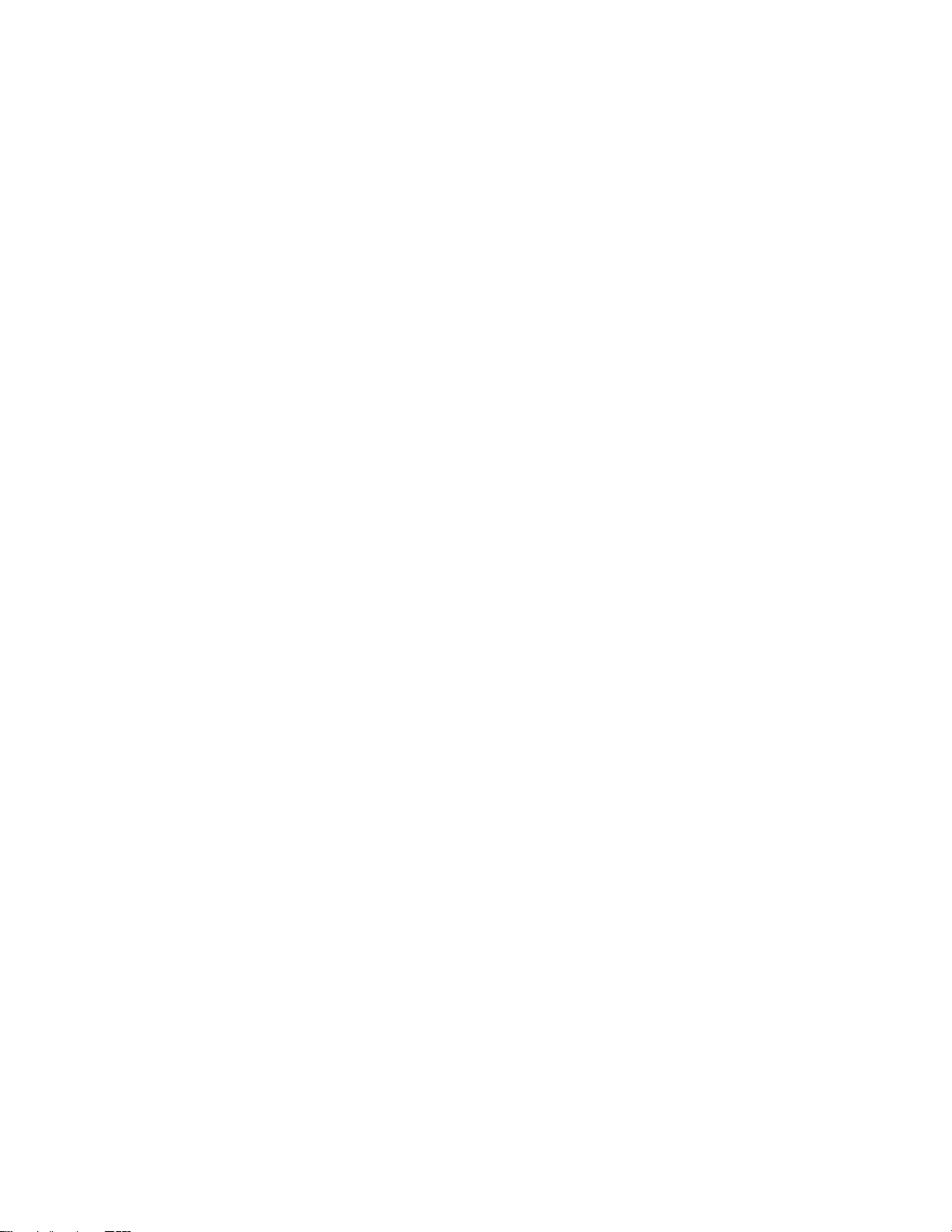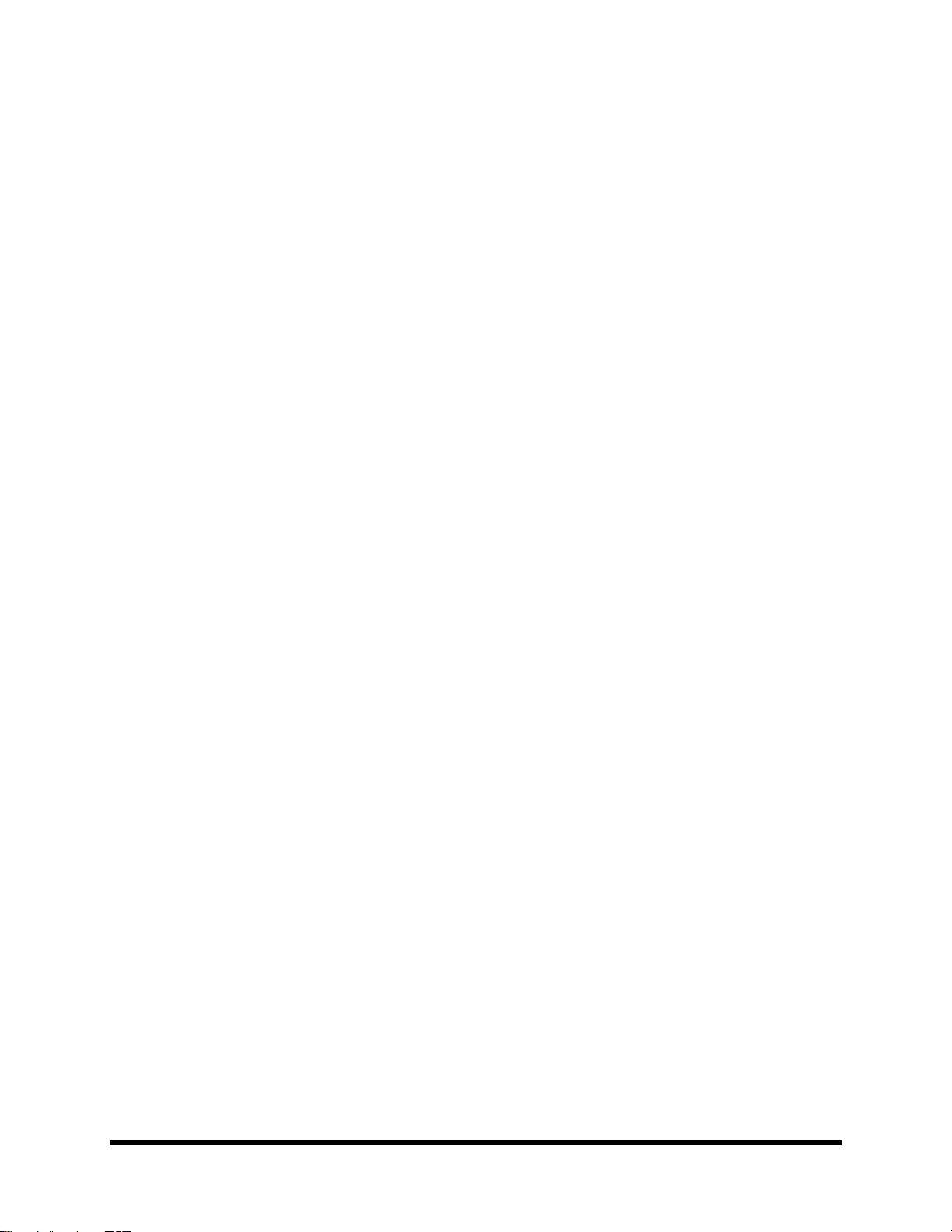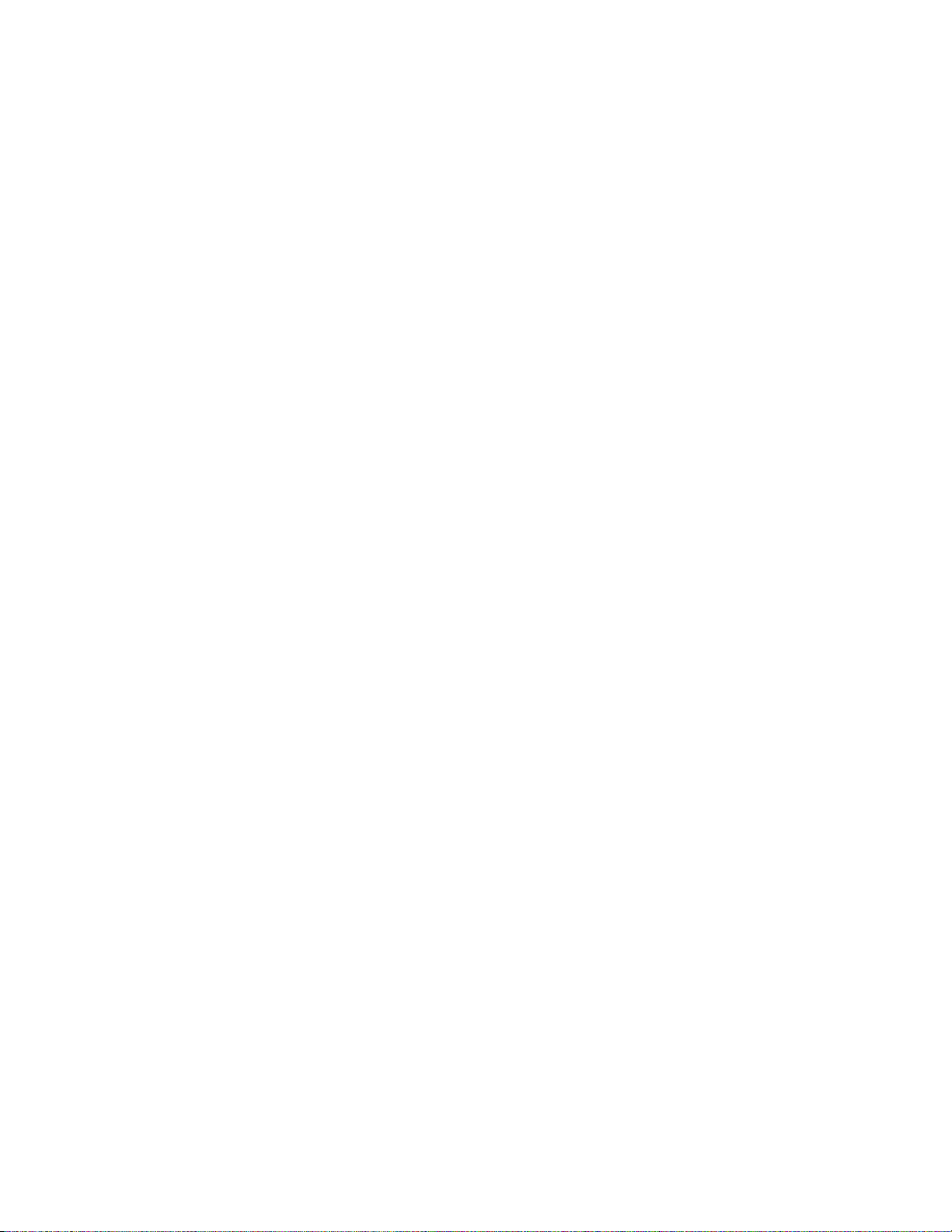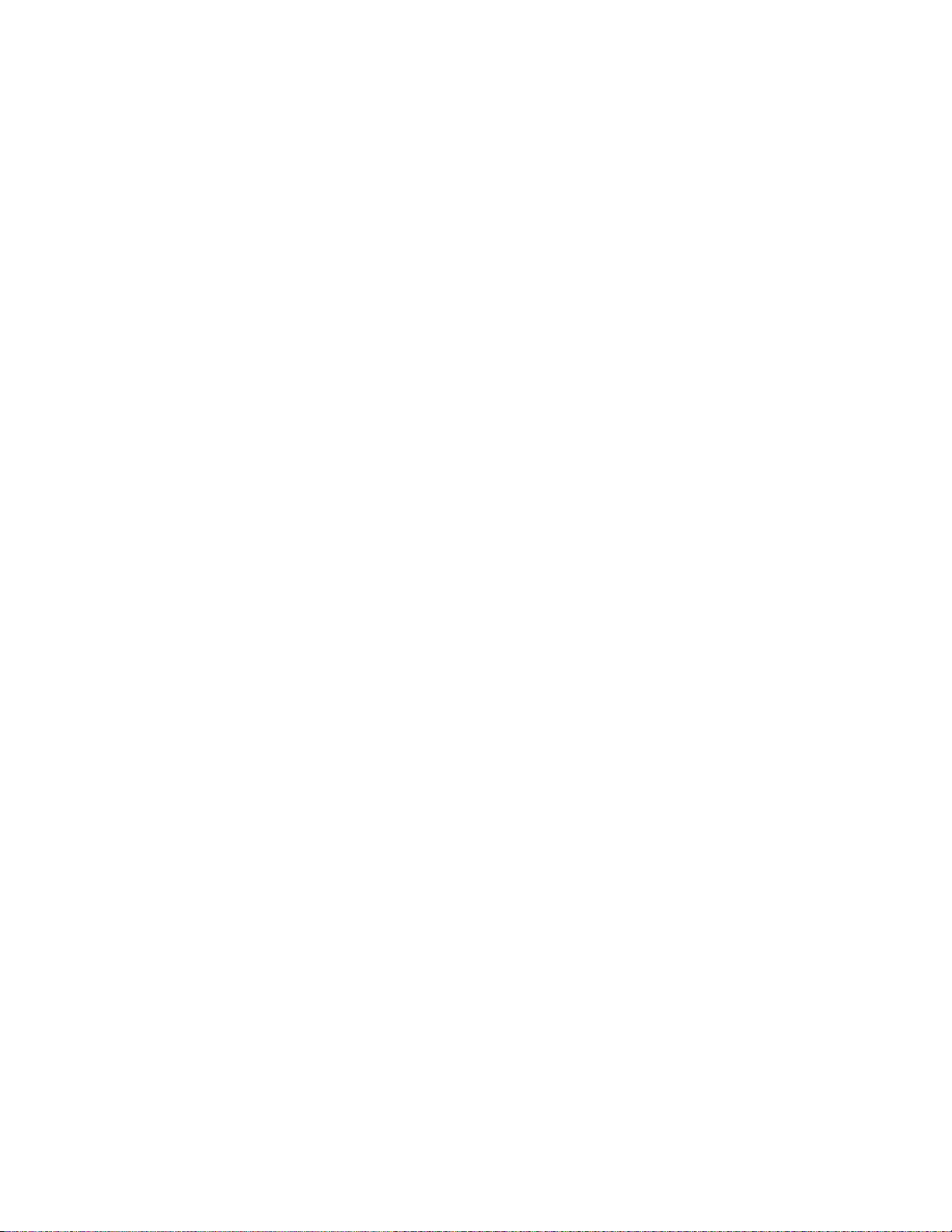Fractal Audio Systems MFC-101 Manual CONTENTS
Doc v2.15 vii
12.4 The MIDI Menu ...................................................................................51
12.4.0 MFC-101 Port.......................................................................................................................................51
12.4.1 Axe-Fx MIDI Channel............................................................................................................................51
12.4.2 Axe-Fx TotalSync ..................................................................................................................................51
12.4.3 Axe-Fx Preset Transmit Map................................................................................................................52
12.4.4 MFC-101 MIDI Receive Channel ..........................................................................................................52
12.4.5 MFC-101 Receive Program Change......................................................................................................52
12.4.6 MFC-101 Program Change Map...........................................................................................................52
12.4.7 IA Switch Axe-Fx Functions ..................................................................................................................53
12.4.8 IA Switch Control Change (CC#) Settings .............................................................................................53
12.4.9 IA Switch Control Change ON/OFF Values ...........................................................................................54
12.4.10 IA Switch Program Change Settings .................................................................................................54
12.4.11 IA Switch Custom MIDI Messages....................................................................................................55
12.4.12 Internal Control Change Settings .....................................................................................................56
12.4.13 Internal Control Change ON/OFF Values .........................................................................................56
12.4.14 Global External Switch Settings .......................................................................................................57
12.4.15 Global External Switch On/Off Values .............................................................................................57
12.4.16 Global Expression Pedal Settings .....................................................................................................58
12.4.17 Global Expression Pedal Min/Max Values .......................................................................................58
12.5 The Setup Menu ..................................................................................59
12.5.0 Axe-Fx Mode ........................................................................................................................................59
12.5.1 Performance Mode..............................................................................................................................59
12.5.2 Axe-Fx Display Offset ...........................................................................................................................59
12.5.3 MFC-101 Display Offset .......................................................................................................................60
12.5.4 MIDI Channel Display Offsets ..............................................................................................................60
12.5.5 MIDI Channel Names ...........................................................................................................................60
12.5.6 Bank Size ..............................................................................................................................................61
12.5.7 Bank Style ............................................................................................................................................61
12.5.8 Bank/Song Limit ...................................................................................................................................62
12.5.9 Bank/Song Wrap ..................................................................................................................................62
12.5.10 IA Switch Types ................................................................................................................................63
12.5.11 Global IA Switch Setup.....................................................................................................................63
12.5.12 IA Switch Send w/ Preset .................................................................................................................63
12.5.13 IA Switch Names ..............................................................................................................................64
12.5.14 IA Switch Link Settings .....................................................................................................................64
12.5.15 Send IA Switch Link OFF Messages ..................................................................................................65