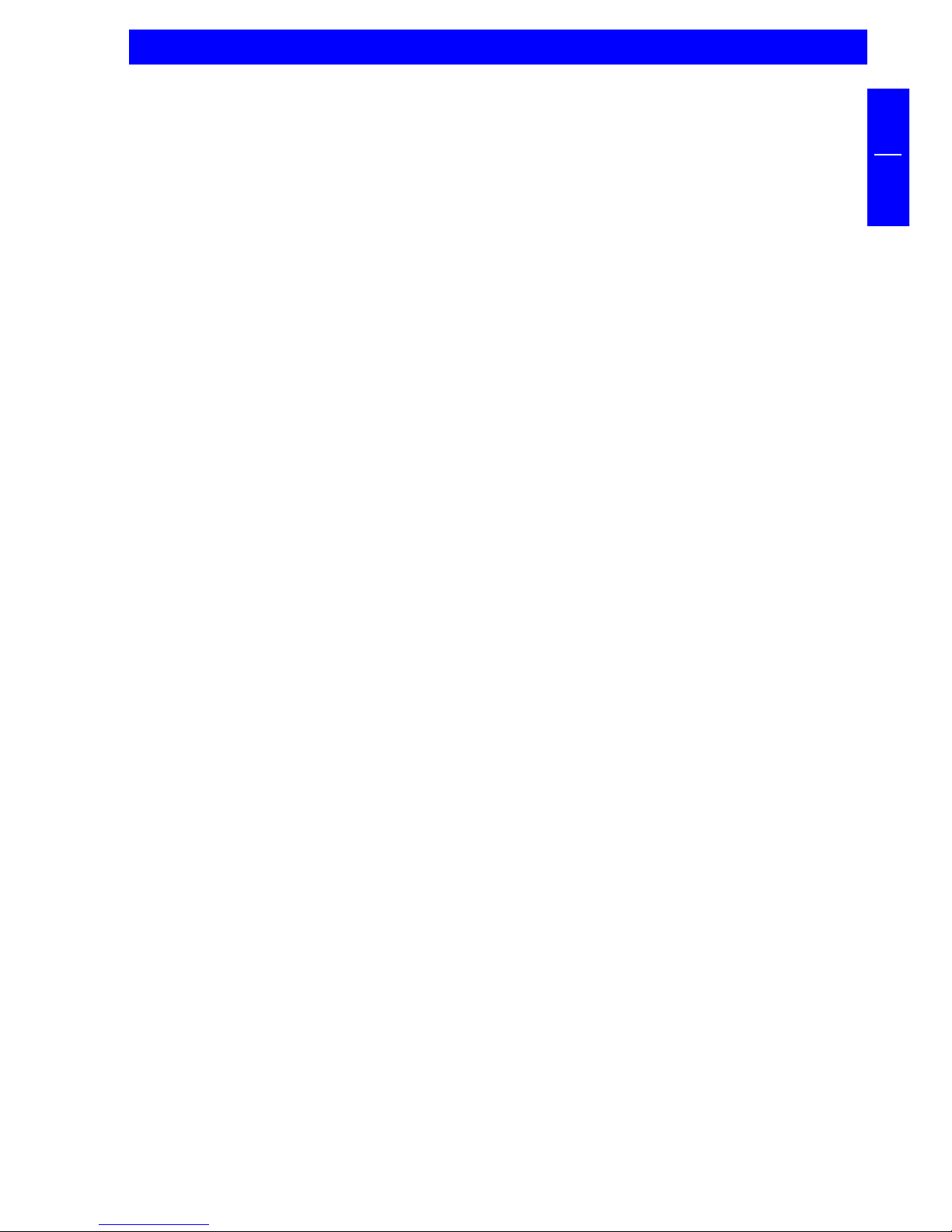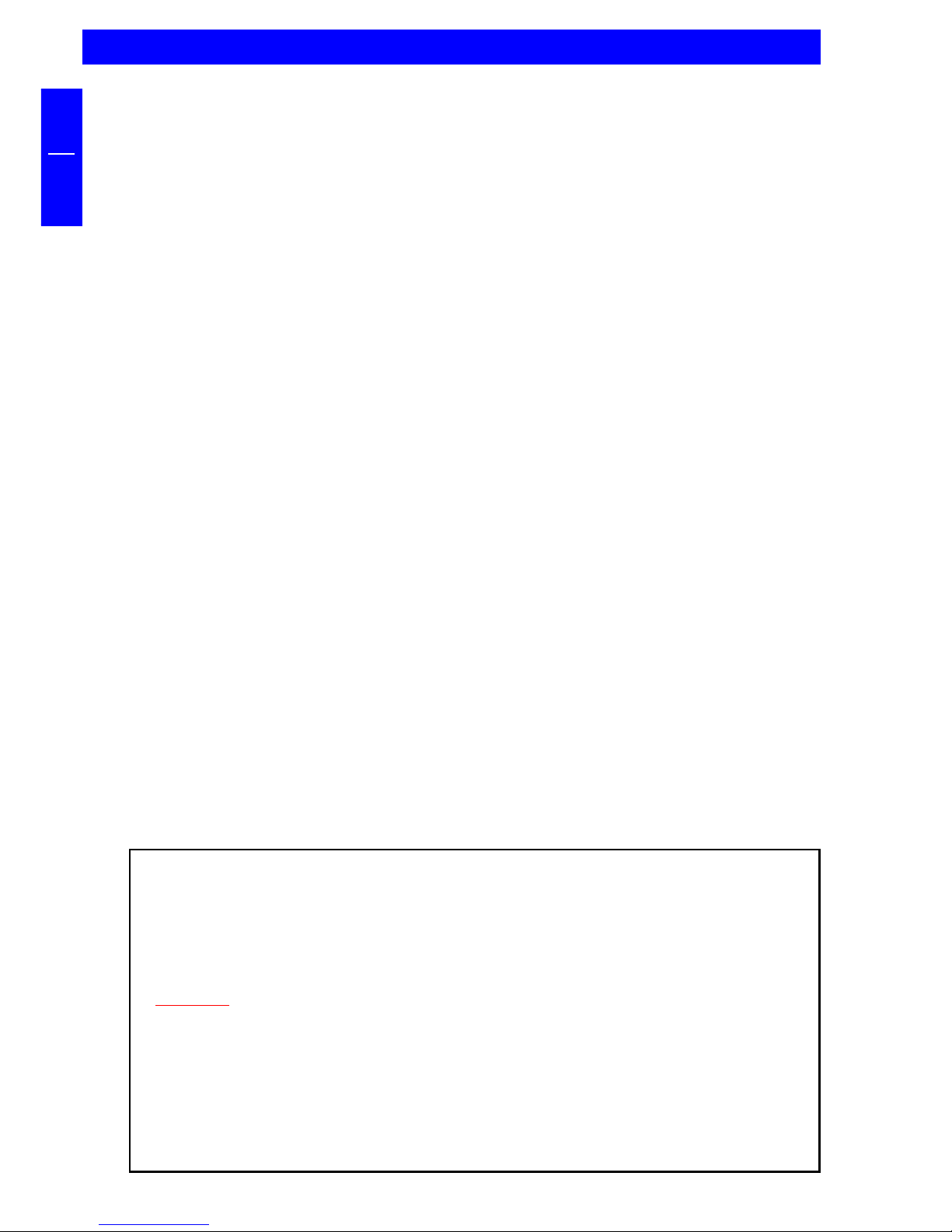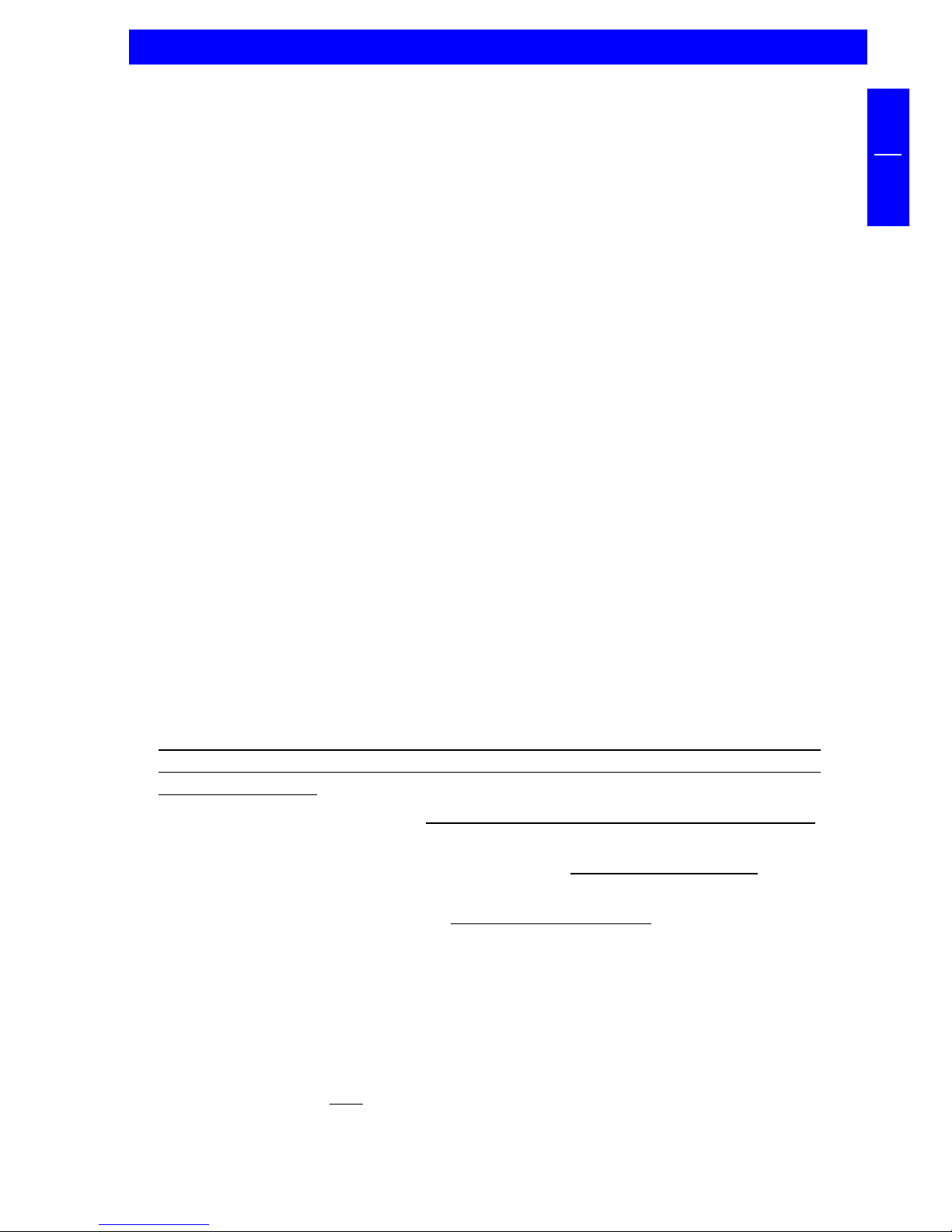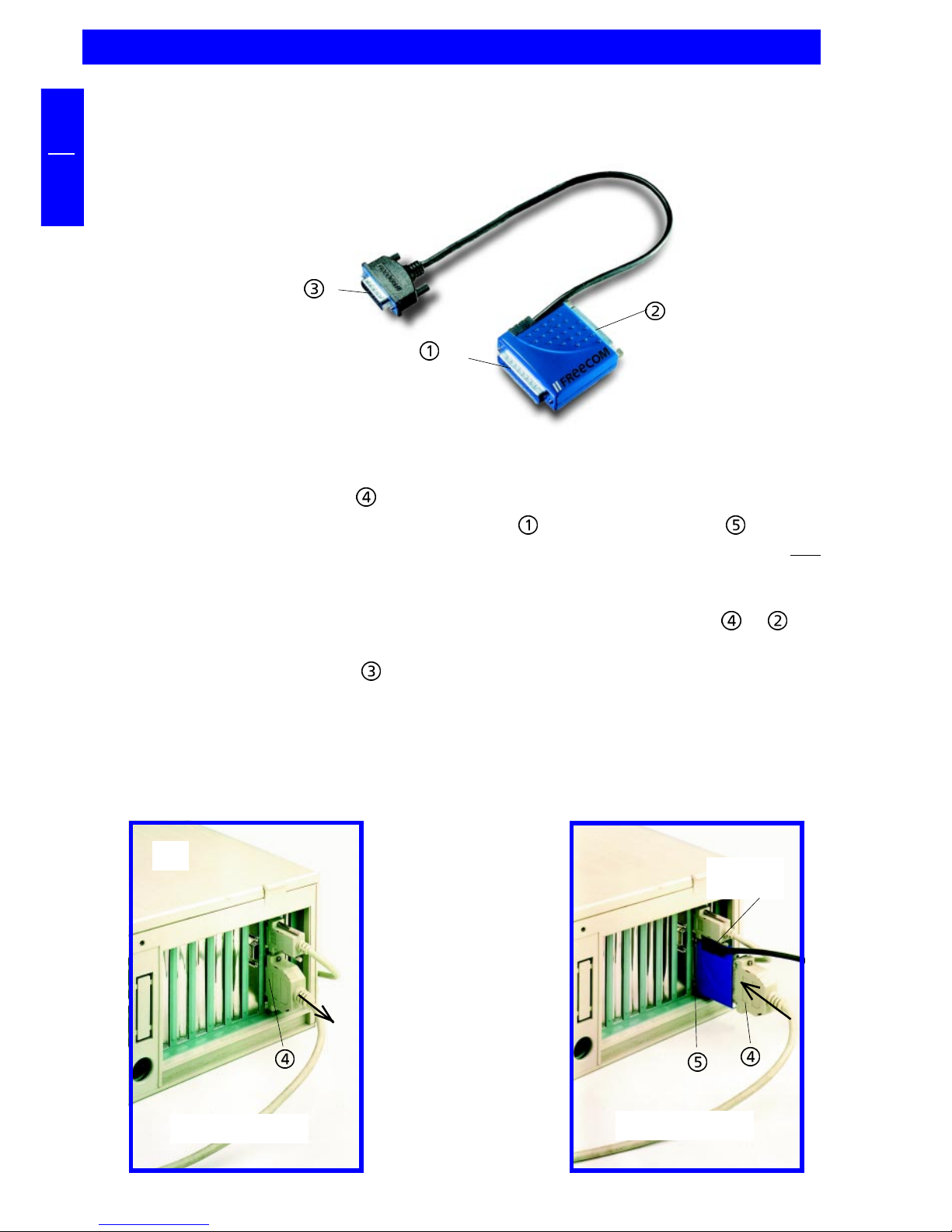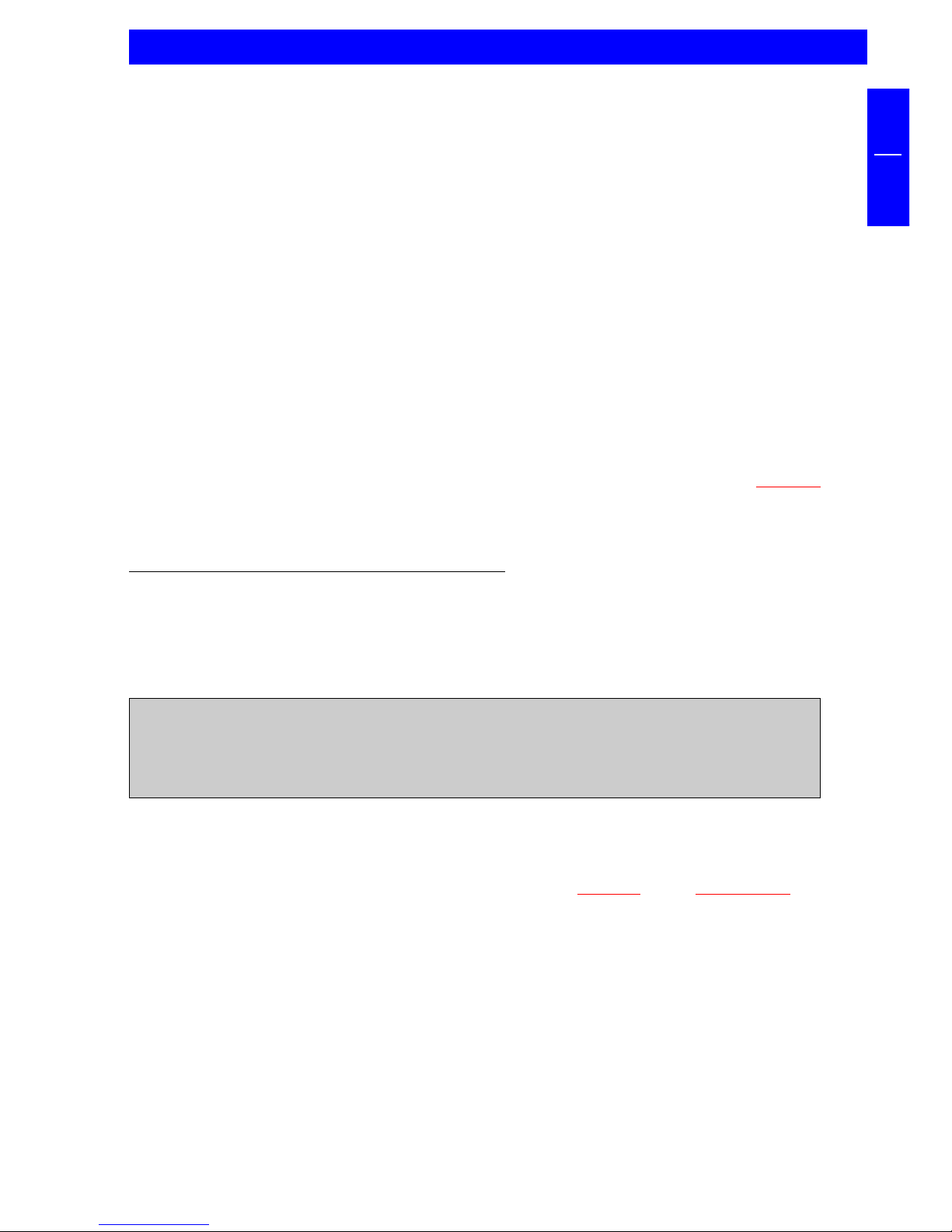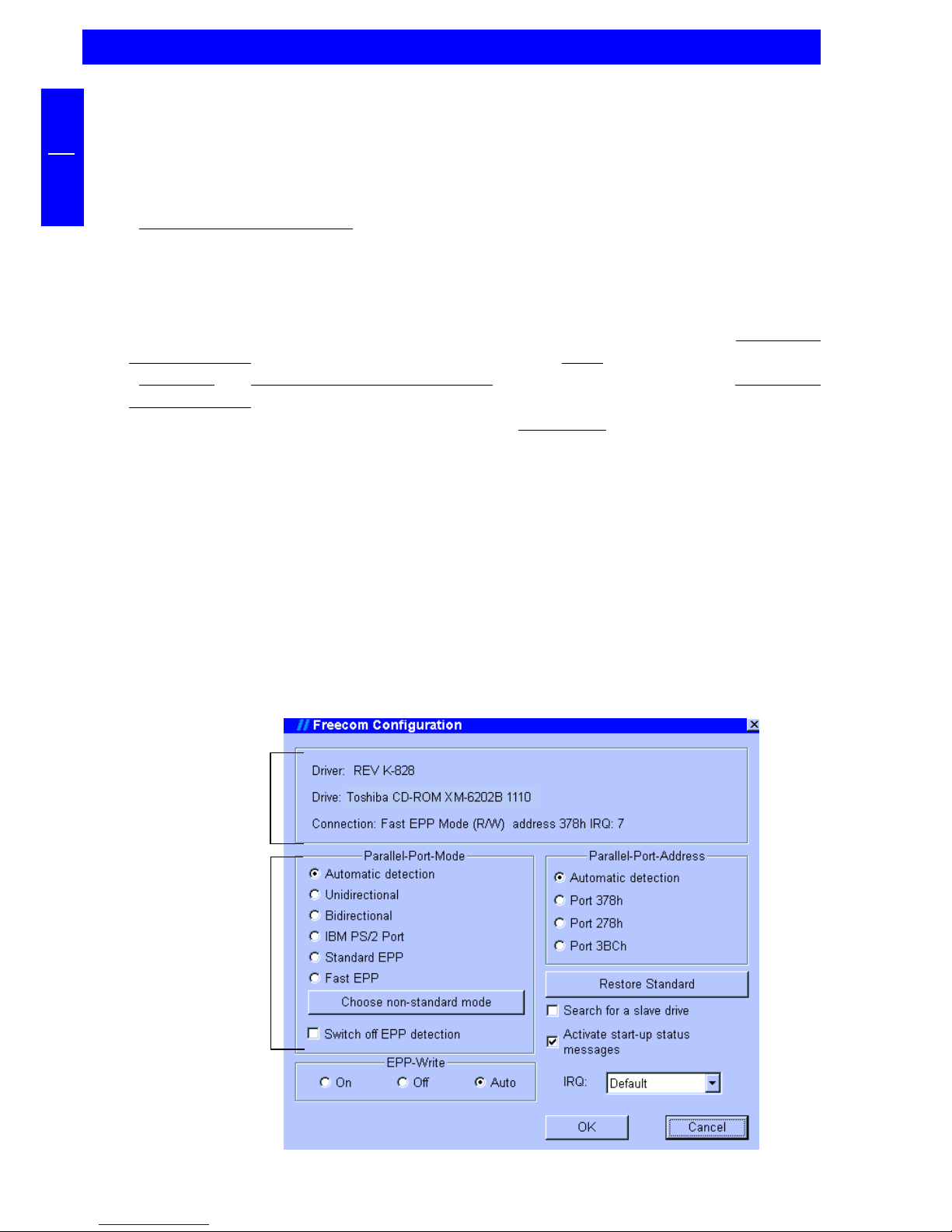9
GB
2
6. Read the following information screen and acknowledge it by pressing the
[ENTER] key.
7. If you wish to select a different path, you can specify in which directory the
FREECOM software is to be installed. Please enter the complete path name
including the drive letter! If the directory does not yet exist, it will be created.
8. The files will now be copied into the directory you have specified.
9. After the files have been copied, you can allow the installation program to
modify the startup files of your computer (CONFIG.SYS, AUTOEXEC.BAT)
automatically (recommended method). You can also display these modifications
or cancel the installation.
10. The installation updates your startup files and saves the original versions under
the names CONFIG.FC and AUTOEXEC.FC.
11. After the startup files have been modified, the installation is complete.
You can now exit the installation program. In order for the changes to take
effect, you must restart your computer.
Note: Don't forget to remove the FREECOM installation disk/CD before
restarting the your computer. (For advanced features see section 3.2
"First Aid..." of this manual).
The FREECOM installation is now complete.
After restarting your computer, additional boot messages are displayed which are
generated by the device drivers for the device you have just installed. The device
driver for the device is placed in the CONFIG.SYS file which creates a message that
can vary (example):
PW-CD: Freecom CD-ROM Device Driver Rev. K-936DOS
PW-CD: Copyright (C) Freecom Technologies 1995-1998
PW-CD: Mode is E0 at port address 378h
PW-CD: Drive: Toshiba CD-ROM XM-6202B 1110
PW-CD: CD-ROM drive installation successfully completed
Note: If a different driver message is displayed, this does not necessarily
indicate that an error has occurred. Please refer to the chapter 3 "Trouble
Shooting" only if the text contains the word "ERROR" or "WARNING".
Software installation