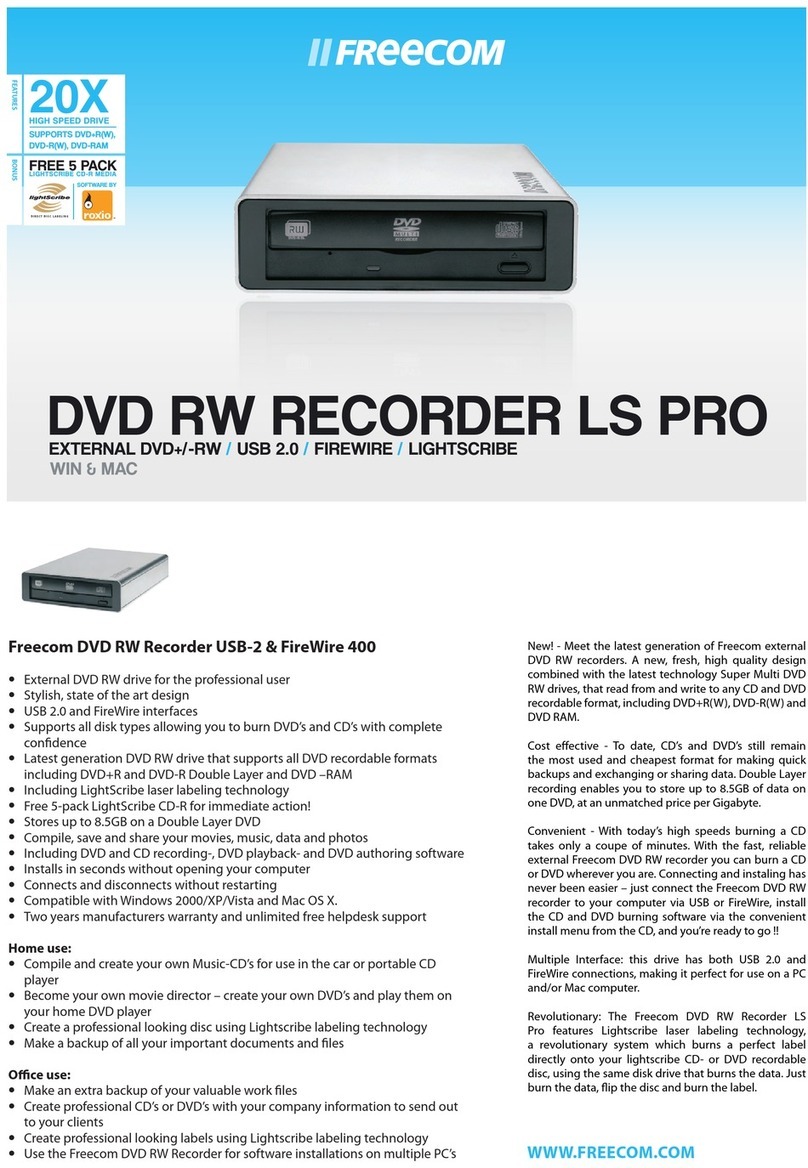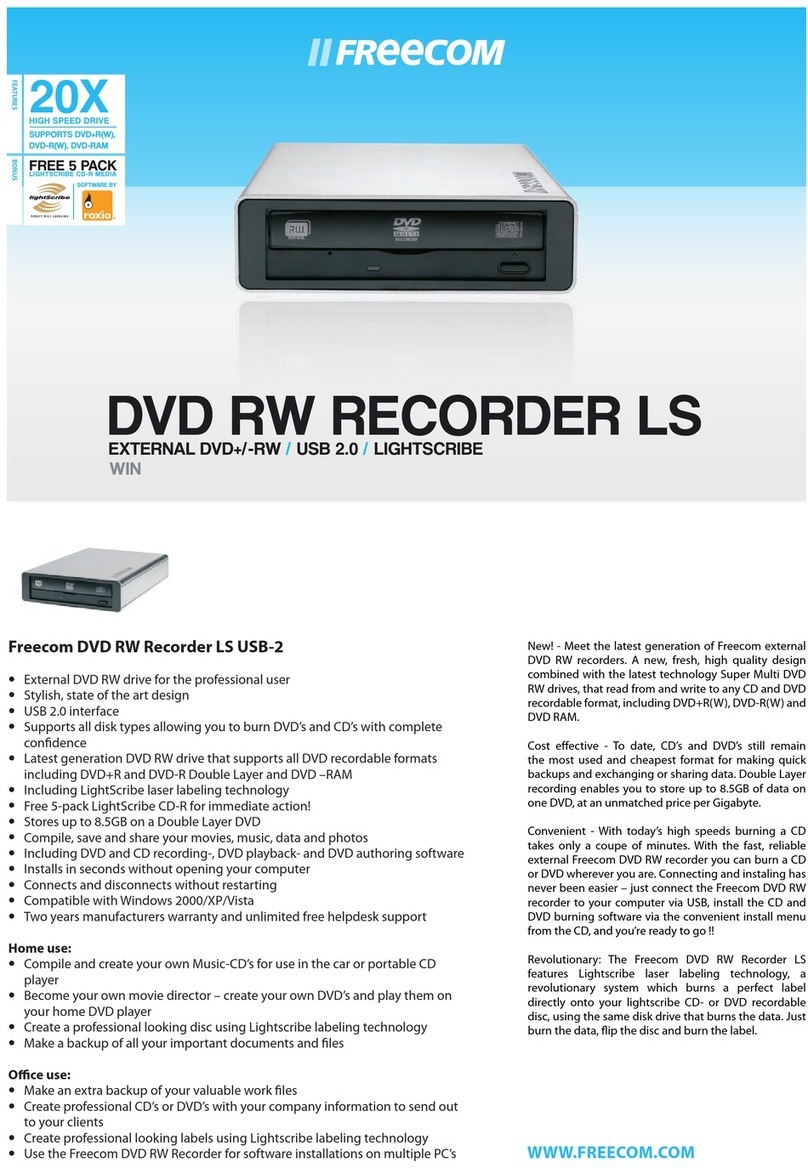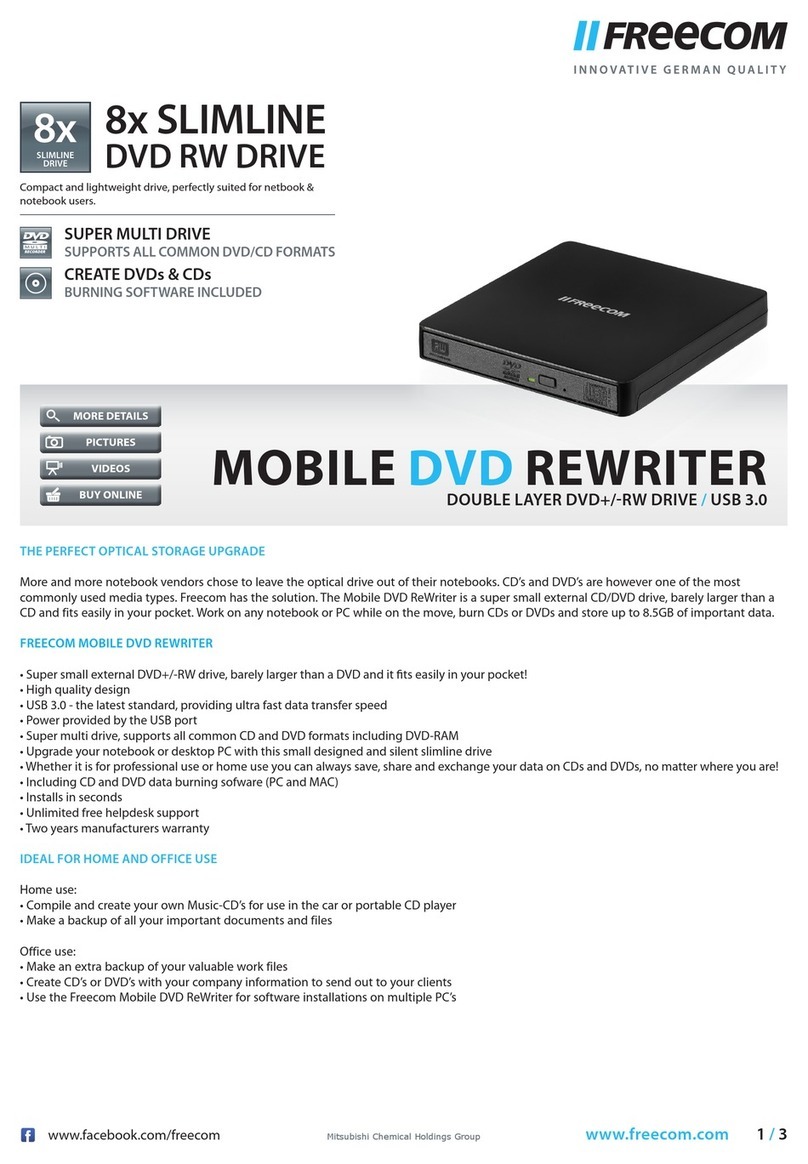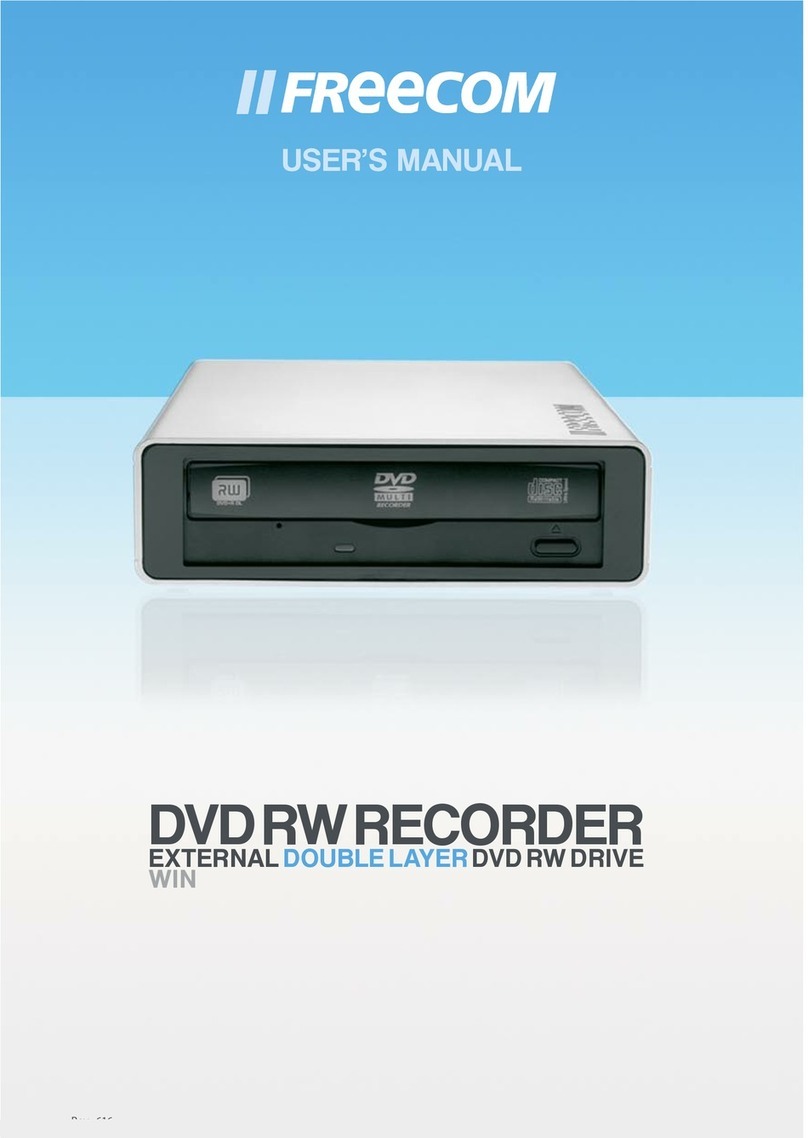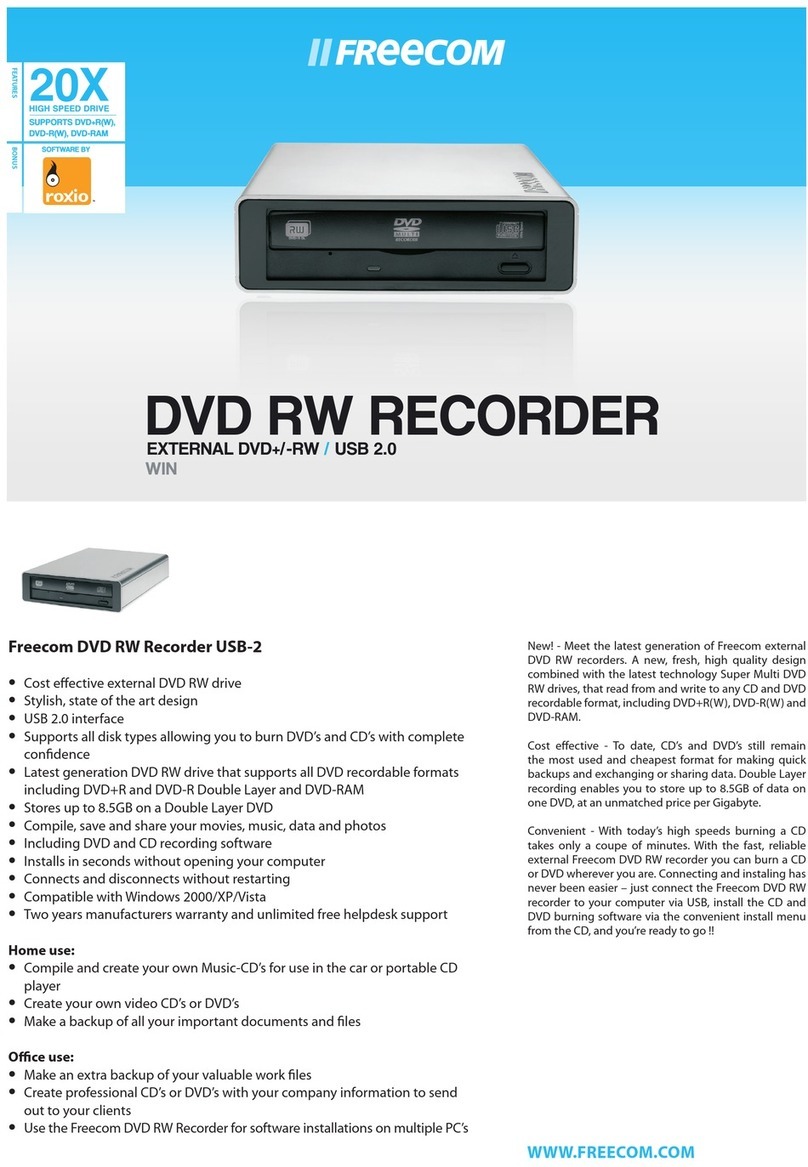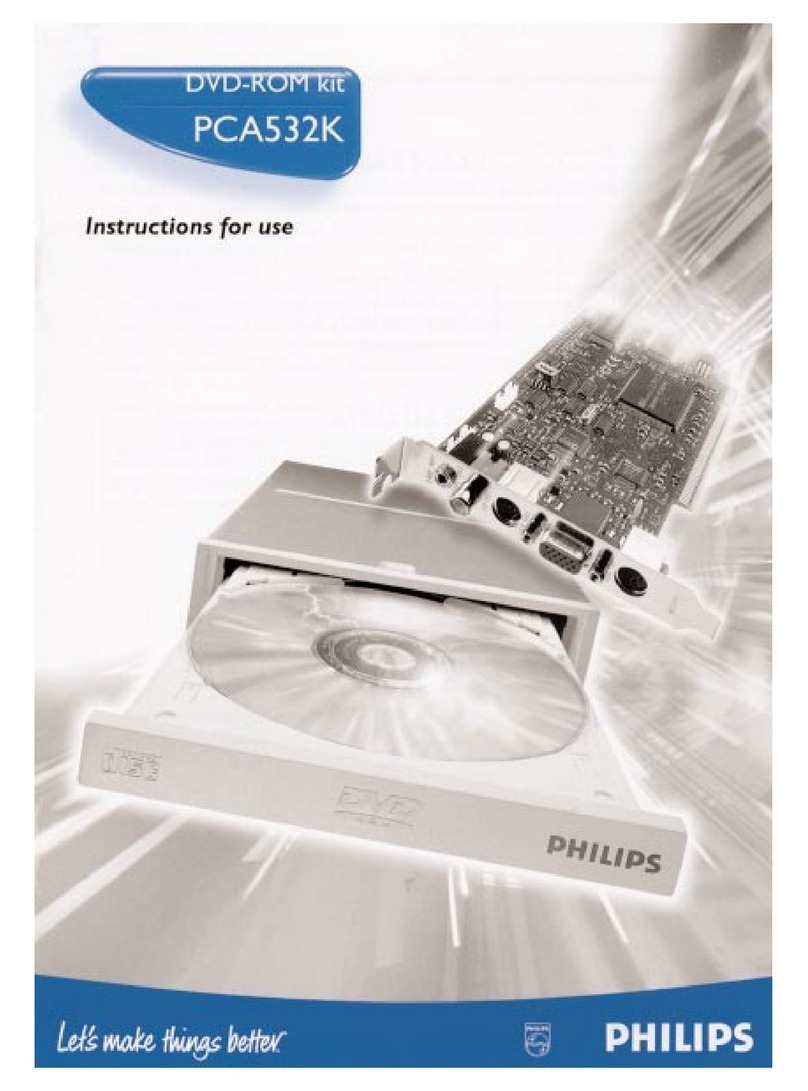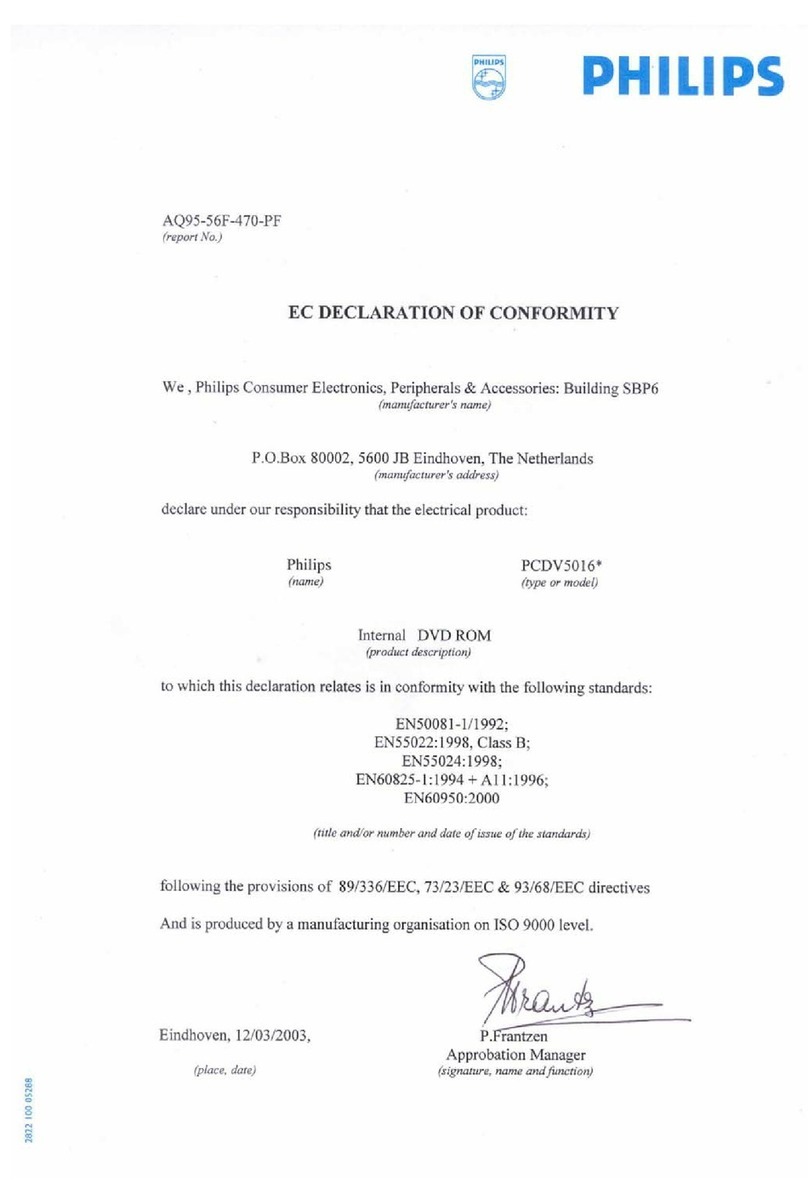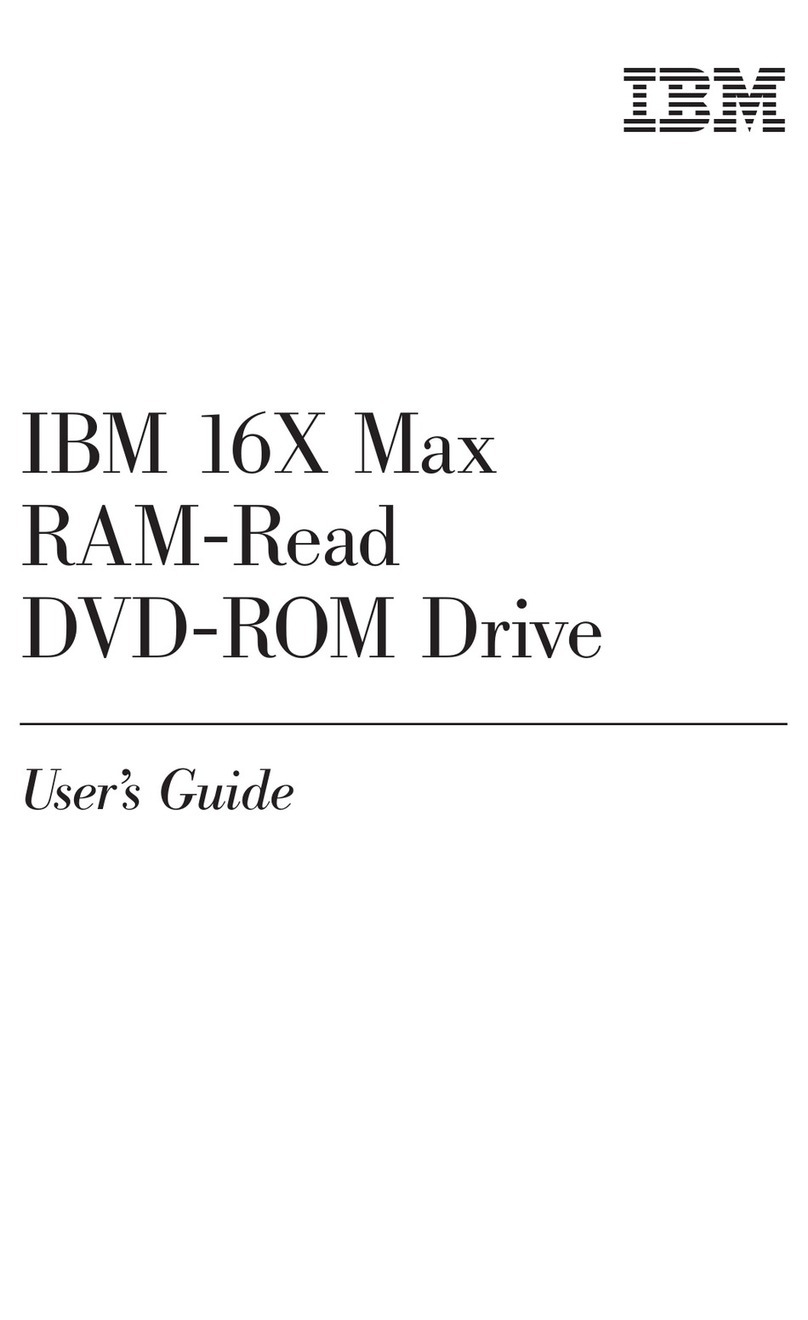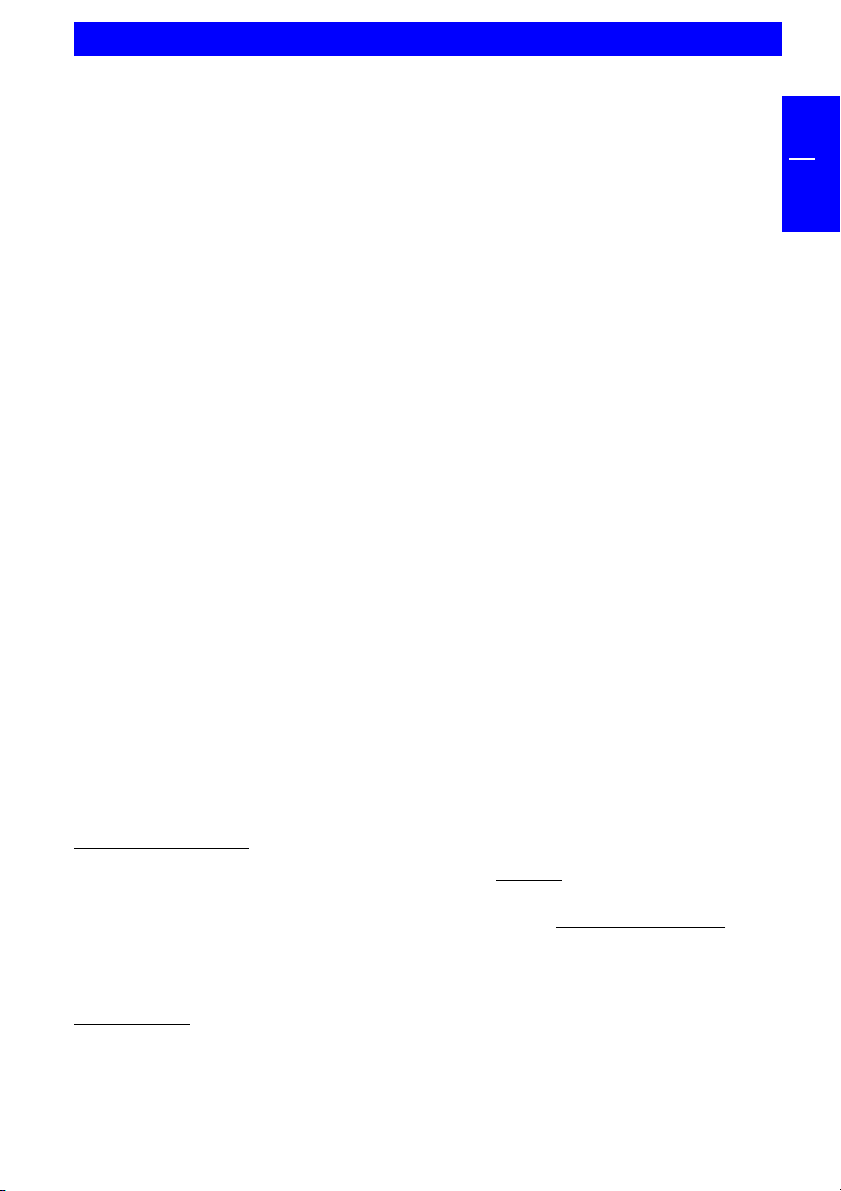9
GB
Precaution and operating hints
The tray of the media can be opened in the following modes with the Eject
button:
- in the running mode (power LED is on)
- Additionaly, the tray can be opened at any time by cautious insertion and
pressing the emergency-eject (e.g. with a pointed object like a bent
paper clip).
The Traveller II should be operated in horizontal state. It should not be
moved during operation.
Operating the device should only take place within temperature ranges of
5 50 °C.
After transporting the device, especially by very low outside temperatures,
condensed water could be formed which can influence the operating mode.
Therefore Traveller II and media are to be used after it has gradualy attained
room temperature.
The Traveller II should not be used in dusty and humid surroundings.
Use only the original FREECOM AC adapter (FFREECOM Art No 15867). The
use of other AC adapters may damage your Traveller II or its Power Module.
FREECOM refers the right to refuse any warranty claim in case other AC
Adapters have been used.
Avoid places close to a heat source
Never move the drive while operating and allow at least 30 seconds spin
down time after after you switched of the device.
Avoid drive contact with any liquids
To clean the Traveller II use a non-corrosive, clean and dust free soft
cleaning rag
Use only genuine mains Cables, otherwise the function of the charge-
switching will be influenced, which can cause damage to the Power Module
as well as the drive.
The Traveller II should not be operated near strong electromagnetic radiation
source (loud speakers, mobile phones etc.)
only Cable II Parallel:
Trouble-free operation cannot be ensured with dongles because the printer
port signals often interfere with the dongle or the drive.
Please do not use FREECOM systems in conjunction with manual switch boxes
for the printer port. Many of these devices cause voltage spikes during
switching which may damage the electronic components in the FREECOM
system.
only Premium:
Do not operate the Traveller II with other batteries apart from the original
ones.
During longer periods of non-operating, the batteries in the Power Module
should be removed from the device.
Precaution and operating hints